Log into the gpon router. Wifi routers for MGTS gpon
The ONT Sercomm RV6688BCM terminal is issued to MGTS subscribers connected via GPON optical fiber. Usually, the initial configuration of the wireless network is performed by the installer. But often there is a need to change the settings of the wireless network, or simply change the password to WiFi. It makes no sense to call for this specialist - all actions are not complicated and do not require high qualifications.
The first thing you need to go to the web interface of the router. The default IP address is 191.168.1.254. Login and password for access: admin / admin respectively. If not, try: mgts / mtsoao. If the web interface is not available - see the instructions.
Once authenticated, we go to the General Information status page:
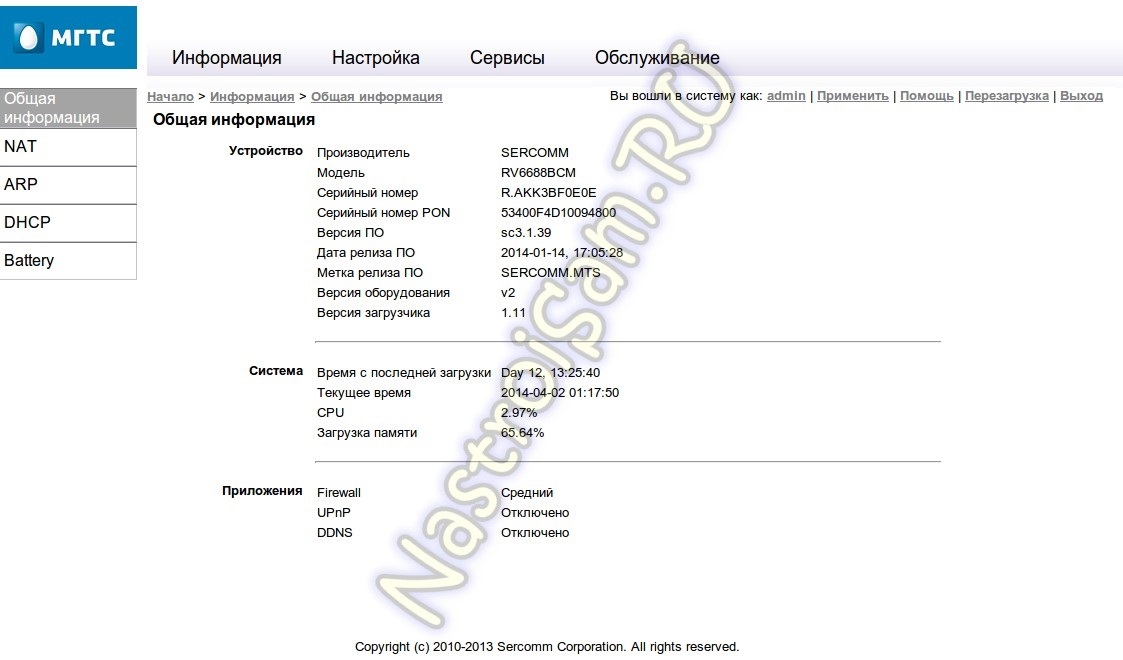
To set up a wireless network, you need to select the item “Settings” in the menu above Then in the menu on the left, select the section "Wireless Network" =\u003e "Basic Settings": 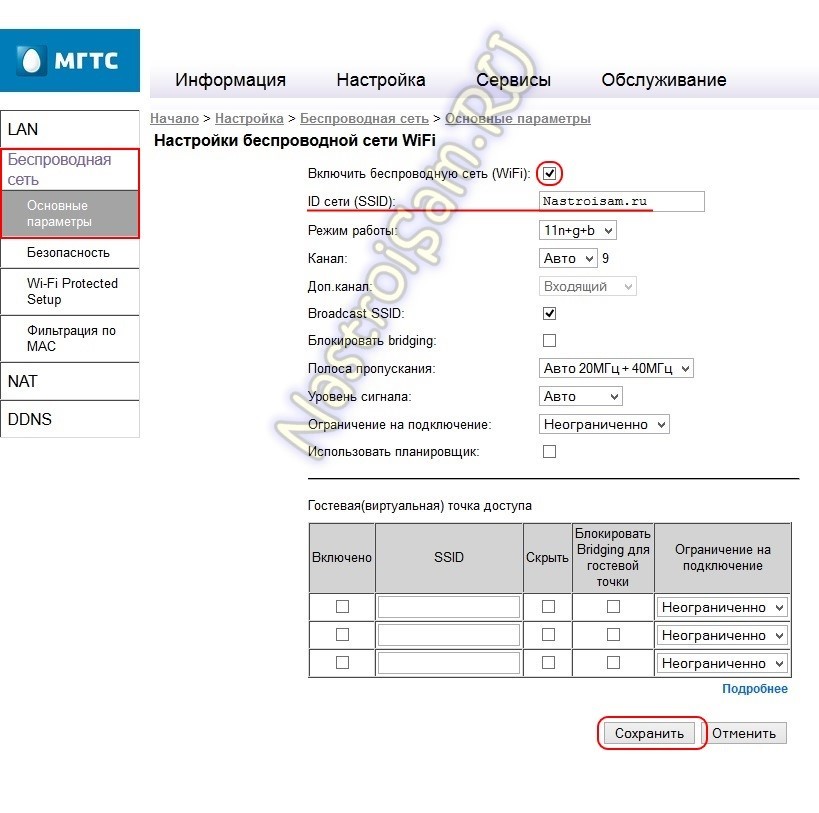
We check that there was a daw "Enable wireless network (WiFi). " The name of your network is entered in the “Network ID” field. It can be changed to whatever you want. The main thing that it was in Latin.
In the “Operation Mode” list, the communication standard used is selected. The most optimal option is “B + G + N” or “G + N”. The channel is best left at auto. But if you already have a dozen Wi-Fi networks in your neighborhood, you should.
The same with the signal level.
 It should also be selected individually, depending on the location of the Sercomm RV6688 router in the apartment and the signal quality in the rooms.
It should also be selected individually, depending on the location of the Sercomm RV6688 router in the apartment and the signal quality in the rooms.
In order to apply the changes in the settings, click the “Save” button.
Note: rv6688 supports simultaneous operation of up to 4 SSID simultaneously with the ability to create a guest WiFi, isolated from the local network.
Now go to the subsection "Security":
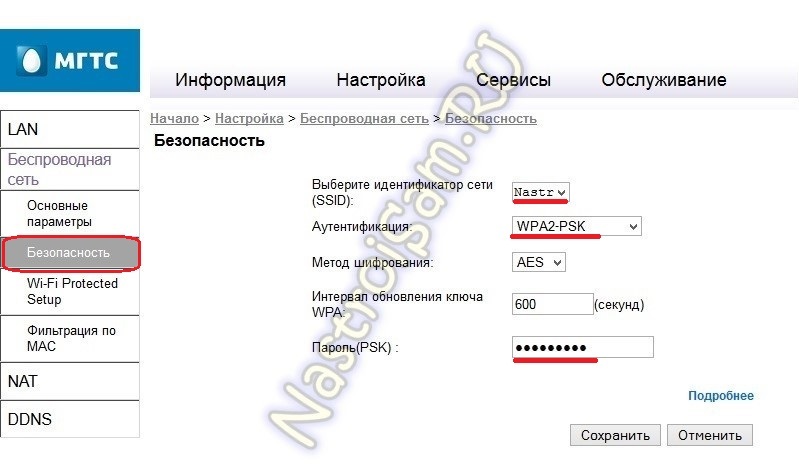
Here, in the "Select SSID indicator" list, select your wireless network. Authentication type is desirable to set WPA2-PSK or WPA / WPA2-PSK. In the PSK Password field, enter a new one (or change an existing one) wifi password. Click the "Save."
Attention! If, when trying to connect to WiFi, the message “Obtaining an IP Address” is constantly hanging, you need to go to the “LAN” =\u003e "Basic Settings" section:
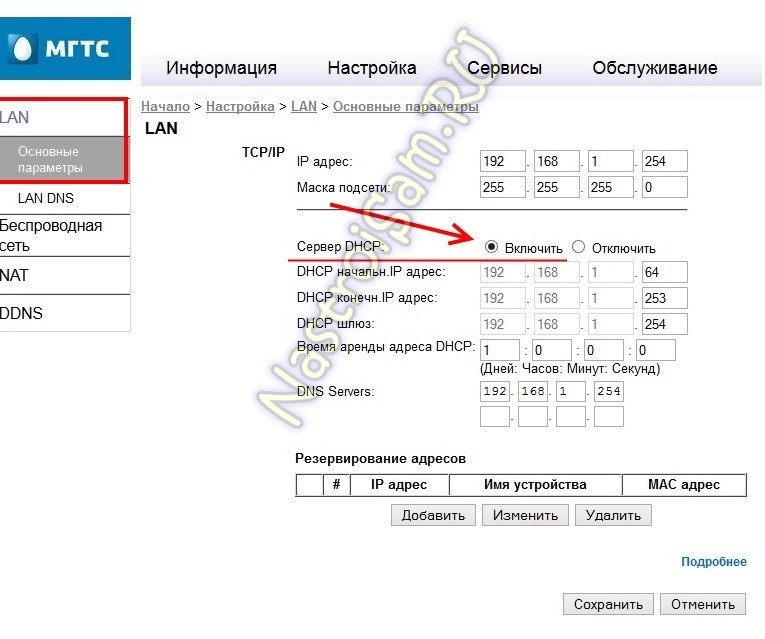
The "DHCP Server" switch should be in the "Enable" position. Otherwise, you will have to manually register the IP address on each device.
WiFi on GPON Sercomm RV6688 router: 12 comments
- Valery
After installing the RV6688 wireless connection with the router I was observed on a smartphone, tablet and laptop. The connection was connected, and after the master-installer left, the Internet was available only from a smartphone and from a tablet. In addition, the settings of the router at 192.168.1.254 could only be entered from the tablet. Since it was not possible to enter the settings of the router from the laptop or access the Internet, the MAC address of these laptops was thoughtlessly entered by me into the settings of the router. The result was deplorable. The wireless connection disappeared from all gadgets, except for the laptop, whose MAC address was rashly registered by me in the router. But from this laptop, as there was no access to the settings of the router, so he did not appear. For that, the former access to the settings of the router from the tablet was lost. Another illusion was dispelled when it turned out that I could not erase the recklessly written MAC of the laptop using the reset button of the router to the factory settings.
As a result, the solution to the problem so far rested on finding out the reasons for the unsuccessful ping of the address of the router 192.168.1.254 as well as the unsuccessful issuing of the telnet command from a laptop whose address is 192.168.1.64. In the course of the experiments, the firewall on the laptop was turned off. The firewall was removed along with the expired McAfee package. The laptop is running Windows XP. Is it really necessary to reinstall it? - Valery
A specialist from MGTS will come to me on Thursday to deal with the router. Most likely, the problem is not in the laptop, but in the router, from which the necessary Internet settings disappear when the power is turned off.
- Valeriy
The meeting with the tuner on Thursday did not take place. Another customizer will come on Friday. In a preliminary conversation with him on the phone turned out the list prices. Terpipee 69 r. per visit and 250 p. for the diagnosis, as well as a terrifying 1350 rubles. for setting, etc.
It seems to me that because of the deployed fiber-optic campaigning at the state level, the universal imposition of the GPON RV6688 installation to peaceful townspeople, the most disgraceful text of the “Operation Manual” and the predatory pricing policy of MGTS - an inexhaustible “golden bottom” opens for private traders who, sooner or later, perfectly understand the whims of this RV6688.
At least 1.5-2 thousand rubles. I have not superfluous, but I still decided to go to these expenses, because my situation with the erroneous hit in the settings of two MAC addresses the same "inoperable" laptop instead of two addresses, one of which should belong to the "healthy" tablet, I think, will allow to lift the veil over
professionalism and an arsenal of customizer tools from MGTS.
To myself, I have outlined an alternative way of a temporary replacement of the MAS in the tablet on the MAC of the “inoperative” laptop. However, there are quite a few difficulties on this path, which is risky for a tablet, one of which is giving the tablet user the status of “ROOT”. - Valery
The tuner used the fact that the wireless
and cable networks are DIFFERENT networks with different MAC network addresses
boards and radio module cards. Therefore, they created and configured an additional connection for the network card on the laptop. As a result, they got access to the settings of the router for stripping unnecessary MAC addresses through the CABLE connection of the computer with the router. After stripping the Internet access from the tablet and the smartphone, which was wrongly registered in the settings of the MAC address of the router, I successfully recovered.
With a laptop connection to the Internet via a wireless network deal
did not budge. The Adjuster warned that his duties
does not include setting up computers and I need to contact the specialists
from computer help. As a result of his experiments with my laptop
on it all wireless networks are no longer detected.
According to the customizer, the obsolete
Windows XP is not spelled out necessary changes. He also considered obsolete.
installed on my acer laptop Aspire One Radio Module
Atheros AR5007EG Wireless Network and its driver 7.6.0.224.
Heavy (about 230 Mb) driver update package 10.0.0.276
I have already downloaded. Experiments with connecting laptops will continue
on their own. For incomplete settings, the customizer promised
invoice only half the price list - Valery
Regarding the outdated driver, the customizer turned out to be right.
After checking all sorts of different drivers for the Atheros radio module
AR5007EG my choice was stopped on the driver Generic Atheros Driver
Version 9.2.0.458 downloaded from http://www.minipci.biz/support.htm
I updated the driver using the device manager,
which was told to search for the driver in unzipped
folder / nds5x, obtained from the specified resource.
As a result of replacing driver version 7.6.0.224 with driver version
9.2.0.458 normal interaction with GPON RV6688 router finally
It worked on both my Acer Aspire One 150-bw notebooks.
Previously in the settings of the router it was necessary to replace the mode
"11n" to "11b", and also replace the recommended one on the packaging
label protection type "WPA2-PSK" to "WPA". Now re-named wi-fi network, with a new name and password there, but when manually entering the password from any devices there is NO CONNECTION.
The laptop connected only by pressing the button on the front of the router.Something like this….
I cannot even enter now and return the settings, although I enter the correct password ...
What do you say?
- Vasiliy
The problem with Mac OS X 10.11.4. The waffle flies, all customers see it, the speed is excellent. Wafer settings, like admin-pass RV6688 from Mac, changed through the cable connected to the router, BUT!: The Internet is not distributed through the cable! Tried and through Lan1, Lan2, Lan3. The Ethernet light in the OS X System Preferences is green. TP could not answer. Master MGTS with Windows (which is not in my house by conviction) connected via cable with the words: “Well, what do you want from this Chinese city ... on? This question pops up regularly. On Linux is also possible. ”
Question: Who faced? How to treat? Additional candles to put - the question is not considered, I myself can) - Mika
Can someone come in handy ...
To reduce mutual interference with wifi networks Neighbors and reduction of exposure to a loved one set the "signal level" = low and turned off the 5GHz network. I do not have equipment supporting this network. - Xasah Post author
On the contrary, I switched to 5 GHz.
Hello dear readers! Recently, I began to miss the speed of the Internet, and I decided that it was time to switch to modern technologies - fiber optic connection GPON. As in any other case, this requires a router. When concluding an agreement with the provider, I received a MGTS GPON router, the router was configured by the installer when connected. However, soon all the adjustments for some reason flew off.
Having rummaged through the Internet, I learned that many people have similar problems - the router ceases to distribute Wi-Fi or simply needs to change the default settings. At the same time, most users turn to specialists for a relatively large amount of money, although setting does not present any particular difficulties. So I decided to collect and bring to your attention the most full instruction for adjusting the most popular MGTS routers - ZTE and Sercomm. After studying it, you will probably be able to understand gPON setup on their own.
Setting up a Sercomm router
Sercomm RV6688BCM in MGTS is issued to all new customers, so you most likely have it installed. You may need to reconfigure it even to simply change the password. And the provider assures you that it's not easy to do it with your own hands, is it? Well, I dare to assure you that this is not true - and you will be convinced of that now.
The procedure is very simple:
- If the Internet is disconnected, first check that all the wires are properly connected to the ports on the back of the device. AT lAN ports Ethernet cables are included for wired connection computers (they can be empty if you connect to the Internet via Wi-Fi), to the GPON port there is an optical fiber cable.
- It is best to adjust by cable, even if it will not be used in the future. Take the standard Ethernet-wire (supplied with the router) and connect it to the device’s LAN port with network card computer. After that, the LAN light on the router should light up.
- Via the browser, go to the device interface by typing 192.168.1.254 in the address bar. Enter the username admin and password admin.
- From the main menu immediately go to the tab "Settings". In the left block, we are only interested in the “Wireless Network” item, which we will configure.
- We configure the main parameters. Here you need to check "Enable wireless network", specify the name of the network (which will be shown in the list of connections). It is better not to touch the remaining parameters, if everything works without it. The signal level, mode of operation and the channel should be changed only if Wi-Fi is not working well, is constantly disconnected.
- Go to the "Security" menu. Choose an encryption standard (WPA2-PSK - the best way) and set the password.
Thus, you can configure the distribution of Wi-Fi from the router Sercomm. Connection options to the provider are entered into the device firmware, they do not need to be changed.
If, after setting up, your computer or smartphone sees the network, but does not get an IP address, you need to enable the DHCP server in the basic LAN settings in the interface of the router.
Configuring a ZTE router
The ZTE F660 model is configured in the same way, there are only a couple of differences:
- The web interface is available at 192.168.1.1.
- The menu is in English, which can create some difficulties.
We do everything the same way - go to the Network menu, the WLAN section. In the Basic settings, we put Wireless RF Mode - Enabled, do not touch the rest. In the next item of settings, select the name. In paragraph Security set the password.
So, in a few simple steps you can set up Wi-Fi on the MGTS router. If your model is not covered in the instructions, do not worry - in any case there should be no big differences. Try it and you will succeed!
MGTS is a telecommunications company of Russia, whose headquarters is located in the capital - in Moscow. From here and the abbreviation of the abbreviation - Moscow City Telephone Network. In recent years, along with the massive development and spread mobile access MGTS also focused on the development of this service on the Internet (3G / 4G network), and when concluding an agreement on Internet access, it is possible to purchase from this company and MGTS router. For example - mf30 manufacturer ZTE.
Appearance of the router
This unit is very attractive in terms of price-quality-functionality. Consider each of the points separately, in the second part of the article we describe the device configuration.
Router Features
The mobile router zte mf30 has a price range of up to 2100 rubles, and for this money the user gets the following functionality:
- 3G module, by means of which the wifi router mts and goes to the Internet with the subsequent distribution of access between network members (Standards HSDPA / UMTS / EDGE / GPRS);
Wireless Wi-Fi router capable of connecting up to five devices into a single network (802.11g Standard);
Mobility in the form of a built-in battery, thanks to which the router can be used without an additional power source;

Wireless router standards
- Wireless security using WEP, WPA or WPA2 technology (any one of your choice), thanks to which only those who know the password can access the Internet. For free riders, the path is closed;
Compactness. Router no larger than mobile phone (98.5 x 54 x 13.9 mm). Turned on, put in your pocket and got access to the Internet;
Slot for connecting microSD memory cards, the ability to use the router as a storage medium.
But it is worth noting immediately the small “minuses” of the zte wifi router - a relatively weak battery, 1500 mAh, which works for 6 hours of continuous operation (the time is indicated approximately, since it depends a lot on the signal reception conditions, the number of connected devices and the channel load). Also a weak point is the built-in antenna, and perhaps its amplification is not.
Router housing

Router from all sides
The zte mf30 router according to its external characteristics and the location of buttons and ports is standard for similar devices - on the front panel there are luminous indicator icons, on the side faces are ports and control buttons, on the bottom end there is a port for uSB connection wires and recharging.
Four indicator icons - the charge level of the built-in battery, the level of GSM signal reception, Wi-Fi transmission activity, and registration in a 2G or 3G network. The indicators have different colors and different burning modes, which can be found in the table:
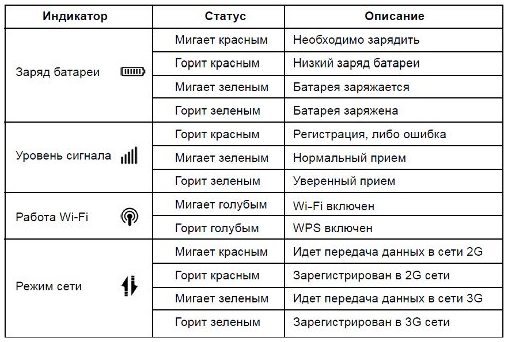
Modes of indicator LEDs router
There is nothing on the top and right sides, from the bottom end there is a microUSB connector for charging the battery and connecting to a computer, on the right side there is a WPS activation button (automatic wi-Fi installation network with a security key), a slot for installing a memory card and a power button on the router.
Attention! SIM card It is installed under the battery, for this reason there is no “hot” change of the SIM card (unlike a memory card).
Configure the router
Connect to computer
The router zte mgts does not require any installation disks, everything you need software it is located in his internal memory. It is very convenient - we take the equipment that comes with it. USB wire, turn on the router, connect it to an available USB port on the computer and then install the software automatically. At first operating system install a mass storage driver
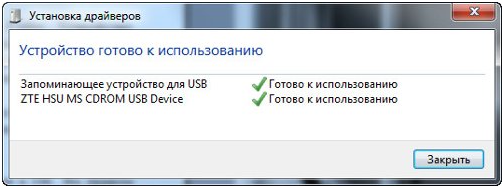
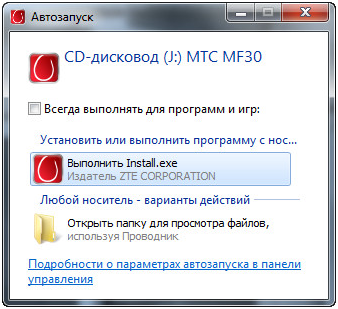
Installing the router, step two
Perform the operation "Install.exe", which will install the program on our computer. Everything, the router is ready to work as a 3G modem.
Although, of course, the preferred wireless mode Wi-Fi router (when the router is in your pocket), but nevertheless it still needs to be configured, and the configuration is done via the web interface, so in any case, connecting to a computer is inevitable.
Router Setup
As already mentioned, the setting is done via the built-in web interface. We connect the router to the computer (or through USB cableor via Wi-Fi, it does not matter), open any web browser on your computer, and go to the router settings by the IP address 192.168.1.1.
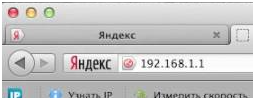
Router network address
Press "Enter" and the settings menu will open in the browser. The settings are not complicated, standard for routers of this class.
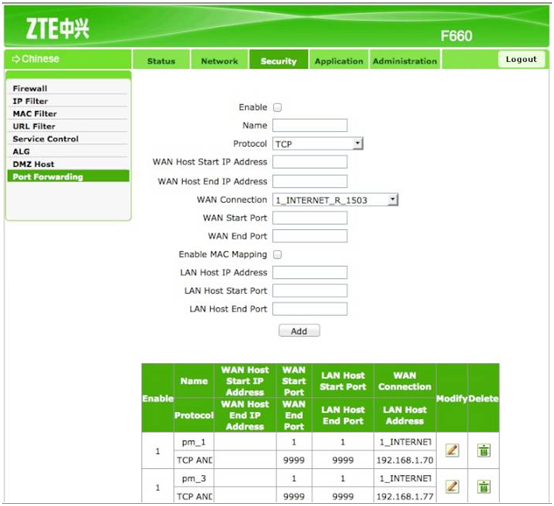
The structure of the router settings menu
In the left side of the window, we see a structural menu for selecting certain settings, choosing which in the central part of the window selects submenus (tabs) at the top of the window.
For example, consider how to configure the wifi router mts for Wi-Fi module
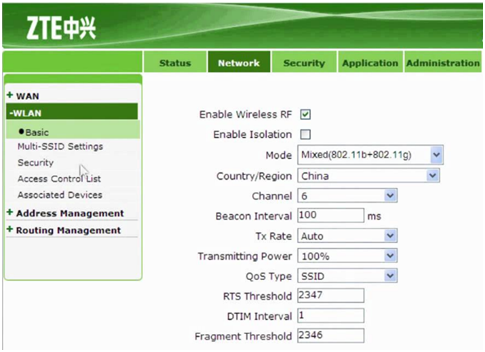
Setting up a Wi-Fi router
In the left side of the window, select the item “WLAN”, in the opened tree - the submenu “Basic”. The wireless settings window will appear. wi-Fi networksIn the upper part of which there are several tabs. We choose the necessary "Network". Everything, you can proceed to basic settings Wi-Fi network.
By analogy, the remaining items are also produced, which can be found in the video lesson:
After a consumer acquires a Gpon router with MGTS support, he should take care of setting it up. This step will allow you to get the maximum speed of the Internet, which is 2500 Mbps. Due to its excellent characteristics, the router will be able to cover with communication a rather large room. This is what allowed such devices to quickly gain popularity among domestic buyers. Moreover, many manufacturers bundled with this router offer excellent rates for a small fee.
In the article we will look at the principles by which the WiFi router MGTS Gpon works, what features does the MGTS technology have. In addition, it will highlight the issue of configuring the router, and also describes all possible problems with the network. At the end, we summarize what was said.
The work of the router
What do the experts mean by saying GPON? It refers to the optical network, which is able to give great speed. As a rule, its index is with an obvious excess, if we talk about ordinary home use. Any games and videos with elegant quality (4K) will be sufficient speed of 100 MB per second. That is why the MGTS router is often used to provide a large number of users with access to the Network. Signal quality. Sometimes there may be some problems with the router. Frequently, it is necessary to create a wireless access point to work with a tablet, laptop, smartphones at the same time. The main thing not to forget to install on MGTS WiFi router password.
Those routers, which are provided by MGTS, are popular because of their low speed and multi-user mode. They also support both wired and wireless connections. What advantages still have? They can replace such devices: routers like NAT, GPON, devices with 4 lAN connectors, Voip-type gateway, as well as any other device with high-speed network support. How to understand this to ordinary ordinary users? These routers easily provide a fast home or office network. Most routers support a maximum transfer rate of 300 Mbps.

Features MGTS
The manufacturer MGTS recently began working as a provider that provides Internet services in the territory Russian Federation. On the market for about 15 years. Only in 2013, the company created a project on the formation of a fiber-optic network. The provider is able to provide excellent rates for a small fee. The minimum of them provides a connection speed of 30 Mbps, and the maximum - 200 Mbps. The IP address of the MGTS router is formed during network setup.
Moreover, the company MGTS presents itself as monopolistic. It provides not only Internet services, but also telephone, as well as regular communication. Subscribers operating in the described network can receive digital television 200 or more channels. After the provider increased the standard data transfer rate, users slowly moved from the ADSL router to GPON.

Setting up the MGTS router
After the client signs a contract with MGTS, he will immediately receive for use the special router referred to in the article. Such a device is already set up, has all the necessary data, so the case is small - the owner needs to connect to it using gadgets and other equipment.
It is possible that sometimes there is a need to reset the settings. What to do? Many people prefer to entrust this matter to experienced professionals, you can also try to make the setting yourself.

Wireless network
Before you begin to configure the MGTS router, namely wireless connection, you need to check the functionality of DHCP. How to do it and how to configure? Difficulties should not arise. All necessary data must be specified in the control panel in the tab of the main parameters. Why do you need to do this? With proper operation This server can easily distribute network addresses to all connected devices.
Now you can proceed to setting up a wireless access point. You should go to the control panel, in the "Basic Settings". There, the user will see the column "Wireless Network". It is necessary to enable it. This is done by setting a tick in front of the item of the same name. The SSID name is required. Where to find him? The MGTS router has a factory sticker with this information on it. The remaining settings do not need to be changed.

Security and wireless connection
If a wireless network does not have a security password, then unauthorized people or even intruders can connect to it. That is why when making the settings you need to take care of this nuance. The combination of characters must be secret. What threatens to connect outsiders? Speed will decrease, and personal data will be at risk. What is necessary in order to set a password? You need to go to the “Security” tab, specify the name for the access point, and in the special box indicate the secret combination. There is no need to set other parameters, as without them the network will work without any problems. After that, you just need to save the settings specified for a device such as a MGTS router and exit the control panel.
Many people ask the question: “What data encryption method should I use?” WPA2-PSK is the most optimal. This technology will reliably “guard” the connection. Password need to come up with a complex and memorable. It is best if it consists of lowercase and uppercase characters, as well as numbers. It is necessary to exclude light combinations such as the date of birth, the name of the pet and the usual set of 123456.

Problems
If you experience any problems when working with ZTE or any other router, network access is prohibited, and you cannot fix the problem yourself, you should immediately contact the manufacturer’s service center or at least the provider. Sometimes problems are not dependent on users in any way, they can also appear due to incorrect interaction. Although it should be noted, when using MGTS technology with GPON routers, the number of problems that have arisen has significantly decreased. At the same time setting up the equipment has become much easier than it was before.
Results
As you can understand after reading the article, setting up a ZTE router and others is quite simple and not complicated. It is necessary to notice, it practically does not depend on this or that model. The maximum, how they differ among themselves - the interface of the control panel, as well as the logo of the manufacturer. Moreover, most owners do not even need to transfer ports. It will be necessary when using any specific applications, for example, games and so on. In order to commit full setup such a device as a MGTS router will not need more than 20 minutes.
