Connect flash player in Yandex. Error in the browser "Failed to load the plugin." Remedies
Hello! Surely, many users could see on the monitor screen the error “Failed to load the plugin” when playing online audio, video, or when trying to start some kind of flash animation (game, banner, application, etc.). If you have reached this page, then most likely you have seen a similar error. Today in this small instruction we will eliminate the error " Could not load plugin"In the browser quickly and easily.
First, friends, let's see what a plugin is in the browser. A plugin is in other words an add-on that extends the capabilities of an Internet browser. There are a lot of plug-ins today, and they are all in different directions. In any browser, the basic plug-ins are installed in order to properly display web resources. If a message appears in the browser stating that the plug-in could not be loaded, then the problem is most likely in Flash Player. Below we will look at several ways through which you can correct this error.
(banner_google1)
1st method. We update the Internet browser
This method is the simplest, and helps in most cases. I will show all the manipulations on the example of the popular browser Google Chrome. If you use another browser, do not worry, all actions are similar. So, in order to upgrade your browser, go to the menu - Help - About the browser.
On the page "About the program" we find and click on the "Update" button.
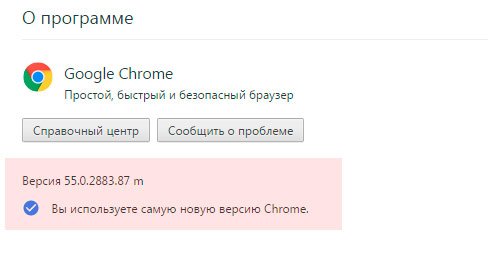
After the update, check if the error “Failed to load the plugin” appears again. If these actions did not help solve the problem, go on to the next method.
2nd way. We clean history in the browser
This method will help in the case when such an error appears only on some resources. It's pretty simple - you need to clear the cache and cookies in the browser.Cache - browser temporary files that store all the web components of the browsed resources (images, pages, video files, design, etc.). Thanks to cache, the browser quickly loads the pages of previously visited sites, since the resource components are not loaded via the Internet, but from the local computer disk.
Cookies are also temporary files that store user personal data (logins, passwords, site settings, etc.). When you go to any page, all this data is sent by the browser to the server, and therefore we can access any resource without having to re-enter the login and password for authorization.
So, let's clear Cache and Cookie in your browser in order to try to fix the error. Go to the menu, select "History".

After clicking on the button "Clear History" and carefully look at the checkboxes to be marked, as shown below in the screenshot.

After that, it remains only to restart the browser.
(banner_google3)
3rd way. Disable extra plugins
If the first two methods did not help, then proceed to disable the extra plugin. First of all, open the page with installed plugins. For each browser the address is different:If you use Chrome, then type in the address bar chrome: // plugins
If you use Yandex, then enter in the address bar browser: // plugins
If you use Opera, then enter in the address bar opera: // plugins
If you use Firefox, then type in in the address bar about: plugins
When the page with plugins opens, look carefully at whether there is an extra Flash Player plugin. If there is one, I recommend turning it off (usually it is of type PPAPI).
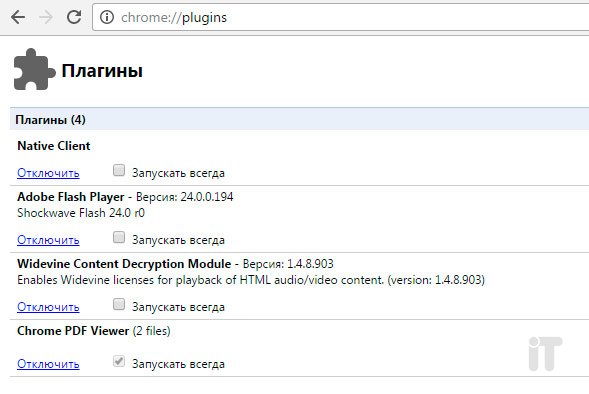
After shutdown, restart the browser and check again.
4th way. Reinstall Adobe Flash Player
If not one of the above methods did not help, I advise you then reinstall Adobe Flash Player. To do this, first remove the old version of the flash player in the Control Panel - Programs and Features. After that, download the latest version of Adobe Flash Player from the official site.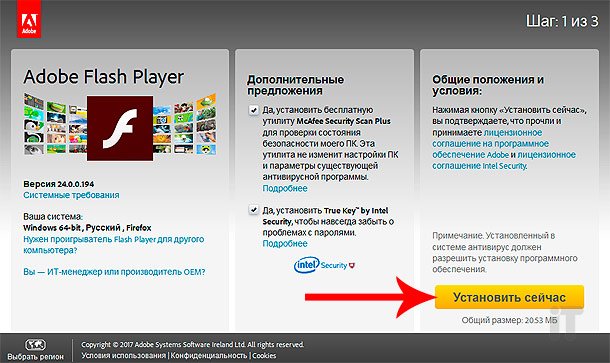
I hope my little instruction on correcting the error " Could not load pluginHelped you. If you have solved this problem in some other way, you can write in the comments, this will help many users! Thank you for your attention and all the best!
When users open media content in Yandex Browser, they may encounter a notification: “the plug-in failed to load”. What to do in this case, and how to view the media page without error, read in this article.
What is this plugin?
To work with media files using Flash Player. Chromium-based browsers (including Yandex.Browser) use the built-in Shockwave Flash plugin. Work with the plugin is fully automated, updating Flash Player will not give any results. The only thing the user can do is disable or enable his work in the browser.
Turning on
The error "failed to load the plugin" may appear simply due to the fact that the plugin is disabled. To enable it:
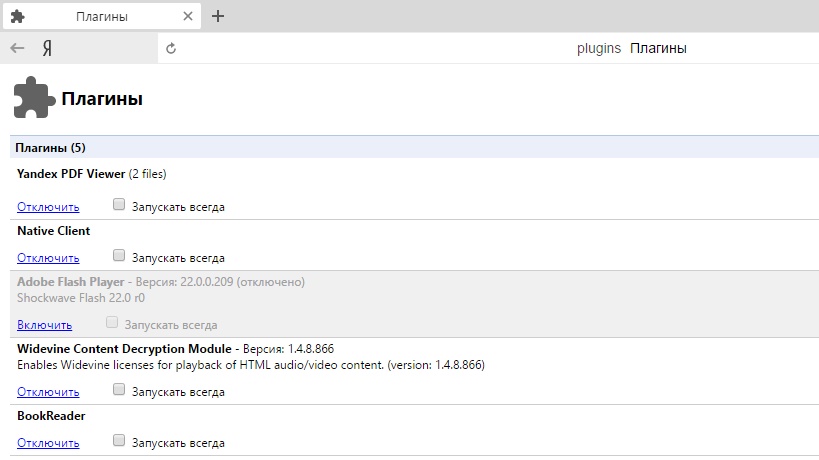
Cleaning cash and cookie
There is a possibility that after the first download the page retained “its appearance” in the form when the plugin was disabled. And when the page is refreshed, instead of retrieving the updated data from the server, Yandex. The browser provides a version of this page saved on the computer, “assuming” that no changes have occurred. This is called page caching. To force the Internet browser to rewrite the page, you need to delete the old mentions of it:
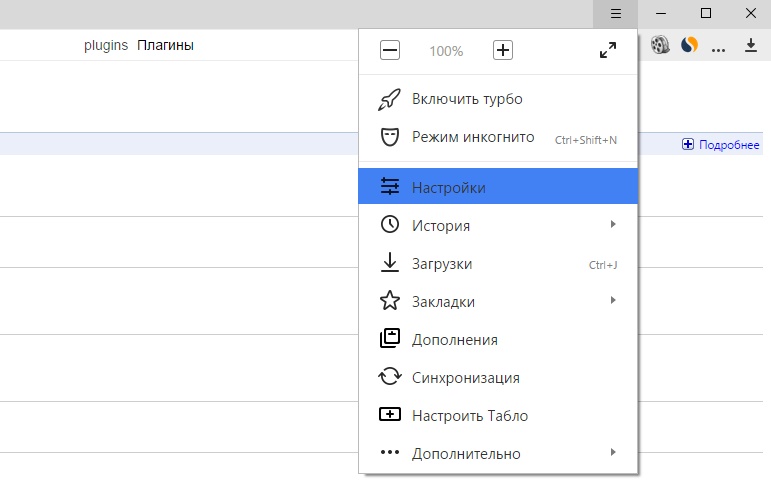
A detailed guide to correcting the error "Failed to load the plugin" in Google Chrome and Yandex Browser browsers.
Navigation
Many users, when they try to watch a video in the browser, listen to music or play a game, often face the problem of playing them. Instead of displaying the desired content on the screen pops up the message " Could not load plugin, Which indicates the failure of the Adobe Flash Player. Most often, this error appears in browsers Google chrome and Yandex browser. Therefore, in our article we will analyze the most popular ways to solve this problem in these two web browsers.
How to fix “Failed to load plugin” error in Google Chrome browser?
Fixing the problem of the plugin in Google Chrome
Recycling
When this error appears in the browser Google chrome the first step is to remove any useless garbage from the system and the browser itself. Accumulated cache, files coocki and history of visits. To do this, follow these steps:
- Step 1. Launch the browser and in the upper right corner click the left mouse button on the main menu icon. In the window that appears, find and click on the line " Story", Then select" Story».
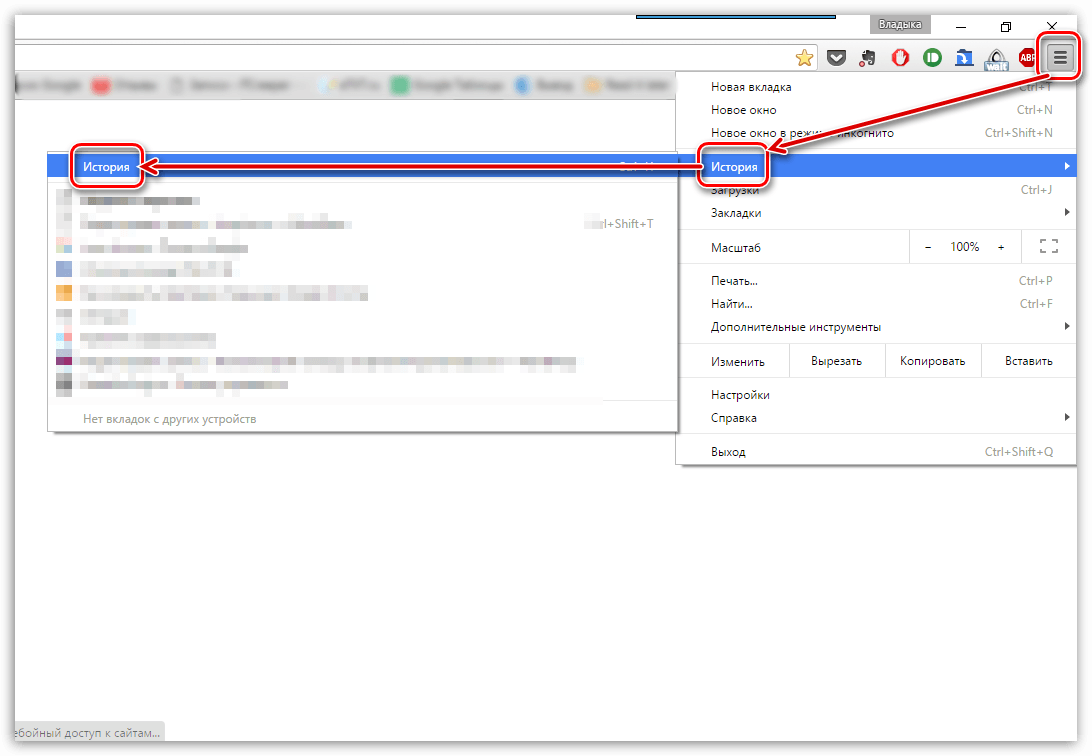
Figure 1. Recycling
- Step 2. You will see a list of previously visited sites in the browser, at the bottom of which the button “ Clear the history". Click on it.

Figure 2. Disposal of garbage
- Step 3. A list of various data that was previously saved in the browser will appear in the expanded window. You need to check the lines " Images and other files», « Cookies"And at the top of the window in the row" Delete the following items" set value " For all the time". If necessary, you can delete other data by ticking them. To continue, click on the " Clear the history". After cleaning and restarting the browser, the plugin error should no longer appear.
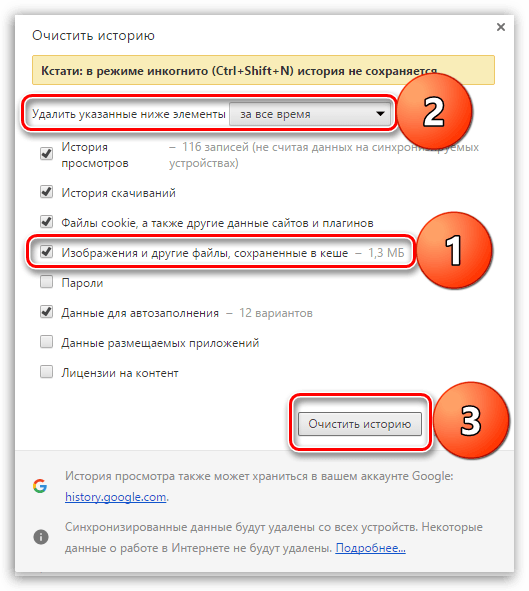
Figure 3. Disposal of garbage
Update browser to latest version
If deleting history and cache did not solve the problem, then it is likely that your browser version is outdated and does not support the new version of Adobe Flash Player. To check Google chrome for updates, follow these steps:
- Step 1. Launch the browser and in the upper right corner click the left mouse button on the icon to open the main menu. In the pop-up window, locate and hover the cursor on the line " reference". In the additional window, click on the item “ About Google Chrome Browser».
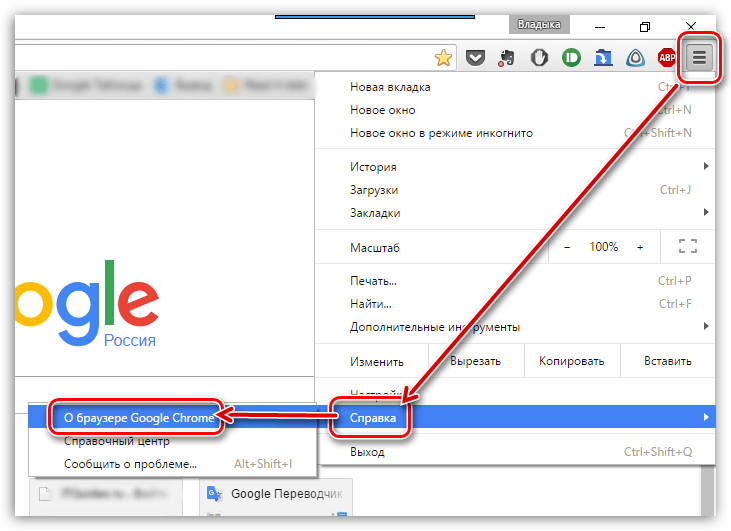
Figure 1. Updating the browser to the latest version
- Step 2. In the window that opens, the browser will immediately begin checking for updates. If they are found, then in a short amount of time the corresponding button “ Refresh chrome". If no updates are found, the message “ You are using the latest version of Chrome».

Figure 2. Updating the browser to the latest version
Complete reinstallation of Google Chrome
In that case, if the two previous methods did not solve the problem with loading the plug-in, all that remains is to completely remove the browser from the computer and reinstall it. To reinstall Google chrome do the following steps:
- Step 1. Go to " Control Panel". On operating systems Windows 7 and above it is in the main menu window " Start».
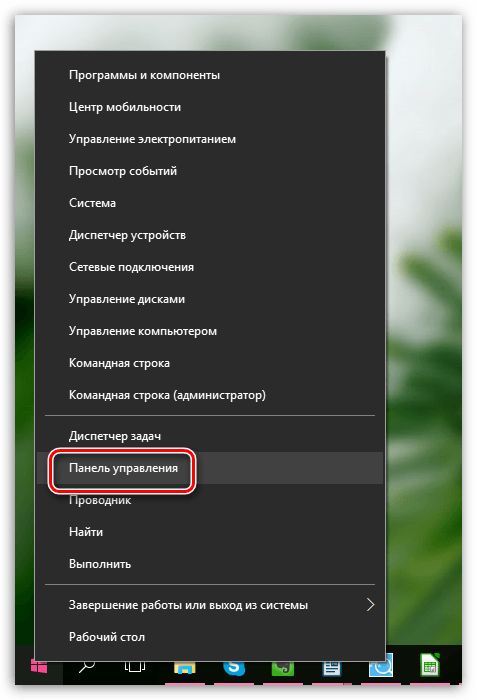
Figure 1. Completely reinstall Google Chrome
- Step 2. For more convenient viewing in the upper right corner of the panel, click on the line " View"And select" Small icons". Next, find the section " Programs and components". Click on it with the left mouse button to enter.
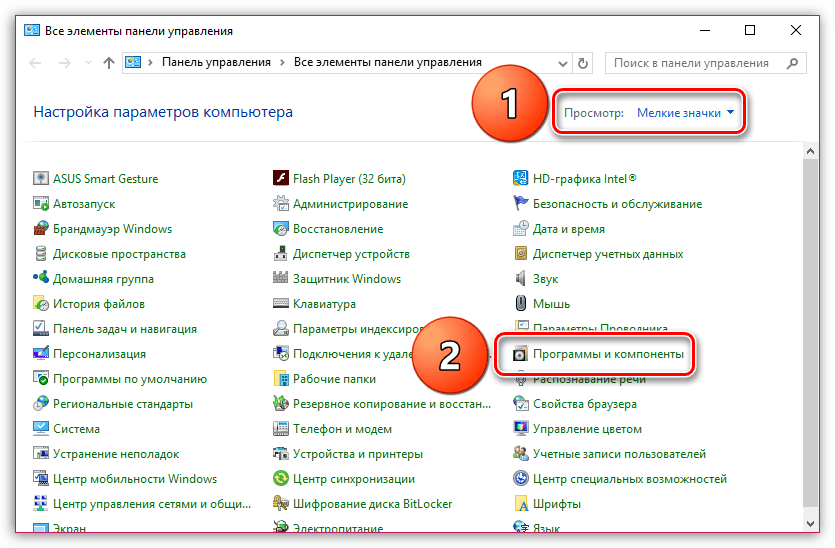
Figure 2. Completely reinstall Google Chrome
- Step 3. You will see a complete list of programs and various applications that are installed on your computer. Find among them " Google chrome", Click on it with the right mouse button and select the line" Delete". After the removal process is complete, it is recommended to restart the computer.
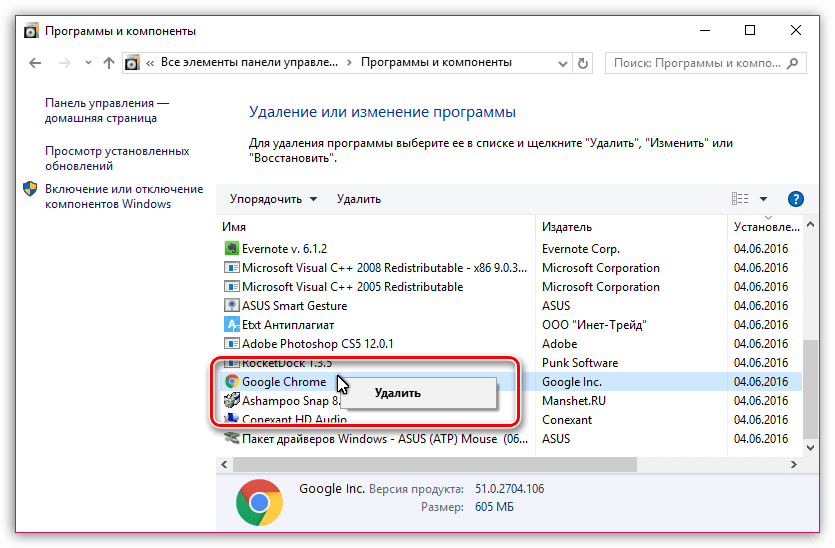
Figure 3. Complete reinstallation of Google Chrome
- Step 4. After restarting the computer, install the browser again. If you already have an installation file on your computer, delete it and download the latest version. Google chrome with official site .
How to fix the error “Failed to load plugin” in Yandex Browser browser?

Correction of the problem of the plug-in work in Yandex Browser
Update flash player to the latest version
Yandex browser is arranged a little differently, so the steps to fix the error in the plug-in will differ from Google Chrome. First you need to try to upgrade Flash Player itself to the latest version. To do this, follow these steps:
- Step 1. Open the menu " Start"And on its main window, click on the line" Control Panel».
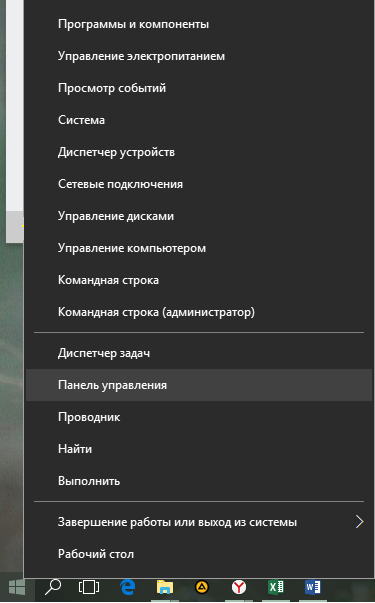
Figure 1. Upgrading your flsh player to the latest version
- Step 2. In the upper right corner of the unfolded window in the column " View"Select the line" Small icons". After that, in the updated list with sections, select “ Flash player».

Figure 2. Upgrading the flash player to the latest version
- Step 3. In the window that opens, go to the " Updates"And click on the" Check now". Within a short time, the Internet will search for updates and install them. To enable automatic update of Flash Player, click on the " Change update settings"And in the expanded window, check the box next to" Allow Adobe to install updates". After installing all the updates you need to restart the computer.

Figure 3. Upgrading the flash player to the latest version
Activating the Shockwave Flash Plugin
The most common reason for the occurrence of this error is in the plugin “ Shockwave flash"Which is responsible for the operation of all flash applications in Yandex Browser. Usually it is activated automatically, however, in the process of its work, certain failures may occur, which will lead to its shutdown. To turn on " Shockwave flash"In the browser" Yandex browser»Do the following steps:
- Step 1. Launch a browser and in the address bar enter the command “ browser: // plugins"Then press the button on the keyboard Enter. In the expanded window, your existing plugins will be displayed. Find among them " Adobe Flash Player", Click on it with the left mouse button and then click on the" Enable».
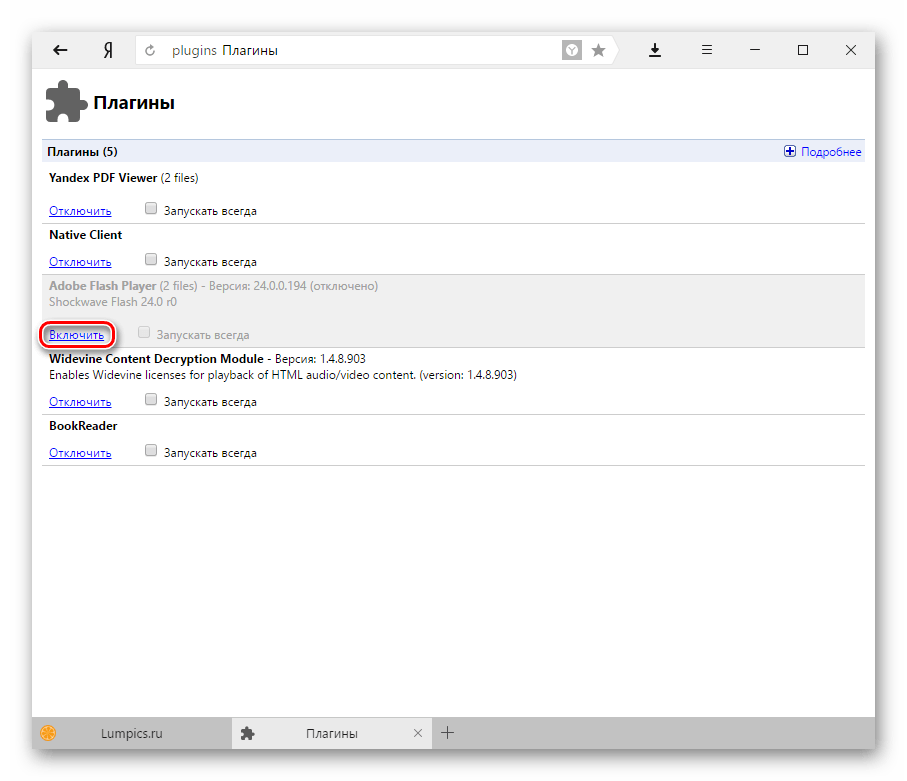
Figure 1. Activating the Shockwave Flash plugin
- Step 2. In order for the plugin to resume its work automatically in the future, check the box next to it “ Always run". Even if the browser crashes, the plugin will automatically restart.
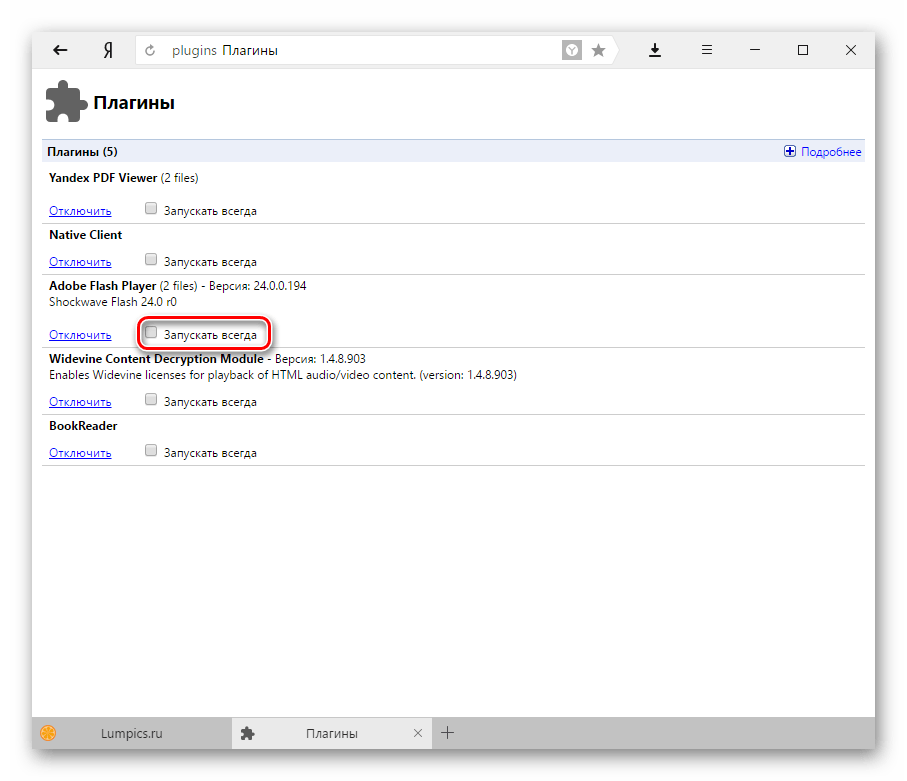
Figure 2. Activating the Shockwave Flash plugin
Clearing visited sites in the browser and removing garbage from it
As in the case of Google Chrome, the error while loading the plugin in Yandex Browser It may occur due to the large number of sites in the history of the browser, as well as due to the presence of various garbage. To clear your browsing history and cache, follow these steps:
- Step 1. Open a browser and in the upper right corner of the window click on the icon of the main menu. In the list that opens, find and click on the line " Settings».
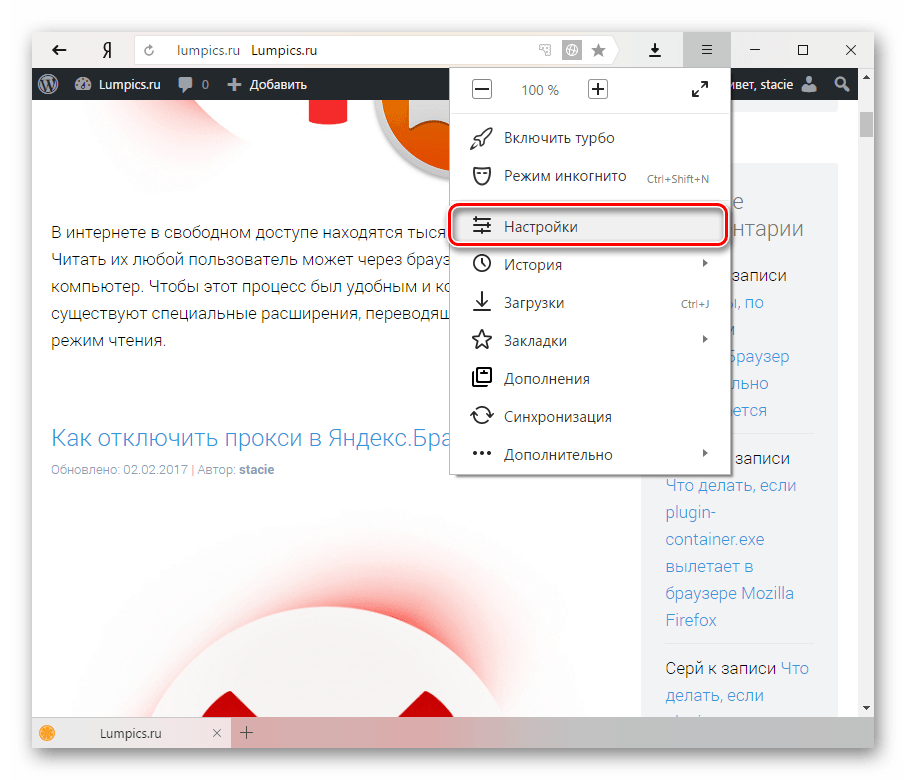
Figure 1. Cleaning visited sites in the browser and removing garbage from it
- Step 2. Go down to the very end of the page that appears and click on the " Show advanced settings". Find the section " Personal data"And in it click on the button" Clear download history».
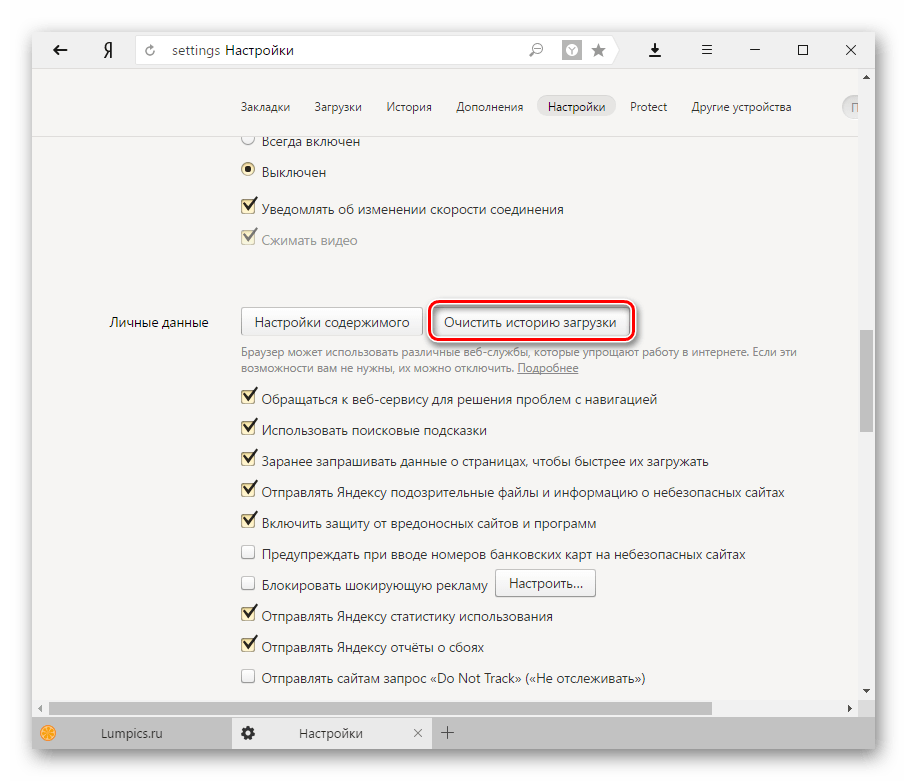
Figure 2. Cleaning the visited sites in the browser and removing garbage from it
- Step 3. In the appeared window in the column " Delete records"Select" For all the time". Below tick the line " Cached files"And" Cookies and other data". If necessary, you can select checkboxes and other lines.
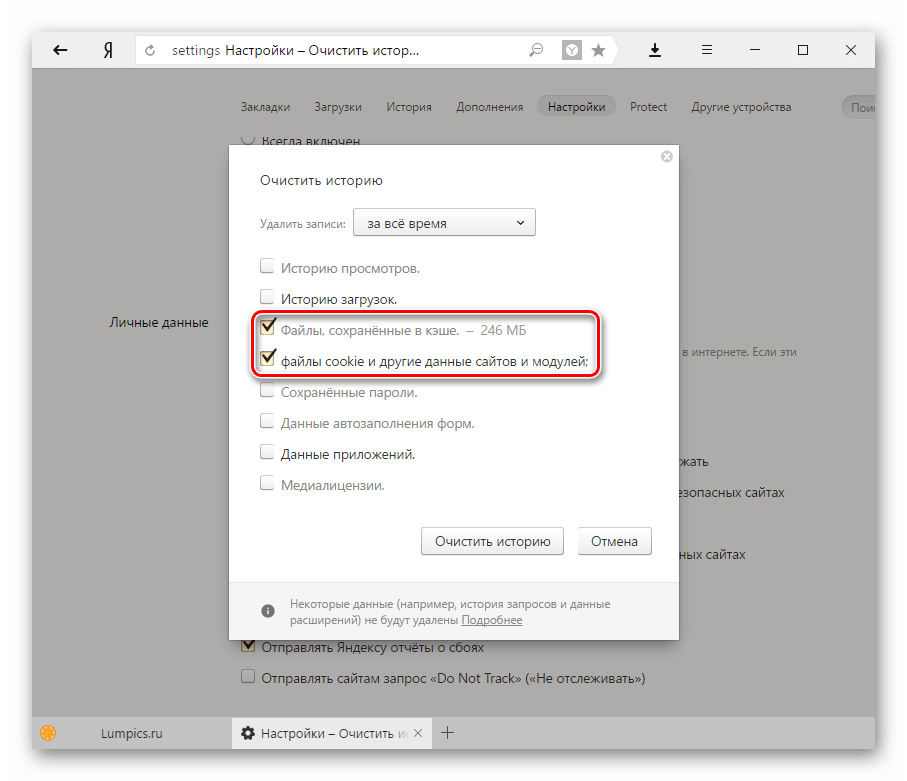
Figure 3. Cleaning visited sites in the browser and removing garbage from it
- Step 4. After selecting all the necessary cleaning parameters, click on the " Clear the history". After the cleaning process is complete, it is recommended to restart the computer. After the reboot, the error with loading the plugin should disappear. If this does not happen, remove the browser and reinstall it.
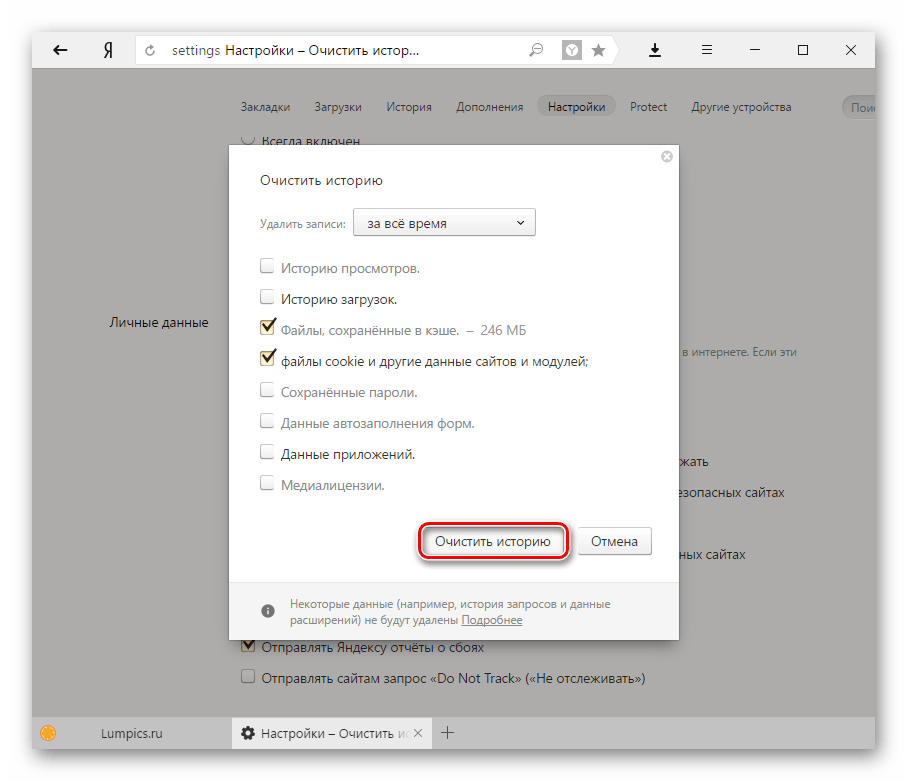
Figure 4. Cleaning visited sites in the browser and removing garbage from it
What to do if none of the above methods helped?
If none of the methods has eliminated the error when loading the plugin Adobe Flash Playerthen, most likely, malicious software has penetrated your computer, which prevents the Internet browsers from working correctly. It is recommended to completely scan your computer for viruses using a free utility. Dr. Web cureitwhich can download from the official site developer.
In the event that the utility does not detect viruses on your computer, you will have to resort to the " System Restore". It is possible that you have recently installed some kind of software that conflicts with Flash Player. To perform a system recovery, follow these steps:
- Step 1. Open the menu " Start"And click on the line" Control Panel". In the upper right corner of the unfolded window in the column " ViewSet the display option to " Small icons"Then find and go to" Recovery».
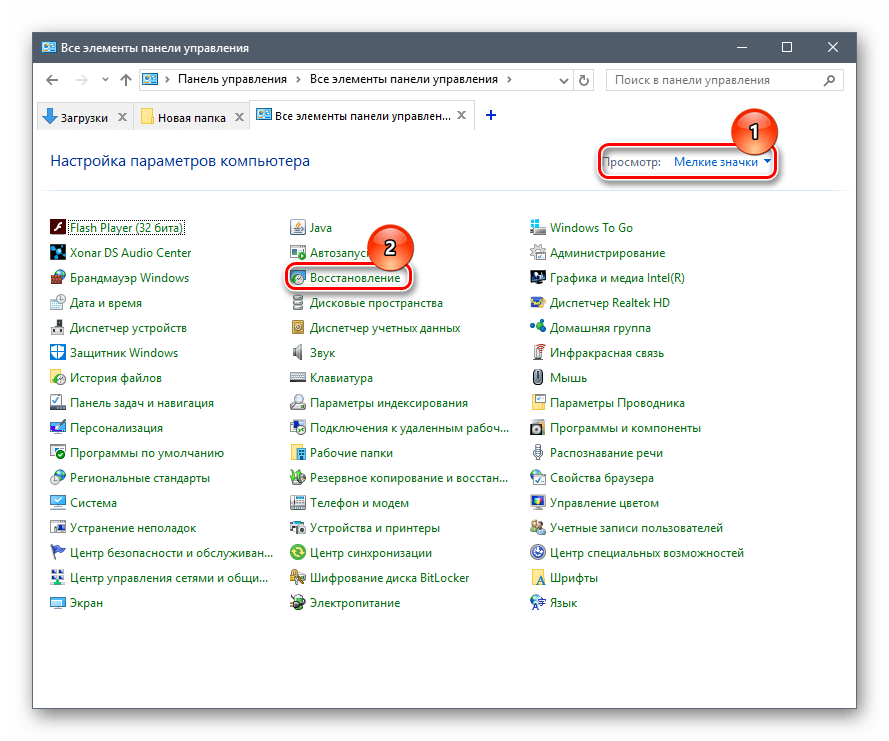
- Step 2. In the window that appears, click on the " Start System Restore". You will see a list of checkpoints available for restoring. If the list is empty, check the box next to “ Show other restore points". Select the last point and click on the " Further».

- Step 3. The system recovery process will take some time. Keep in mind that the function affects only important system files that are responsible for the correct operation of the operating system and its applications. All your photos, music, games and programs will be left out of touch.

Figure 3. What to do if none of the above methods helped?
