The laptop does not see wireless networks wifi. Driver - an important component
It is difficult to imagine a modern person his life without the Internet, and even wireless.
But it so happens that the laptop does not see the wifi network, why it happens and what to do then, let's look in detail!
Why the laptop does not see the wifi network: possible problems and their solutions
Let's go from the most probable to the most difficult - by way of elimination. Let's get started
The most common
So why the laptop does not see the wifi network - this can happen due to the fact that wireless Internet basically absent!
- Make sure that there is wireless Internet in the area of operation, for this using other devices: tablet, smartphone, laptop or PC, check if they see wifi on the laptop. If yes, we follow further, if not - then he does not see wifi,.
We found out that there is an Internet, and the laptop does not see the Wi-Fi network, why - it means that something is wrong with our device, as a rule, there are extremely banal solutions. - See if the adapter is turned on, as a rule, is highlighted on the keyboard with an indicator:
- the procedure in most cases helps, otherwise we are looking for another reason why the laptop does not see wifi.
The driver is an important component!
We urge you not to forget that the driver is a link between iron and OS. Without this talented negotiator, everything works crookedly enough or does not work at all - this may be the answer to the question - why the computer does not see the wi-fi network. Regardless of whether the notebook or desktop PC, external or internal adapter connection, the solution is common.
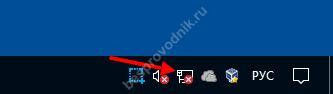
If a Windows version 10, follow:

We see - the drivers are not installed:
- go to the manufacturer and load the appropriate drivers.
- install → restart system
- check if it works - let's complete it, otherwise look for other reasons.
We adapt - adaptation!
There is such a word adapter - here it is, that neither is the main fitter, in the name of the appearance of internet, and if it is disabled, nothing will be visible!
Check if:
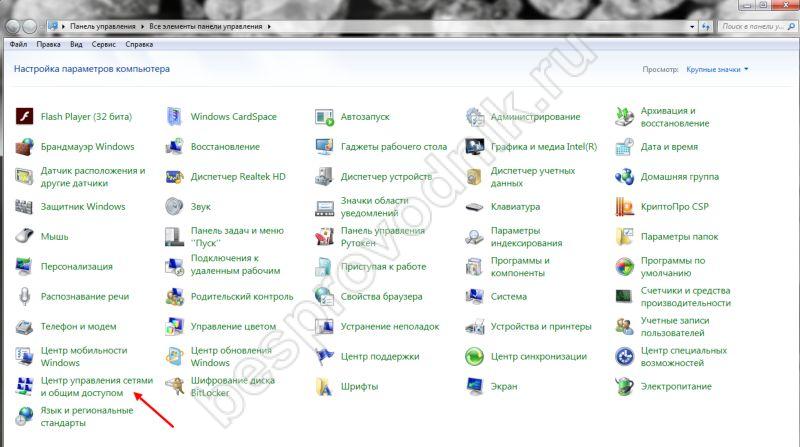
He sees everything, but not what is needed!
Why the computer does not see my wi-fi network, and everyone else catches - and it happens. Here it is necessary to deal with the settings of the router. Consider visually on models of Asus, and for the rest we will write commands.
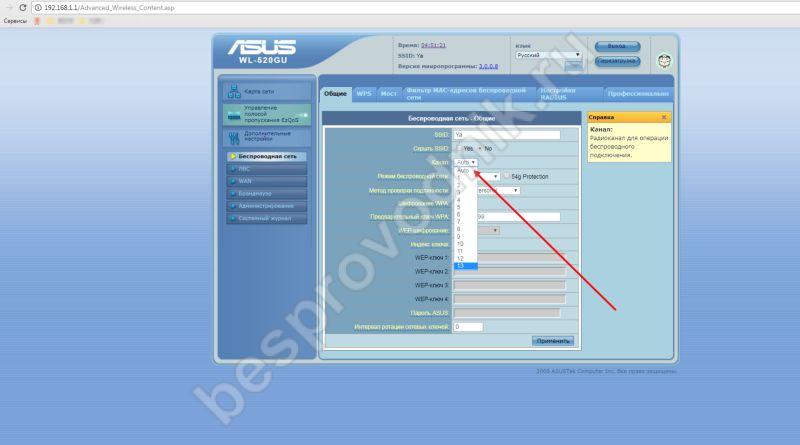
Now, on TP-Link equipment:

What's in a name…?
Involuntarily recall the words of the classic A.S. Pushkin. Do not think that this is a joke, sometimes there is an SSID conflict, your computer does not see wi-fi, and everyone else finds it. And do not believe, it turns out that his shift and Voila is enough!
We change the example of an Asus router with screenshots:
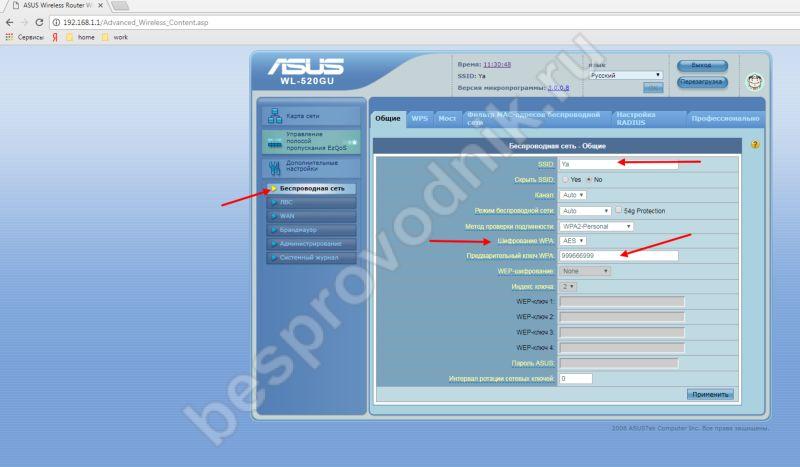
If TP-Link:
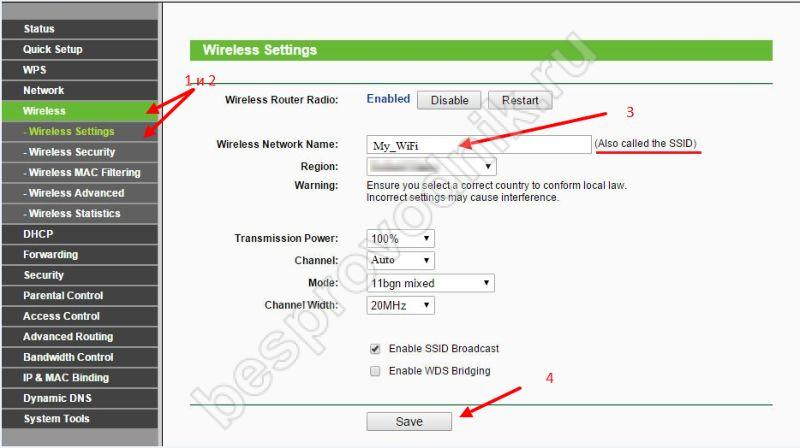
Nuances!
Each brand of notebooks has its own utilities that are responsible for the function keys, let's take a closer look at one position, so what to do if the Lenovo laptop does not see WiFi. We are talking about Energy Management.
We go to the official resource support and download according to the bit OS:
For Windows versions
Seven: http://support.lenovo.com/ru/ru/downloads/ds027744 
Eight and eight-one respectively:
http://support.lenovo.com/ru/ru/downloads/ds032254
http://support.lenovo.com/ph/ru/downloads/ds037680
Ten: http://support.lenovo.com/ru/ru/downloads/ds032258 
At present, the controversial expression 10–15 years ago, “computer is a network, network is a computer”, is perceived as an axiom. Computers and other devices are connected to the network at home and at work, and without the Internet, many no longer think of their lives. And if any failure happens suddenly and access to the World Wide Web is terminated, it is perceived extremely negatively. It happens that such a situation with the equipment is normal, but a laptop or computer running under Windows, even if you kill, does not see Wi-Fi network. What could be the reasons for this problem and how to solve it, we'll talk in this article.
Causes and Solutions
So, suppose we are on a business trip, we get on arrival new laptop with installed Windows 8 and trying to connect to Wi-Fi, but the operating system can not find the network. In the list of available connections is empty. There may be several reasons, and they are divided into hardware and software. With hardware everything is quite simple - very likely broke Wi-Fi adapter on a laptop. It’s impossible to replace it yourself, so if you don’t have time to go to the service, you will have to connect to the network in the old way with a cable or use another computer. Of course, there may be problems with the router, but if other users have a wireless network that works without complaints, and even your smartphone sees it perfectly, then it has nothing to do with a laptop.
Among the software reasons for the fact that the computer does not find the network, there are several most likely:
- Use the wireless adapter on the laptop.
- Wi-Fi controller is disabled in Windows.
- Not installed or not suitable drivers.
1. BIOS.
In the first case, there is a chance that the wireless device is disabled through the BIOS. You can get there by pressing F2, F10, Del - a specific value also depends on the brand of laptop. Next we find a section whose name contains the word Configuration, Advanced, System devices or something like that, the main thing is that it contains information about embedded devices. Check whether the value is Off or Disabled opposite wireless adapter, denoted as Wlan device, Wireless, Wi-Fi controller and so on.  2. Power Button on Laptop.
2. Power Button on Laptop.
If everything is fine in the BIOS, but the problem persists, pay attention to the laptop case, most often the wireless button has the form of a switch and is combined with the indicator:  3. Keyboard power buttons.
3. Keyboard power buttons.
It may be that there is no hardware button, but this does not create a problem - you should study the keyboard, among the function keys there is one that, when pressed together with the Fn key, turns on Wi-Fi. It is indicated by a special icon. Illustrate how it might look like different manufacturers laptops:  In the second case, if the Wi-Fi controller is disabled, you should check two different windows settings 8.
In the second case, if the Wi-Fi controller is disabled, you should check two different windows settings 8.
4. Turn on Wi-Fi adapter.
The adapter itself can be turned off to check if we go to “Control Panel” - “Network and Sharing Center” - “Change adapter settings” and, if we see that wireless connection Lights up gray, and its status - “Disabled”, it remains just to turn it on.  5. Check whether Wi-Fi is enabled in Windows 8 software.
5. Check whether Wi-Fi is enabled in Windows 8 software.
You need to make sure that Wi-Fi is not disabled in the right pop-up. windows panels. Place the mouse cursor in the upper right or lower corner of the monitor and go to the “Wireless Mode” section. We turn on the adapter, if it is disabled only for the “On the plane” mode, we check if the one is in use at the moment.  6. Check Wi-Fi driver. Finally, if the previous options had no effect, you will have to tinker with the driver. If the bundled Windows 8 is installed, this may be the cause of the problem, it is always better to use the program from the manufacturer. Open the device manager by going to “Control Panel” - “System” or by pressing Win + R on the keyboard and typing command line text devmgmt.msc. Find a Wi-Fi controller (the name will contain the word "Wireless" or "Wi-Fi"). When the device icon looks like a yellow triangle with an exclamation mark, there is a problem with the driver and it needs to be reinstalled.
6. Check Wi-Fi driver. Finally, if the previous options had no effect, you will have to tinker with the driver. If the bundled Windows 8 is installed, this may be the cause of the problem, it is always better to use the program from the manufacturer. Open the device manager by going to “Control Panel” - “System” or by pressing Win + R on the keyboard and typing command line text devmgmt.msc. Find a Wi-Fi controller (the name will contain the word "Wireless" or "Wi-Fi"). When the device icon looks like a yellow triangle with an exclamation mark, there is a problem with the driver and it needs to be reinstalled.
If, at first glance, everything is fine, you should make sure that the adapter is installed software. Clicking on its name right click mouse, open the properties window, then go to the Driver tab and see the information about the supplier and the release date of the program.  If Microsoft is listed there and two or three years have passed since the driver was released, it is definitely worth going to the official website of the laptop manufacturer, download and install latest version. It is possible that another computer was installed windows version and the driver supplied with it does not fit this “hardware”.
If Microsoft is listed there and two or three years have passed since the driver was released, it is definitely worth going to the official website of the laptop manufacturer, download and install latest version. It is possible that another computer was installed windows version and the driver supplied with it does not fit this “hardware”.
In the event that Windows does not display the name of the adapter, its model can be found out by scanning the system with hardware diagnostic programs. We advise you to use the well-known AIDA64.
If you still have questions, look at the detailed video instructions:
findings
Thus, we have considered all the common reasons that a laptop with Windows 8 installed does not see a wireless network. We hope that the article helped you solve the problem or allowed you to better understand the intricacies of the computer!
Wi-fi is a very convenient way to connect to the Internet. But there are situations when the laptop does not see the home network and there are no connections available. This is due to a number of unrelated problems. Why the laptop does not see the wifi network? Let's look at this issue more carefully.
What to do if the laptop does not see wifi? Before you start troubleshooting the device, check your home network for performance. It is necessary to understand the cause of the fault.
Let's talk about the router. Sometimes network problems arise due to the hang of this equipment. If you see that the lights on it blink in a non-standard mode, then you need to fix it. To do this, turn off the router from the outlet, wait a few minutes and restart. If there were no serious problems or breakdowns, then this will solve the problem. After that, the laptop will be able to connect to the network.
If the router hangs, it does not mean that it is not working.
This is the most incomprehensible problem of all existing in it. In any case, if there is no connection, it must be rebooted.
If you live in an area with unstable power supply voltage, this can also affect the router. Its settings due to constant voltage changes may be reset, and it will cease to distribute wi-fi. In such cases, you need to go to the device web interface. To do this, we launch the browser and enter ip into the address bar, which is located on the back of the router. Password and login are listed there.
Check the performance of the laptop
If the test of the router did not show any faults, then you need to check the laptop itself. First of all, we investigate the work network equipment. All modern notebook models have light bulbs that are below the keyboard. We have to find the one near which there is a sign of the antenna or something else connected to the wireless network. If this light is off, then press the "fn" button (available in each laptop) + f8 or another key that suits your model. If it burns, then nothing needs to be done.
Also check the connection settings themselves. The network name must be correctly spelled out if it is not accessible to all devices and its password.
Before you panic, you just need to restart the laptop. In some cases this will help.
More reasons why the laptop does not see wifi
If a the laptop does not see the wifi network, besides all the others, there are obvious moments that we forget about. So, your device may not see the wifi network for simple reasons. Consider them and answer the question of what to do with them:
- Shut down router. Turn it on and the problem should be solved.
- If you are far from the router, then you need to get closer to it or set up a wifi repeater.
- If the router hangs, then just reboot it.
- Turn off wifi adapter on laptop. Turn it on, with a special light should come on.
All these problems are solved very quickly and practically do not require special knowledge. We now turn to more complex reasons for which the laptop does not see the Wi-Fi network:
- Unconfigured router. Exists optimal settings for each of the models of this device. If you are unable to configure yourself, then you should contact your provider, who will do this with a guarantee and the highest quality possible.
- If the wifi network does not find every device. What to do? In such cases, you need to climb into the settings of the router and change the "visibility" item.
- Failure of the wifi receiver. A laptop is a technically complex device that cannot be disassembled by itself. If your home wifi receiver is broken, you cannot do without the help of professionals. Replacing the receiver can cost you a decent amount.
- Lack of drivers. This usually happens after reinstalling operating system. To solve this problem, go to the manufacturer's website of your device, where you will find all the necessary drivers. You can also download driver packs that will update ALL the drivers for your laptop. If this is not the reason, then such updates will never harm your device.
- Viruses and other malicious software. They can block the wifi network and other ways to connect to the Internet. You can get rid of them with antivirus softwaresuch as Kaspersky antivirus, avira or microsoft security essentials. In some cases, the best option is to reinstall the operating system, because it is very difficult to get rid of a large number of viruses that have accumulated for a long time.
- Windows related issues. They arise mainly because of pirated copies and incomprehensible assemblies found on the Internet. You must use licensed software.
- Wrong MAC address. It is unique to each device and is listed on the back of the router. But some internet providers are changing it. If you do not know the new MAC address, then call your ISP. He will tell you how to normalize access to Wi-Fi with it.
What to do with the above problems? A small solution is given to each of them, but if you are not confident in your abilities to make them, then it is better to contact a professional.
Let's sum up
So, we answered the question about why the laptop does not see wi fi. A little generalize. If your device says that there are no connections available, then do not panic. This may be due to very simple reasons that you decide for yourself. And if the reasons are serious, then simply contact a professional who will repair your connection quickly and efficiently.
