Does not scan without ink canon 4240
Just recently encountered a problem with my printer, model Canon Pixma MP250. The problem was that I needed a scanner, but the printer refused to work correctly, since the cartridges have not worked for a year. But that's not the point, but how to make the printer scan without cartridges.
Usually, when turned on, the printer displays errors like E3 or E5 and does not react at all to your actions, even to dances with a tambourine :-).
It was possible to simply take and replace the cartridges, but getting them to such a model is not an easy one, and they cost almost more than the printer itself at a cost. In general, there are solutions to this problem and I’ll tell you about them now.
Problem " errors E3, E5Or errors U051, U052, U059 for MFP Canon Pixma MP250 (should also be suitable for similar models, namely for Canon MP140, MP150, MP160, MP170, MP180, MP190 and others. Like MFPs and printers), you can get around by doing the following:
1. It is necessary to turn off the printer physically (by pulling the power cord out of the socket).
2. Press and hold the power button ( on / off) and without releasing this button, turn on the printer to the network.
3. Holding and holding the same power button on / off, press the stop / reset button 8 times (red circle with a triangle inside)

4. Press all the clamped buttons.
After this operation, the printer will start in the service low-level mode, at which the scanner will be unlocked, the control buttons will be unlocked.
Canon pixma MP250 - unblocked from error U051, U052, U059 or “Error E3 or E5 ″ (depending on the model).
In this access mode, the printer will not be available, as the cartridge is unusable and the MFP blocks the printer, but the most important thing is that all the other functions of the MFP become available!
Note! When you turn off the on / off button on the MFP and turn it on, the MFP remains in this low-level mode with access to all Canon pixma MP250 functions (except for the printer).
You can get out of this low-level mode by turning off the device with the on / off button and pulling the power cord out of the outlet, waiting 30 seconds or more, pressing the power button on the MFP, the printer will be available in the user normal mode in which you will see the same errors as were earlier on the screen.
But there is a possibility that not all MFPs will work this method, so another one will be described below.
- Clamp the button with the red triangle ( stop / reset).
- And press the power button ( on / off).
- Then press the button with the red triangle twice ( stop / reset) and release the power button ( on / off).
- After that, the printer will twist the shafts, pull the cartridges and calm down by drawing the value 0 on the display.
- In this mode, most likely the scanner will not work.
- Next, insert a sheet of paper into the tray and press the power button ( on / off).
- After the operations, the printer will grab the paper a little and turn off.
- Then press the power button ( on / off), and due to the fact that the printer paper, he will begin to stretch it.
- When the sheet passes by about half, grab the sheet with your hand and do not let the printer stretch the entire sheet.
- The sound that you hear from the printer will not be very pleasant. After 7-10 seconds of such bullying, the printer will calm down and display an error “ E3". Which means the paper is jammed, or the printer’s mechanics are faulty.
- Remove the jammed paper.
- And click on the button b / w, or a color copy (no difference).
- The printer will start to load for a while and will go into operation. In which the scanner is available.
You can scan anything you like.
Note! You should not send anything to print, because most likely the “E3 or E5 error” will appear again and you will have to do everything from the beginning.
After the above operations, the scanner should work. Each time the MFP is turned on, the above operations must be repeated so that you can use the scanner again!
Today I was presented with a Canon PIXMA MP160 MFP. The machine is old, pulled out of the pantry, because it has long been the owner did not work. And all because this multifunction device gave an error E5 on the display of the printer.
Very quickly, I found out that the error means "Missing Cartridge". But the cartridge was, and not one, though empty. The problem needed to be solved, and I began searching for a solution.
In general, I don’t need a printer myself, I have my own Samsung laser. In this unit I was more interested, for the sake of it everything began to turn.
Right there on rutracker.org I downloaded a disk to this typewriter with drivers and programs, just in case.
Having rummaged a little on the Internet through Google, I in 15 minutes found the excellent solution of a problem which did not demand any programs. Found the solution on a non-Russian forum and translated the message. I did everything as it was written, and after a minute the error was cleared. So, the instruction.
1 / turn off Canon printer
2 / Press and hold the STOP / RESET button
3 / Without releasing the Stop / Reset button, press and hold the power button, now release the Stop / Reset button
4 / Without releasing the power button, double-click the Stop / reset button and release both / Power button and Stop Reset - it does not matter in what order
5 / Press Stop / reset button four times
6 / Press the power button to confirm the selected action (reset absorber counter)
Everything, the error has gone, the printer has come to combat readiness. But after a reboot, everything returned to normal. And I asked another question:
How to scan without cartridges on canon mp160?
Having rummaged a little on the Internet, I have found the simple decision. First, I pulled out and threw out the old, dried cartridges. After that you need to do this:
1. We tear out the power cord.
2. Press the power button and without releasing it, turn on the power cord.
3. Holding the power button five times, press the reset button (the red triangle in the circle).
4. Release the power button.
Everything, the scanner works. I tried to scan one document - everything is fine. In fact, this is a note memo for yourself, so as not to forget what to do in order to run the scanner :)
Multifunction printers are very convenient and practical in that the printer includes itself and a scanner, or you can add a separate scanner to it. Statistics show that even most manufacturers often lose money when they build in a scanner, for the reason that not a small number of users no longer want to pay separately for a scanner, when you can buy a printer that already has a built-in scanner.
And also, often there are problems while working with such printers. Sometimes it happens that the user needs to work with the scanner, but the printer unexpectedly refuses to work correctly, due to the fact that the cartridges on it have stopped working not so long ago or the cartridge is currently missing. At the moment, we don’t care about how to fix the cartridge, we just need to know if we can get the printer to do a scan without cartridges, and if so, how?
Usually in such cases, the printer during the turn-on produces errors E3, E5 and besides this, it does not want to react to any of our actions.
It was possible to simply take and replace the cartridges, but getting them to such a model is not an easy one, and they cost almost more than the printer itself at a cost. In general, there are solutions to this problem and I’ll tell you about them now.
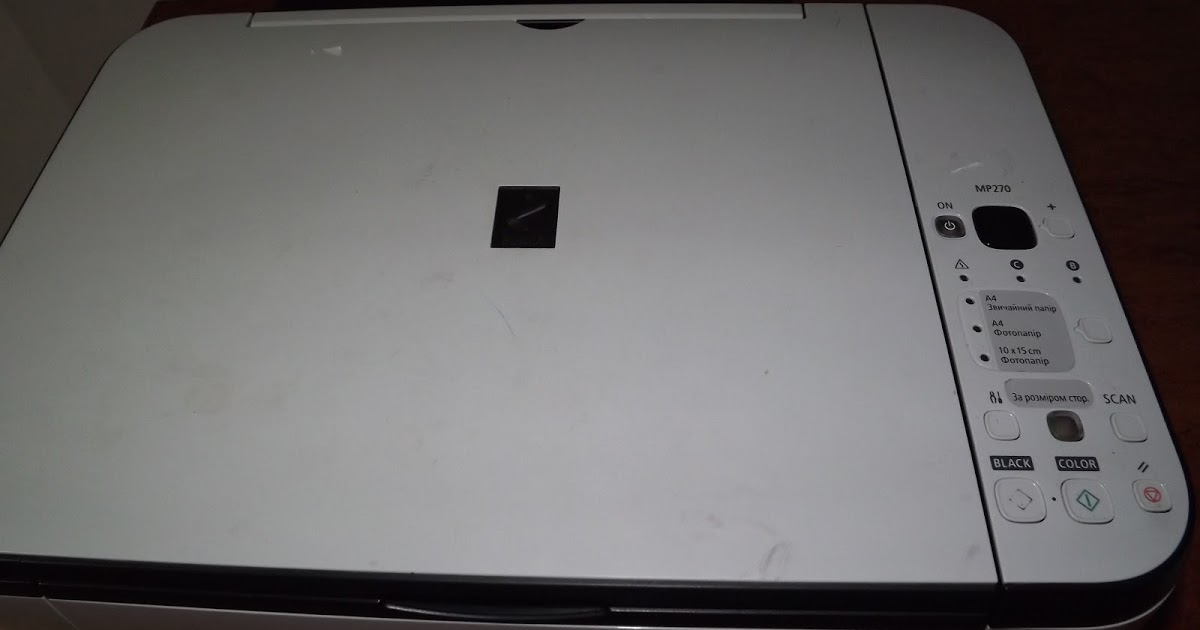
How to scan for Canon mp250
Continuing, we leave the procedure for scanning documents on a Canon printer without having to have ink cartridges inside the printer.
Keep in mind that this procedure is not suitable for all models of printers, but only those that are equipped with the buttons listed below. If you need help, write a comment below and we will respond to you as soon as possible.
To configure scan without ink cartridges on a Canon printer, follow these steps:
How to scan without Canon mp140 cartridges
Problem “E3, E5 errors” or U051, U052, U059 errors for Canon Pixma MP250 MFP (also should be suitable for similar models, namely Canon MP140, MP150, MP160, MP170, MP180, MP190, etc. similar MFPs and printers) You can bypass the following steps:
1. You need to know how to turn on the Canon printer physically (by pulling the cord out of the power outlet).
2. Press and hold the power button (on / off) and without releasing this button to turn on the printer to the network.
3. Holding and not releasing the same power button on / off, press the Stop / Reset button 8 times (red circle with a triangle inside)
4. Press all the clamped buttons.
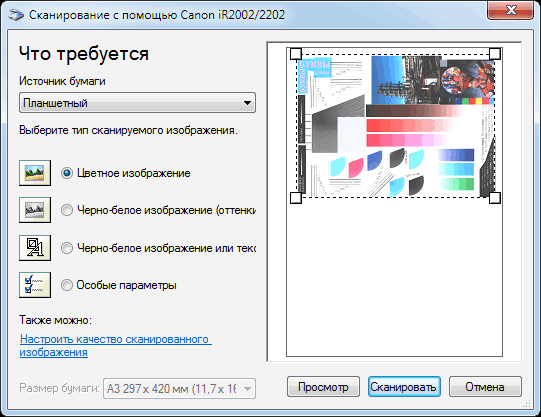
After this operation, the printer will start in the service low-level mode, at which the scanner will be unlocked, the control buttons will be unlocked.
Canon pixma MP250 - unblocked from error U051, U052, U059 or “Error E3 or E5 ″ (depending on the model). In this access mode, the printer will not be available, as the cartridge is unusable and the MFP blocks the printer, but the most important thing is that all the other functions of the MFP become available!
Note! When you turn off the on / off button on the MFP and turn it on, the MFP remains in this low-level mode with access to all Canon pixma MP250 functions (except for the printer). You can get out of this low-level mode by turning off the device with the on / off button and pulling the power cord out of the outlet, waiting 30 seconds or more, pressing the power button on the MFP, the printer will be available in the user normal mode in which you will see the same errors as were earlier on the screen. 
But there is a possibility that not all MFPs will work this method, so another one will be described below.
1. Clamp the button with the red triangle (stop / reset).
2. And press the power button (on / off).
3. Then press the button with the red triangle twice (stop / reset) and release the power button (on / off).
4. After that, the printer will twist the shafts, pull the cartridges and calm down by drawing the value 0 on the display.
5. In this mode, most likely the scanner will not work.
6. Next, insert a sheet of paper into the tray and press the power button (on / off).
7. After the operations, the printer will grab the paper a little and turn off.
8. Then press the power button (on / off), and due to the fact that the printer paper, he will begin to pull it.
9. When the sheet passes by about half, grab the sheet with your hand and do not let the printer stretch the entire sheet.
10. The sound that you hear from the printer will not be very pleasant. After 7-10 seconds of such bullying, the printer will calm down and display an error “E3”. Which means the paper is jammed, or the printer’s mechanics are faulty.
11. It is necessary to remove the "jammed" paper.
12. And press the button b / w, or a color copy (no difference).
13. The printer will start loading for some time and will go into operation. In which the scanner is available.
How can you properly with a Canon printer.
As noted earlier, a lot will depend on the printer model you are using. If you want to make sure that this procedure is suitable for your printer, leave a comment and indicate in it the model of the printer.


Free departure of the repairman of the MFP within an hour from the moment of receiving the order.
