The computer does not see the new phone via usb. What to do if the computer does not see the phone via USB cable
Among possible reasons - incorrect actions when connecting, outdated or incorrectly configured software, malfunctions of USB cables, ports, or the devices themselves.
Follow the tips below, they can save you many problems connecting.
How to connect Android devices to a computer via USB
If you have Windows, ignore this paragraph. If using macOS, install Android File Transfer.
Make sure the mobile device is turned on and connect it to the computer. Then lower the notification panel on the gadget - you will see a special switch. Click on it and in the appeared menu choose the mode “File transfer”. Mode names may vary depending on android version and device models.
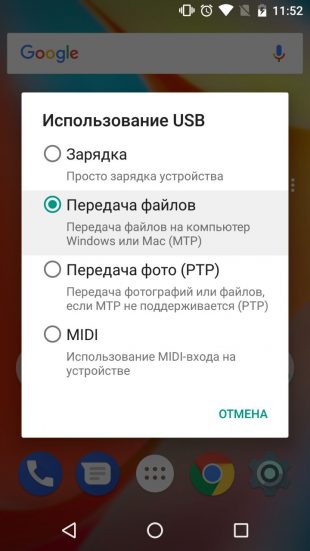
After these actions, the computer should see the mobile device. In Windows, it will be displayed in the "Explorer", in macOS - in the Android File Transfer window. But in the case of a Mac, you need OS X 10.5 and Android 3.0 or later versions of these OS, otherwise it will not work.
How to connect iOS devices to a computer via USB
Make sure the mobile device is turned on and unlocked, then connect it to the computer. For the first time, iOS will ask for permission to access media files and you will need to give it.
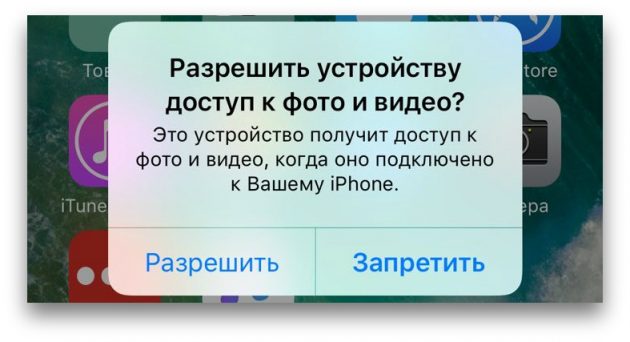
In the case of a PC on Windows, connected iPhones or iPads will appear in the "Explorer" in the media section. They will be displayed as ordinary digital cameras - you can view and copy photos and videos. To access other data, you will have to use iTunes, which can be downloaded from the Apple website. The registration procedure will not cause difficulties, you just need to follow the prompts of the setup wizard.
![]()
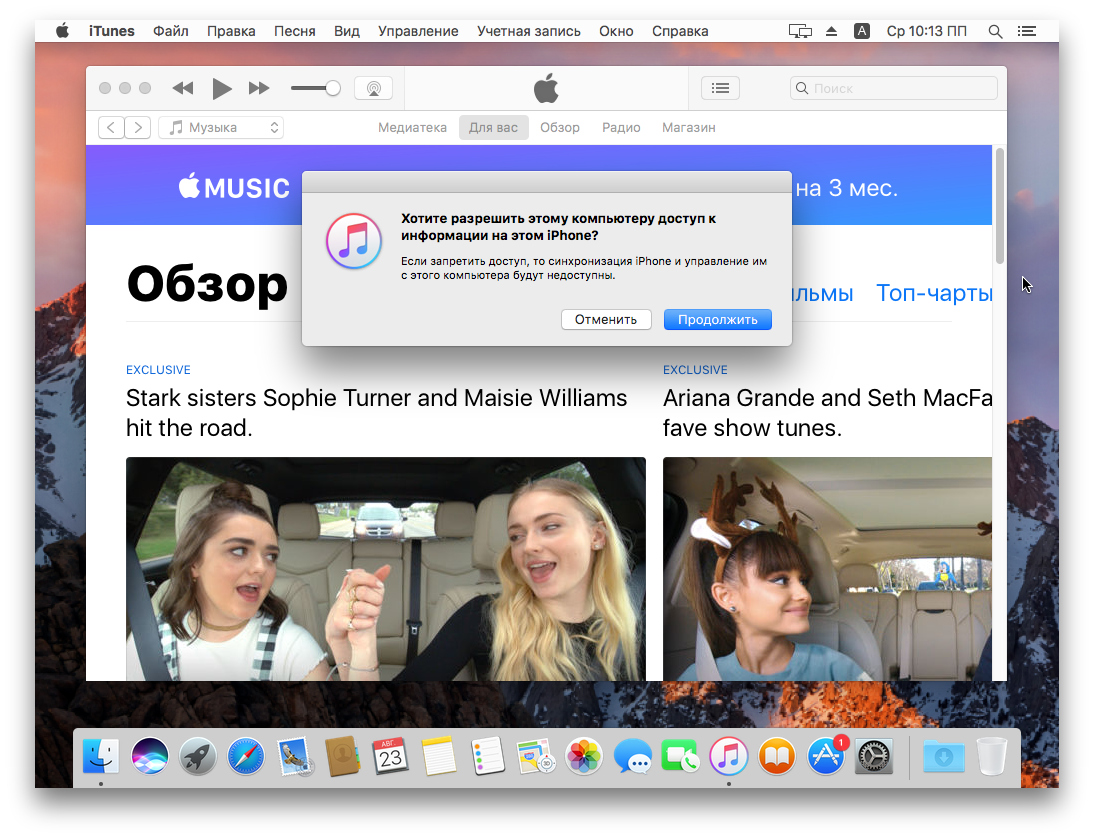
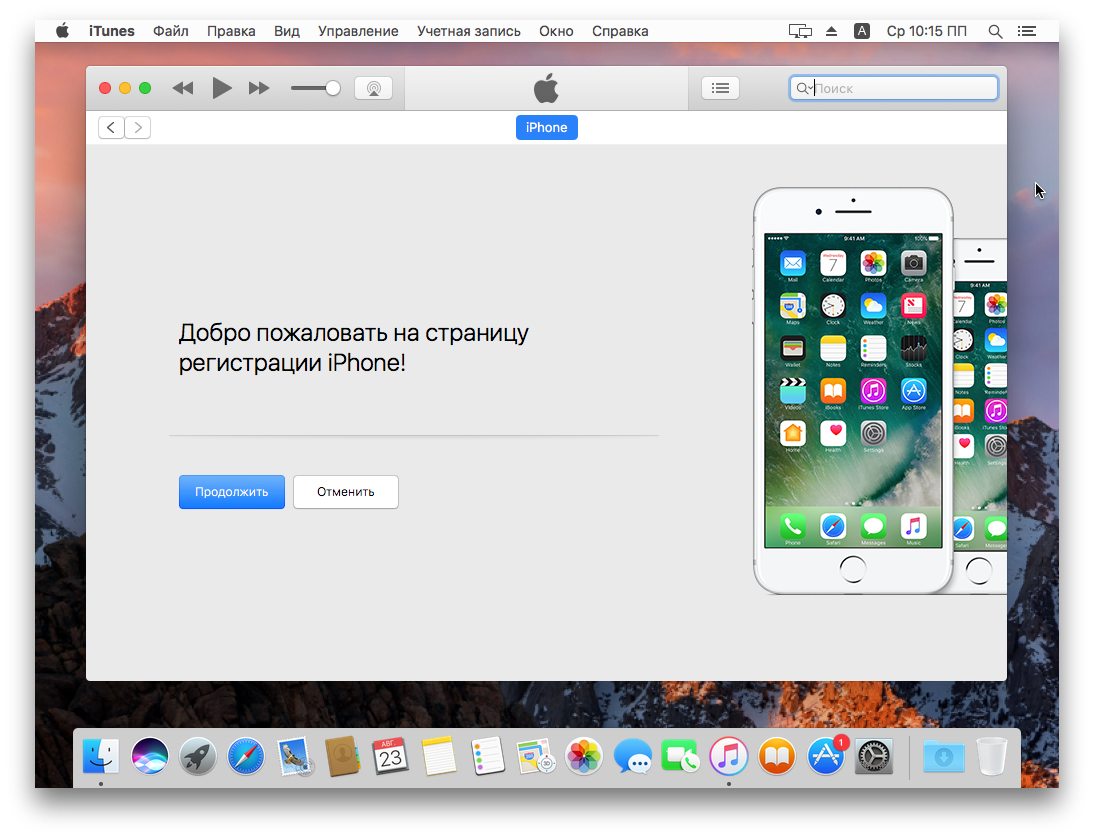
On a Mac, everything is somewhat simpler. iTunes is already included in macOS, so it will start automatically when iPhone connection or iPad. Interaction with the content is carried out through the media combine, but to access the media files, iTunes is not needed. View and import them will help standard application “Photo”, which also starts automatically when iOS devices are connected.
What to do if the computer does not see the USB device
1. Disconnect extra USB devices from the computer.
2. Try connecting through a different cable or port.
3. Restart your computer and mobile device.
4. If you have Windows, update the driver needed to recognize the USB device.
Run command line (windows keys + R), insert into it devmgmt.msc and press Enter. When the “Device Manager” opens, find the connected gadget in the equipment list.
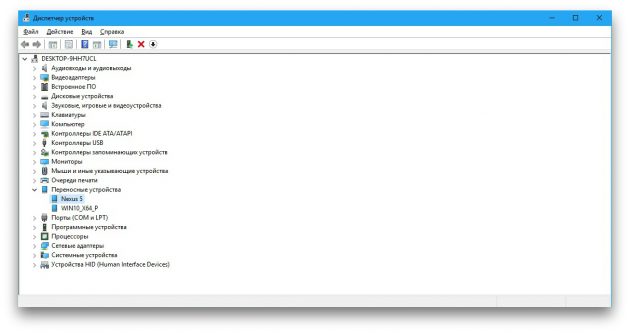
Click on the device right click click and select “Update driver” → “Search for drivers on this computer” → “Select driver from the list of available drivers on computer”.
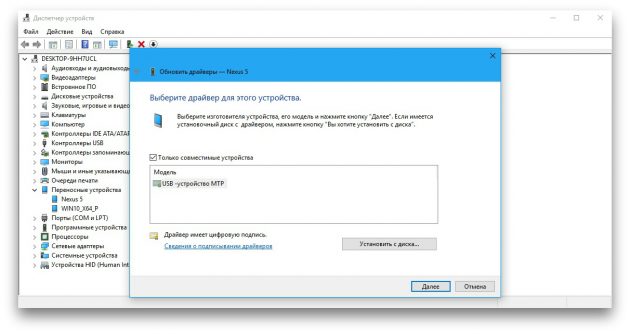
In the list of drivers, check "USB MTP device" and click next to perform a reinstallation.
5. If the device does not appear in iTunes, use the Apple manual to solve this problem.
6. Update operating Systems on computer and mobile device up current versions. If you are using Windows Vista or XP, first try installing MTP protocol by downloading it from the Microsoft website.
7. Check the operation of the port in the gadget by connecting it to another computer. If the problem persists, contact manufacturer support.
What to do if the computer does not see the device connected via Bluetooth
Faced with visibility problems when connected via Bluetooth, try the following measures. Perform these actions in turn, and perhaps one of them will help you.
1. Make sure that both devices have Bluetooth turned on, and in the settings on each of them the visibility mode is activated for all other devices. On iOS, these settings are included in the AirDrop service available at the Management Point.
2. Place the tablet or smartphone closer to the computer.
3. Restart the computer and mobile device.
4. If before the devices were successfully connected to each other, delete the saved pair in bluetooth settings and try to reconnect.
5. Update the Bluetooth drivers on the computer.
6. Update device operating systems to current versions.
Alternative Connection Methods
You always have a backup option - services with which you can transfer files between your computer and mobile device via the Internet. These are AirDroid, Pushbullet, and also cloud storages like Google Drive, OneDrive and Dropbox. They will allow you to do without Bluetooth and USB, if these options do not work or do not fit.
The modern level of development of smartphones, personal computers and tablets is amazing. However, a set of various functions and options does not guarantee the gadget one hundred percent serviceability. Quite often, users are faced with a problem when the computer does not see the phone via usb. Before you rush and thoughtlessly troubleshoot, it is necessary to deal with its cause. Below will be considered the main ones.
The main reasons for the lack of contact between the phone and the computer
One of the main causes of this failure may be a mismatch. softwarewhich is installed on the computer and phone. Ideally, if you connect a gadget to a computer, you first install a program on it that matches your phone.
Many users of personal computers neglect the additional settings, not considering them to a proper degree necessary. However, you should understand that they greatly facilitate the interaction of the computer and the phone, without exposing the one and the other gadget to unforeseen risks. Therefore, it is always better to spend the extra half hour to install software that corresponds to the phone than to subsequently contact expensive specialists, or not be able to set up contact between the devices at all.
In the event that the smartphone manager is installed on the computer, but you still cannot see the connection, try restarting both gadgets at the same time.
Faulty usb wire or connector

Another fairly common reason why a connection between two devices cannot be established is a faulty connector.
If the connector on the computer is in working condition, then pay attention to the usb-cord. It is difficult to find a breakdown with the naked eye, even if there is one. Therefore, try to connect any other device to the computer. If the connection is not established, the reason for the lack of contact between your phone and computer is a malfunction of the cord. In this case, you just need to buy a new one.
Another option is possible. You have connected your smartphone to any other device, and the connection has been established. In this case, things are much worse, because you need the help of a professional, without proper education, you can hardly fix the problem yourself.
Computer viruses
A strong virus can disable the whole system. The virus can spread to the drivers - programs that are responsible for the functional connection. Accordingly, another reason that the computer does not see the phone via usb may be a viral lesion.
Better prevention of these kinds of difficulties can be antivirus softwarewhich are systematically updated and treat viruses, if any. Therefore, if the contact connection between the equipment is missing, then check for the presence of viruses and that of the other equipment.
When viruses are detected, they should be immediately eliminated and then the gadgets should be restarted.
Firmware or driver malfunction
In most cases, the problem that the computer does not see the phone via usb can be solved by the drivers. There is a possibility that during the installation of the drivers there were any errors that caused such consequences.
Making sure that the drivers are in good condition, examine the firmware of your phone for relevance. Perhaps it is outdated and requires a corresponding update. Do it yourself or consult a specialist.
How to prevent malfunction
Above were listed the main cases in which the connection may fail. In fact, they are much more, and conditionally they are divided into those with which you can cope on your own and those that only professionals can eliminate.
By taking certain measures in advance, you will be able to prevent a similar situation:
- Check your computer and phone for viruses in a timely manner and, if necessary, treat them. If you are not able to cope with this problem on your own, take the gadget to a service, preferably a company one.
- Avoid possible ingress of water into the connector or on the usb-cord. Otherwise, dry the equipment thoroughly with a hairdryer. Also protect your mobile devices from direct sunlight, they contribute to the imminent damage to your property.
- Make sure that a fresh update is always installed on your computer or smartphone.
- Before you connect new phone to the computer, pre-install the software corresponding to the company of the smartphone.
- Install drivers that match your work equipment.
What to do if the computer does not see the phone
No matter how trite it may sound, the very first thing that needs to be done in the event of such a situation is to restart both devices, having previously disconnected one from the other.
If your PC does not have branded software that matches the manufacturer of the smartphone, then take the trouble to install it. As mentioned earlier, this can greatly facilitate the interaction of devices.
If you have determined that the reason why the phone does not interact with the computer is in the usb wire, then change it. Quite often, wanting to save a certain amount of money, users acquire Chinese wires. Their main characteristic is that they simultaneously fit all computers and do not fit either. If you have purchased such a wire, and it does not “come in contact” with your computer, then you can hardly do something with it.
It is likely that the reason for the lack of contact between devices lies in something more complicated, with which you can not cope on their own. It is likely that the case in a global computer crash, and here you just need a professional.
Why a laptop or computer running on XP, windows 7, windows 8, windows 10 does not see through usb phone xiaomi redmi, samsung galaxylg htc huawei lenovo meizu sony xperia, asus, nokia, bq, fly, honor, alcatel one touch, mtp, dexp or mts with android 7.0, android 6.0, android 5.0, android 4.4 2 and so on.
In fact there are different ways connect mobile device with a computer to share files remotely, for example, through the clouds, we can also connect via wi-fi, bluetooth, the corresponding application, or do it the classic way with a USB cable.
Only in spite of simplicity, the latter method (through us) is sometimes the most problematic. When you connect a computer or laptop, or rather windows system need to find the appropriate drivers.
If they are not found, then the connected usb phone on usb will not be visible to them, but this is not the only reason. There may also be another error that prevents the connection. Let's look at the main reasons why this happens.
NOTE: the pictures are made on Samsung Galaxy A3 with android 7.0, but on others like a5, s3, a3, s4, j1, s5, xiaomi redmi 4x, 3, mi5, 4a, and all the other differences are not big.
If your computer does not see photos, files, folders, music after flash, the microsd flash drive is not visible or does not recognize it as a device, as a drive, as a modem, then the problem may be in unsuccessful firmware, but most likely you did not turn on the required protocol (how to enable about him below).
The main reasons why a computer or laptop does not see an Android phone connected via usb and what to do
Samsung Galaxy, Lenovo, Nokia Lumiya, Asus Zenfon, Meize, Sony, Xiaomi, Huavey, Alcatel, Xiomi, Fly, Honor, Micromax, Sony Xperia, Philips, Prestige, like any other equipped with a USB port can not be recognized if The device has been exposed to water. Make sure the USB port is completely dry before plugging in the USB cable.
For a smartphone or tablet to be visible to a computer or laptop, the device screen must be unlocked, and the USB connection is turned on for transferring files. Connection mode is always set to charging only by default.
So that the computer can detect cellular telephone, select the connection mode to transfer files every time you connect the device to the PC.
Also make sure that you use the original USB cable specifically designed for this device, and it is properly connected to the computer.
If Windows does not see the phone anymore, try using a different USB port on your computer, just don’t use a USB hub or extension cable. Try using a different cable to make sure that the one used is not damaged.
If the phone has a micro SD card, turn it off, remove the USB flash drive and reinsert it. Reboot the computer. Turn on your smartphone or tablet and connect it to your computer with a USB cable.
Problem still exists? Try using another computer or search uSB driver for the device being used, see in the device manager if there is a yellow sign.
If you are using Windows N or KN, download the Media Feature Pack to allow file transfer. These windows version, do not support file transfer using MTP. For XP, you need to install the MTP (Media Transfer Protocol) protocol from the Microsoft website.
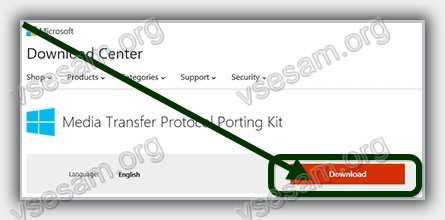
Five brief reasons why a computer / laptop does not see a smartphone / tablet when connected via a cord
- Water has been spilled.
- The phone is locked.
- The correct file transfer protocol is not enabled.
- A non-original USB cable is used.
- A computer or laptop does not support such a protocol.
What to do to properly connect your smartphone via USB so that it is visible to a computer or laptop
Photos, videos, installation of many applications or downloading music from the Internet - all these activities effectively exhaust the memory of your mobile phone.
In order to increase the capabilities of your smartphone, you must periodically transfer the most important data to hDD computer.
Archiving files, contribute to improving the security of files (as backup) and allow virtually no limit the memory of the smartphone.
Below you will find three simple steps on how to connect your phone to a personal computer.
Step 1 What to do - connect a smartphone or tablet
When connecting a smartphone or tablet to a computer usb cable, Windows will automatically detect the new hardware and install the most necessary drivers.
Only with older versions of software from Microsoft, for example, Windows XP problems may arise. You will need to update windows to latest version or download MTP protocol.
Step 2 what to do - setting up your phone
When connecting, you need to choose the right communication protocol - this is the key to access different types of files and programs. Below I will explain two options:
Media Device (MTP) allows you to access all multimedia files, such as photos, videos, or music. MTP allows you to download and delete all the contents of your mobile phone.
Camera (PTP) - this option recognizes the phone as a camera and allows you to directly overwrite files in specialized programs that process graphics in the form of RAW. If you connect correctly, the phone will require permission - allow.
![]()
NOTE: Do NOT remove important system files Android, hosted in folders labeled "Android".
Step 3 What to do - transfer files from phone to computer
To view your device, launch My Computer. Among the discs, you should see your phone, and file transfer is very simple - you can simply drag and drop files or copy and paste.

Usually the computer asks what you want to do. You can choose one of the options, but not necessarily.
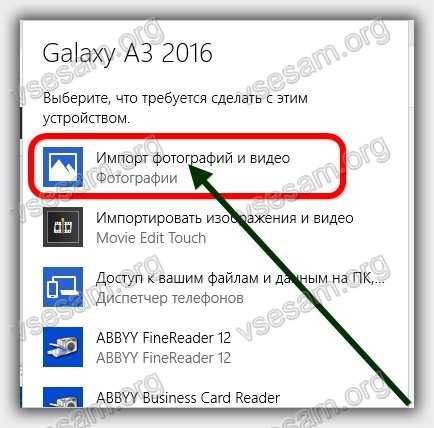
NOTE: in older versions of android, there are more modes of connecting via USB - the optimal USB Mass Storage in use. You can switch to it by clicking on the connection message in the notification area.
Why the phone does not connect via USB to the computer - it only charges
The first thing you need to do is correctly set the settings in the "Developer Parameters". How to get there -.
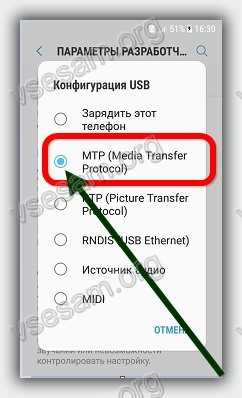
If the phone is only charging, then try to connect to another USB port. If you have 3.0 and 2.0, then try 2.0 first.
If you find other similar USB cables in the house from other devices at home, try connecting with them.
Connect to another computer. If they also do not see the phone, then the problem is in the phone or cable. If he sees - the problem is on your computer. Open Device Manager and turn off power saving for Generic USB Hub.
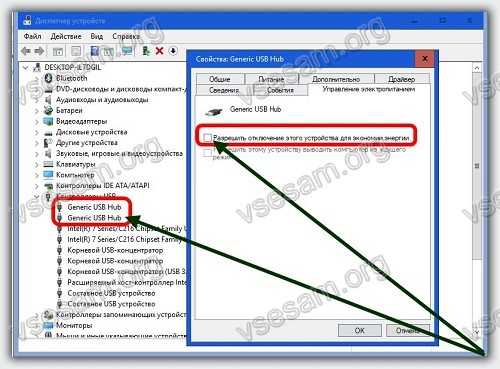
IMPORTANT: the new android versions are configured by default so that when connected via USB to a computer, the phone will only charge. You need to change the USB mode from USB charging to another.
In conclusion, I repeat. If it is very important for you to transfer files to your computer, but he doesn’t see the phone by yusb, you can use other methods: synchronization via Google Drive, OneDrive, Dropbox, Yandex Disk, AirDroid application, and also transfer them via wifi or bluetooth.
This concludes, but remember - I am always happy to quickly answer your questions in the comments below. Successes.
