How to install applications from computer to smartphone android. How to install the application on Android from a computer
For various reasons, applications from Google play it becomes impossible to download in the usual way, so you have to look for “workarounds” to solve this problem. Or your gadget freezes too much while surfing the Internet. An alternative can be the installation of programs on android using a computer. We have collected several ways for you how to install the application on Android from a computer, from which you can choose the best option.
PC Direct Connection Method
The easiest and proven way. All you need is to download the file of the program / game you need in the .apk format to your PC / laptop, and then it’s easy to do:
- Connect your device to your computer via USB or Wi-Fi and copy the file to any folder on your smartphone / tablet.
- Now it remains only to open and install it already on the phone.
Important! For more convenience, it is better to download ES Explorer to your smartphone / tablet, which allows you to browse all the folders on your phone, as well as transfer files from your device’s memory to an SD card, and vice versa, which makes it more convenient to use.
Install using InstallAPK
If you had some problems with the first method and you still break the brain, how to install the application on a smartphone, here is another simple way to download and install software through a PC or laptop.
For this you will need special program, InstallAPK that goes for everything windows systemsstarting with XP:
- First, download it to your PC / laptop. Run it.
- Connect your phone via USB or Wi-Fi, and then click “update”. After that, the device must be determined.
Important! If this does not happen, go to the “Settings” from the smartphone / tablet, namely in the “Security” menu, and check the box “Unknown sources”. Now scroll through the “Settings” menu to the bottom, where you need to find the “For Developers” submenu and tick the checkbox “USB Debugging”.
- Now try updating again. If the device is still unidentified, then this model does not support InstallAPK.
- If the connection is successful, double-click on the previously downloaded file (it must be in .apk format).
- Now it only remains to wait - the installation will take place automatically.
Important! It is necessary to take into account that not all models, this method is suitable.
Consider a few more ways to install the program on android from a computer, working with a guarantee of almost 100%.
Use gmail
Google Mail can be used not only to exchange letters, but also to install the application on the phone. Now we will tell you how:
- First, download the software you are interested in .apk.
- Then secure this file in a letter and send it to yourself.
- Open the mail already through the phone.
- Select the letter you sent and the attached file.
- Click on the last one, after which its installation will automatically begin.
- If for any reason an error occurs, then, as in the previous case, go to “Settings” in the “Security” menu, where we tick the box “Install applications from unknown sources”.
- Try doing the same thing again.
Important! If the error occurred again, then the problem is in the application you downloaded - it is not supported by your device.
Installation via Google Play
It is also possible not direct download via computer. For him:
- You need to go to the site google service Play
- Log in with your Google account.
- Important! Account must be one for computer and phone.
- Now you will have access to a huge catalog of the most diverse software. You just choose the instance you are interested in, click on it, choose “Install” and the device on which you want to install, for example, a game. You must have already guessed that you need to choose a smartphone / tablet, on which you were going to download what you need. After you do this, the download will automatically start on your device.
These are the most common and reliable ways to install various software through a PC, so that you can start downloading programs and games for your pleasure right now. The main thing - you now know how to do it quickly and accurately.
How can I download Android apps from my computer?
If we do not have access to Wi-Fi, but mobile Internet too unstable, we can try to download this or that program directly to the desktop computer. Note that there are several ways to install such applications.
For example, we can install an application by connecting our android device to a PC with the supplied cable. First we need to install a program called Install APK. In addition, you should make sure that the computer has USB drivers. Open the program and connect our tablet or smartphone to your computer. Double click on the downloaded file with the APK extension. Next, the installation will begin.
If this does not happen, go to Settings and select the section called "For Developers". We turn on USB debugging, ticking the corresponding item.
We can easily download the utility from the Internet, and absolutely free of charge. You can use as wireless connection via Wi-Fi as well as USB connection. An important advantage of the program is the ability to reinstall software without losing important data.
So, we figured out how to download android applications from the computer. Unfortunately, the Install APK program does not work on all models of smartphones. However, there are other ways to boot from a PC.
Other ways to download Android applications from a computer
If you wish, we may use the file manager. In our example, “ES Explorer” is used, however we can choose any other one at our own discretion. The presence of such a manager will help us organize folders and files, as well as view, copy and perform other operations with them. You can also transfer information from the internal memory to the memory card.
Install the program on a smartphone / tablet and connect the device to a desktop computer. We copy apk file from a PC to a connected device. Next, disconnect the device and find the apk-file on it. Install it by double clicking.
A rather interesting and convenient method of downloading applications from a PC is using Gmail. We send the message to your email inbox of any content, attaching the apk file to it. Having opened it in our electronic mailbox, on the contrary we will see the installation button. Click on it. We add that the main drawback of this method is the need for internet availability.
Note that it is more convenient to perform the installation procedure for programs with Play marketbecause otherwise the process will be blocked. However, this problem can be easily circumvented. Go to the item "Security" ("Security") through the Settings (Settings). If a android version older, this item may be called "Applications". Mark the item called “Unknown Sources”. Now we can install applications from the computer. To carry out these actions you need at the very beginning.
In addition, it should be borne in mind that to ensure access to the device’s memory while connecting it to a PC, it is necessary to use a smartphone or android tablet as a usb drive.
Related videos:
Other related news:
Viewed: 2 421 times
__________ _____________ __________ ______ ____ ______ ______________ __________ ________ ______ ________ _____ ________ _______ _____ _________ ____ ______ _____ ______ ___ __________ ____ _______ ______ ______ ______ ________ ______ ____ ________ ____ ________ _______ ______
Any purchases in App Store purchased using personal apple account Id. Using the data of your account, any user has the opportunity to transfer applications from an iPhone, iPad or iPod to a computer, more precisely, to iTunes installed on a PC.
Shopping includes not only applications, but all that you purchased from the iTunes Store. For which you may need to transfer purchases, let's consider:
- For example, games and applications were purchased and installed; from the device itself, be it an iPhone or iPad. A new firmware appears or the user decided to play with the Jail by completing the transfer of purchases to iTunes, he can safely experiment
- Reinstalled the operating system, upgraded the PC or purchased it altogether. new computer, have installed an empty iTunes. We carry out the transfer of games and applications, and the Tuna is again filled with programs
- We purchased a second iPhone or iPad, created our own for it, transferred games and applications to it and synchronized them with the new device.
1. To transfer purchases, connect your iPhone, iPad or iPod to a PC with a USB cable
2. Launch iTunes on your computer, in the “Devices” section, click on iPhone right click mouse and select "Transfer purchases", as an alternative, you can use the iTunes menu and select: File - "Move purchases from iPhone".
Application Migration will start if your with account Apple ID, with which portable applications were purchased in the App Store.
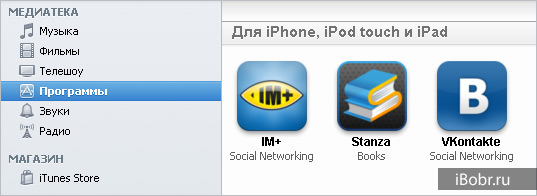
After the transfer is complete, your iPhone or iPad application will appear in iTunes, in the “Programs” section. If they appear, then the transfer is successful. If the applications are not transferred from the iPhone to the PC, then we read further and delve into the essence of the features of working with accounting.
How to download software from iPhone to computer in iTunes 12
In new versions of iTunes The program interface has changed a little, and the process of transferring programs from iPhone to computer has also changed a little. For example, in iTunes of the 12th version, the transfer of purchases is performed like this:
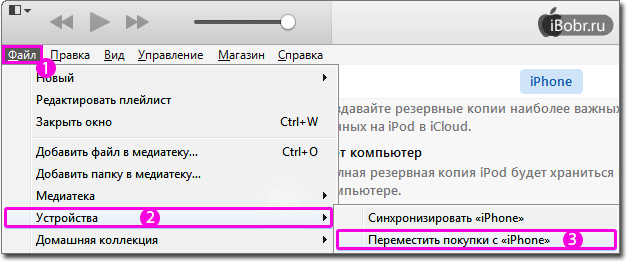
We try on an example operating system Windows 7. Run iTunes, to call the menu bar, click on the keyboard alt button, now press File - Devices - Move purchases from “iPhone”.
"Note. In connection with the integration cloud service iCloud newer iOS versions, shopping for iOS 9 firmware and up does not include applications. Therefore, the method described above will transfer podcasts, books, etc., but now it does not transfer games and applications from iPhone to iTunes. ”
Transfer apps to iTunes for iOS 9 and up
In order for games and programs located on the iPhone (or iPad) with iOS 9 or higher to be copied to the iTunes program installed on your computer, you can perform the following actions:
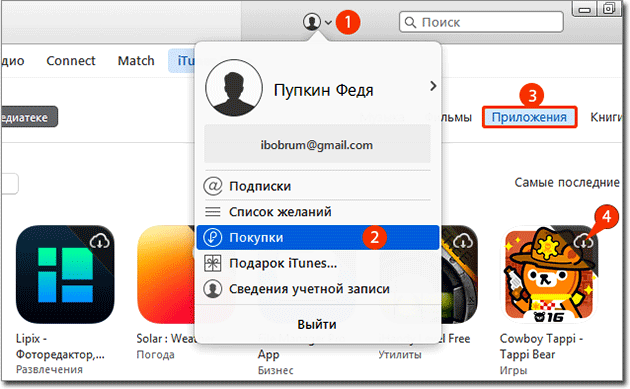
On the panel iTunes software Click the button similar to the contact, select -
Shopping, click - Applications, now select the applications that you want to transfer iTunes and click on them in the upper right corner (cloud). If you want to transfer all the programs at once, then in the lower right corner we use the button - Download all.

After downloading, these applications appear in the Programs section. It turns out when working with iOS 9 and higher, this is no longer transferring from iPhone to iTunes, but rather transferring from the cloud to iTunes.
There are cases when, after transferring purchases from a device, iTunes displays a message that some purchased items were not transferred to the iTunes library, since you are not authorized to perform this operation on this computer.

This means that some applications on your phone or tablet were purchased using some other Apple ID account. Do not forget that one device can work with 5 accounts at the same time and if we want to transfer to iTunes applications once acquired with 5 different accounts, which happens very rarely, you will have to authorize your iTunes using those most 5 accounts.
So if you decide to transfer the applications downloaded by the iPhone seller in the store, then you are unlikely to succeed. Build your own or in, purchase interesting applications and carry over using your Apple ID.
Successful transfers!
