Can't open apk file on android. How to open the APK to view resources. Work with executable files
Knowing how to open files on Android, you can view documents, archive and unzip information, and even run applications designed for a regular computer.
It is much more convenient to work with data without sending it to a PC. All that is required for launching is to download the corresponding programs, a wide selection of which can be found in the Google Play Marketplace.
Download torrents on your smartphone
The extension. Torrent is one of the most popular for transmitting information over the Internet. And in order to run such files on mobile phone with Android OS download required special program. The range of mobile applications for working with torrents includes almost all the options that are available for stationary PCs:
- µTorrent;
- Zona;
Each of the programs allows you to run multiple downloads of torrents at the same time and specify the folder for downloading.
At the same time, µTorrent is easy to use, and Zona simplifies the search for movies, while MediaGet is different quick search not only video, but also any other data from torrent trackers.
All this is done using the built-in google service.
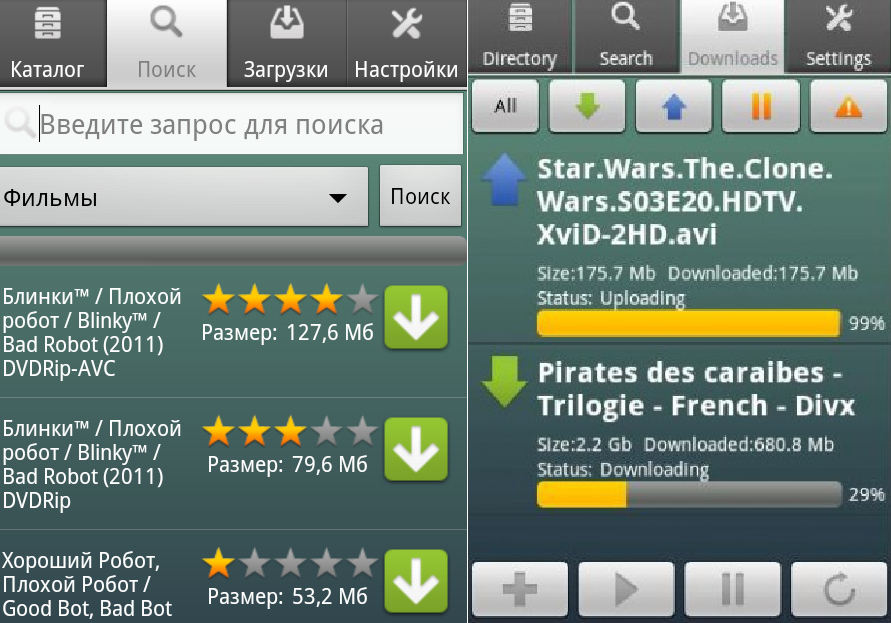
Work with executable files
To work with executable files of type.exe and .jar on a smartphone, an emulator is required - respectively, Windows system and Java software platform.
For the first option, you can use the following applications:
- BOCHS;
- Limbo;
- QEMU.
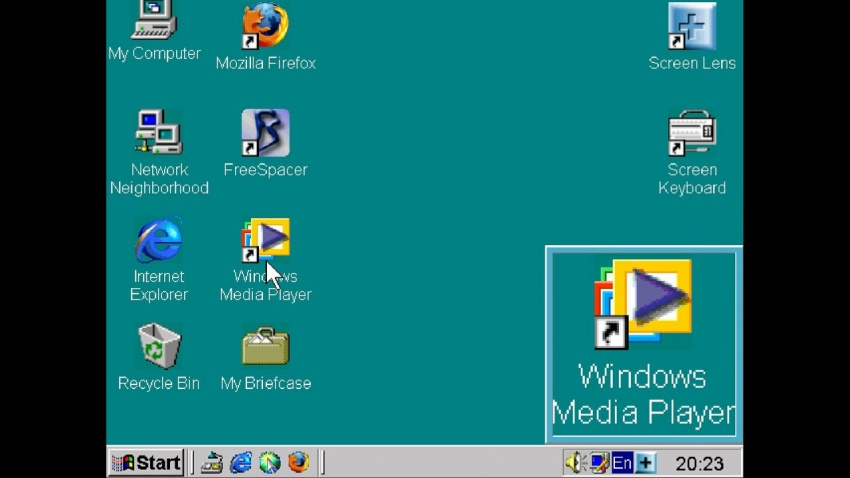
The principle of operation of applications is almost the same - to search and install them on a smartphone will take no more than a few minutes, but for work you will have to download and install another Windows emulator.
The preferred option - the seventh version of the system, ensuring the launch of any executable exe file.
Files with the .jar extension, used not only on Windows, but also on mobile platforms such as Symbian, run even easier. If they are archives, you will need an archiver for Android to run.
To run java applications, you can use an application such as Java J2ME Runner. Simplifying the use of .jar files will help install a virtual JRE, but this will require root-rights.
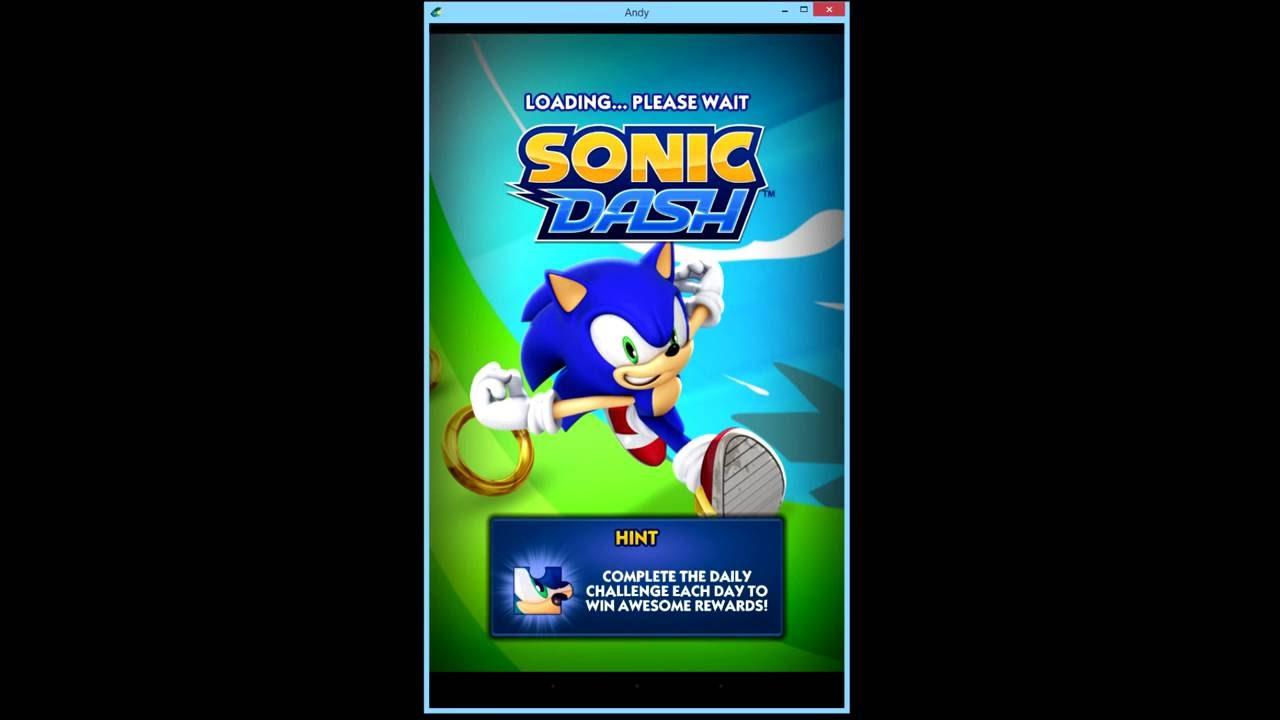
Type of android files Package (.apk) is designed specifically for use on smartphones running the Android OS, so no launch is required to launch them. additional programs and utilities.
Simply open the file manager and run the .apk file, after which the standard system installer will ensure the installation is automatic.
Another way to work with .apk is to use an application manager, specially created to simplify the installation of files. Among such programs, it is worth noting SlideME Mobentoo App Installer, which is able to independently find files with a suitable extension both in the device’s memory and on the SD card.
You can select the application to be installed from the resulting list of found apk.
How to open archive
Information in the network is often archived. In order to download files to a smartphone without accessing a PC, you need to install an archiver application.
The most common extension of the archive is .zip, and we recommend working with the Zip UnZip Tool application, which is among the most popular and multifunctional.
You can find it in Play market, and use is not more difficult than the usual file manager. With the help of the same programs, you can create archives directly on your phone or extract only part of the data from an archived file.
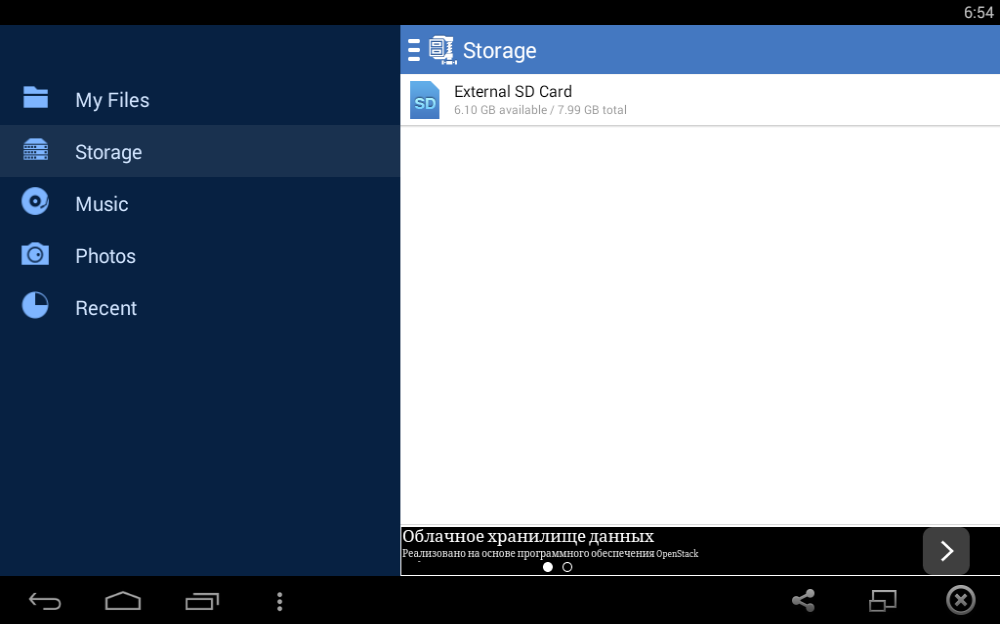
To work with the .zip extension and other common .rar, .tar and .arj formats, you can use the ZArchiver and RAR applications. With their help, files from the archive can even be edited with saving changes - just like on a stationary PC.
Extensions supported by applications are also more rare .bzip2, .gzip, .XZ, .iso, .cab, .LZH, .LZMA, .xar, .tgz, and .tbz, although most of them can only be unzipped. The list of archives is slightly smaller.
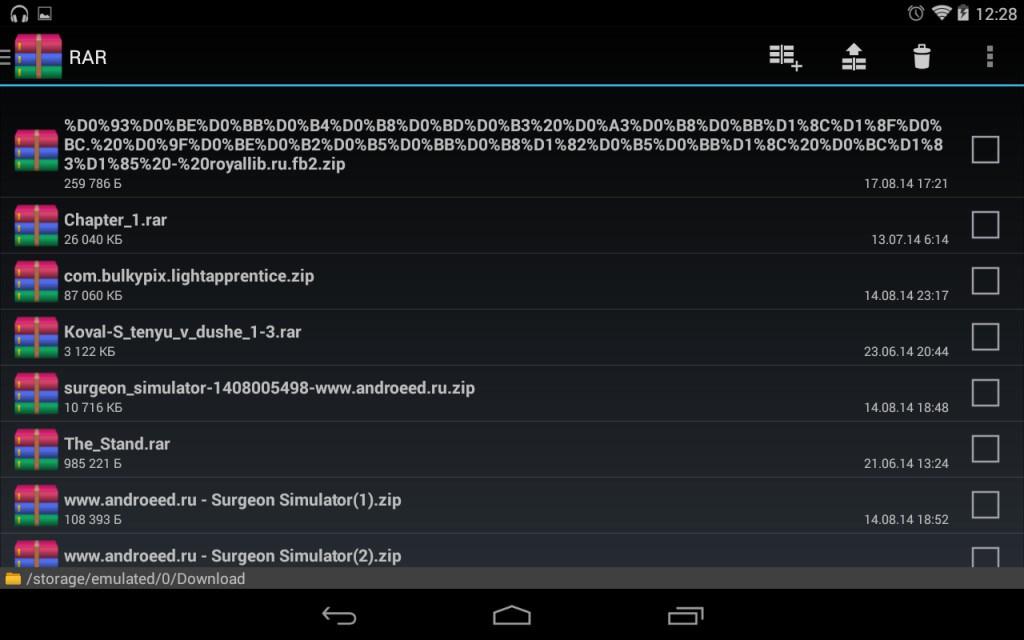
Almost all modern file managers are able to work with archives, including archiving and unzipping - from ES Explorer and Total Commander to AndroZip and ASTRO File Manager.
Their functionality is slightly less compared to specialized applications (support of archives of only the most popular formats), however, it is quite suitable for simply viewing data or compressing to reduce their size.
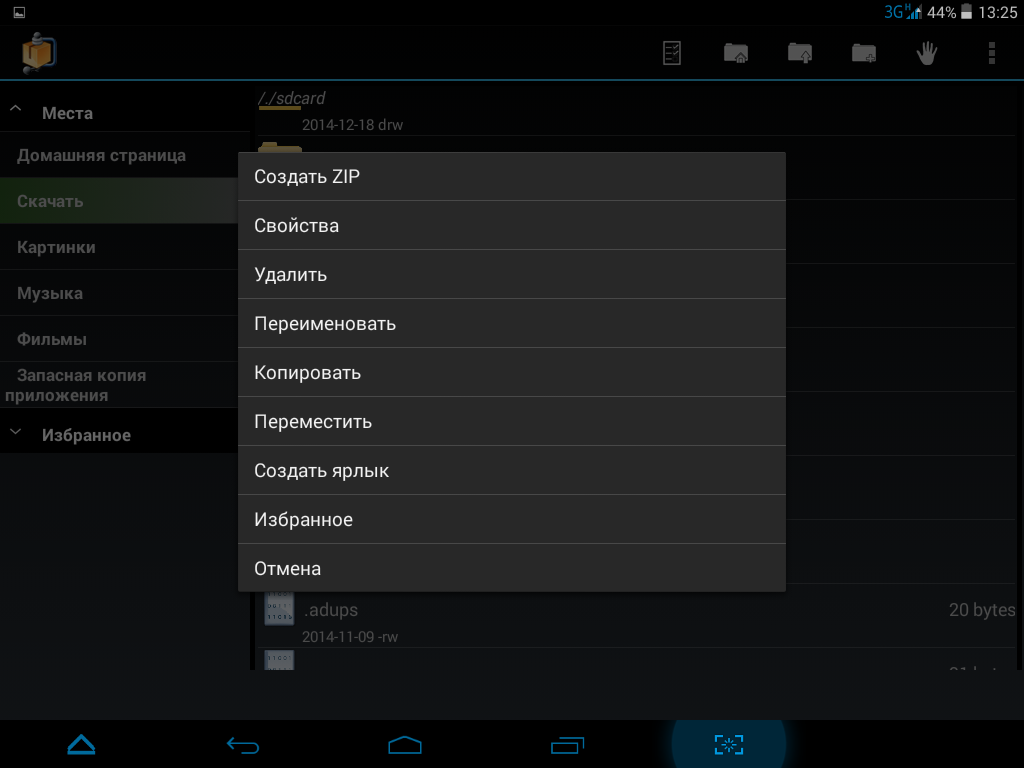
Opening Office Files
It’s hard to find a user who has never encountered files created in word programs and Excel.
To work with them on Android, you can use applications from Microsoft, which released the equivalent of its MS Office for the popular smartphone platform.
The functionality of the package is practically not inferior to the present Word and Excel, but to get full versions you will have to subscribe to the Office 365 paid package (from $ 100 per year).
On smartphones with operating system Windows Phone mobile MS Office is free.
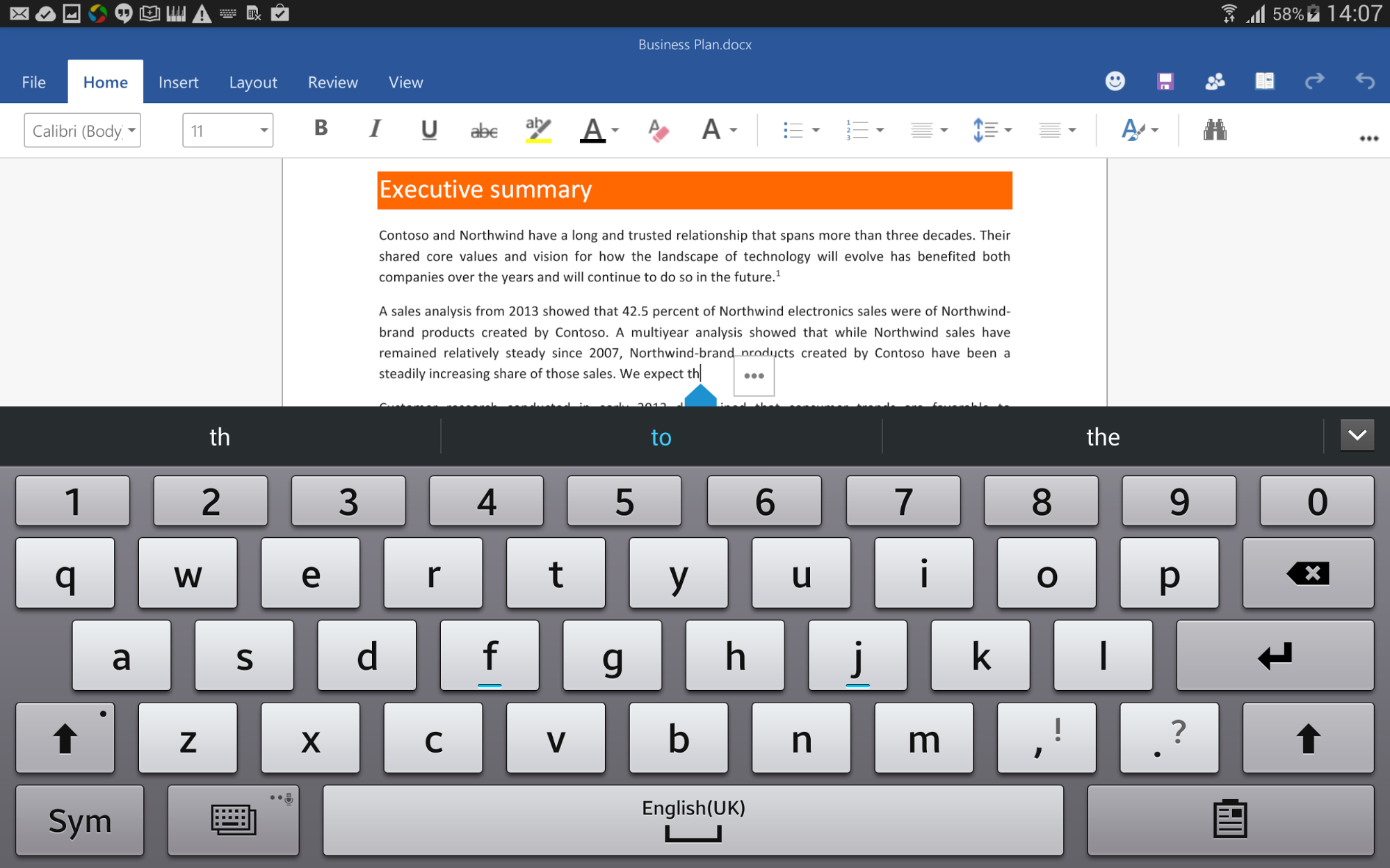
The ability to open files with the extension .doc, .docx, .xls, .xlsx, .ppt and .pptx is also found in QuickOffice Connect, Smart Office and Kingsoft Office.
OfficeSuite applicationbesides, supports also work with documents Open Office.
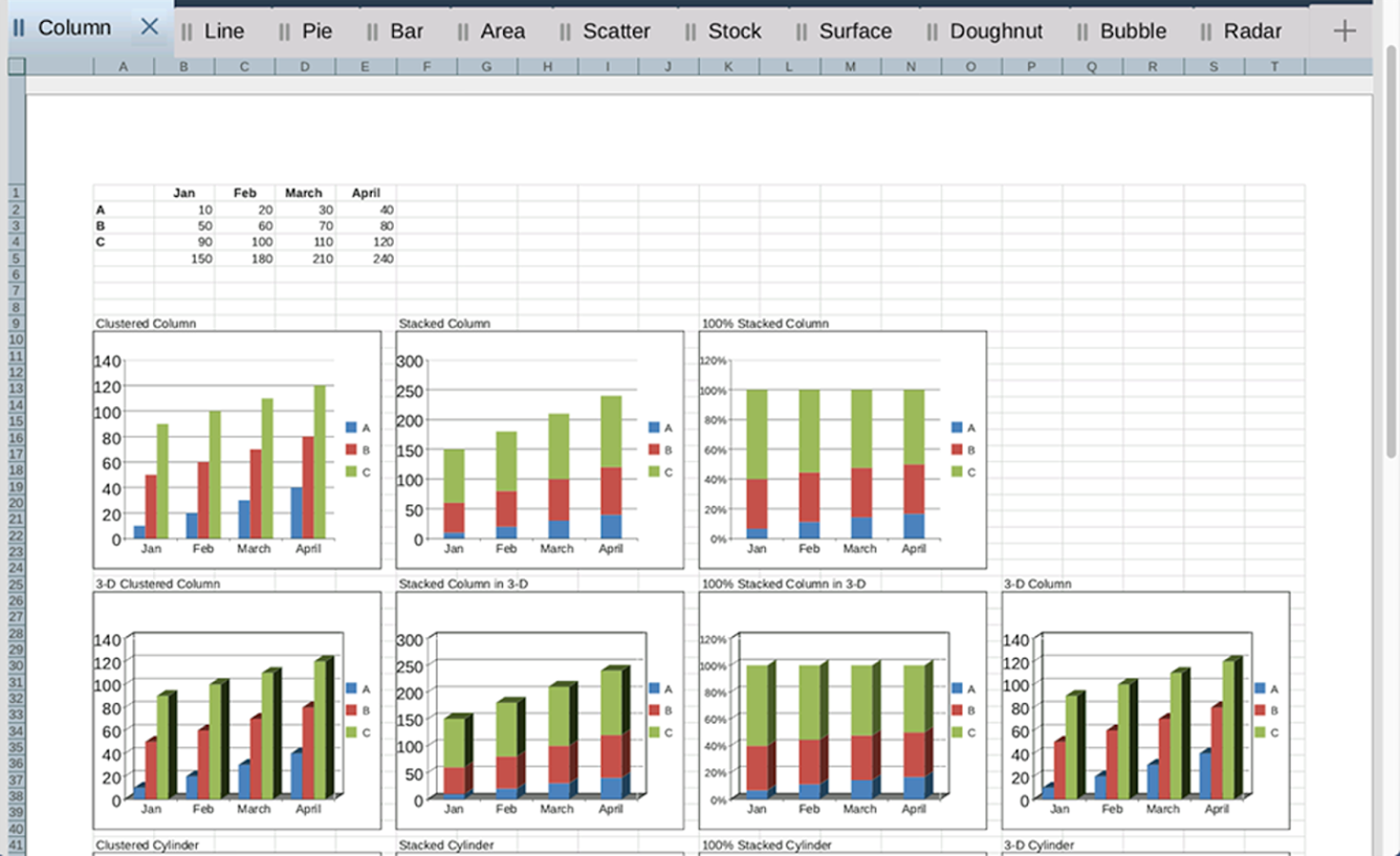
Work and edit pdf on Android
You can work with the format simply by opening files for reading or editing them and saving.
For the usual viewing of information is quite enough to use one of the many "readers", such as PocketBook Reader, Foxit MobilePDF or AnDoc PDF and DjVu Reader. The same applications can be used to read books and documents in the .djvu format.
Only with pdf files EbookDroid, SmartQ Reader and Universal Book Reader applications work. Some of them allow the user not only to open documents, but also to leave bookmarks, and even annotations to the read.
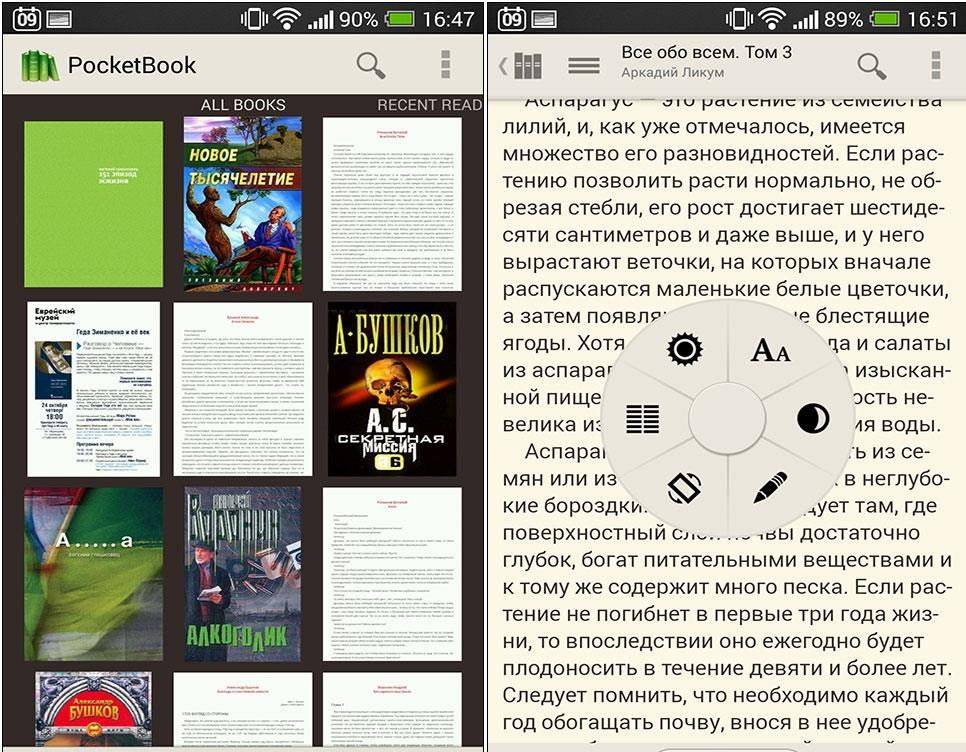
If you need to format a file in .pdf format, you should use one of the software packages for working with the doc and xls extensions - OfficeSuite Pro.
The application will not only open the desired document, but also allow you to make changes to it, and save. In addition, the information from the file can be printed directly from the phone - for this you have to set up printing via Bluetooth, WiFi or USB.
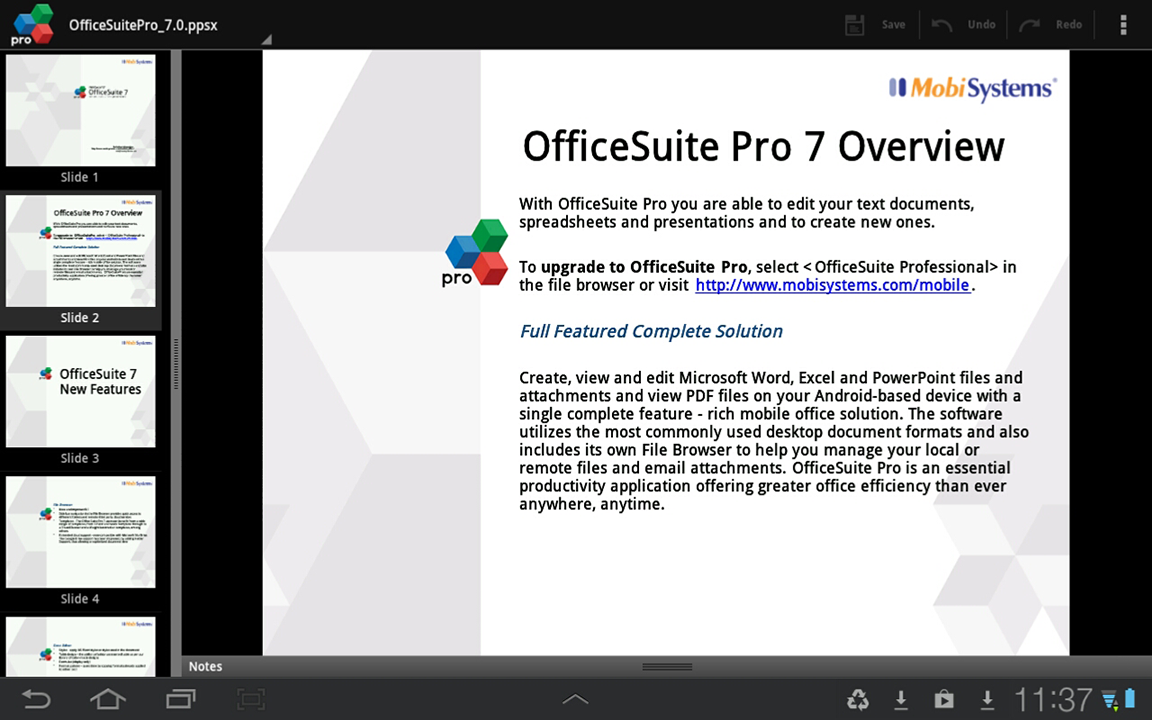
Html files on android
Saving web pages in html format or creating documents with this extension, it is almost impossible to open them on a smartphone with Android - as a rule, the system displays a message about the inability to open the file.
Allow the smartphone to work with the html-document may be somewhat similar in principle to the application - HTML Viewer and HTML Reader / Viewer. Using them, you can easily read the information saved from the network. And, if it is saved as an .mhtml archive, you should download the Mht Viewer application.
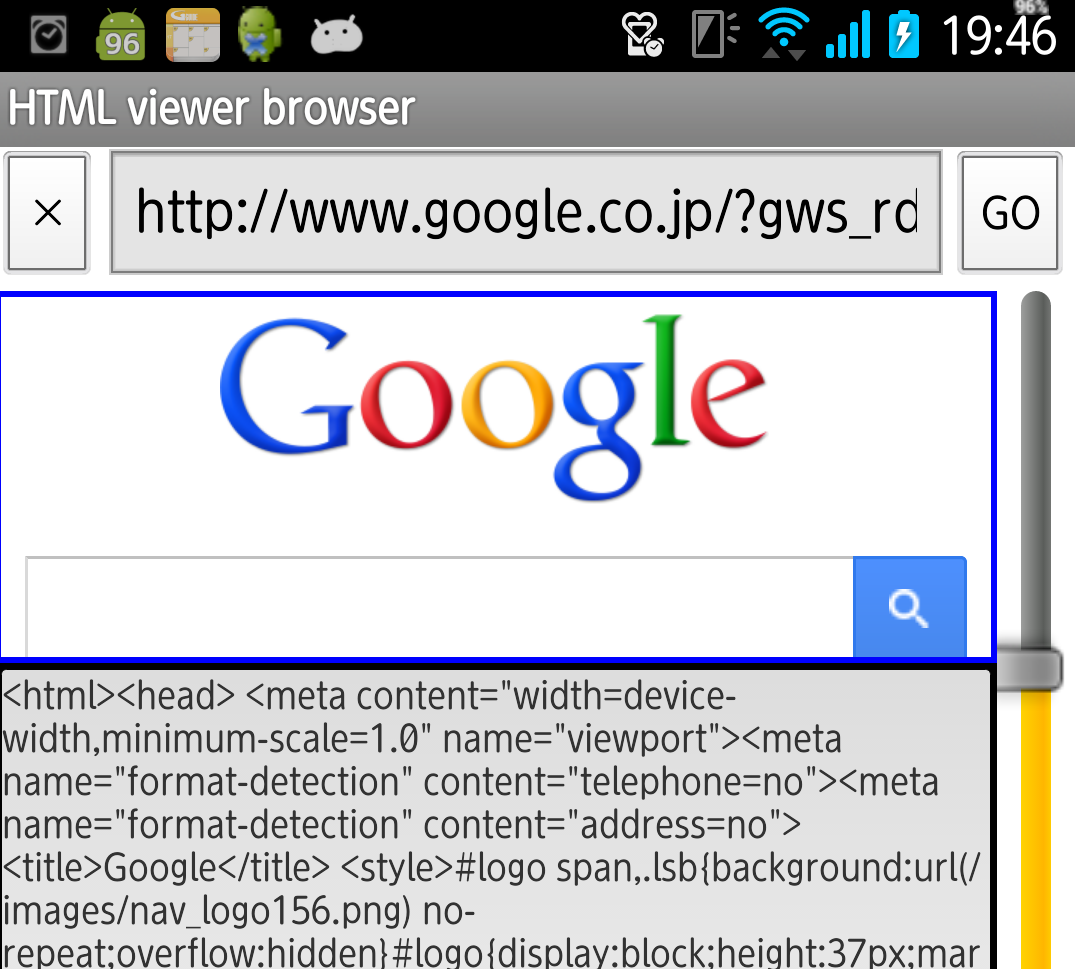
Latest Versions UC Browser and Firefox browsers also allow you to open mhtml and html files in read mode. And to edit this information, it should be opened in the editor (which will show not the saved page itself, but only its code) of type QuickHTML or WebMaster’s HTML Editor Lite.
Many users of the Android mobile OS prefer to download applications not from the official store. Google play Store, and from other unverified sources. They serve many popular sites, such as 4Rda.ru or Apk4.net. But the fact is that by downloading a .apk file the user cannot understand in any way - how to install it on an Android device
In this small article I will describe in detail the process of installing an Apk application on a device running Android 4.0 and above. All actions can be repeated not only on the tablet, as in my case, but also on the smartphone. Also note that the owners of devices with a more earlier version of the OS can not worry - the instruction is equally applicable to them, with the exception of some nuances.
- First, choose the application that you need on any popular resource that provides APK files. Attention: These files do not pass anti-virus scanning, so make sure you trust the source of the application.
- Download the file to your computer. Then connect a USB data cable to the device.
- The system will automatically detect the new device and give you access to the internal memory of your smartphone / tablet. Copy the APK application from the computer to the device, and then you can disconnect the cable
- Now the fun begins. Locate the file manager on your device:
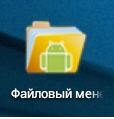
- On different devices, the file manager interface may be different, but in any case, it provides the main function: the ability to work with the device’s internal memory and connected external media. Open it
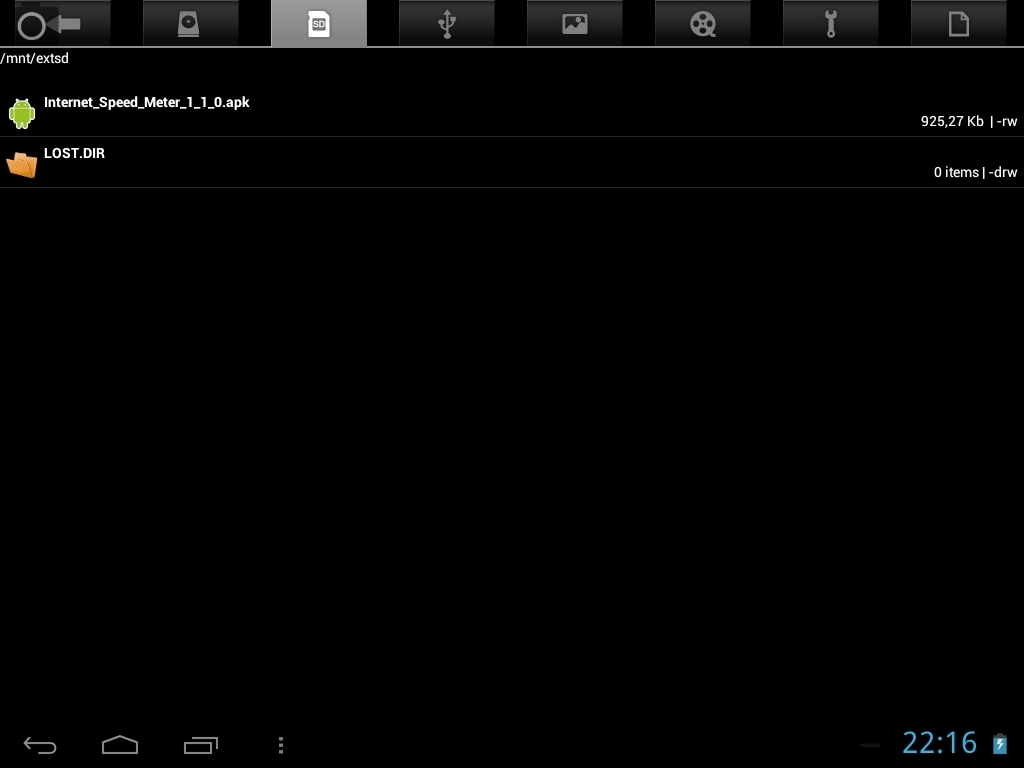
- Find the apk application in the file list. Click on it once. After that, a menu will appear on the screen, in which you have the opportunity to refuse to install the application, or continue the installation
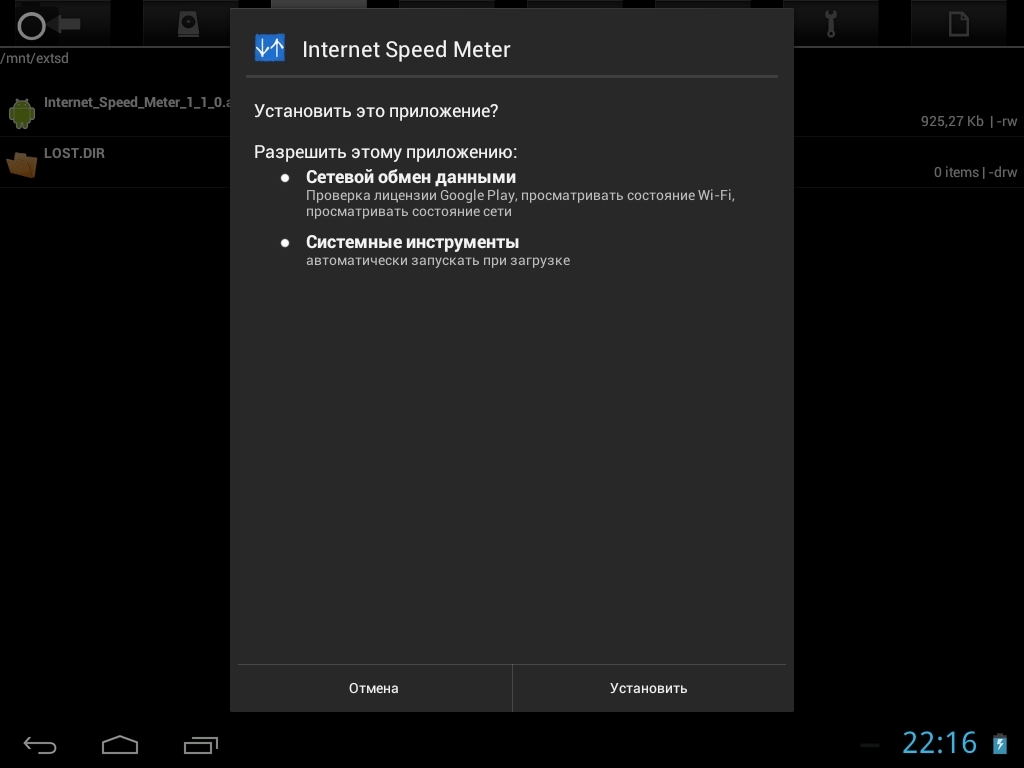
- Carefully read all the permissions that the selected application requests. If you notice an unusual resolution that does not correspond to the functions of the program, it is better to refuse to install it. If you are sure, continue. Click "Install"

- If the installation is completed successfully, Android will give you a message about its completion. Now you can open installed application and use it without any restrictions.
As you can see, there is nothing difficult in the process of installing an Apk application on an Android device - you just need to follow step by step instructions. Good luck to you!
Application in android can be installed in several ways. The easiest option in the usual way through the play market.
In addition, you can use other alternative Android stores. There is a third possibility, which is the self-installation of applications in the form of APK files.
Not everything is in the Play Store. On the Internet you can find a lot of games and programs that are available for download from places such as, for example, XDA.
Moreover, not all applications from the Play Store, you can download on specific models of smartphones or tablets.
Sometimes the play market shows that it cannot be installed on our device or not available for your region.
In this case, it remains to download the APK file from the Internet or offline sources installed on your phone.
What is apk file on android
An APK file is nothing but an installer (a package containing game or program files). This can be compared to installing EXE files on Windows computers.
You can run the APK file on your phone to launch the app installation process without the limitations of the Play Store.
Installed in this way, do not differ from the installation from the store. The advantage of this setup is that you can take possession of applications that are not available in your country. An example is even the game Pokemon GO, which is available in the store, but not available to everyone.
Therefore, you can draw from the network the installation format of the APK file, without any obstacles to install on your phone.
How to download APK files
This is a very important point. When downloading APK files you should consider the source from which you take them.
When you receive from the play market, the risk of installing an infected application is very low. When downloading from the network, you can get files infected with a virus.
Thus, when installing applications manually, you lose the protection that the Play Store gives you.

In practice, this is not as bad as it may seem. There are many sites that are trusted by users and provide only verified APK files.
Moreover, there are ways to download them directly from the Play Store - then you will be sure that you will receive the same package that is the official repository.
Download APK files from sites
The first way to get the APK file from the site that provides such installers, for example, APKMirror.
In it, applications are checked for authenticity by checking digital signature manufacturer.
After logging in, you can simply use the search engine in the upper right corner - enter the name of the application you want to download.
After you have found the name, you can select a specific version and then download it using the “Download APK”.

The use of alternative sources is XDA Developers - there are often such applications that do not exist on the Play Store.
XDA users create their own and make them available on the Internet for free.
In this case, it is worth viewing the comments and upload only those that have already gained popularity. Then you will have the confidence that they are safe.
Extracting APK files from the playlist
Another way to get an APK file is to do it directly from the Play Store database. You can do this on a computer using APK Downloader.
Just enter the application Play Marketto copy the address from the address bar of your browser, and then paste it on the APK Downloader.
This way, the APK file will be downloaded directly from Google servers. This file can be installed on our device, even if it was displayed in the store as incompatible.
Installing APK files on Android
To install applications outside of Google Play, using the APK, you need to make changes in the settings of the android.
To do this, enter the settings, and then the “Security” tab and put the bird next to the line “allow installation of applications from unknown sources”. As a result, you can install downloaded APK packages from the Internet.
Now, just click on the package and install it in our Android devices. Installation is very simple and comes down to clicking the "Install" button.

After installing the APK file can be deleted if you do not want it to take up space on your smartphone or tablet.
The application will be installed in the device, and will appear in the list of applications in the launchpad, as well as in the case of applications downloaded from the play market.
If you want to delete an application, simply go to “Settings\u003e Application Manager”, find the item in the list, and then select “Delete”.
Why does not the file with the apk extension open on android
You can not open the apk file on Android? Not sure how to run the apk file on android or is it just not installed?
This is not your fault and everything is solved easily - you will need to give the system permission and the installation program. apk files on an android, which is called a file manager or application manager.
Yes, not everyone knows that mobile device manufacturers in the factory install protection against the installation of unknown software.
The first thing you need to do is allow the installation of applications from unknown sources. By default, all android phones have this lock feature to protect you from infected and potentially dangerous applications.
For your mobile application, every source other than Google Play is an unknown and dangerous source. To disable this option, go to the security settings of your phone.
There, this function may differ slightly depending on the phone model and version of the android, but usually, as in my Samsung, it is: Settings\u003e Security.
The next step is to install the application manager. Some phones have it installed by default, while others need to be installed.
Personally, I recommend ASTRO File Manager or ES File Explorer, but if you are already using another, then do not worry - you do not need to change anything.
After that, launch your file manager, and look for the folder in which APK files are recorded.
Most likely, this will be a folder with the name "Downloads" (if you have not selected another). When you find the APK file you need, all you need is to click on it and then select Install.
The application will still ask for permission and after some time it will be installed on the phone. It's all.
However, I must warn you before installing an unverified and undefined application.
Often viruses or spyware are placed in APK files. Install only if you are sure of the reliability of the file. Successes.
Often, downloading software, users encounter who - APK. This type of file is best known to users of smartphones and tablet computers. But not everyone knows how to open the APK on the PC.
What Hides Abbreviation APK
Any APK file is an archive, and the abbreviation stands for Android Package. That is, any application for Android OS is an archive. At compile time, the SDK packs all working files into this format. In this case, the file name does not matter, but the extension will definitely be APK.
Any archive after compilation can be run in DalvikVM, but this software product is installed not only in android systemtherefore, there is more than one program that opens an APK in other OSs.
Smartphone
The easiest answer to the question "How to open an APK?" - mobile devices. On the phone or tablet, programs of this type are downloaded from the official Google Play repository or from third-party resources. However, the OS vendor does not recommend the latest way to get applications. After downloading from the Google store, the application will automatically install.
If you downloaded the application from another source, you first need to copy it to a flash drive or to internal memory phone. Such methods mass (USB-cable, Wi-Fi, Bleutooth). Then run any on the phone and tap on the file icon. Carefully review the permissions that the application needs. Some may contain malicious code and send covertly SMS to other phones.
For security reasons, many manufacturers do not allow installing applications not from Google Play into their devices. To perform such an action, you must first go to the security settings and tick the box next to "Allow installation of applications obtained from unknown sources."
How to open APK for viewing resources
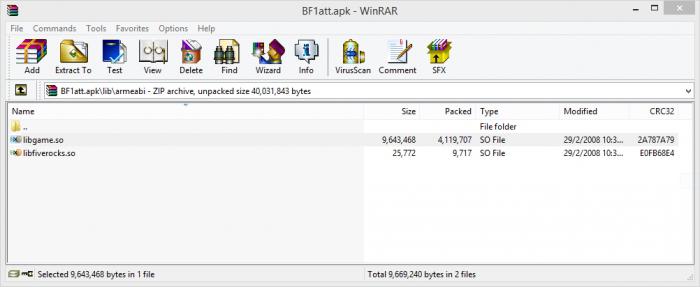
As stated earlier, the APK format is archived. Archives are not encrypted with compression, this gives some advantages. You can view all the resources stored in the container, using programs that are in almost any computer.
Since archiving algorithms are similar to ZIP, the content of the APK file is easily retrieved by applications such as 7z, WinRAR, WinZip. Inside the container you can find Java classes, images, audio tracks.
How to open APK on computer
Sometimes an application or a game installed on a mobile device likes it so much that I want to install it on a PC. There are many tools to do this.
- For the Windows OS family: IntelliJ IDEA, BlueStacks, Android SDKADT plugin for
- For Mac OS - Android SDK, App Player, IntelliJ IDEA, BlueStacks, Eclipse.
- For Linux OS - Eclipse, Android SDK, IntelliJ IDEA.
Almost all programs are released for developers of mobile applications, however there are also those that are made specifically for users, the most popular among similar - BlueStacks.
Bluestacks
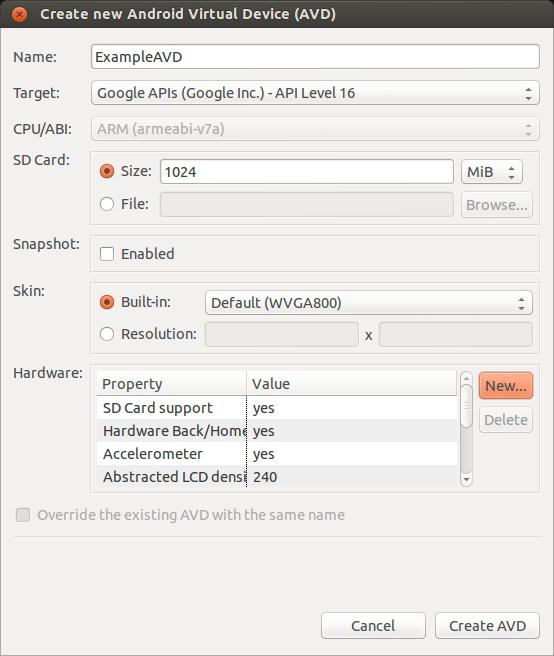
"So many programs to open the APK format ... What is the easiest way to open it?" - the reader will ask. The simplest solution is BleuStacks. To open mobile app in BlueStacks, you first need to download the distribution package and install it on your computer. With this step, no one will have problems, because BlueStacks is completely free for home use. Be careful, choose the version that suits your system, make no mistake with the bit depth. During installation, it is advisable to remember the place where you can find the program after.
Now download any APK file to your PC. Open its properties by clicking right click the mouse. Here you need to find the line "Application", in front of which the button "Change ..." is located. After clicking on it, a window will open with a choice of program. Click on the inscription "Overview" and follow the path along which BleuStacks is installed. In this directory, locate the file Bluestacks apk Handler and double click on it.
After such a procedure, double clicking on any APK file will force it to install in the BleuStacks emulator. When the installation of the application is complete, you can start the emulator via the icon on the desktop. In the window that opens, there will be a button with a flag. By clicking on it, you will see all the programs in the APK format that have been installed.
Android SDK
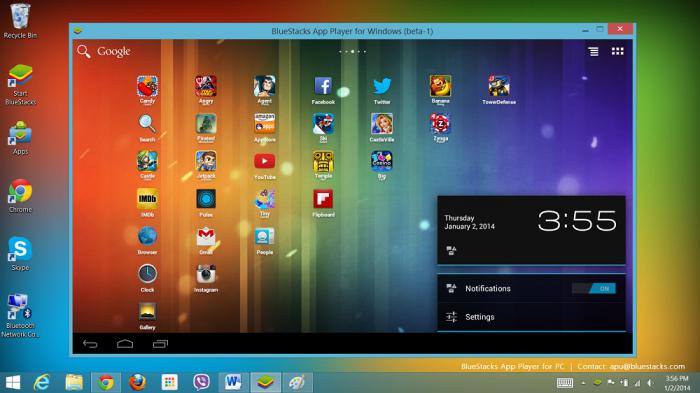
If you decide that it is better to use the Android SDK than to open the APK in Bluestacks, the procedure will be much more difficult. First download and install the Android SDK. Run the SDK Manager, it is located in the root directory of the program. In the window that opens, open the Wirtual Devices tab and click on the New button. After clicking, a new virtual device parameter window will appear, which will be
emulated on a computer.
- Name - the desired device name.
- Target - the desired version of the Android OS.
- SD-card - the volume of the virtual flash drive.
- Snapshot - always set the Enbled parameter.
After setting, click Create. More configuration does not require anything. To run the emulator, select the created device and click on the Start or Launch button.
The emulator is running, it's time to proceed to installing the application format APK. Launch the command prompt by pressing Win + R, and then typing the letters cmd in the Run window. Move to the platform-tools directory, which is located in the root of the folder with installed program Android SDK, necessary APK file. AT command line execute:
- cd [path to the directory with the SDK];
- adb install<имя_файла>.apk.
Wait for the message Success. Done, the APK file is installed and can be opened via the emulator menu.
Do not have high hopes for this method. Emulators require large quantities computer resourcesand, therefore, to run applications on a PC, they need ten times more than to run on mobile devices. This method is used to test or verify APK programs, but not to use them. It is much more rational to find a product similar in functionality, which is made specifically for launching on a regular OS.
