Download sheets in a cage and a narrow ruler. Instructions for printing on sheets in a cage - little secrets of operational printing.
Sometimes students have a situation where lectures are urgently needed, and there is no time or desire to rewrite them by hand. An excellent solution to this problem would be to print lectures on notebook sheets into a cage. I present to you the detailed instructions on how to print on a notebook sheet. So,
First, what we need: a computer, a printer (preferably an inkjet, even better if it is color, in this case the text will look completely natural. It’s also black and white, you can refer to the fact that the text is written in black gel pen) , scotch tape, clerical or any other knife, a blank notebook.
Create a new Microsoft word file, set custom page sizes in it Layout\u003e Size\u003e Other paper sizes:
In the window that opens, you need to set the following sizes:
Width: 16.5 cm
Height: 20.5 cm:
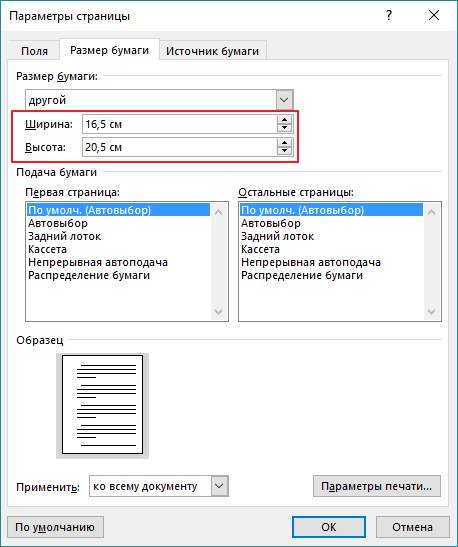
Configure the fields:
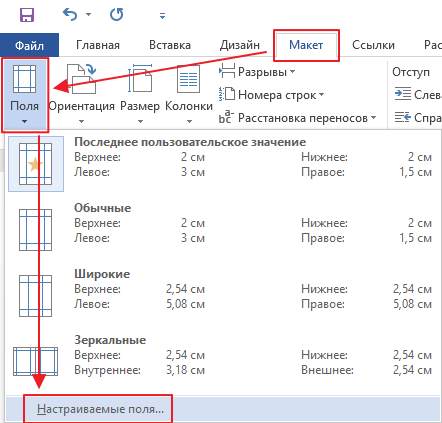
Top: 0.5 cm - the indent from the top edge depends on how the first cell is printed on top of the sheet. If it is whole, then 0.5 cm will be what you need. If cropped, you need to use its ruler and set the top box of this size.
Bottom: 0.5 cm
Inside: 2.5 cm
Outside: 0.8 cm
You also need to select Mirror Fieldsso that the pages print correctly, since on one side of the page the fields are on the left and on the other on the right:
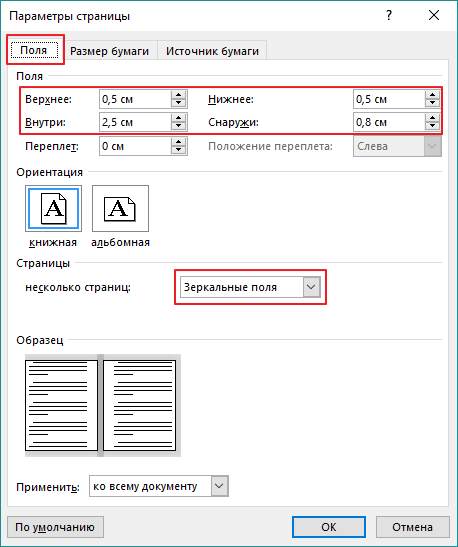
Now, to see how the text will be located in the cells of the notebook, you need to add a grid. The grid is not printed and is needed only for convenience. Go to tab Layout\u003e Align\u003e Grid Options:
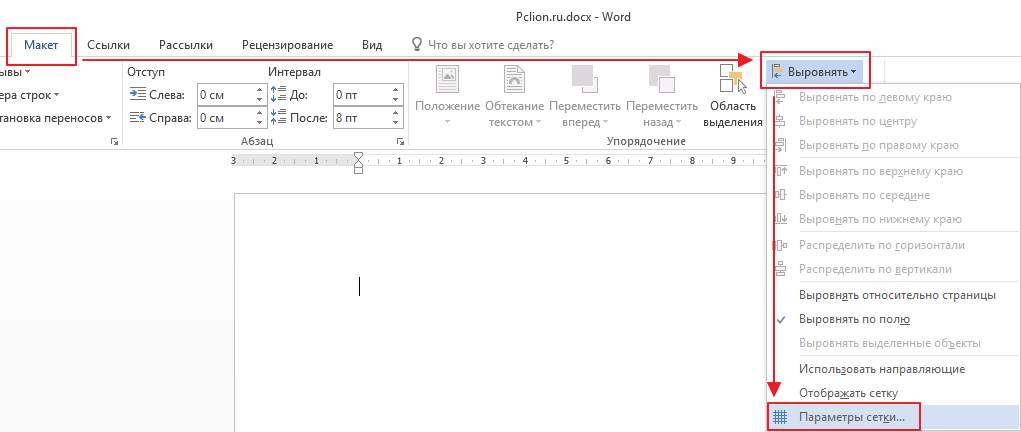
In the window that opens, you need to install mesh pitch 0.5 cm and mark the item “ Display grid lines on screen»:

A grid should appear. If the indentation from above was set correctly, then the grid will correspond exactly to the location of the cells in the notebook.
Insert the desired text. While he does not look at all as it should, but still ahead. In order for the lecture to take the form of a hand-written lecture, you need to use a handwritten font.
It can be any handwritten font of your choice, in this example the font Eskal is used.
Now you need to format the text so that it is located exactly in the cells.
Eskal Font. .
Font size 16
Line spacing is set manually. Go to tab Home\u003e Line Spacing\u003e Other line spacing options:
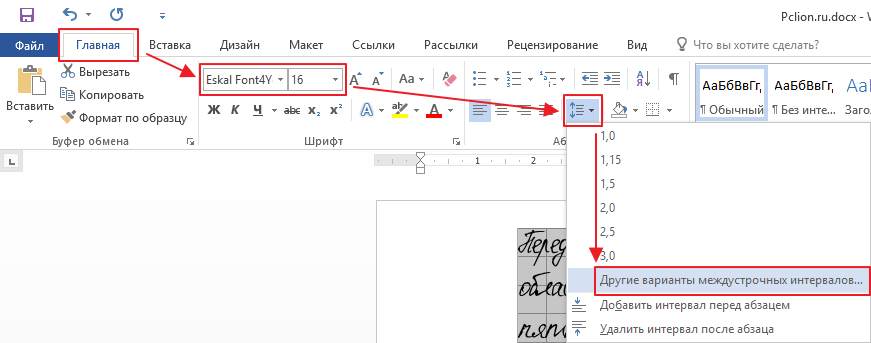
In the window that opens, set the line spacing " Exactly», value 14.2 pt:
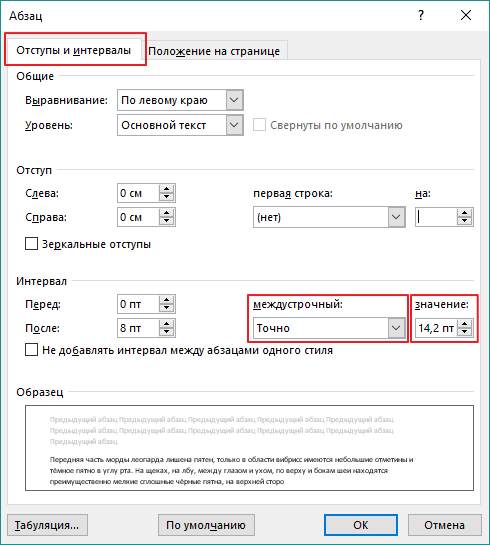
Now much better. Delete the space after the paragraph.so that the rows do not go beyond the cells:
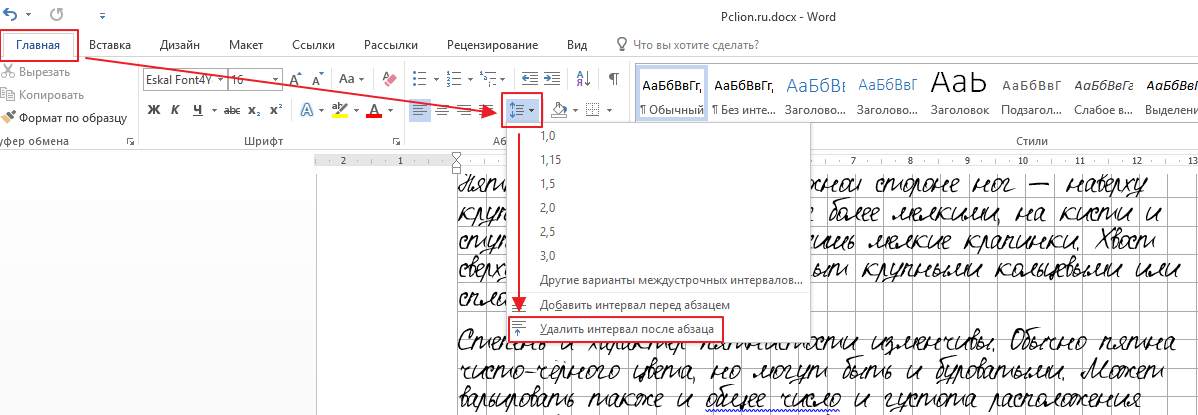
Select the text, set the alignment to width:
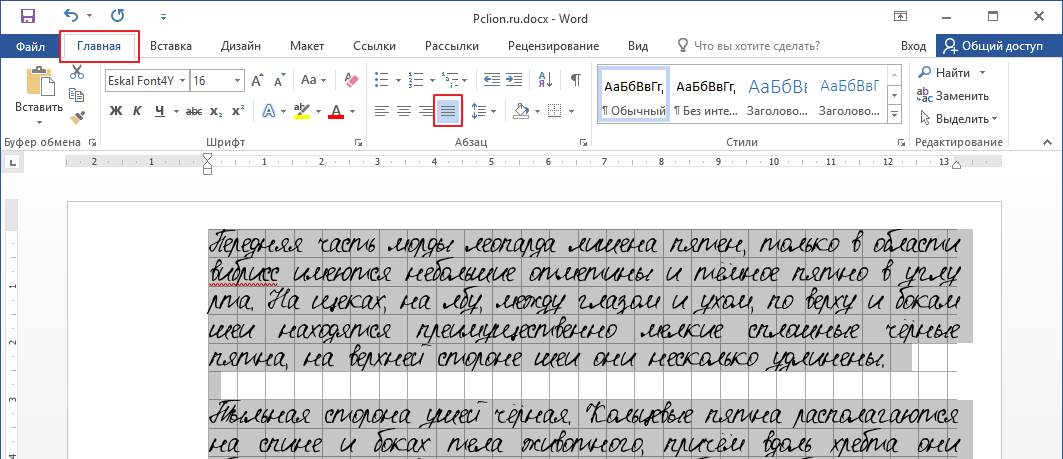
Enable automatic word wrap:
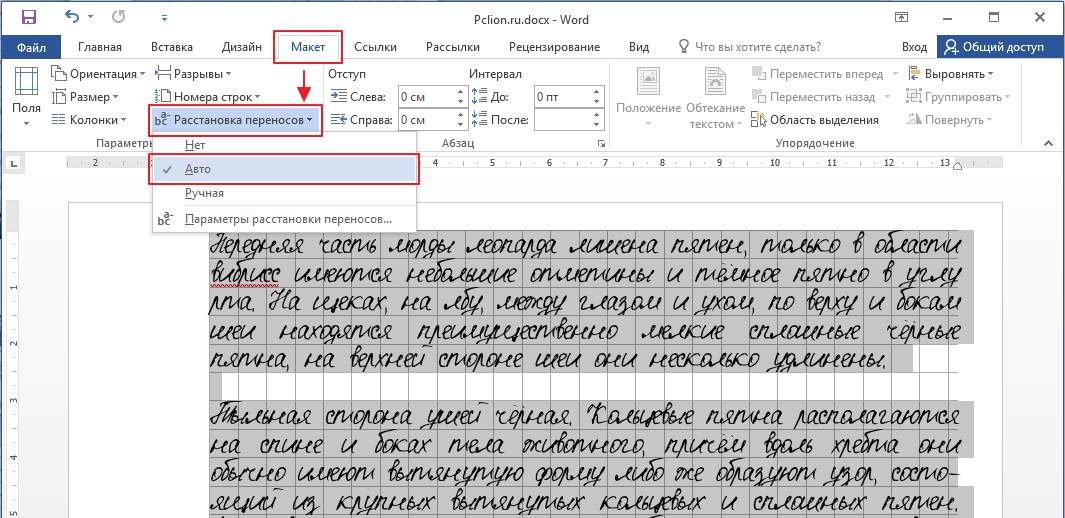
If you did everything correctly, the text will look like this:
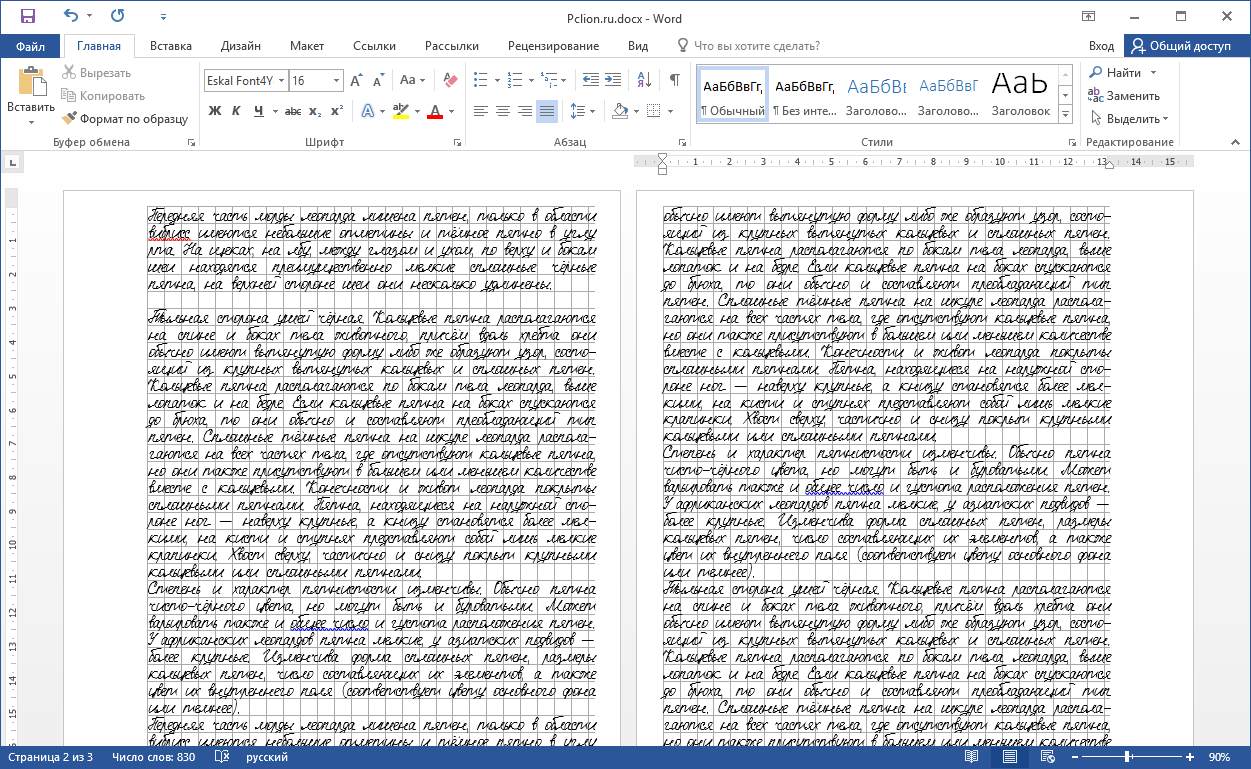
Perfect! Everything is ready for print.
Now you need to extract the sheets from the notebook and print the text on them. Depending on which printer you have, there may be 2 print options.
1 - On an inkjet printer, you can try to print on double sheets. The sheet needs to be tightly folded in half and printed on each side of it, each time correctly folding it. This method is more complicated, you need to monitor the order of the pages, since the left side of the sheet is at the beginning of the notebook, and the right is at the end. Caution! The printer can jam a double sheet. Therefore, if you do not want to take risks or if you are afraid to mix up the sheets, then it is better to cut them in half, and then glue them with tape.
2 - on a laser printer, sheets must be cut in half, and then printed on them, glued with tape and pasted into a notebook.
The result obtained is an ideal lecture:
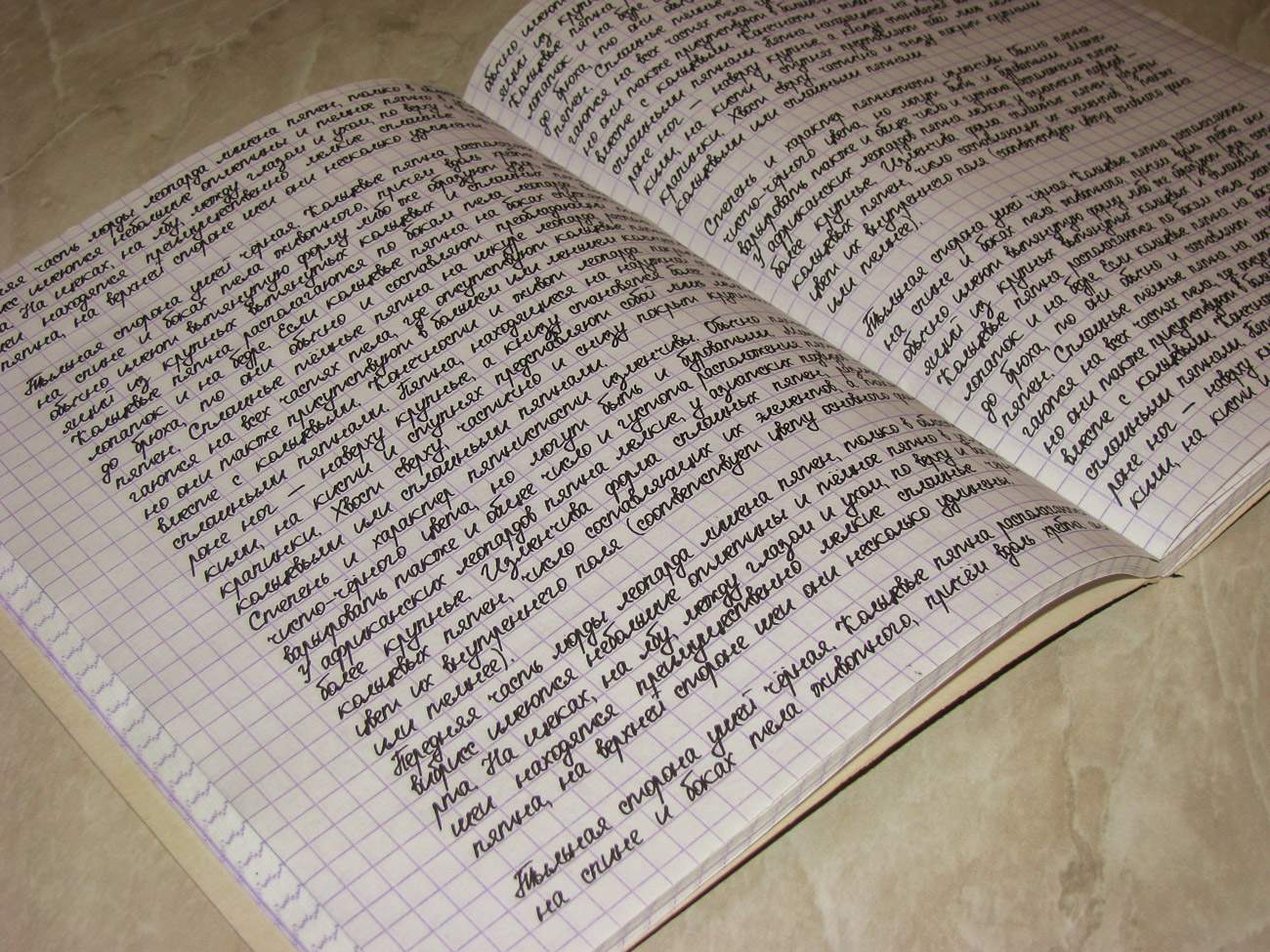
Ready lecture. Click increase.
Recently, notebooks on rings are becoming more widespread. And this is no accident, the convenience of such a notebook is invaluable. Sheets can be swapped, pulled out, but the most surprising is that you can print on them. How? I’ll talk about this now. I would like to make a reservation in advance, the main condition for printing on such sheets is the presence of a printer with an adjustable rear tray. No way without it.
So, first we need to create the sheet template that we have.
1. Create a new document in Microsoft Office Word (I have the 2010 version), go to the “Page Layout” / Size / Other Page Sizes ... and set the size of our paper on which we are going to print.
2. Measure the margins of our sheet in a cell (that is, the distance from the edges of the sheet from four sides to the area where the text will be) and set the values \u200b\u200bfor the document in the program (Page Layout / Fields / Custom Fields ...).
3. So that we can visually see where we have cells, turn on the grid.
In the 2010 version, this is possible in only one way: add some shape, for example, an arrow (Insert / Shapes / Arrow), click on this shape and get to the “Format” tab, here click on the “Align” button (on the right, near set the width and height of the object) and select "Grid Parameters", put checkmarks wherever possible, set the grid step: horizontal and vertical - 0.5 cm. (standard cell, you can use other values, depending on the size of the cell Your sheet); where it says "Show the grid", put horizontally and vertically - 1.
A grid has appeared. Now the document in the program resembles a notebook sheet. However, it is necessary to make the text go exactly in the cells. About it - in the fourth step.
4. Click select all (Home / Select / Select all or a combination of Ctrl + A), go to the tab “Home” / Paragraph, set the following value: line spacing - exactly - 14.2 pt., Check “Do not add an interval between paragraphs of the same style.
5. Again, select everything and select any font we like, the size of a pin is 14.
6. Save the document as a template (for example, in * .dot or * .dotx format).
Now we have a template that we will always use as a basis. Close the document and open it again.
Next, enter the text we need, edit it. It is advisable to download the handwritten font Propisi and use it (when I print in a notebook using this font, everyone thinks that I write it so beautifully).
There may be troubles with the fields, so before printing, you should check whether the size of the fields on the leaflet matches the settings set in the program. If not, you need to fix it.
Now you can print the document. In the printer settings, set the following: sheet format - A5, paper feed - rear tray.
The printed sheet is ready. Students and other business people! Take a few hours to learn how to print on sheets in a cage - and you can rest assured that someday you will save more than one hour while doing your work.
