Browser add-ons and plugins. How to install the Browsec extension
Today Opera browser is one of the most popular in the world.
In Europe and the CIS countries, Opera takes 2-3 places, second only to Google Chrome and Mozilla Firefox.
The browser is cross-platform and works under a variety of OS: Windows, Linux, OS X, incl. and with mobile platforms: Android, Bada, iOS, Symbian OS, Windows Mobile.
It would be possible to further increase the functional capacities of the browser, complementing it with new and new features, but this would alienate some users who need only direct duties from the browser: providing fast and secure browsing of Internet resources.
Guided by the principle "both the sheep are safe and the wolves are fed," the developers still managed to resolve the issue with the functionality of the browser.
For this, they delegated the rights to the user, who can, depending on their needs, configure the necessary functionality by installing extensions.
By the way, the method of increasing the functionality of the browser by installing extensions is not an achievement of the Opera development team, but a borrowing of the successful experience of competitors.
Install Opera Extensions
So, the browser extension is a small application that works exclusively in the browser, the purpose of which is to solve specific tasks, for example: translating websites, blocking ads, downloading media content from popular resources such as YouTube, VKontakte, etc.
Installing extensions is very simple, you need to go to the Opera menu and go to the "Download Extensions" submenu.
You can also install extensions by going to the “Extensions” submenu (for a quick transition, use the key combination Ctrl + Shift + E), “Add Extensions”.
After that, you find yourself in a special storage directory in which you can find the necessary extension (either by viewing the categories of extensions - Recommended, Best, etc., or using the "search for add-ons"), read about it functionality, get feedback on his work and, in the case of a result that is suitable for you, install in one click.
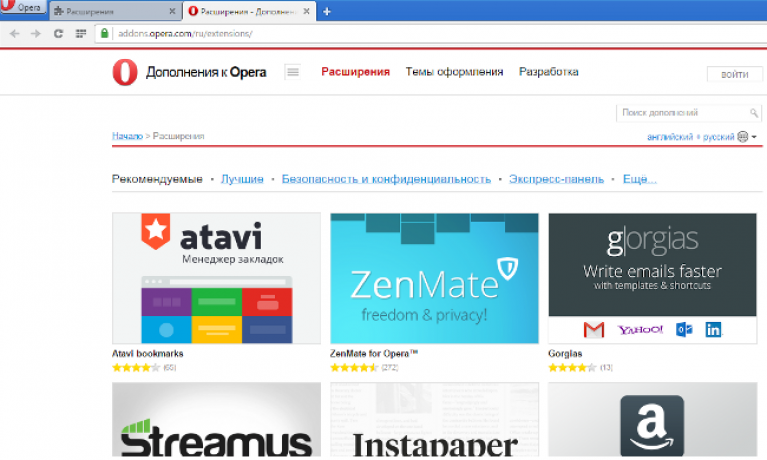
Here is an example of installing the Adblock Plus extension. In the search field we write the name of the extension, perform the search, double click on the extension, click "Add to Opera".
Within one minute (depending on Internet speed and package size) the extension will be installed.
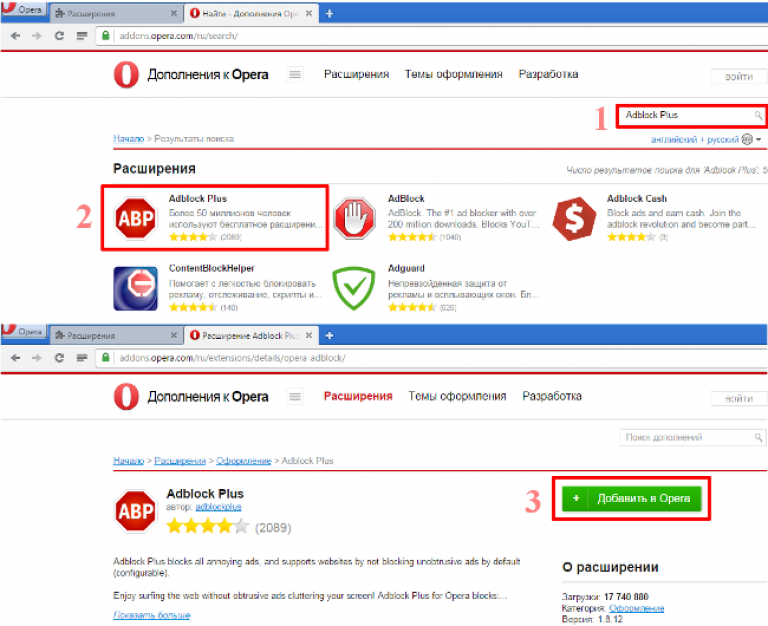
To disable / enable extensions, as well as to configure them, you must go to the Opera menu, the Extensions submenu.
In the opened window is a list of all installed extensionsTo update and configure each of them, you need to use the appropriate buttons.
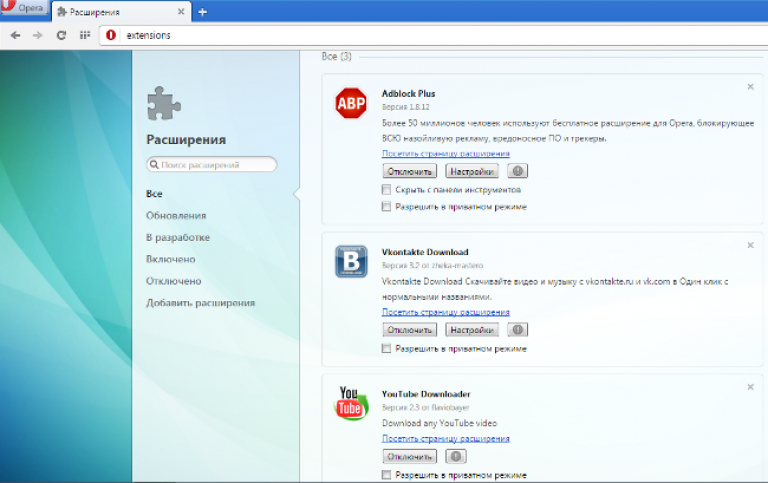
Rextensions for Opera: 5 useful
Adblock Plus.Perhaps the most popular extensions for any browser, incl. and for Opera, there have been and remain extensions that block advertising, thereby increasing the speed of loading pages.
Not bad Adblock Plus copes with this task.
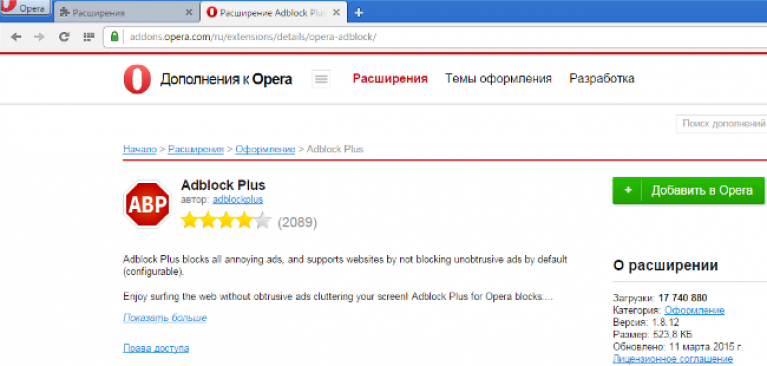
The extension does not require configuration.
If a site element that is not associated with an advertisement has been blocked or there is no need to block this advertisement, right-click (RMB) on the ABP icon, select Settings, go to the White List of Domains tab, enter the site name in the field which do not need to block and click "+ Add domain".
To delete the added resources, use the "Delete" button.
Distil Web Monitor.For users who spend a lot of time on forums or news portals, we recommend installing the Distil Web Monitor extension, which will significantly save time.
Interesting! The peculiarity of communication on the forums is that it is not as dynamic as, for example, in chat rooms, Skype, ICQ, etc., and leaving a message, the user is forced from time to time to distract from the performance of current tasks and update the page to view new messages.
By specifying the area that the Distil Web Monitor extension should monitor, you can go about your business, as soon as someone publishes a new message, you will immediately know about it.
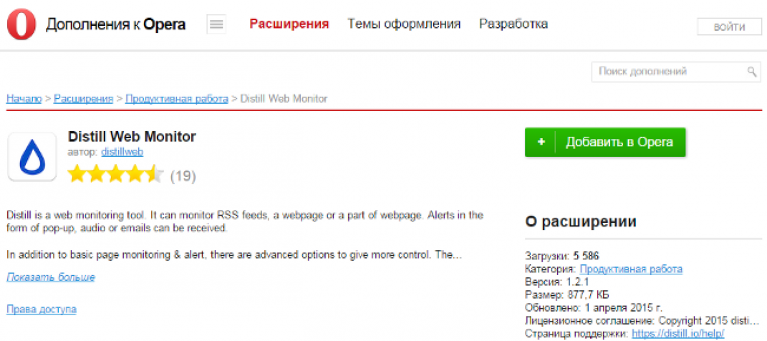
To configure an extension, click on its icon, select “Watch Page”, to monitor changes to the whole page (here you must say that you should already be on the monitoring page) or “Select Elements To Watch” to select the area of the page to be monitored .
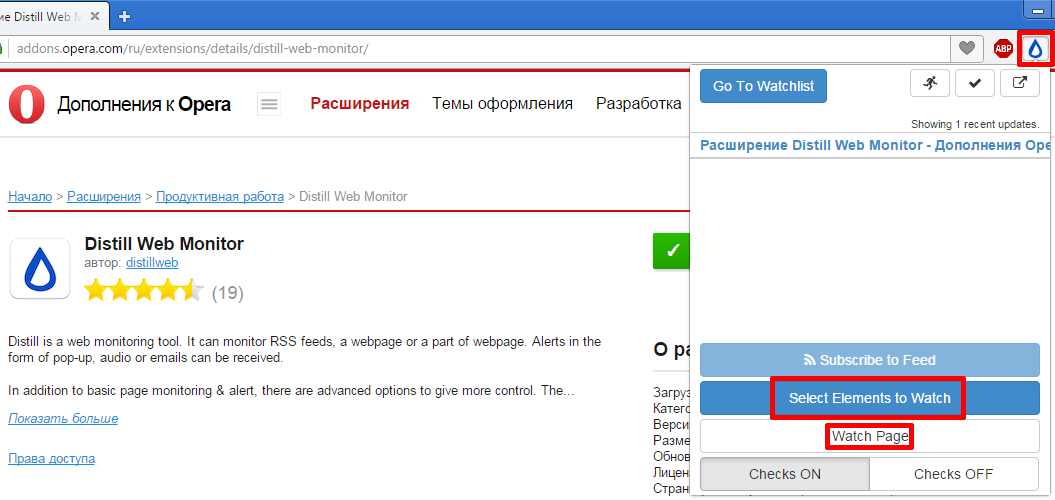
To view the pages for which you are monitoring, you need to go to the “Go To Watchlist”.
Multi-links. For users whose work is related to the search for a large amount of information, there is useful extension - Multi-links.
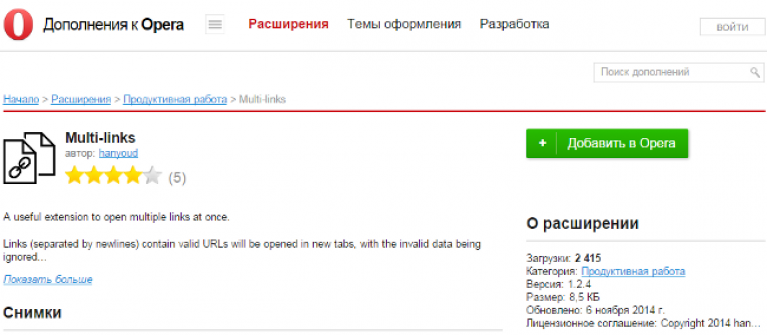
The search for information on the Internet can be divided into 2 stages: 1) introduction search query and 2) clicking on links for familiarization with their contents.
It is often very inconvenient to open each of the links separately, the Multi-links extension allows you to open multiple links with one click.
How it works?
You must click in a blank area of the browser right button mouse (RMB) and, without releasing it, draw a rectangle.
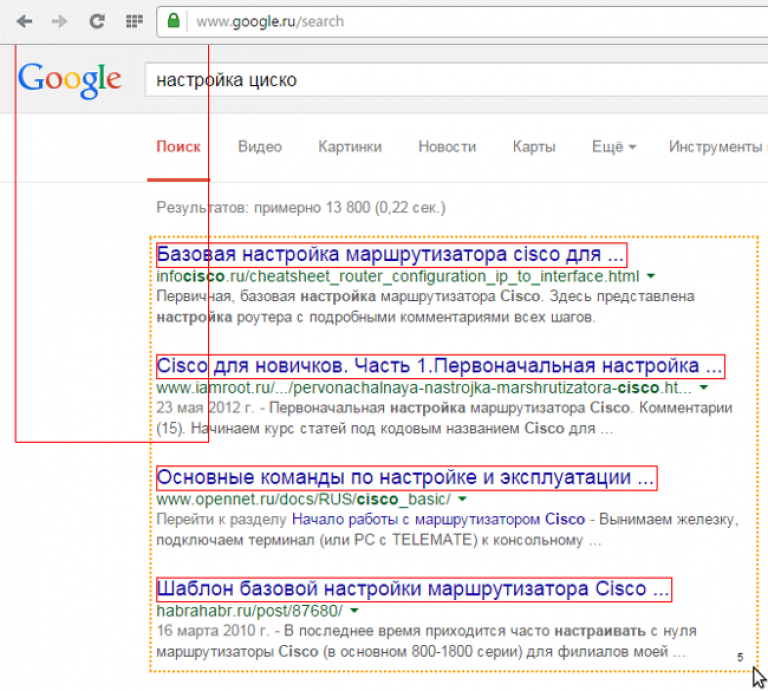
Gismeteo. Why put the weather informer in the browser if in Windows 7 there is a weather gadget? Again, it's all about time and convenience.
If your work is focused on interacting with the browser, it is inconvenient to minimize all windows to view the weather, and the weather detail in the standard gadget is low.

The Gismeteo extension allows you to monitor the weather on the street with the help of an unobtrusive icon in the browser, and one click is enough to go to more detailed information.
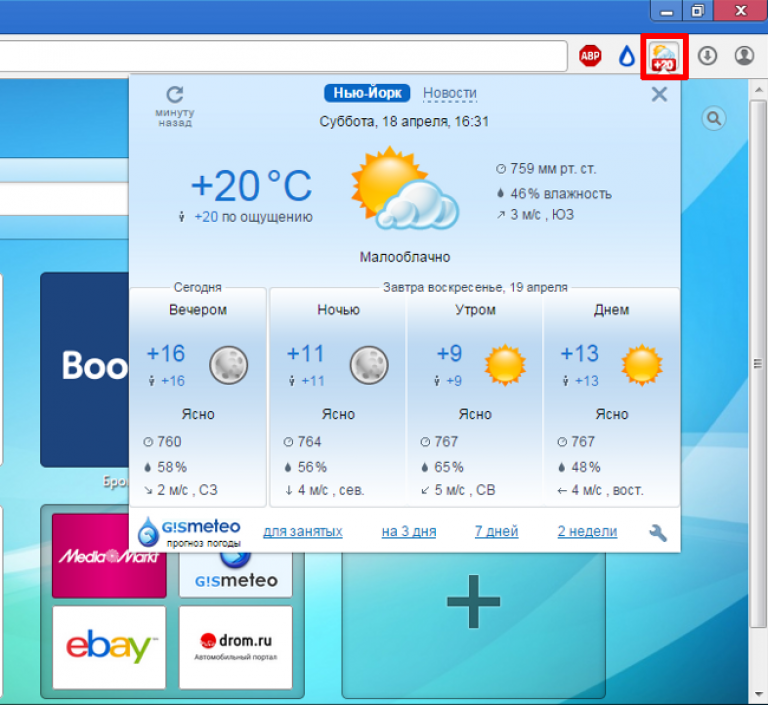
YouTube downloader. One of the most popular repositories of video content remains Youtube.
But it’s not always possible to be on-line to watch interesting videos, and the ability to download the videos you like is not initially provided.
The YouTube Downloader extension helps solve the problem.
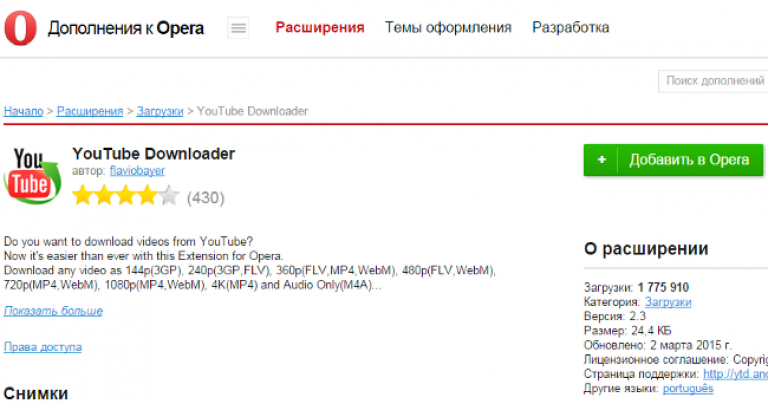
After installing the extension, open the video that you want to save, look for the inscription “Download” under the video, select the quality and format of the saved file by clicking on the desired item.
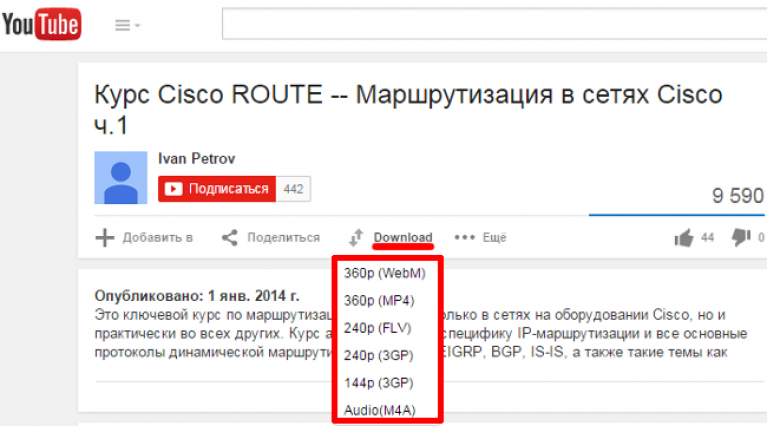
In this article, we looked at the principles of working with extensions and the advantages that they give.
Extensions corresponding to your specific needs, you can find and install by following the above recommendations.
Extensions for Opera: the best opera add-ons, useful opera plugins
Make the opera browser better and choose: Opera add-ons, so-called. extensions for opera, opera plugins and upload to your internet browser
Add-ons are considered for Firefox and browsers based on the Chromium code base (Chrome, Opera, Yandex Browser, Vivaldi). There are differences in terminology. AT Firefox Add-ons and so are called "add-ons", in other browsers they are called when "extensions" and when "add-ons".
The general recommendation for all browsers is the following: install only those add-ons that you need. Any installed supplement leads to an increase in browser consumption system resources Your computer and, accordingly, slow down its responsiveness.
Clouder - saving pictures to the cloud (Chrome, Vivaldi ...)
The extension allows you to save graphic images from the browser to one of the cloud storages: Mail.Ru, Yandex, OneDrive, Google, Dropbox
For all browsers
Savefrom.NET - download multimedia files
Purpose additions: quickly download files from popular media hosting in the selected quality.
Instapaper - read this later
Despite the fact that the resource is in English, its interface is intuitive. I personally like it more than Pocket.
Pocket - read this later.
Screenshot or part of it from the browser
Change your IP when surfing the web
Labels for Google Products
After adding it, an icon appears in the form of tiles of different colors:
Clicking this icon will pop up shortcuts for accessing Google services.
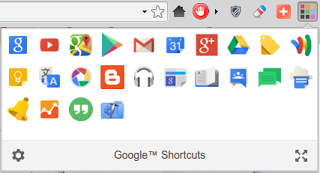
Times of standard web browsers seem to be running out. At the present stage of development of computer technology, there are a great many additions to them that allow you to modify their capabilities to some extent. However, these add-ins are not always useful. Usually, add-ons to browsers are installed in the form of some add-ons, which are search panels like Yandex Bar, Google Bar, etc. software in general, trying to attract maximum attention. And in the same way, each developer tries to “foist” an ordinary user on a maximum of his add-ons and search engines. Let's try to figure out how advisable to install this type of add-on. Of course, to install an add-on that can optimize the download is just necessary. Most often this refers to the browser Internet Explorer, although there are not so many such add-ins. In general, all other web clients already in the standard version have built-in downloads. Another thing, when you are asked to install a default search engine in the form of a panel. You definitely need to be cautious here, because, in most cases, this can be due to slowing down the browser itself, as well as simply transferring your personal data to the developer’s server. A couple of years ago a serious scandal broke out because of this. Although the producers of such software claim that everything is completely confidential, however, the information is collected. Who knows exactly how it can be used ... In addition, there is absolutely no guarantee that any of the installed panels can not be just pirated or spyware. It can be called according to the type of the original. But who said that installing such an add-on for the browser on the system will not add a known risk factor to the security system? Here it is necessary to keep the ear open. The most acceptable solution would be to use powerful anti-virus or anti-spyware software at the entrance, which can isolate the threat without letting it work. You understand, even operating Systems Windows families have fairly strong security holes, despite Microsoft’s best efforts to ensure their complete reliability. What is reliable is systems like Linux or Mac OS X. Even viruses are not written for them. And even more so, they do not work in these environments. In conclusion, I would like to note that every user is free to decide whether to install browser add-ons or not. The main thing is to be careful! Download and install browser add-ons exclusively from official sites or other trusted sources. On our site you have the opportunity to download browser add-ons for free.
Browsec VPN plugin connects the browser to the Internet through a proxy server. Hides the true IP address of the host (computer): instead, the IP of the used proxy is displayed on sites, in games and other online services. Provides complete anonymity on the Web, reduces the risk of infection of the system with viruses. Allows you to bypass on the site blocking by IP and geolocation. Transmits data over a secure encrypted network channel. It comes in two versions: for Free - you can download for free; Premium - paid version with advanced settings.
Browsec provides the ability to change the plug-in proxy server. Intermediate servers are available in the free distribution, located in the Netherlands, USA, UK, Singapore.
The addon is cross-browser. It can be used in almost all popular browsers:
- Google chrome;
- Firefox;
- Opera;
- Yandex;
- web browsers for the iOS platform.
Internet Explorer extension is not supported.
In this article, you will learn how to download, install and configure the Browsec add-on.
Download and install
Method number 1: on the site
1. Start the browser to which you want to connect the add-on (for example, if you want to connect a proxy to Google Chrome, tear it off).
2. Go to the offsite - browsec.com.
3. The service will automatically detect your browser. To download and connect the add-on, click on the Install Browsec button.
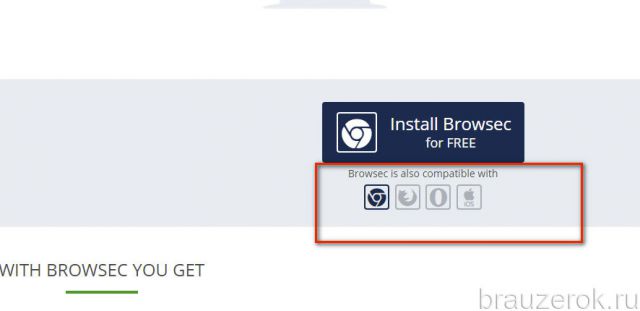
You can also click on the icon of the browser used, located under the “Install ...” button, to open the download page in the official app store (it will load in a new tab).
To install the Browsec extension for Google Chrome, you need to click on the “Install” button on the download page.
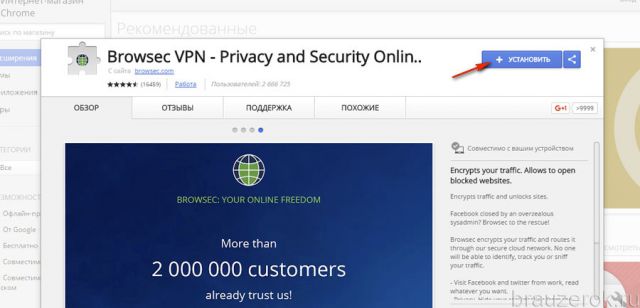
Browsec installation in Mozilla firefox activated by the button "Add ...".
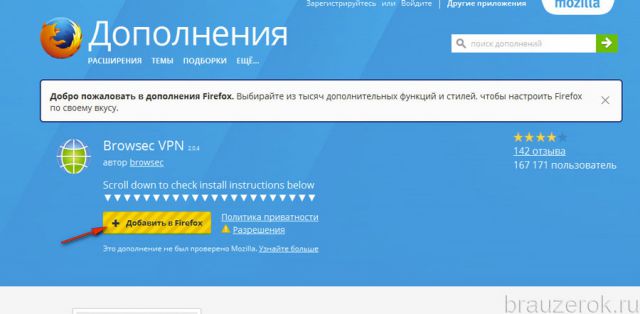
When choosing Browsec for Opera and Yandex, you must use the same icon on the office - “O”. Since Opera add-ons are compatible with Yandex, the only difference in going to the page will be in the download button.
In Opera, respectively, "Add to Opera".
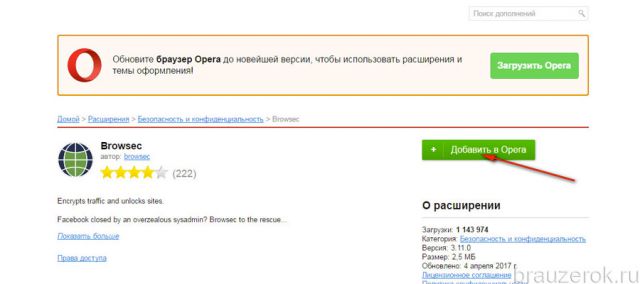
And in Browsec for Yandex Browser - “Add to Yandex ...”.
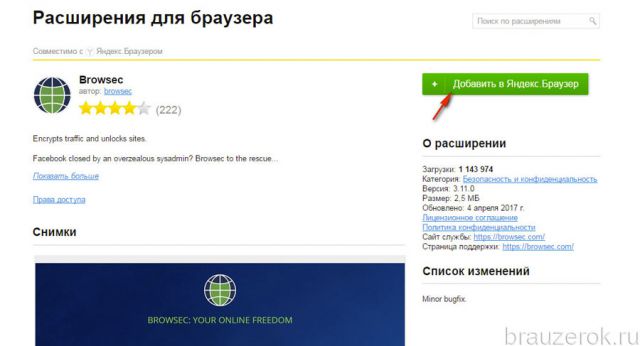
Method number 2: in the app store
1. Open the official add-ons site for your web browser.
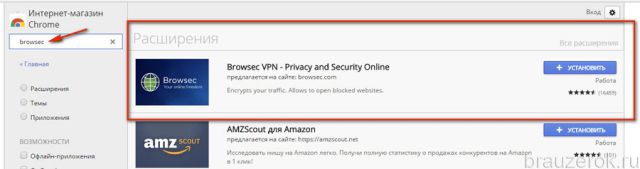
2. In search bar (field "Search") set the name of the add-on - browsec.
4. Connect it.
Run and test
1. By default, after installation, Browsec is turned off. Before launching it for testing purposes, find out your true IP address (the one that the provider gives you):
in the Yandex search engine enter “IP”, press “Enter”;
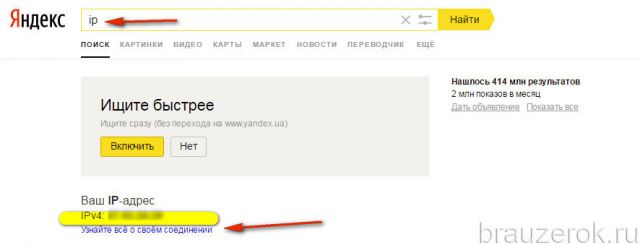
the network address of your computer will appear in the “Your IP ...” line, remember or write it down;
2. In the web browser panel, click the Browsec icon.
3. In the pop-up pane, click "Protect Me".
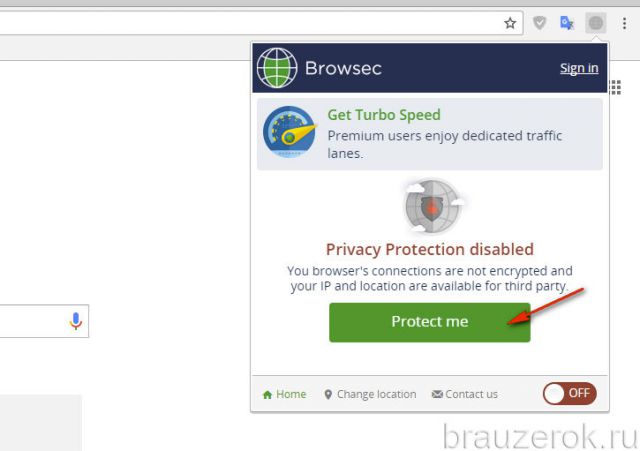
4. After switching on, a window of the used proxy will appear (by default - the Netherlands).
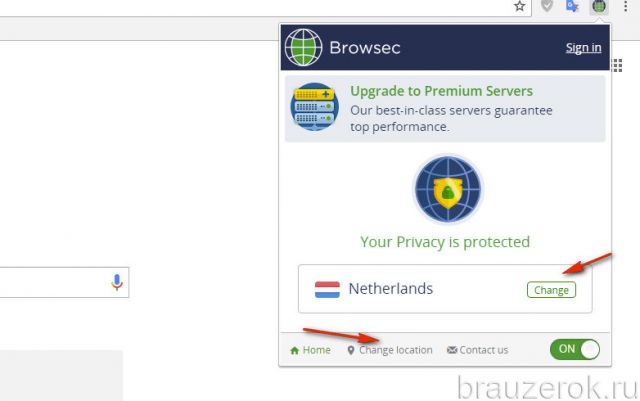
5. Check the IP in the Yandex search engine again. When the add-on is enabled, the proxy address should be displayed (for example, 188.166.xxx.xxx).
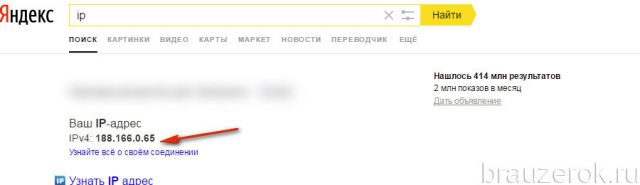
Settings
To change the proxy during web surfing, do the following:
1. Open the add-on settings panel (click its button in the browser window).
2. In the active proxy box, click “Change”, or click the “Change location” option located on the bottom line.
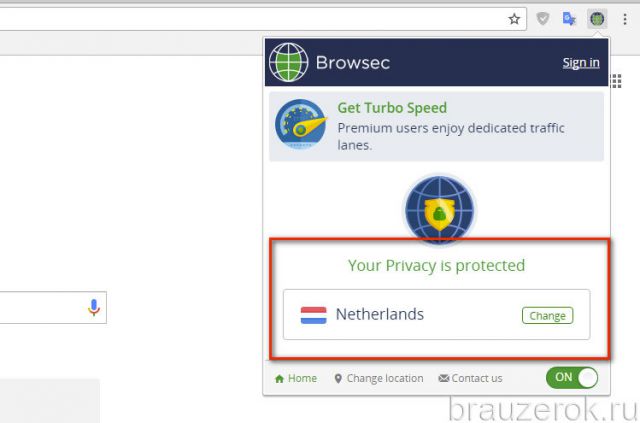
3. In the list that opens, click “Change” again in the proxy line you wish to connect. Servers are classified by geographic location (select the country in the directory).
Attention! Proxies with the Premium button are available only in the paid version of the extension.
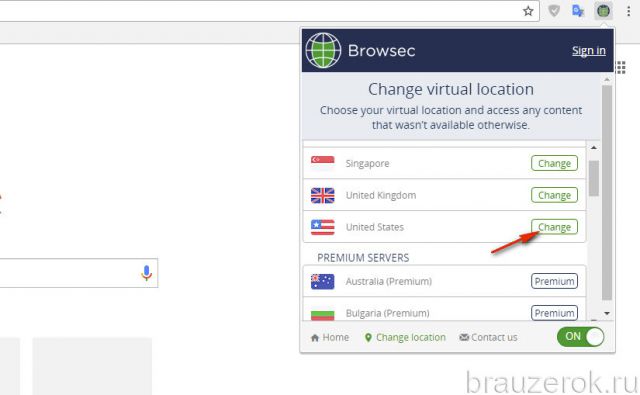
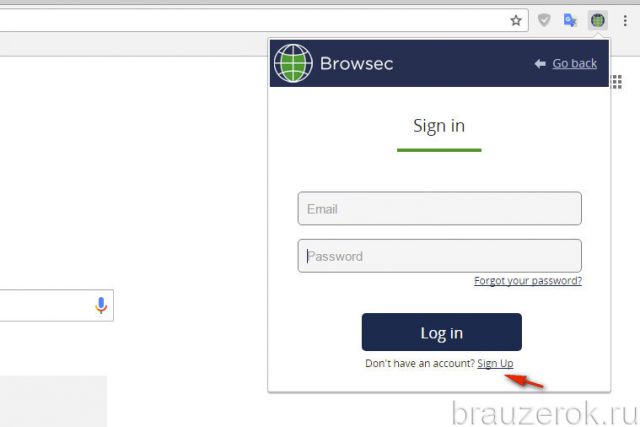
To register an account in the same form, under the button “Log in”, click “Sign Up”.
![]()
On the tab that opens, enter the e-mail and 2 times the password. Click "Sign Up".
Our review has come to an end. Safe stay on the Net, Browsec to help!
