How to delete saved queries in Yandex. How to clear the search bar
Multi-million users use search engines to find specific information.
Yandex is one of the most common search engines, which keeps the entire history by default for a certain period.
This action occurs when you perform a search with your own account.
It should be noted that the history is preserved not because of the use of Yandex. Browser, but by such systems as Opera, Chrome, Exploraer, etc. . Clear traces of their activities can different ways. You will learn about this in this category. 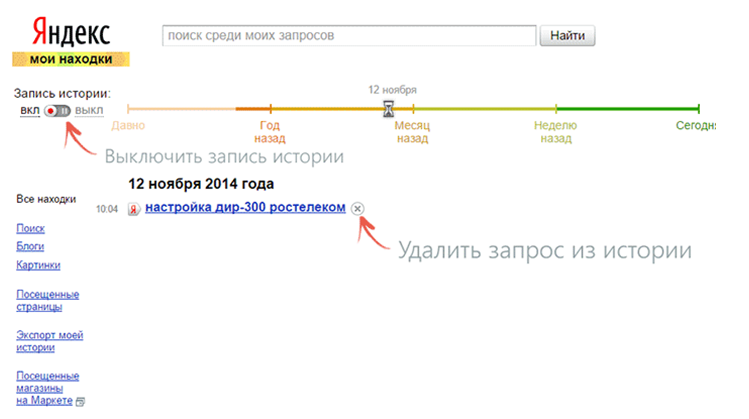
Practically, each user has a question about deleting the history that is stored in the system. Indeed, in frequent cases, the computer is used by different people. Therefore, some users want to delete history from the browser. Step-by-step instruction will help in solving the problem in just a few minutes.
Most users are confused by search prompts. Their appearance when you start entering a search query in Yandex, leads to the confusion of many users. The search prompt is installed in the browser, respectively, the system can not be deleted.
Since this used query does not carry any private information. But in fact, you can just disable this tab from the history.
Delete a single query or entire history
The main page for various works with a search history in Yandex is a special site www.nahodki.yandex.ru. Here you can easily disable a separate request and, if desired, you can delete the entire page from the history.
To permanently get rid of the history, you must click on the cross, which is located on the right side of the requests. Each request can be deleted individually. After the done actions, users can turn off all sorts of records of search histories in Yandex. In this case, you have to use the switch, which is located in the upper left side.
On the settings pages, you can exclude the query from the Yandex search prompt, which pops up automatically in the search mode. To do this, go to the finds section in the search tooltip and then click “Turn Off”.
Some users often complain about the fact that the phrase that was used in the search queries reappears in the search engine. There is nothing surprising, since in this momentOther users are also interested in similar topics. Even on another computer, you can see a similar hint.

History in Yandex Browser
It is important to note that Yandex Browser is able to save history only if the user has logged into his account through this browser. All actions can be viewed in the settings "Synchronization".
If you disable saving stories, nothing will be saved in the browser anymore. All sites that users visit, regardless of logging into their own account, are saved in the browser.
To clear the history, go to the settings section, then history, history manager, press Ctrl + H and then click on the item clear history. Thus, you can get rid of requests and any views that are displayed in the browser.
Delete selected items is very easy and simple. You do not need to have certain skills. If you act on these recommendations, you can easily get rid of the saved history that is displayed in the Yandex browser and not only.

It should be noted that files can be deleted individually manually. However, many users prefer to delete the entire story. Therefore, if you use someone else's computer or do not want others to read your requests, then follow the instructions and delete the entire story. This procedure does not take much time.
Now - only through the history of the browser. Why - I will tell you further, but first, let's see how the search in Yandex is configured at all.
How in Yandex to customize the search for yourself
To enter the settings, click on the “Settings” hyperlink in the upper right corner on home page Yandex. Click "Portal Settings" and get into the search engine settings service.
By clicking on the “Search” tab, you can manage search prompts and search results.

How to view query history now
Well, now actually to the topic - how can I see the search history in Yandex. Previously, you could manage your requests manually. For this purpose the tool “My finds” was intended. Thanks to him, the user received individual hints, saved his requests and results of issue. Over time, the service lost its relevance and it was decided to collapse. As a justification for the closure of My Finds, the Yandex team provided the following arguments:
- requests of a specific user in Yandex are saved automatically and serve as the basis for creating individual prompts;
- query history and pages visited can be viewed in the history of any browser.
If you want the prompts and search results to be based on your tastes and preferences, click on “Search Results” and in the last section “Personal Search” tick the first box.

Thus, you sharpen the search for yourself, while the search engine stores your queries in its database.
How to delete search history in autofill
If you want to delete your saved queries (so that the mother doesn’t scream for the bang), you need to click on the corresponding button in the search settings. To change the settings, you must wait until the removal process is complete. It usually lasts about a minute.
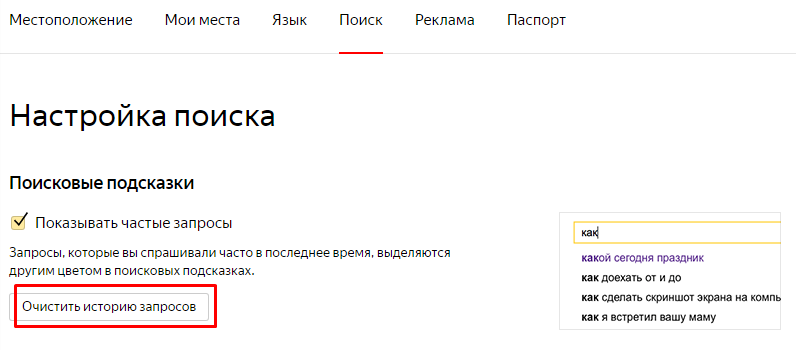
How to delete history in Yandex browser
To view the query history in Yandex, you must press Ctrl + H. If you are not used to using hotkeys, click on the top menu button and select the history tab.
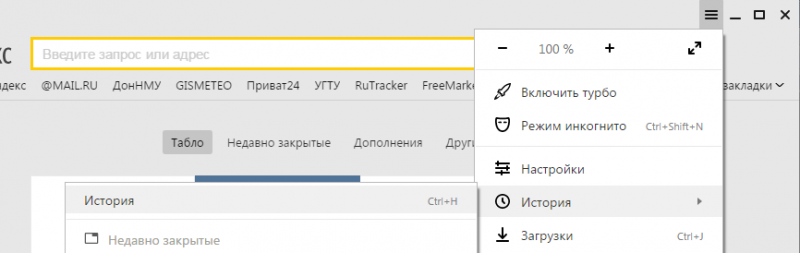
The history in Yandex is presented both by queries through a search engine, and by visiting specific pages of sites. To history search queries Yandex adds the number of pages found. To clear the history, you need to click on the upper button on the right.
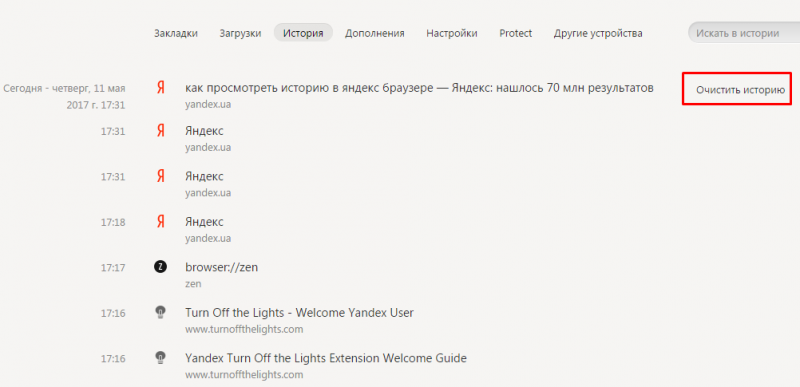
You must select a time period for deletion, as well as the type of search history. If you want to get rid of the history of requests only, leave a tick in the first box and click "Clear".

How to view the query history in Google
Concerning google browser Chrome, the procedure for finding and deleting search history is similar to the process in Yandex browser. In addition to browser history, Google has a history of working with a search engine, which is tied directly to your account. That is, it is not necessary to use Chrome to view Google’s search history. To do this, click on the "Settings" in the lower right corner and select "History". The system will ask you to enter the login and password of the mail to connect to the service.

The service is called My Actions. With it, you can view not only the history of requests, but also such topics:
- History of locations - if you used Google and its services, for example, in a cafe using mobile device, then this type of history will provide the address and contact information of the institution.
- Information from devices - Google will take data from your phone or tablet for more convenient use by various services. These can be notes, contacts, applications.
- Story voice control - To improve the quality of your voice recognition system, you can record regularly used voice queries.
- Search history and YouTube views - act as two separate actions. Aimed at finding new videos relevant to saved user requests.
To get to the settings of the above types of stories you need to click on the tab “Tracking actions”. The story itself can be presented in the form of blocks and actions. The block accommodates actions performed on one particular site.

In order to carry out a mass deletion, you need to click on the tab “Select the removal option”. In this section, you can choose to clean for the desired period and type of search history (queries, news, YouTube, advertising, etc.). 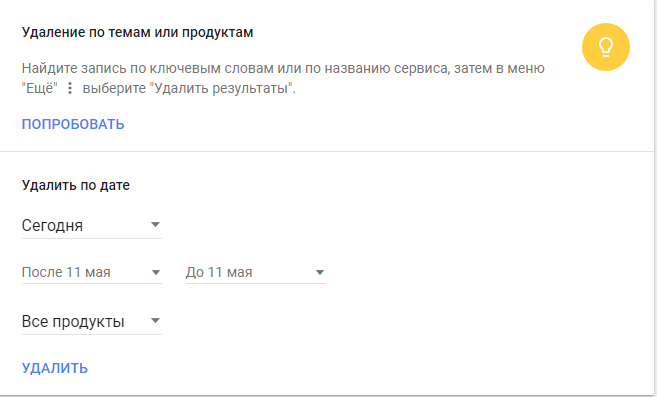
Such a monitoring tool as Google’s “My Actions” is not only an assistant, but also a bad conspirator. If you do not trust your data to Internet services, turn off tracking of all actions or configure only some of them to fit your needs.
Requests entered into the search engine the string, by default, remain in the browser cache and appear when re-accessed to reduce the time spent searching for the necessary information. In some cases, the queries are stored on the search engine server. To clear the search string, you must delete the browser cache or prevent the search engine from storing the entered words and phrases.
Instruction
Google chromeTo set a ban on the search engine automatically load in the string requesting previously entered words, and at the same time clearing the browser cache, click on the wrench icon on the browser panel and select the "Options" command. In the “Main” menu, in the “Search” section, uncheck the checkbox next to “Enable Live Search”. In the “Advanced” menu, click the “Clear browsing data” button, then check all available checkboxes, click and confirm clearing the cache and other data.
Opera In this browser, to perform the same procedure, press the Ctrl and F12 keys to open the Settings dialog box. On the Search tab, uncheck the box next to the Enable tips for search command, click OK. Go to the Advanced tab and open the History menu. Click the "Clear" button in the "Disk Cache" section.
Mozilla Firefox In the Firefox menu, select the "Settings" command and go to the "Privacy" tab. Click the active link “Clear your recent history”. In the new dialog box, select the time period to delete the query history for a certain period of time and check the boxes for the “Form and Search History” and “Cache” items. Click the "Clear Now" button to apply the changes.
Internet ExplorerIn the browser from Microsoft, open the Internet Options dialog box from the Tools menu. In the “Browsing history” section, click the “Delete” button, check the boxes related to entering queries, and confirm the changes. Click the "Options" button in the "Search" section, select the default search engine and click "Disable options" to prevent the search service from saving the entered queries.
The search string is the text string in the upper right corner of the browser window, in particular, Firefox. It provides the ability to search in various search engines. When entering a query into the string the search used by the search engine is displayed in the list on the left, and the search results are displayed in the right pane of the browser window.

Instruction
Click the Start button to enter the main system menu and go to Firefox.
Configure the display settings of the program. To do this, follow these steps.
Call the drop-down menu by clicking on the arrow icon to the left of the search window to select a search engine. By default, Firefox includes: - Google - to search Google;
- Yandex - for search through Yandex:
- Ozon - to search the store Ozon.ru;
- Price.ru - to search for goods and services through Price.ru;
- Wikipedia - to search in Russian Wikipedia:
- Mail.ru - to search through Mail.ru;
- Yandex dictionaries - to search in Yandex dictionaries.
Select the desired search engine from the list offered.
Click on the search engine icon and select "Manage search engines" to add the desired search engine to the list.
Click the "Plugins for other search engines ..." button to view the options offered and select the one you need.
Perhaps it would not be an exaggeration if we say that the Yandex search system is by far the most popular tool for searching information on the Internet among our compatriots.
And this statement is true not only for Russia, but also for foreign and neighboring countries.
So, they actively use the search engine of the Russian IT-companies in Ukraine, Belarus, Kazakhstan and other countries.
How to delete query history in Yandex is a hot topic for users
One of the most common questions among Yandex users is the issue of deleting the entire saved query history entered into search string.
Clear query history in Yandex search engine is an easily solvable problem.
Indeed, this search engine is equipped with a function that stores, fixes and stores all the information on requests.
However, there are situations when this information is not only no longer needed, but may also harm the user's reputation and violate his right to privacy on the Internet.
How to do it correctly, we consider in this article.
Delete the history of our stay in the search engine Yandex - step by step instructions
First of all, you should make a reservation that you should not confuse the search engine Yandex with the same browser of the same it-company. Now it will be a question of deleting the history of our stay on the Internet in the search engine.
Step 1. Go to the Yandex page "My Finds"
So, the first step that we need to do is go to the page. http://nahodki.yandex.ru/results.xmlwhere it is possible without labor to perform the following actions with the query history, depending on what we need:
- export history;
- delete individual pages of visited sites;
- completely disable the recording of history.
You can also get to the My Finds page from your account settings in the Yandex search system itself. To do this, actually click on the option "Other Settings", which is located in the upper right corner of our search engine:
Click on the desired function of settings in the menu of our account
In the menu that opens, we find "My finds":
Step 2. Before deleting, export the history (optional)
Before you completely delete the history of your stay on the Internet, you can export it to your computer, that is, download it as a file.
To do this, on the Yandex My Finds page in the menu on the left, we find the corresponding item Export My History, which we activate by clicking this option:
Exporting history to your computer by clicking on the corresponding option "Export my history"
Step 3. Delete the history of individual pages.
How to delete individual pages or all information about requests is clearly shown in the photo - just click on the cross next to the page that needs to be eliminated:
You can delete your browsing history by clicking on the corresponding cross in front of the page.
Step 4. Turning off the recording of history of visits
Completely disable the recording of the history of our stay on the Yandex search engine and prevent the subsequent fixation of our surfing in the network, you can also here on the page "My finds". At the top left we find the corresponding switch and set it to the desired position:
Using a special switch on the Yandex page, you can enable or disable the recording of your visit history
Step 5. Make a complete deletion of the search history in Yandex
For these purposes, there is another Yandex page on which you can make settings for managing your visit history and perform complete removal all system recorded information about surfing the net.
This page is located at: https://nahodki.yandex.ru/tunes.xml
As we can see, on the page there is a special button "Clear history", activating which we completely clear the entire history of our stay in the Yandex search system:
Another Yandex page "My finds", where you can completely delete the entire history of your visits.
It should be noted that the complete removal of all information about surfing the network does not mean that the function of recording history is disabled.
In order for this to happen, it is necessary to make the following manipulation - stop further recording of the story.
This is done as follows - on this page, click the option "Stop recording":
Stop recording history by clicking the appropriate function.
Delete browsing history in browsers
Surely, anyone who is interested in deleting the history of his surfing on the Internet will benefit not only from the information about clearing queries in a search engine, but also recommendations for deleting information about visited sites through the Yandex search engine in the browsers themselves.
Delete browsing history in the browser
The principle of deleting history is in many respects the same for all existing browsers, with only a slight difference.
The main points of the actions performed are very similar. Therefore, we consider the process of deleting history using the example of the Google Chrome browser, which is very popular among users.
We act in accordance with the instructions.
Consider how to see the story in Yandex - the largest search engine Runet.
According to official statistics, to work with global network70% of CIS users use two main tools - a search engine and the same name. Both components can save data about user views.
This means that even after the time you will be able to see all the web pages and requests for which you have navigated.
If necessary, you can quickly restore all tabs opened for a certain period of time. Yandex stores absolutely all information about site traffic, whether it was recorded yesterday or a year ago.
Contents:
View and delete in the search engine
Since Yandex stores all user activity data, the My Find service was created to store a large number of requests. With it, everyone who is registered and authorized can learn everything they need in a few clicks.
To view a list of your visited pages, follow the instructions:
- As a result, a window will appear indicating the user's login and;
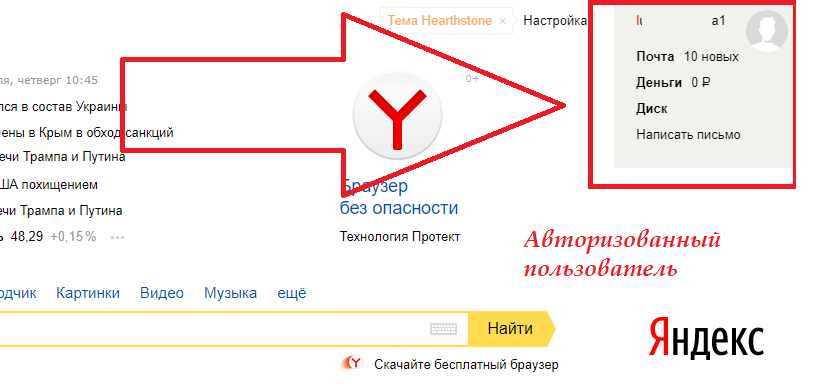
- Since the story is tied only to your account, there is no difference with which browser they were read. All data will be saved in the My Finds service. Click on the gear icon in the main window or in the display tab of the incoming letters;
- Click on the item “Other” to switch to the new one, in which all services and options will be displayed;
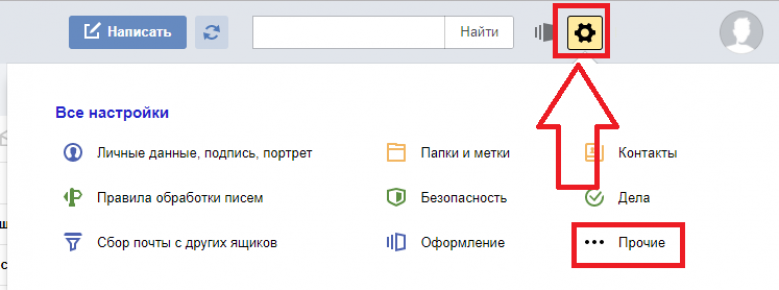
- Next, find two items - this is "My finds" and "Search Customization". They are at the very bottom of the page;

- Click on item "Search Result Settings" and in the window that opens, check whether the checkboxes are checked. Also, the key must be pressed “Record a Story”. If such data is not configured, the information cannot be recovered, and detailed information about the views can only be viewed;
- In the settings, find the key to go to My Finds and click on it;

- Getting into the "Finds", you can see everything that was read from your account.

The page with all requests is a powerful tool for analyzing user activity. You can see not only search options that are conveniently divided by date, but also go back to the results. Just click on it.
Users can export information from other devices, work with information of search for pictures, blogs and view not only them, but also visited sites. All this is possible thanks to the settings tab on the left side of the window.
Search to find the item you want faster. To do this, use the chronology scale or text field. Turn history recording on and off by yourself by moving the slider in the upper right part of the window. To delete a request or a web page from the repository, click on the cross next to its name.
Also, in the settings, users can enable or disable the preservation of all your data. Please note that it will be created based on your work with the system itself, as well as with the Yandex.Market services.
To, in the settings, click on the Yandex.Market tab and in the service settings window, click on the “Clear” button. The data for the system will be deleted, as well as all the information about your search in the store of goods.

Deleting storage data
