Yandex removes the results of the query. How to clear the search bar
Multi-million users use search engines to find specific information.
Yandex is one of the most common search engines, which keeps the entire history by default for a certain period.
This action occurs when you perform a search with your own account.
It should be noted that the history is preserved not because of the use of Yandex. Browser, but by such systems as Opera, Chrome, Exploraer, etc. . Clear traces of their activities can different ways. You will learn about this in this category. 
Practically, each user has a question about deleting the history that is stored in the system. Indeed, in frequent cases, the computer is used by different people. Therefore, some users want to delete history from the browser. Step-by-step instruction will help in solving the problem in just a few minutes.
Most users are confused by search suggestions. Their appearance when you start entering a search query in Yandex, leads to the confusion of many users. The search prompt is installed in the browser, respectively, the system can not be deleted.
Since this used query does not carry any private information. But in fact, you can just disable this tab from the history.
Delete a single query or entire history
The main page for various works with a search history in Yandex is a special site www.nahodki.yandex.ru. Here you can easily disable a separate request and, if desired, you can delete the entire page from the history.
To permanently get rid of the history, you must click on the cross, which is located on the right side of the requests. Each request can be deleted individually. After the done actions, users can turn off all sorts of records of search histories in Yandex. In this case, you have to use the switch, which is located in the upper left side.
On the settings pages, you can exclude the query from the Yandex search prompt, which pops up automatically in the search mode. To do this, go to the finds section in the search tooltip and then click “Turn Off”.
Some users often complain about the fact that the phrase that was used in the search queries reappears in the search engine. There is nothing surprising, as in this momentOther users are also interested in similar topics. Even on another computer, you can see a similar hint.

History in Yandex Browser
It is important to note that Yandex Browser is able to save history only if the user has logged into his account through this browser. All actions can be viewed in the settings "Synchronization".
If you disable saving stories, nothing will be saved in the browser anymore. All sites that users visit, regardless of logging into their own account, are saved in the browser.
To clear the history, go to the settings section, then history, history manager, press Ctrl + H and then click on the item clear history. Thus, you can get rid of requests and any views that are displayed in the browser.
Delete selected items is very easy and simple. You do not need to have certain skills. If you act on these recommendations, you can easily get rid of the saved history that is displayed in the Yandex browser and not only.

It should be noted that files can be deleted individually manually. However, many users prefer to delete the entire story. Therefore, if you use someone else's computer or do not want others to read your requests, then follow the instructions and delete the entire story. This procedure does not take much time.
I will show you how to clear the history in Google. This will remove all your search queries and all your found items in Google search.
1. How to clear Google search history.
Visit the history site google search at history.google.com. A history of applications and web search will open, this data is only visible to you. By default, you will open the history of applications and web search.
If your history is enabled and your Google requests are being recorded, then all your search queries will be written here.

Check the checkboxes you select them and you can remove these requests from your Google account history by clicking "delete" at the top right.

Delete application history and web search. If you delete the history of applications and web search, then Google maps Now and other applications will not be able to offer you personalized results.
Click "delete".

Is done. You deleted data for 1 day.
2. How to enable search history in Google.
If you have disabled the history of web search and applications, here clicking on “Start” you can enable it to record your requests.

Click "Enable".
When in a search engine you often enter the same phrase to search for certain things, the service remembers the request and later offers this request along with others, highlighting it in a special list. This search engine has already been called "smart" or "search engine with prompts," and such a system is used in many major search engines in the world, including Yahoo.
For example, the location of the query panel and history, today is completely different. Let's find and change some data inside it.
The instructions described below are suitable not only for Yandex Browser, but also for any other. 1. Log in to your account
The history is stored in Yandex only by those who are authorized on their service - for this you need at least a mailbox from Yandex.
- We enter into our account (eg [email protected]) and go to home page I.
Look at the button at the top. Customization». 
- Clicking on the "Settings" select the item " Other settings"And click on it. 
- In the section that opens, select " Searches». 
We carry out a comprehensive setting of the search history.
The functions available to you are not even the removal of requests, but a simple Haida. Thus, requests will simply not be shown while entering any additional request in Yandex.
To completely get rid of the phrase history, you need to be in your account and click on the item “ Clear the history».
We are waiting for some time, until the system collects data on all kinds of queries and deletes them. The procedure takes up to five minutes, no more.
Do not close the tab until the deletion is complete. The previously specified phrase is highlighted in a specific color:

After deleting the history, you must confirm your action. This is done with the "Save" button, which is located at the bottom of the settings page.
2. Remove the display of sites in the search engine
If you want to remove from the search Yandex, not just text requests, then look at another method.Sites themselves are displayed in a special drop-down box in the address bar. How to remove them:

1. Log in to your Yandex account.
2. Open additional settings, as last time.
3. Select the “ Show frequently visited sites". It is located next to the already known tab " Request Management».
4. Uncheck the box next to "Display / Show sites».
5. Again, to save the changes - confirm them with the special button “ Save».
Consider how to see the story in Yandex - the largest search engine Runet.
According to official statistics, to work with global network70% of CIS users use two main tools - a search engine and the same name. Both components can save data about user views.
This means that even after the time you will be able to see all the web pages and requests for which you have navigated.
If necessary, you can quickly restore all tabs opened for a certain period of time. Yandex stores absolutely all information about site traffic, whether it was recorded yesterday or a year ago.
Contents:
View and delete in the search engine
Since Yandex stores all user activity data, the My Find service was created to store a large number of requests. With it, everyone who is registered and authorized can learn everything they need in a few clicks.
To view a list of your visited pages, follow the instructions:
- As a result, a window will appear indicating the user's login and;

- Since the story is tied only to your account, there is no difference with which browser they were read. All data will be saved in the My Finds service. Click on the gear icon in the main window or in the display tab of the incoming letters;
- Click on the item “Other” to switch to the new one, in which all services and options will be displayed;
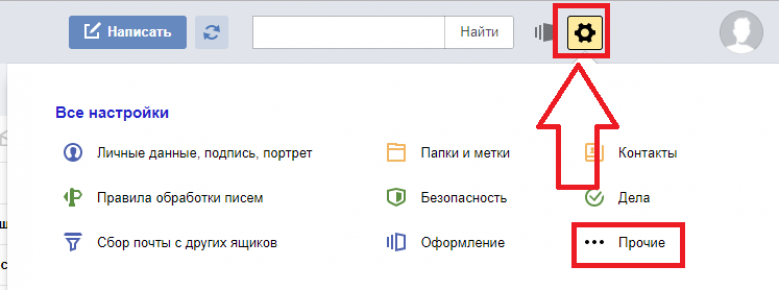
- Next, find two items - this is "My finds" and "Search Customization". They are at the very bottom of the page;
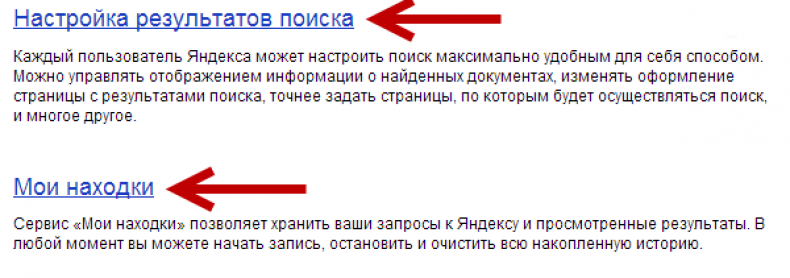
- Click on item "Search Result Settings" and in the window that opens, check whether the checkboxes are checked. Also, the key must be pressed “Record a Story”. If such data is not configured, the information cannot be recovered, and detailed information about the views can only be viewed;
- In the settings, find the key to go to My Finds and click on it;

- Getting into the "Finds", you can see everything that was read from your account.

The page with all requests is a powerful tool for analyzing user activity. You can see not only search options that are conveniently divided by date, but also go back to the results. Just click on it.
Users can export information from other devices, work with information of search for pictures, blogs and view not only them, but also visited sites. All this is possible thanks to the settings tab on the left side of the window.
Search to find the item you want faster. To do this, use the chronology scale or text field. Turn history recording on and off by yourself by moving the slider in the upper right part of the window. To delete a request or a web page from the repository, click on the cross next to its name.
Also, in the settings, users can enable or disable the preservation of all your data. Please note that it will be created based on your work with the system itself, as well as with the Yandex.Market services.
To, in the settings, click on the Yandex.Market tab and in the service settings window, click on the “Clear” button. The data for the system will be deleted, as well as all the information about your search in the store of goods.

Deleting storage data
Requests entered into the search engine the string, by default, remain in the browser cache and appear when re-accessed to reduce the time spent searching for the necessary information. In some cases, the queries are stored on the search engine server. To clear the search string, you must delete the browser cache or prevent the search engine from storing the entered words and phrases.
Instruction
Google Chrome To set a ban on the search engine automatically load in the string requesting previously entered words, and at the same time clearing the browser cache, click on the wrench icon on the browser panel and select the "Options" command. In the “Main” menu, in the “Search” section, uncheck the checkbox next to “Enable Live Search”. In the “Advanced” menu, click the “Clear browsing data” button, then check all available checkboxes, click and confirm clearing the cache and other data.
Opera In this browser, to perform the same procedure, press the Ctrl and F12 keys to open the Settings dialog box. On the Search tab, uncheck the box next to the Enable tips for search command, click OK. Go to the Advanced tab and open the History menu. Click the "Clear" button in the "Disk Cache" section.
Mozilla Firefox In the Firefox menu, select the "Settings" command and go to the "Privacy" tab. Click the active link “Clear your recent history”. In the new dialog box, select the time period to delete the query history for a certain period of time and check the boxes for the “Form and Search History” and “Cache” items. Click the "Clear Now" button to apply the changes.
Internet ExplorerIn the browser from Microsoft, open the Internet Options dialog box from the Tools menu. In the “Browsing history” section, click the “Delete” button, check the boxes related to entering queries, and confirm the changes. Click the "Options" button in the "Search" section, select the default search engine and click "Disable options" to prevent the search service from saving the entered queries.
The search string is the text string in the upper right corner of the browser window, in particular, Firefox. It provides the ability to search in various search engines. When entering a query into the string the search used by the search engine is displayed in the list on the left, and the search results are displayed in the right pane of the browser window.

Instruction
Click the Start button to enter the main system menu and go to Firefox.
Configure the display settings of the program. To do this, follow these steps.
Call the drop-down menu by clicking on the arrow icon to the left of the search window to select a search engine. By default, Firefox includes: - Google - to search Google;
- Yandex - for search through Yandex:
- Ozon - to search the store Ozon.ru;
- Price.ru - to search for goods and services through Price.ru;
- Wikipedia - to search in Russian Wikipedia:
- Mail.ru - to search through Mail.ru;
- Yandex dictionaries - to search in Yandex dictionaries.
Select the desired search engine from the list offered.
Click on the search engine icon and select "Manage search engines" to add the desired search engine to the list.
Click the "Plugins for other search engines ..." button to view the options offered and select the one you need.
