How to control the remote control from a Samsung TV. How to unlock a remote control from a Samsung TV
Modern man is used to living in comfort. More and more we are surrounded by household and electronic devices that make life easier. Now, it’s even hard to imagine watching TV without a remote control. If you accidentally blocked the remote control - unintentionally pressed yourself or children played, this seems like a huge problem that we will help you solve in this article.
Ways to unlock the remote control from a Samsung TV
Important: if the methods described below cannot be used to remove the lock from the remote control, you should seek the advice of experienced craftsmen at the Samsung TV repair service center.
Method one
On Samsung TVs there is a very useful mode for hotels - "HOTEL MODE". It blocks any actions from the remote control. A sign of enabling this mode, most often, is that you can only switch channels, but you can’t perform other actions from the remote control. To unlock it, you need to go to the service menu. The combination of keys to enter this section is different for different models and, as a rule, is prescribed in the documentation for the TV. If the information on entering this menu is not reflected, then you should use the following combinations:
- On the remote in standby mode, you need to press the DISPLAY, MENU, POWER buttons in turn. This must be done sequentially and with a minimum time interval between clicks
- If that doesn’t help, try pressing the following keys in sequence: “MUTE”, “1”, “8”, “2”, “POWER”
- As a rule, the following combination is suitable for TVs of European assembly: “STANDBY”, “DISPLAY”, “MENU”, “MUTE”, “POWER”
Having entered the engineering menu, reset all hotel settings.
Second way
Also, the remote control can be blocked in another way. Some remote control models are blocked due to falls, or mechanical damage. To unlock the remote control, locked for this reason, you need to get the batteries out of it, hold down the ROWER button, and without releasing the button, insert the batteries back. After performing this action, the lock must be released.

If the remote control does not respond to button presses, then the batteries may have run out on it. If replacing the batteries did not solve the problem, then it is most likely faulty. In this case, it is better to contact specialists for testing it.
The remote control has been designed specifically to make life easier for the simple user. After all, with its advent, it has become much easier to control a TV or other modern devices. But there are quite unpleasant situations when the remote is lost, the batteries run down or worse - it breaks. Of course, inevitable. But what to do while the remote control is under repair, how now to switch between your favorite programs? Some users have a logical question: how to turn on the TV without a working remote? Do not panic, every problem has a solution.
The first televisions with a remote control on the side had a button control panel of a sufficiently large size, on which the buttons for turning on, switching and tuning flaunted. Very often among them stood out one big one, which was responsible for turning the TV on and off, as well as switching between channels. Gradually, this navigation began to fade, the manufacturer made the panel smaller and smaller. When developing new TV models, designers tried to completely get rid of button navigation, constantly reducing it and even removing it to the rear panel.
Each device always has a manual control, you just need to look for it. In the operational documents that come with the kit, there will be a description of the panel and the purpose of each element. Even with the most modern TV, thanks to the button navigation, you can not only turn on the device, switch channels, but also adjust the sound, brightness and even hold.
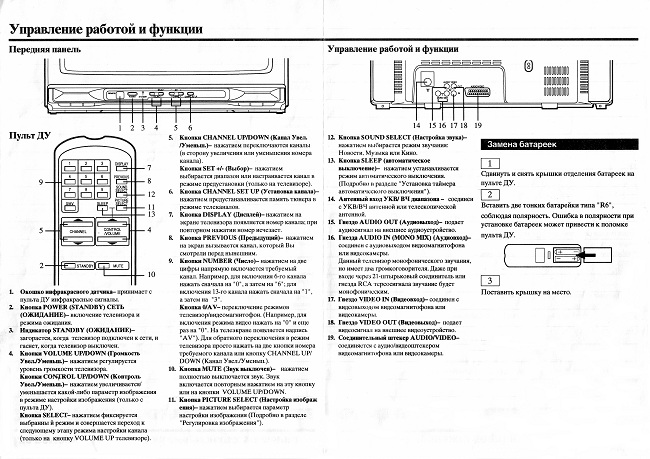
Key Designations
Each button even on the smallest panel has a certain functionality, and is signed with a word or symbol.
- The element with the inscription "Menu" - most often designed to turn the device on and off, and also allows you to configure the image without the remote control.
- The “Ok” button - is used to confirm the selected settings or action.
- Elements marked "" and "" are designed to travel through the channels. After pressing “Menu” they are used to move between the settings options.
- Using the “+” or “-” buttons, you can adjust the volume, and after the “Menu” decrease or increase the values \u200b\u200bof the selected settings.
- The “AV” button is used to select a special mode that allows useDVD-player or VCR. In some models, it may not be available, but when you turn on such devices, the mode is activated itself.
Buttons may vary for different brands. For example, modern representatives of the Philips brand have buttons on the back panel on the side. And at Samsung devices, the keypad is most often implemented in the form of a joystick, which performs the basic control functions.

Samsung UE65HU9000TXRU LCD TV, Joystick
Using mobile development
Today, for modern models, you can use a mobile device as a remote control. To do this, you need to install on a smartphone special programwhich will match the TV model. The following requirements apply to the TV:
- the presence of the Etnernet port (RG-45);
- module for connecting Wi-Fi;
- smartTV or InternetTV function;
- functions "Remote control".
In this case, you need to connect both devices one network. For a TV, it can be a wired LAN connection, and for a smartphone, a connection using Wi-Fi capabilities. The appropriate software is installed on the mobile gadget, and the “Remote Control” function is activated on the TV - after that it is possible.
There should be no question finding a software, since the Google Play range offers a wide selection of applications for all models. Each brand, such as LG or Samsung, has its own application.
The smartphone can easily replace for some time, for example, for the repair period, a remote control for the TV. If the remote control is not repairable, then it’s worth it, maybe even. And you can use your smartphone in this quality all the time, because Wi-Fi connection gives you more options: now the walls of the rooms are not a hindrance.
When you turn on the Samsung LED TV for the first time, you will automatically be taken to the settings panel for image, sound, broadcast, and smart TV. The stores offer to carry out this setup for a relatively considerable fee, given that doing it yourself will not be difficult even for those who have not done this before.
So, the TV is connected to the mains, a cable is inserted into it. To turn on the TV, point the remote at the TV and press the red “TV” button. The setup window will be displayed on the screen if no one has tried to tune in before, or if the TV has been fully or partially tuned in, the broadcast of the TV channel that was active at the end of the previous session will begin. In the second case, to activate the settings menu, press the MORE button on the remote control. Next, swipe your finger several times from left to right or vice versa on the touch panel of the remote control in order to select a window on which there are 3D setting icons, menus and other useful features. Select “MENU” and click on the center of the touch panel of the remote.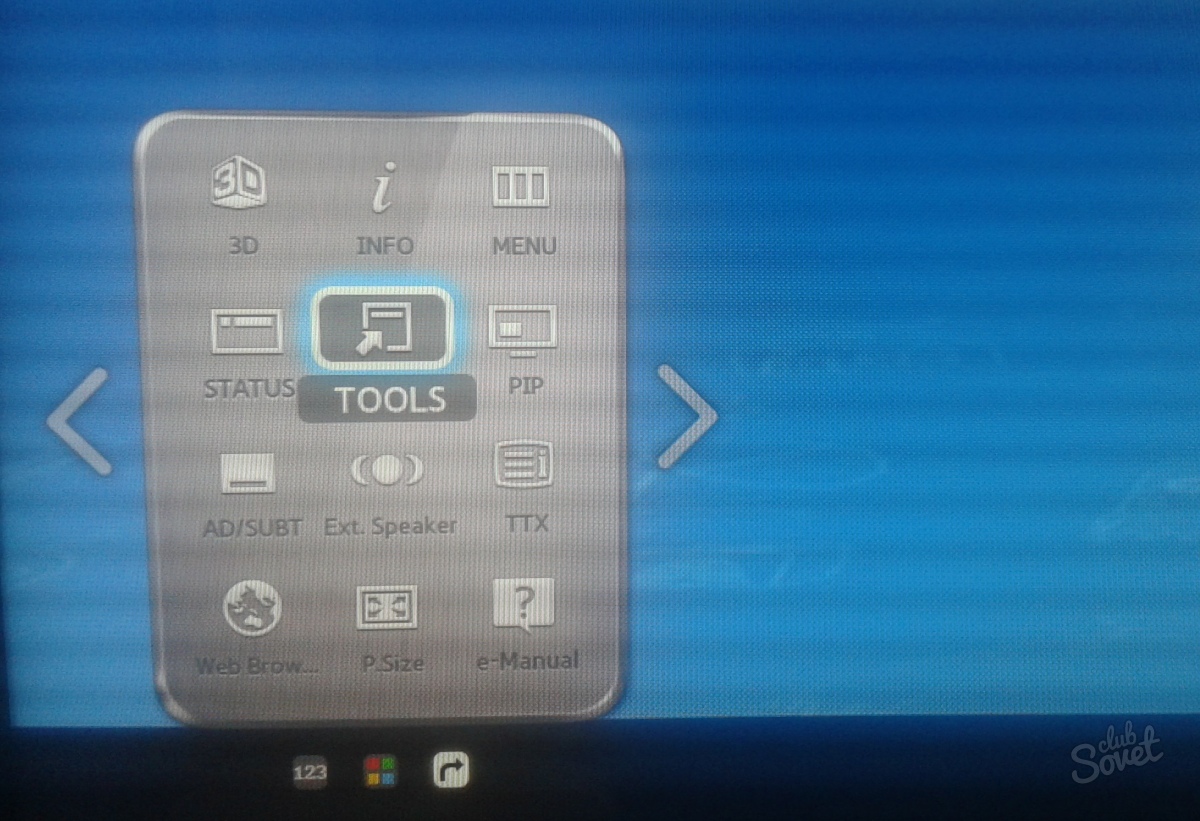


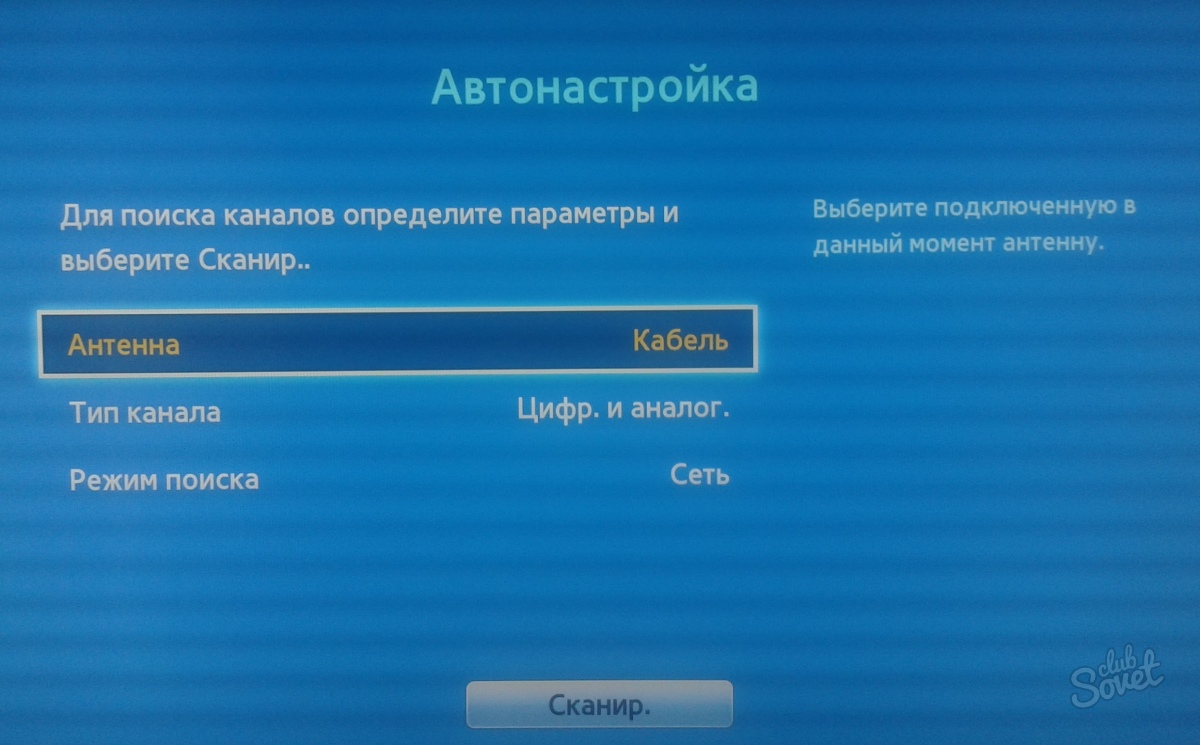

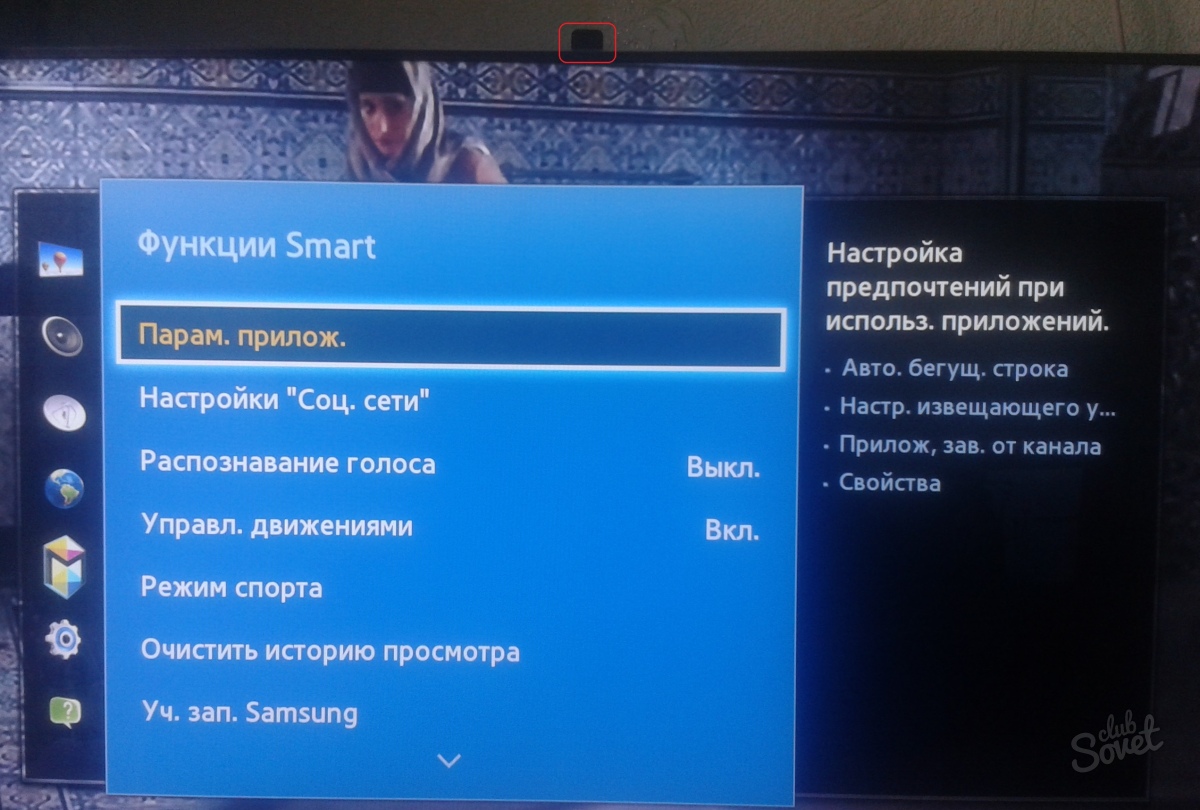
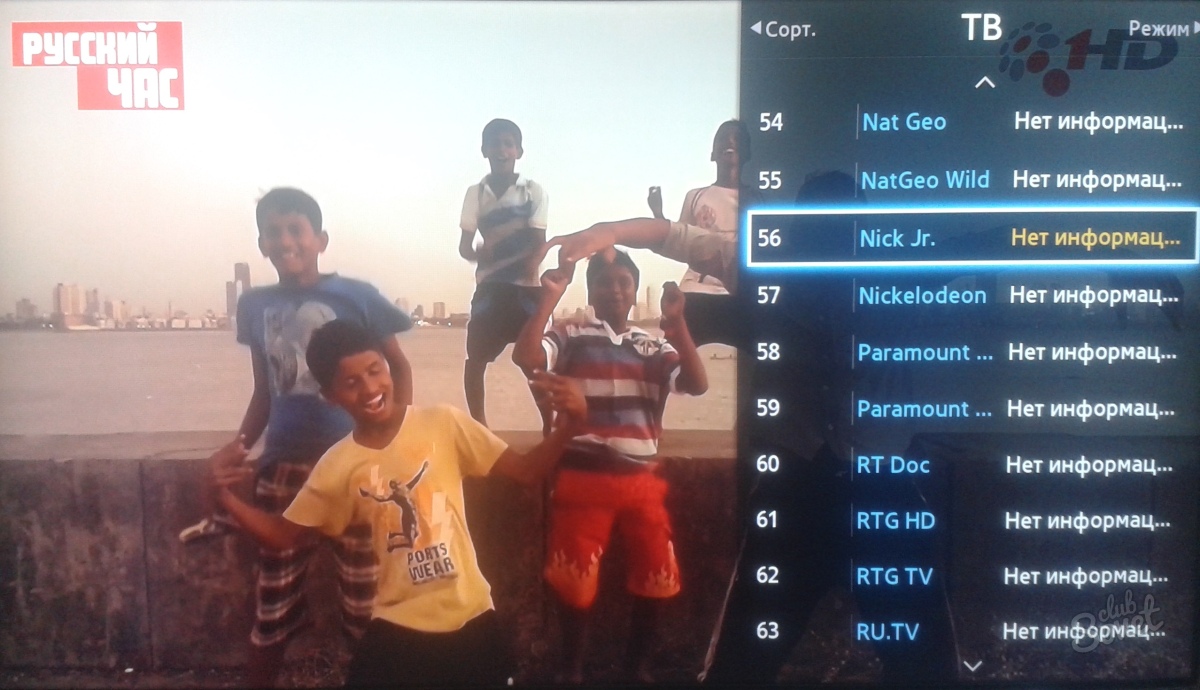
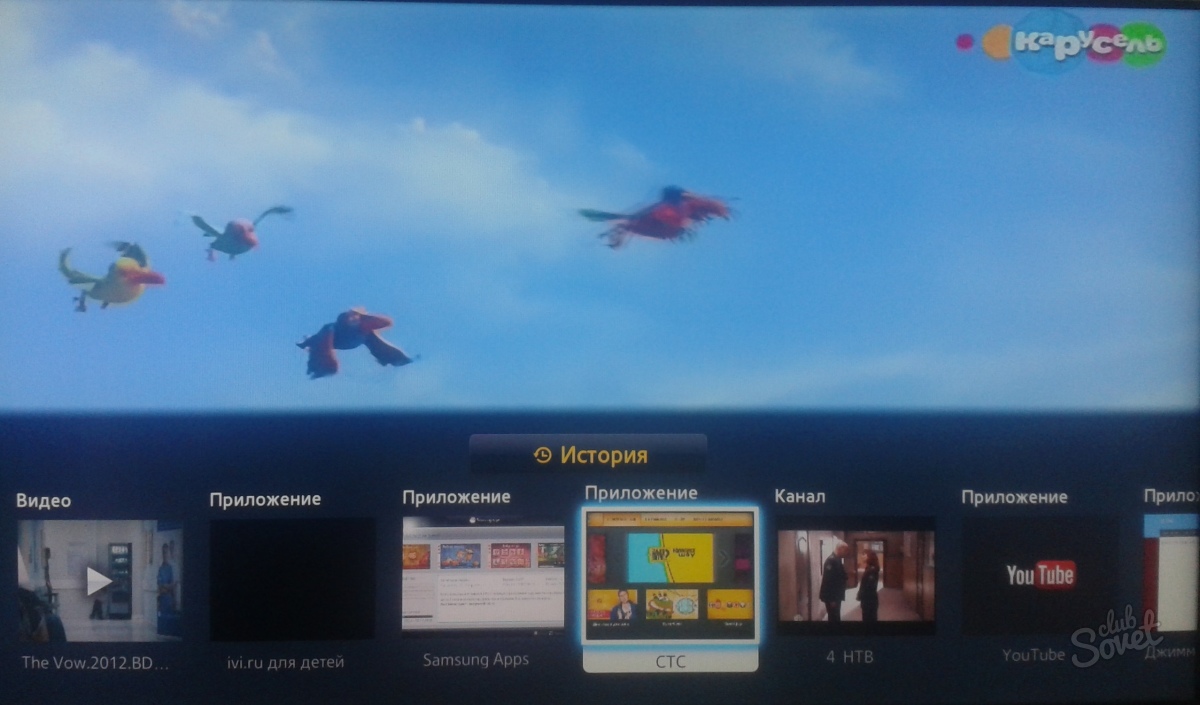
Channels can be duplicated, those in the name contain a subscript HD, digital quality, watch them much nicer. Among other things, you can connect a USB flash drive with movies of any quality downloaded from the Internet to the TV and enjoy watching movies even in 3D, because a few pairs of special glasses are also attached to the TV set.
A television remote control was invented to make life easier: you sit on the couch and click channels. But the evil remote all the time strives to go somewhere abyss or break at the wrong time. How to get to the channel with your favorite TV series or football match without a remote control?
TV navigation. Earlier in the first televisions on the front side panel there was a huge round twist - a channel selector. Over time, the button size became smaller, turning into separate buttons of each channel. Nowadays, designers and designers developing new models of televisions, and do seek to get rid of the button navigation of the TV, making it invisible or located on the rear panel of the equipment. But she is! Using the keypad of the TV, you can not only switch channels and vary the volume, but also adjust the brightness, contrast and other settings:- The “Menu” button allows you to manually enter the TV menu to adjust the desired parameters.
- The “Ok” button confirms the choice of option or setting.
- The “▲” and “▼” buttons switch the channels. If the user pressed the “Menu” button, then the buttons switch between the options of the TV.
- The buttons with the names “+” and “-” (or “◄”, “”) are responsible for adjusting the sound. In the TV menu, perform the function of increasing / decreasing the settings.
- Button "AV". On some TVs, when you turn on the VCR or DVD player, it automatically switches to broadcasting.


The modern technology industry offers many options for replacing a remote television remote control. But the old grandfather way of switching channels manually will not only make you stretch your muscles, but also make you watch each channel longer and more thoughtfully, avoiding the constant switching of programs.
