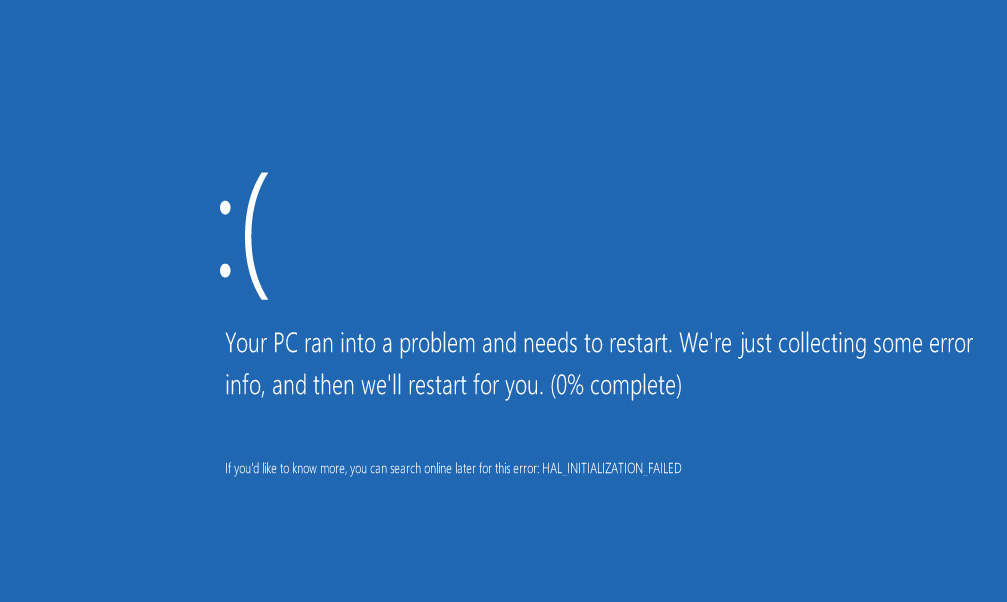What to do if the blue screen and reboot. Blue screen of death what to do
Most laptop users are faced with a situation where the computer displays the so-called blue screen of death or BSOD. First you need to know: the blue screen of death is nothing more than a critical error message.
In other words, when a blue screen with inscriptions appears when you turn on the laptop, this is the first reason that should make it possible to find a malfunction. It happens that the error information appears once and then the laptop works fine, but this is rare.
In most cases, to restore normal computer operation, you will need to delve into the causes of the problem and only then eliminate them.
The reasons
A blue screen on the laptop with an error message appears when the code is executed incorrectly in kernel mode.
Consider What Causes Can Cause a ProblemBSOD:
- hardware malfunction;
- software or hardware conflict or incompatibility;
- overheat;
- unsuitable drivers or errors in them;
- bIOS configuration errors
- lack of free hard disk space
- malware
- incorrect overclocking.
It is easy to notice that there are a lot of reasons why the blue screen of death pops up. Based on its own statistics, Microsoft reports that about 70% of BSODs occur due to problematic drivers.
A certain percentage of errors occur due to applications that execute native code in kernel mode. If such programs do not work correctly, a blue screen of death also appears.
The main types of applications that need to run native code in kernel mode:
- antiviruses;
- programs for recording information on CD or DVD discs;
- firewalls;
- virtual disks.
Video: Blue Screen of Death: Causes
Trouble-shooting
Very often, the appearance of BSOD indicates serious problems with the hardware of the laptop or drivers. Therefore, deferring the decision will not work.
You can try to solve the problem yourself by following these tips:

Carrying out these procedures in most cases will help solve the problem with the emerging blue screens of death. If they continue to appear, then you should pay attention to the error codes. They allow you to determine what means, having appeared BSOD.
Error Codes
Each BSOD displays a hexadecimal error code. Remembering it, you can determine the cause of the problems and, if possible, solve it.
Consider the most common error codes that appear on a blue background:
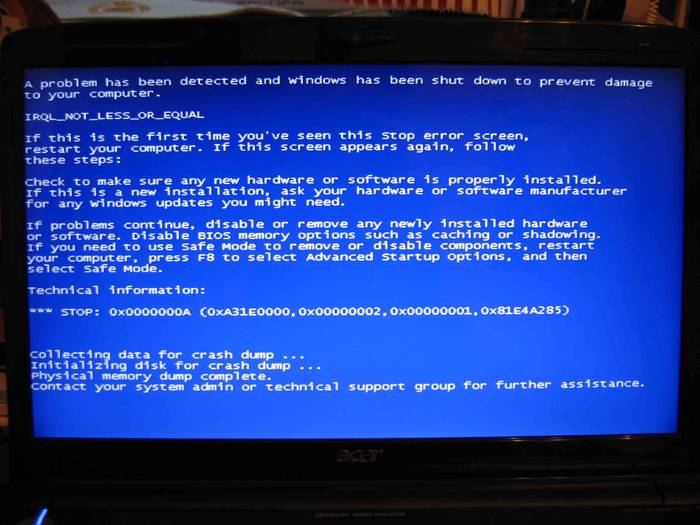
There are actually a huge number of error codes. Each of them is described in sufficient detail in specialized documentation. When diagnosing a malfunction, it will have to be addressed in most cases.
The error is not always caused by the described problem. For example, Windows 8 users can very often see error code 0xc0000001. At first glance, this error indicates a problem with RAM. However, in most cases, you can solve it by running the Windows Recovery Tool.

You can try to fix the error with the code 0xc0000001 in the following way:
- when you turn on the computer, press the key combination SHIFT + F8;
- in the See advanced repair options section, select Troubleshoot;
- go to the Advanced options section and click on the Windows Startup Settings button;
- restart the computer using the "Restart" item.
How to see the error message if the system restarts
In the Windows settings, the option of mandatory restart on failure is often set. In this case, the user, as a rule, cannot read the error information.
Solve a reboot problem that prevents the message from being read.BSOD can be in two ways:
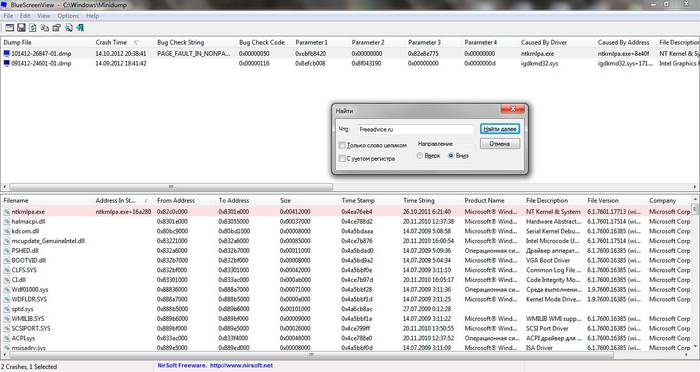
Dump - a file that stores information about an error that has occurred. Using it, you can diagnose the problem, since it contains information about which driver caused the BSOD.
It is not possible to open dump files and view error codes and drivers that caused them using the operating system. To do this, you need to install additional applications, for example, debugging + kdfe or BlueScreenView.
The debugging + kdfe package runs in console mode. After installing it, run the command: kdfe "% systemroot% Minidump dump file name .dmp". As a result of the command, you can find the driver that caused the error and reinstall or update it.
A program called BlueScreenView has a graphical interface. When you first start the application, you must specify the folder with the dumps. After highlighting the file created when an error occurred, you can also view the driver that caused it to appear.
Dumps are usually stored in the Minidump subfolder of the Windows system directory, but the user can optionally change their location in the operating system settings.

It is recommended that you disable automatic reboot in the event of a system failure, as you can also get additional error information on the BSOD screen, which facilitates further diagnostics.
You can disable automatic reboot by referring to the “System Failure” section.
In order to open it to users of Windows 7, you must sequentially open the following items:
- start;
- control Panel;
- system;
- additional system parameters;
- options;
- system failure.
Note. On the tab “System Failure”, the dump recording is also turned on and off and the folder for storing them is indicated.
In most cases, the user can independently diagnose and eliminate the error that led to the error message. In addition, you can reduce its appearance by regular maintenance of the computer.
Everyone who daily encounters working on a computer has encountered a blue screen problem with white text. You can get rid of it only by rebooting the computer. This is called: The Blue Screen of Death. Why it appears and how to eliminate these causes, we will analyze in detail in this article.
Where did the name come from
In modern Windows systems, this screen is not already made in the form of blue with white text. Now it depicts, for example, on Windows 8, an expression of a sad smile. It often crashes when testing new operating systems. But this is the most harmless version of his appearance.
In the first versions of Windows Vista, these were red screens. And during the use of early versions of Windows 1.0 and 2.0, the screens were black. The common name for the blue screen of death was introduced by a California company employee Eric Noes in 1991.
Why is the blue screen of death? This concept came to us from the English language. The phenomenon itself, due to which it appears, sounds like “Stop Error”, which means “stop due to an error”. And the blue screen of death is a translation from Blue Screen of Death, abbreviated BSoD.
Thus, displaying this screen on your monitor, the Windows operating system informs you of a critical error that has occurred. Due to its occurrence, the system is not capable of further stable operation and is forced to stop.
The error is displayed on a blue screen in white text describing its Stop code. On it you can find out the cause of its occurrence, and therefore, find out how to eliminate it. The code is a record in the form of a hexadecimal number system, having the prefix 0x. They are used by system services in the programming language "C". Such a BSoD code can only be recognized by a competent specialist in this field. It is used in the operating systems Windows XP / Vista / 7 / Server 2003. The Microsoft technical support site contains detailed descriptions of all errors and explains why a blue screen appears in connection with each of them. Indeed, in order to accurately determine the cause of the error, it is necessary to correctly recognize its parameters.
Why does the blue screen crash
There may be many factors that may cause an operating system malfunction. The main reasons why the blue screen of death appears are critical errors. They arise during the execution of kernel code or the driver in kernel mode, when the further functioning of the operating system is impossible. We will analyze these reasons in more detail.
The blue screen crashes, for example, when some components, a video card, a hard disk, an audio adapter, or devices in PCI slots have been replaced. As a result, the drivers installed for these devices may not be compatible with the existing computer configuration. Here, the impossibility of further continuation of the system and the Stop Error occurs, that is, it stops due to an error. As a result, a BSoD is displayed to the user on which the entire problem is described in detail.
In such situations, only a reboot can help. As a result of it, the loss of all unsaved data by the user occurs, which means that installed conflicting driver packages are also lost.
The blue screen can be called up by pressing a certain key combination. This can happen by accident if the keyboard is misused. For example, there are people who like to put various objects and packs of documents on it, or a child, playing with her, can press a combination of hot keys to call BSoD. In such a situation, the artificially caused blue screen does not carry information about errors, since they did not occur. This function is used by systems engineers to identify problems that affect the operation of a computer system. Frequent intentional BSoD calls can lead to loss of information and malfunctioning of the operating system. Therefore, you should be careful in handling the keyboard.
Actions when a blue screen appears
As mentioned above, when the blue screen appears, you must restart the computer. If this does not help, and the error appears again, then you need to look for the cause of the problem. Consider the occurrence of BSoD and troubleshooting.
- If you make changes to the BIOS settings, errors may be made, which will be reported by the blue screen. In this case, you need to set the default settings, that is, select the Default item. Then the BIOS will reset to the factory settings.
- There are virus programs whose purpose is to defeat the boot record MBR and boot sector. To do this, you need to run a recovery disk with a functioning antivirus and scan the system with it. Such distributions can be downloaded from the official websites of antivirus companies. In addition, there are special utilities for checking and editing boot records. Using such software, you can correct the MBR, putting the computer in working condition.
- Often the blue screen of death appears when a malfunction or incompatibility between the RAM modules. In this case, you should install the rulers in other slots, swap them, or try to install them one at a time. In the latter case, it will be possible to identify a faulty module. You can also identify errors that occur due to malfunctions in RAM, you can use utilities to test it. For example, a standard tool called Windows Memory Diagnostic.
- Problems with the hard drive may cause a blue screen. In this case, you should check the HDD using the standard Windows utility CHKDSK. It performs troubleshooting and troubleshooting of damaged sectors. If after using CHKDSK the error is still displayed, you should apply deeper HDD analyzes using specialized utilities, for example, from Acronis.
Blue Screen Prevention
In order not to encounter problems with the occurrence of a blue screen once again, you should follow some simple rules when working with a computer.
- Do not install randomly unknown software.
- An antivirus must always be installed on your computer, which is regularly updated.
- It is necessary to periodically clean the operating system. As in its system folders accumulate "remnants" from once installed, then deleted programs.
- Use driver packages for components downloaded only from the official websites of the hardware manufacturers.
- Computers will certainly become outdated. Developers of new components stop supporting old ones. So, for this reason, incompatibilities of software innovations and outdated drivers may occur. You should periodically upgrade your computer configuration if you want to use modern software.
Now you know why the blue screen crashes. But remember that with its frequent appearance, you should certainly consult a specialist. After all, inexperienced self-medication harms not only people, but also technology.
Greetings, dear readers! Today I will talk about one very unpleasant thing - the blue screen of death in WIndows. And to be more precise, today the emphasis will be on what to do if a blue screen of death appears.
Unfortunately, very often people confuse the blue screen of death with other harmless things: BIOS and another analytical program - Chkdsk. This is due to the fact that they all occur before the desktop loads and have a blue or blue screen, which immediately leads to suspicion.
So that you understand exactly what the real blue screen of death looks like, I will attach you a photo:

If you do not get out such a window, but something else, then this is not a blue screen of death and you should not worry about this.
But if this window pops out for you, then you have some problems that we will deal with in this article.
So, if your computer unexpectedly issued a blue screen of death, then you need to follow this instruction.
If the blue screen of death suddenly crawled out, then we have no choice but to simply restart the computer. As a result, the blue screen of death will already disappear. This will be enough for someone, but someone will want to understand the causes of what happened and fix all the mistakes, and he will be right. It is necessary to understand errors.
So, the blue screen could have arisen for various reasons: viruses or incorrect operation of some driver. With viruses, everything is simple - install some kind of antivirus and clean your computer. But if the problem is not in the viruses at all, but in the driver, then here we have to suffer.
Here we have to download one simple program designed to find the causes of errors - BlueScreenView. You can download it.
Installing the program is simple, just follow the instructions of the installation wizard and agree with everything. Then the program will start. In the upper window is all the information we need:
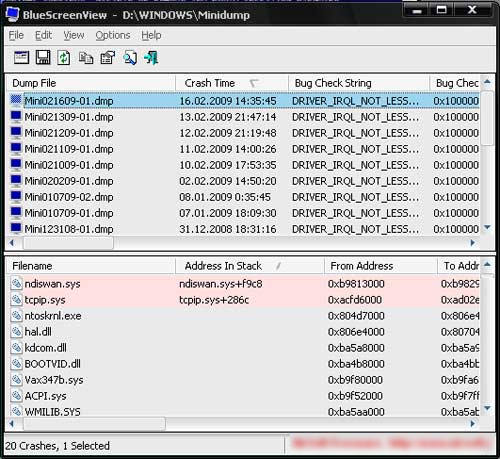
In the columns we look: Crah Time - crash time, BugCheck String - error string, Bug Check Code - error code, then skip 4 columns with parameters (you need to scroll with the scrollbar) and look Caused By Driver - caused by the driver.
If suddenly a blue screen of death flies out on a computer or laptop when windows XP, 7, 8 or 8.1 starts up, it’s an unpleasant sight, and when this happens all the time, you won’t be envious.
The blue screen of death is a computer error, or rather, a system crash at the software level or faulty hardware.
What causes the blue screen of death and how to remove it
Blue screens are caused by computer or laptop hardware problems.
The only thing that Windows can do in such cases is to stop the computer and restart it.
When a blue screen occurs, the computer / laptop automatically creates a "minidump" that contains information about the disaster and saves it to disk.
You can view information about these minidumps to quickly identify the cause and correct it.
How to fix the blue screen of death
A blue screen of death may appear if you have installed a new program or equipment.
If so, discard the changes made. Depending on what change you made, some decisions may include:
- boot using the last successful configuration to undo the latest registry and driver changes;
- use the restore function to undo the latest changes in the system;
- roll back device drivers to your driver update;
Also make sure that the minimum amount of free space on the "C" drive partition is free.
Note: Microsoft recommends that you have at least 100 MB, but it is better that it be 15%.
Also, when Windows starts up, some viruses can cause the blue screen of death, especially those that infect the master boot record (MBR) or the boot sector.
Important: make sure your antivirus software is configured to scan the MBR and boot sector.
Microsoft regularly releases patches and packages for its operating systems, which may contain patches for your BSOD.
How to find the cause of the blue screen of death
Most Windows are configured to restart immediately after receiving a serious error.
You can prevent this by disabling automatic reboot when the system crashes option.
If a blue screen suddenly crashes and your computer automatically reboots before you can read the error notification (see the end of the recording at the bottom of the page), do,.
- Check for free space on your hard drive. If not, increase;
- remove unwanted software: viruses, trojans, etc .;
- Install the latest package;
- try using the option “launch the last successful configuration”;
- check recently installed devices for compatibility;
- make BIOS settings by default;
- check the RAM, for example with memtest86 +;
- scan the hard drive - there may be bad sectors and errors;
- look for overheating of the processor or video card;
- Look at the contacts for connecting cables and accessories;
- reinstall the operating system. Successes.
A blue screen is a very topical issue that hundreds of users are struggling with. Why does a blue screen appear and how to solve this problem?
A blue screen often appears when you use non-licensed software, so if such a problem already exists, then think about buying licensed software. On licensed systems, a blue screen will never appear. What should be done if there is no money to buy expensive software, and the blue screen still haunts you?
It is also called BSOD or STOP error. In vain, many say to Bill Gates that he came up with a crooked operating system that constantly gives an error in the form of a blue screen with different configurations. If not for the blue screen, then many computers would have lost a lot of important information. The blue screen refers to hardware errors, in other words - the problem may be in the hardware or in their drivers. If you do not fix the problem in a timely manner, then this can affect the operation of your computer and the integrity of spare parts.
- This is not a massive problem, but most likely a defensive reaction of Windows. When the system does not find the optimal solution to the problem, a blue screen is turned on for insurance, which shows all the detailed information about the error and says what further steps you need to take to solve it. Most often, the blue screen pops up when some equipment crashes in the computer. The reason may be RAM or hard drive, video card or power supply, and others. BSOD may appear due to pirated software, not original drivers, and any other programs that you downloaded from the Internet and installed on your computer.
I want to please you that soon the blue screen will disappear altogether, since Windows 7 is one of the latest operating systems where it can appear. You should not be very happy, because in other Microsoft products there will be not blue, but black screens. By and large, this problem does not solve, so it’s worth a good understanding how to deal with it and what it is.
I think that everyone already knows what the blue screen looks like. I am sure that most users do not know how to solve this problem. It happens that the blue screen pops up for a couple of seconds, and then the computer immediately reboots. Often, the PC itself may restart after the blue screen appears. Many people solve this problem by reinstalling the system, but as practice shows, this is far from the best option and it does not always help to solve the problem.
You can read the error very simply. You need to hold and hold the F8 key as soon as the computer restarts. Then select "disable automatic reboot" from the menu list. After the computer restarts, you should again have a blue screen that will not disappear anywhere. Carefully write down everything you see on your leaflet or take a picture of the monitor screen on the camera. It is very important to rewrite the last line that begins with the words STOP. What needs to be done next?
First you need to perform a number of standard simple steps that often help to fix the problem very quickly. Determine whether your problem is software or hardware. This can be done very simply, you need to take a Live-CD, which every system administrator or computer technician should have. If this is a hardware error, then even with a Live-CD you will still see a blue screen.
Next, turn off the computer and turn it on after a while. If all the same, nothing changes, then think carefully that recently installed on your computer and changed some components. Often new devices cause this error because they conflict with Windows. Try putting everything in its place and check again. If the system boots up and the BSOD appears, but not as often as before, then you should try updating the system through the official Microsoft website.
A blue screen may also appear when the network voltage is very low. Check your voltage. If you don’t know how to do it yourself, it’s better to call an electrician, because it can be life threatening. Test your RAM with Memtest. Checking lasts a very long time, on average from 6-9 hours, but it will definitely give out all the information about the state of your memory. If the RAM is broken, it is better to replace it. It is she who often causes the appearance of blue screens.
Check your hard drive. I recommend using the MHDD program. You will find all these programs on the Live-CD. If everything is fine here, then go to the BIOS and reset the default settings. Check which BIOS version you are using, if there is a newer one, then update it.
In conclusion, I want to make a small tip. There are many sites on the Internet that fully decrypt any BSOD error. It is enough to know the error code that starts at 0x000 ...., and then get recommendations that will help to fix the problem. In any case, the diagnosis of your equipment does not harm.