Features of the software Samsung Galaxy S5. How to make Galaxy S5 work faster to increase productivity
Usually, in the reviews of Android smartphones, we make a link to the material describing the standard Android functions, and also briefly list the pre-installed programs, sometimes we focus on the chips that are typical for the current generation of devices. With the release of each new generation of Galaxy S or Note, the number of improvements becomes noticeable, so you should dwell on them in detail. Some functions depend on the hardware, and we will look at them in a detailed review of the Galaxy S5 hardware, for example, the energy saving mode is definitely worth considering in terms of the battery, and not just not so much the phone’s software. But most of the new features are programmatic in nature and not dependent on hardware, they will gradually become standard for all Samsung devices that will be released after S5. Let's try to figure out the feeling, really, with the arrangement of what is offered to us and how interesting it is.
Pre-installed programs at the price of half a phone
Samsung has embarked on a pre-installation of programs and services in its flagship devices several years ago. It turned out that users like this approach - they get free services that are convenient and are included “free” in the package — and they would never have purchased them on their own. An example of such a service can easily be called from the past, this is DropBox - you get 50 GB to store your data in the cloud for 2 years, after the subscription expires, the amount does not decrease, your data remains in this service.
Starting with the latest devices, Samsung has been very active in offering additional buns that can attract customers. To begin with, pre-installed programs or offers may vary from region to region, from country to country. This should be taken into account, if suddenly in the Russian device you do not find a PayPal voucher, this is normal. Below I will list all the offers that the company has prepared for S5 buyers in the world, I will separately note those that will be available in Russia.
- The annual subscription to the electronic version of Bloomberg Businessweek + is also available in Russia, an English edition;
- The annual subscription to the RunKeeper service and program for sports, is available in Russia, depending on the place of purchase of the phone and the scope of delivery;
- The annual subscription to Lark - a service of a “smart” alarm clock, which also keeps a record of how and how much you slept, apparently will not be available in Russia;
- Evernote needs no introduction, depending on the market, the subscription will be from 3 to 12 months;
- Easily Do Pro - a 6-month subscription, it is a “smart” assistant who conducts all your affairs, meetings and so on. You can familiarize yourself with the program in its free version - it is one of the best in its class;
- Box - an analogue of DropBox, which will be available instead of this service in a small number of markets, a subscription for the same 50 GB, but only for a period of 6 months, which is much worse than the original offer with DropBox;
- Training from Skimble - subscribing to video courses on how to train your body;
- MapMyFitness is a good application for playing sports. You can find the paid version;
- 6-month subscription to the Wall Street Journal, electronic version only;
- LinkedIn - a three-month subscription to a premium account;
- Bitcasa - cloud storage, subscription for 3 months, the amount available to the user is 1 TB. By default, the service gives 5 GB for free.
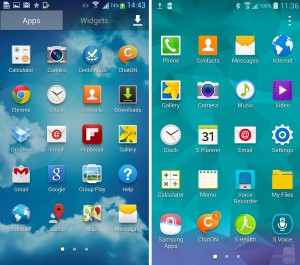
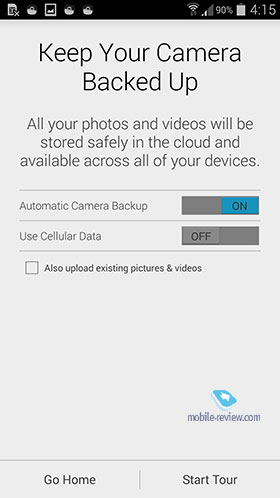
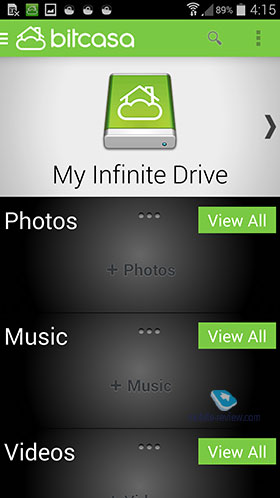

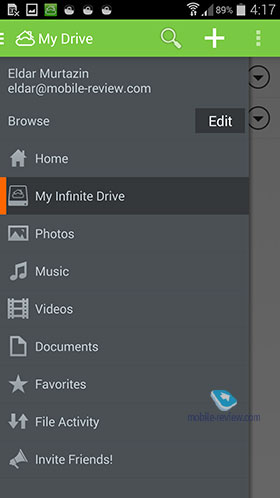
Another set of free programs includes toys, some utilities, but there is no point in counting them, since their cost is several dollars, compared to the above proposals it is not so important.
Having put in the beginning a description of these additional services and programs, I want to emphasize that this is an interesting proposal that is becoming one of the key for Samsung in promoting its devices. Buying a flagship, you get quite useful utilities and services for free. Something will suit you, something not - but they increase the attractiveness of the device to the user. For example, I actively use DropBox, as it is convenient for my purposes and allows me to store all my photos, which are typed in more than 10,000 per year only on the phone.
Updated version of TouchWiz - interface, desktops, chips
Samsung products use the proprietary TouchWiz shell, which has undergone significant changes in S5 - it is becoming more and more similar to the proprietary UI from Google, and it has also taken a course to integrate all the features into a single presentation. Many functions that we see in S5 in the future will appear in one form or another and in the "bare" Android.
The S5 chip, which will be copied in many models of the company, with the exception of the middle and budget segments, is the on-screen fingerprint sensor. This is an additional opportunity to unlock the device - in addition to face recognition, geometric pattern, alphanumeric password. In total, you can register up to three fingerprints, in a locked state it is enough to hold in the middle of the screen and touch the physical button. The sensor works almost instantly, I could not notice a special difference in speed with the iPhone 5s, where there is also a similar sensor. The difference from the iPhone is that you have to hold your finger here, while there is enough to put a finger there.
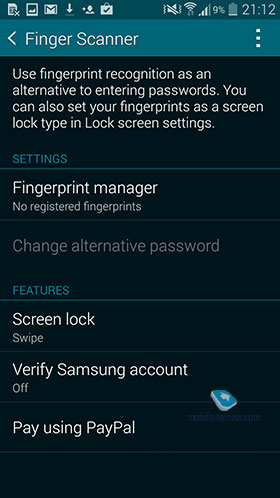
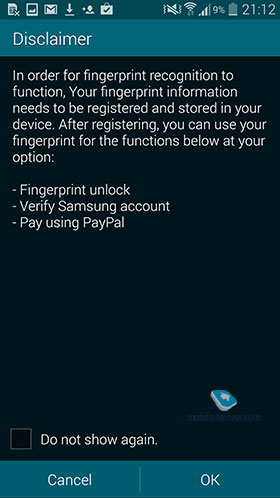
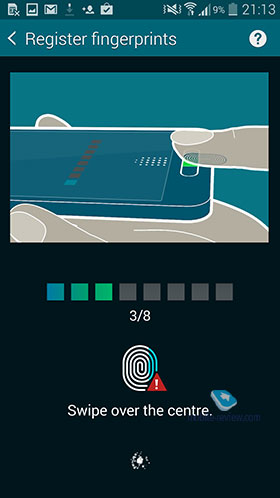
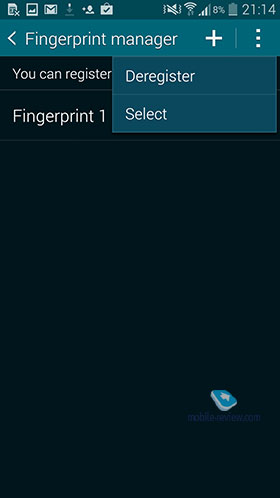
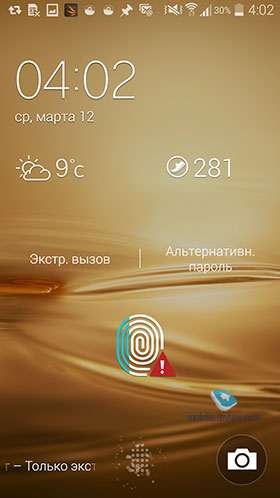
The function is very convenient for unlocking the device, but it has other features, in particular, you can use this authorization to pay bills in PayPal, this feature is integrated into software. Below, I note separately Samsung Wallet, which was created to store all your information.
In standby mode, you see a screen with weather, clocks, information about missed events - everything is traditionally configured. When you unlock the device, you get to the main screen, where you can install any widgets, shortcuts or folders with program icons. Unlike previous models, the working screens are located on the right side of the main one, moving to the left opens the Flipboard version for Samsung, it is called MyMagazine.
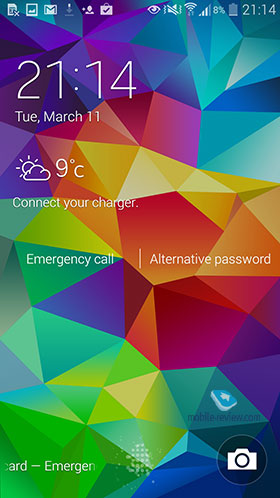
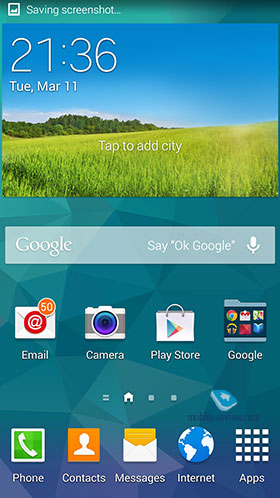
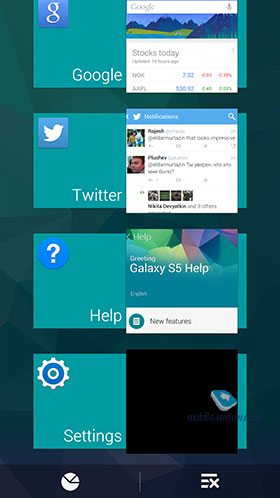
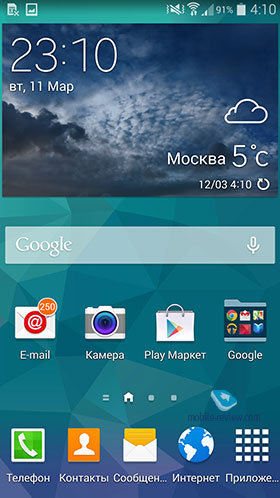
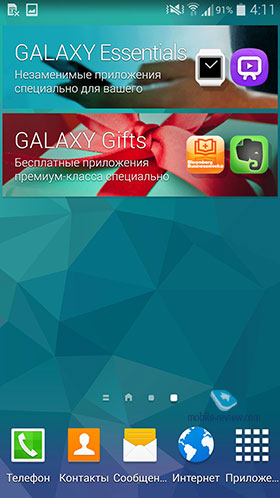
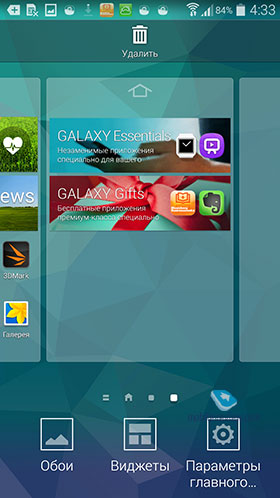
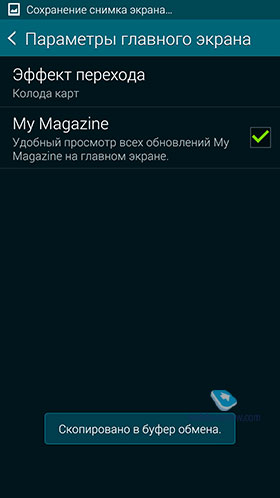
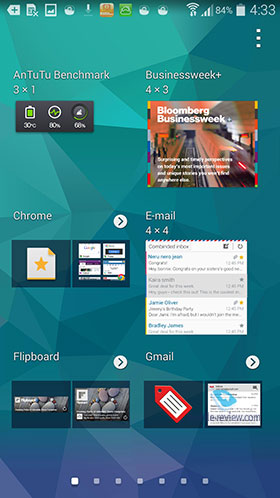
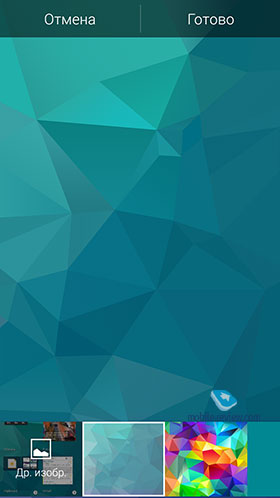


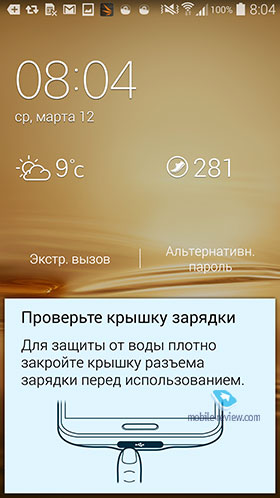
The design of the menu has changed when setting up desktops, but these are just cosmetic changes to the interface.
The status line with a drop-down curtain has a traditional set of shortcuts for quickly turning on certain functions, plus for the first time two buttons are brought out below - S Finder and quick connection.
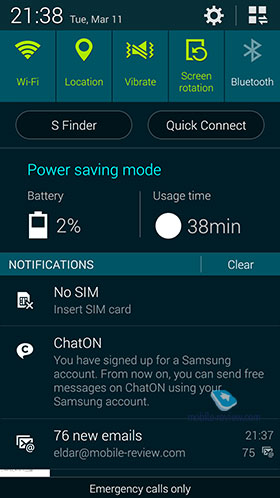
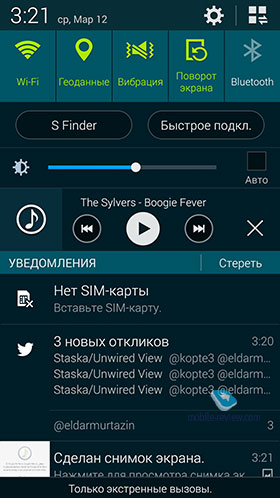
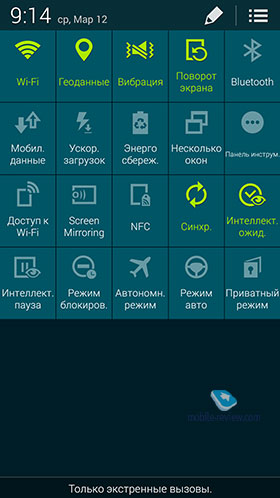
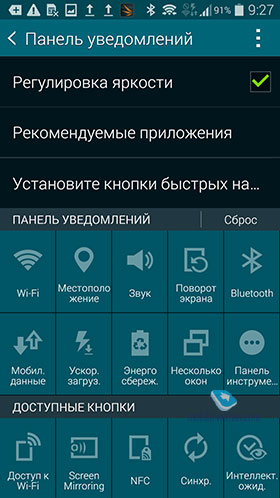
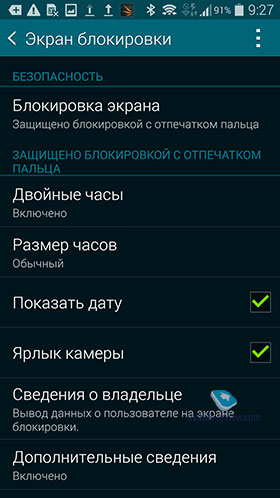
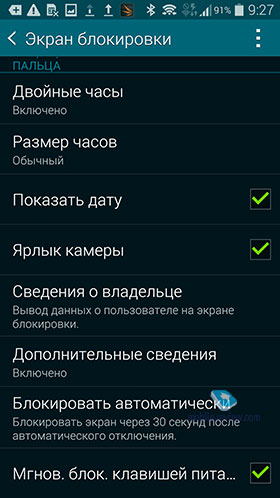
In S Finder, you can search for any data both in the phone’s memory and on the network, categories are configured, you can select a date range, file type, and the like. This is a very good local and global search.
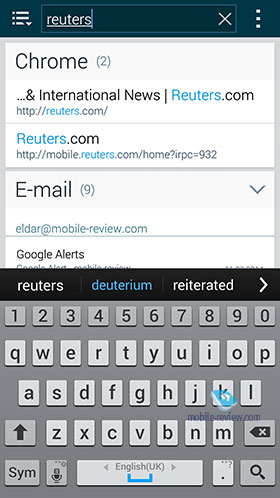
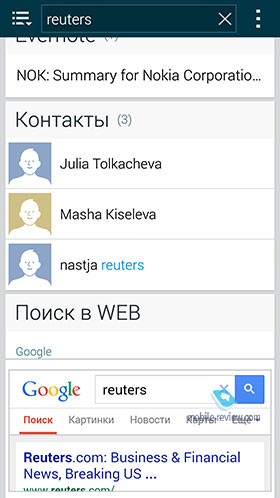
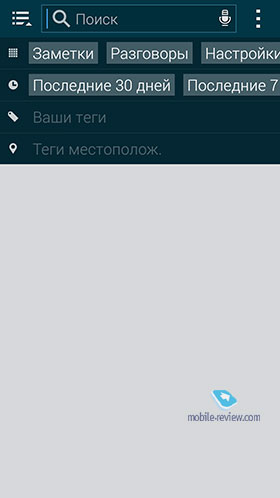
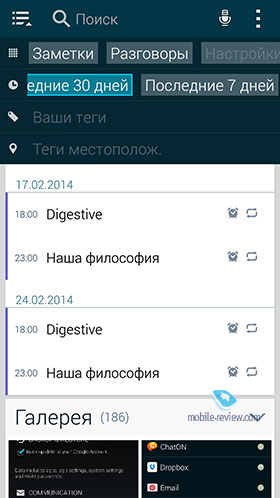
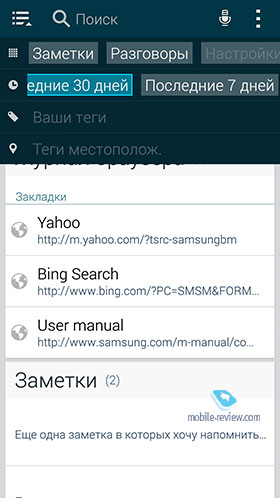
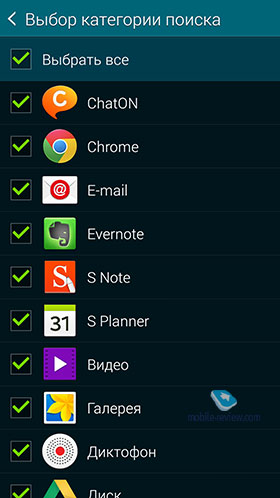
The “quick connection” function, in theory, should make it easier for beginners to transfer files, in practice this does not happen, since Bluetooth is used, and the program does not know how to automatically select the desired type of connection depending on the size and type of file. The function seemed contrived to me in such an implementation and to some extent useless. For some reason, there is confidence that it will be changed in the near future.
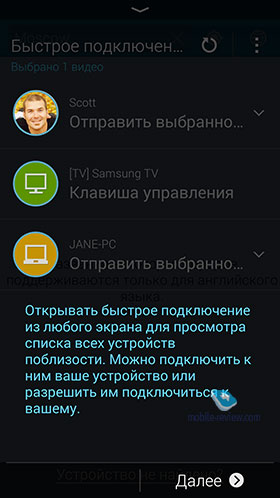
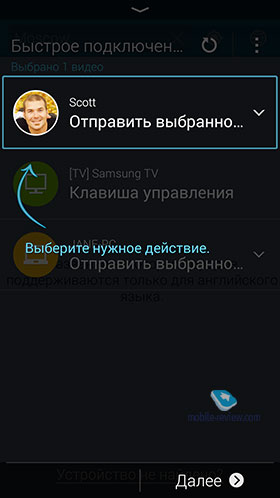
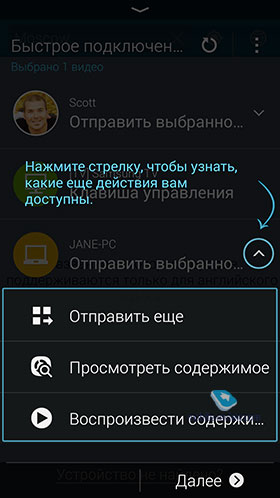

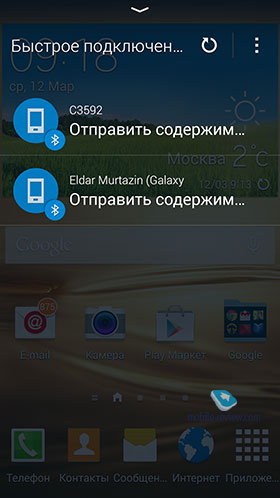
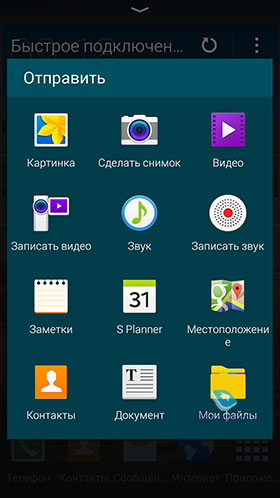
As well as in other models of smartphones and tablets, there is a multi-window mode of operation, when you can simultaneously run up to two applications (this is a limitation due to screen size, in Galaxy Note 12.2 it is several applications), the screen is divided into two parts, the size of which You customize as you wish. From the pleasant, I note that in the settings there is an option to automatically open a multi-window interface, for example, when you click on a link with a file. Having looked at it, you can safely minimize an unnecessary window.
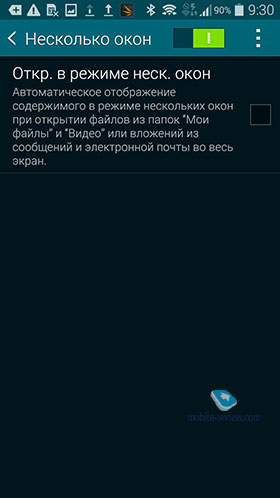
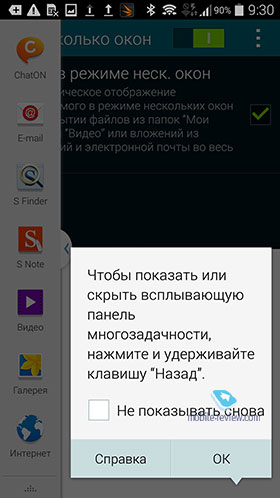
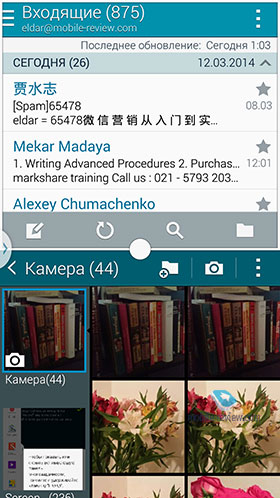
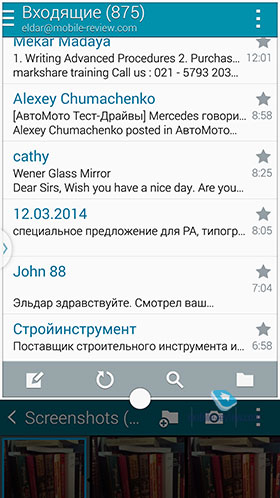
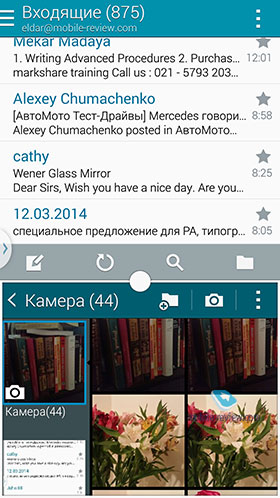
Of the completely new interface features, I note the ability to create a panel of 5 shortcuts, which will always be on the screen, it is represented by a button that you can move anywhere. This implementation did not seem convenient to me, but sometimes it is useful - especially considering that you can activate the panel and its presentation with one touch from the curtain.
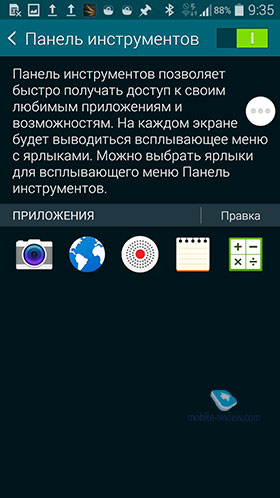
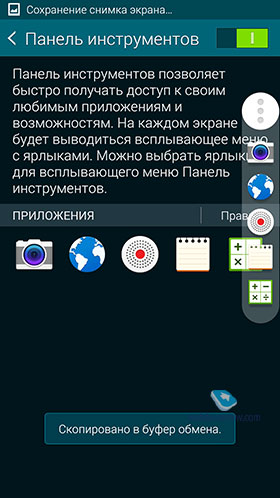
In the settings, you can also find shortcut panels that appear in the curtain when connecting accessories, for example, headphones. By editing them as you wish, you will get additional shortcuts for quick launch.
We’ll talk about the settings separately and a little lower, but here I want to note one feature that caught my eye. With the English menu interface and unlocking the device, voice control from Google becomes active - just say OK Google and ask your question so that the search for an answer to it begins immediately. With the Russian interface, the corresponding widget does not have this capability.
Standard applications - contacts, messages
In previous Galaxy devices, there was a certain duality: if you want to use a Samsung account, please be kind to synchronize data with it, including contacts. You could refuse this, then everything was saved in Google, but some fields were not available. The option to save phones only to the device’s memory has always been uncomfortable for me.
Starting with S5, you can combine Google and Samsung accounts, in any case, this applies to contacts. Now you can create any fields, even very exotic ones, and they will be displayed on your Samsung phones. I have a great suspicion that the merging of accounts occurs de facto on Samsung servers, and then is transmitted to the company's phones. An attempt to sync data recorded in S5 on HTC One via Google was a failure. Only fields that were originally present on Google appeared - all additional sections disappeared. Therefore, you should be careful about this feature, there will probably be compatibility problems if you decide to change your Samsung phone to a different brand of device.
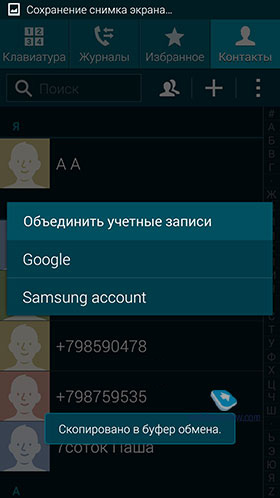
In contacts, you can configure the display of what will be shown in your phone book - I instantly turned on the filter to display only contacts with phones, this killed most of the entries from social networks where there were no phone numbers initially. Convenient and no need to abandon the notebook from Facebook. Filter settings are very flexible, until that moment they were not like that.
Import and export of contacts is possible by standard means in any type of memory (internal, external, and so on). And this is in addition to cloud services.
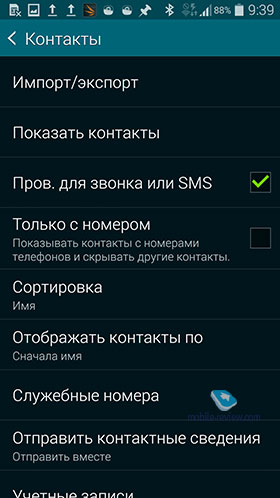
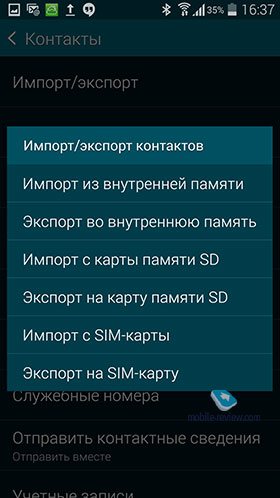

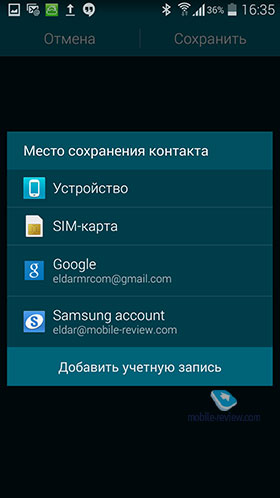

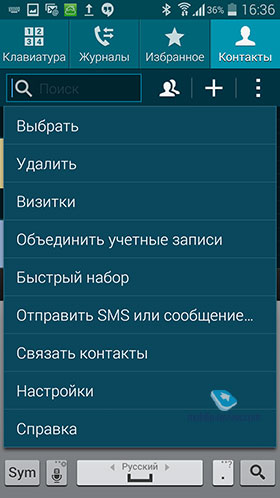
In addition to the usual groups, there is an automatic sorting by organization, as well as by events - the latter with a breakdown by month, as a rule, these are birthdays, people.
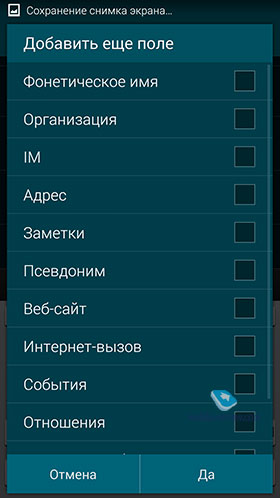
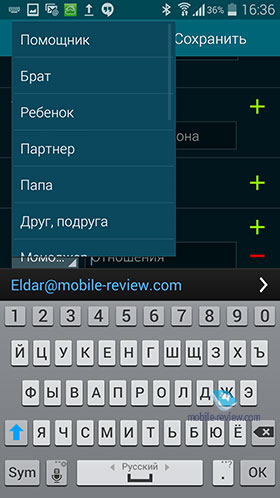
During an incoming call, you can enable a pop-up window, it will be displayed if you are in some application, and the phone is unlocked. Such a window occupies an insignificant part of the screen, but has all the necessary keys - answer, answer the call and so on. The option is very convenient, you get used to it instantly - that is, it is also one of the elements of multitasking that Samsung instills for its products.
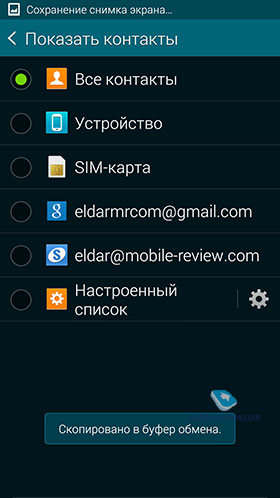
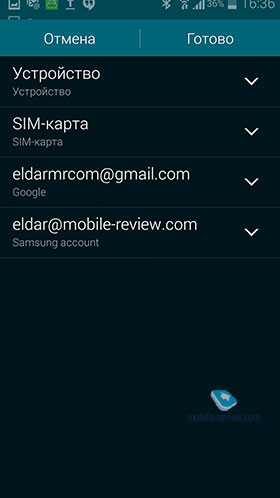
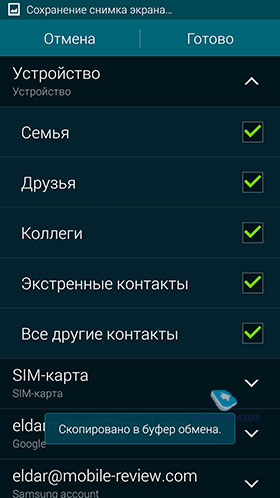
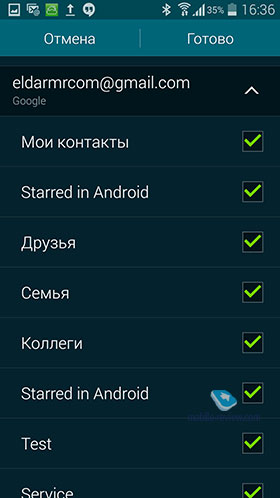
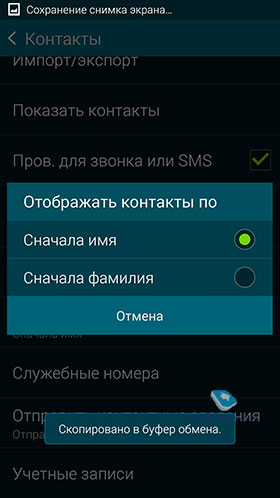
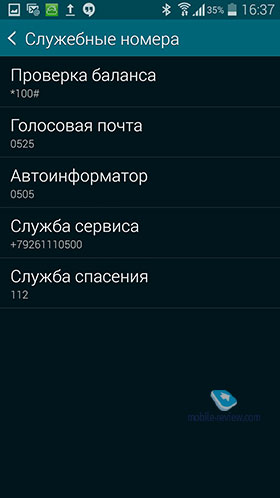
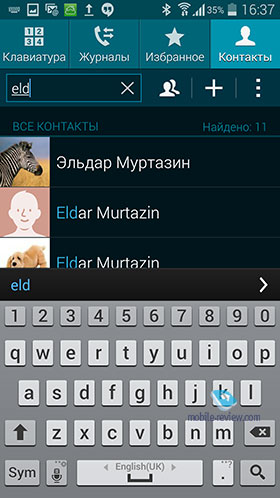
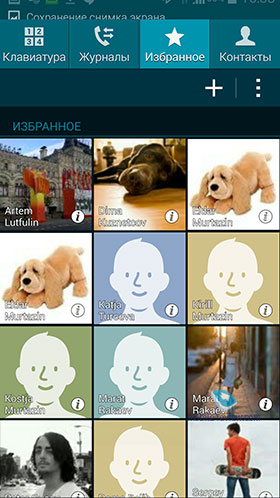
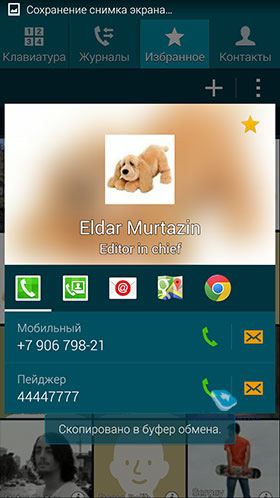
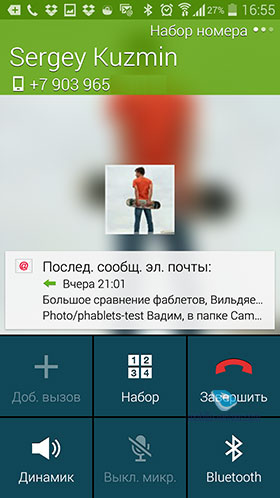
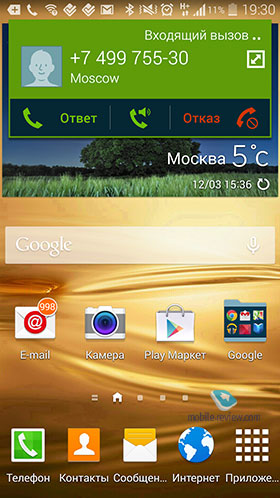
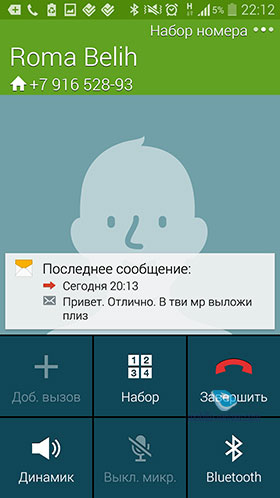
In the call list, you can instantly apply various filters, see the call duration and the like. In the contact line there is a choice of letters of the alphabet (first the main one, in my case Russian, then English). The capabilities of the phone book and call list are maximum for what smartphones can do today.
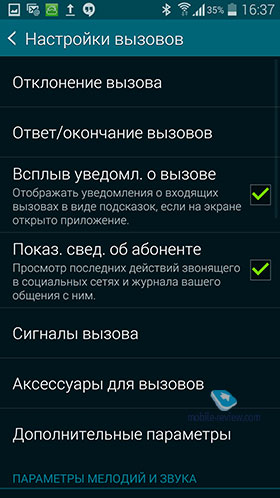
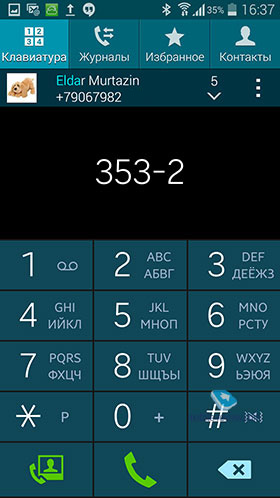
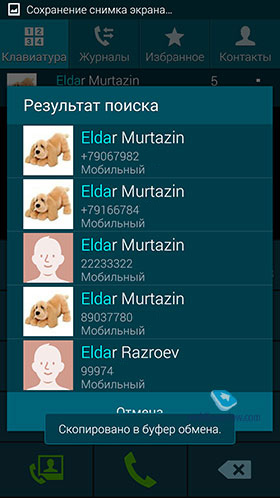
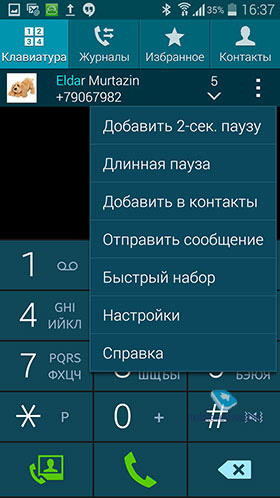
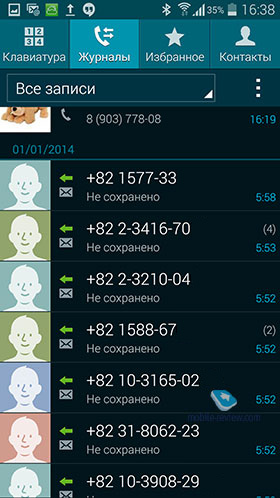
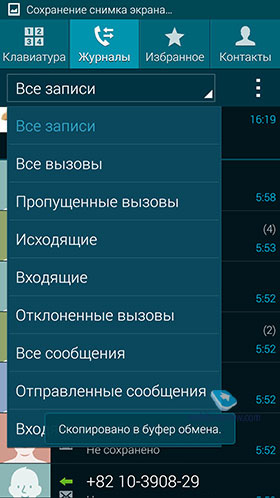
Everything is familiar in the Messages section, except that you can highlight your favorite contacts, they will be displayed at the top of the screen, you will have quick access to them. Also, many will like the option of delayed sending messages according to a schedule, you enter text and specify the time when to send a message (requires a network at the time of sending).
Maybe the Galaxy S5 is old, but that doesn't mean you have to put up with its slowness. By doing a little maintenance of some of the manipulations, you can make the Galaxy S5 faster. In addition to regularly updating and periodically resetting to factory settings, there are a few other simple things you can do to get your Galaxy S5 to work faster. Let's start!
Article content
Delete cached data
Over time, your Galaxy S5 will begin to accumulate different types of data and cached application information. While this cached data is designed to make applications run faster, the process can get out of hand. Periodic cleaning of cached data is a good way to keep everything in good condition, even if the first time you log into the application after this procedure is a bit slower. Go to Settings\u003e Memory\u003e Cached data\u003e Clear cached data\u003e Ok.
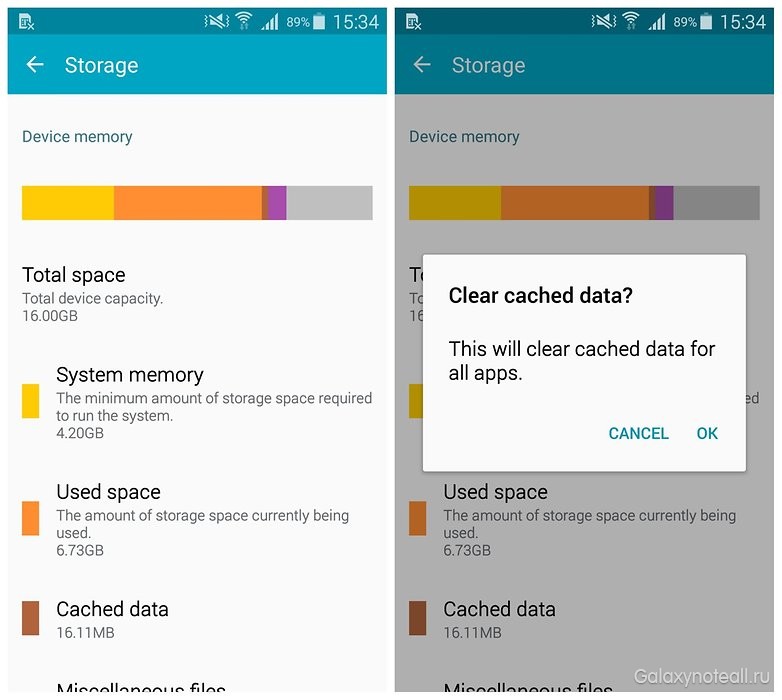
Install an alternative launcher
One of the reasons Samsung devices are not so fast is because TouchWiz is not the fastest launcher. Although you can’t solve all your problems with a custom launcher, it’s possible to remove errors that are related to TouchWiz.

Your Samsung applications will work as before, as Samsung encodes them, and the responsiveness of your home screen will increase. Head to the Google Play Store or browse our list of the best alternative launchers for Android and find the one you like.
Prevent applications from starting on device startup
There are many applications for Galaxy S5 that start up and synchronize when the device starts up, and this is not very good, especially you need speed. If you have root access, then you can use an application like Greenify to automatically freeze applications that, in your opinion, should not start working at startup.
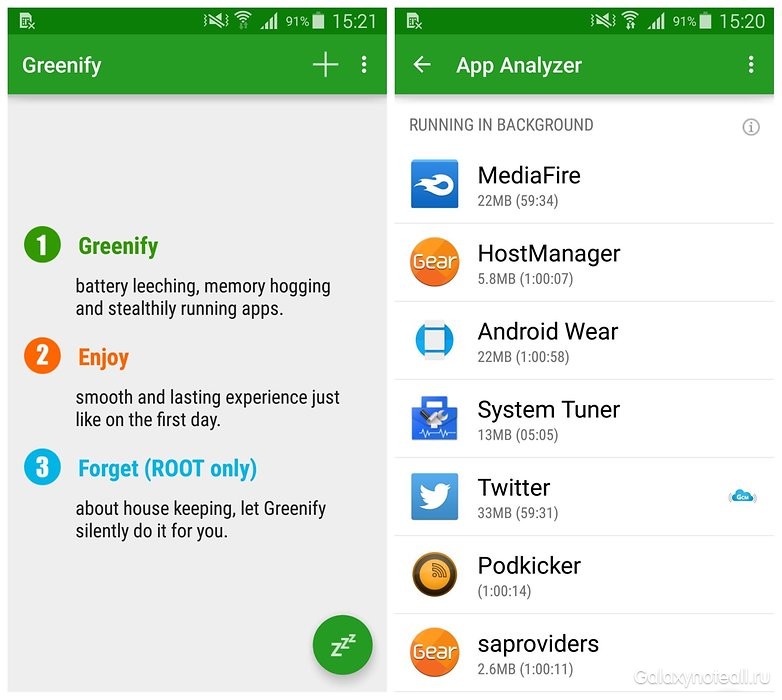
If you do not have root access, then you can use an application such as System Tuner to switch applications to sleep mode (although it also works better with root access). There are many applications for managing the system, but we do not recommend “killer applications,” since all they do is temporarily kill processes that start to run again on a new start.
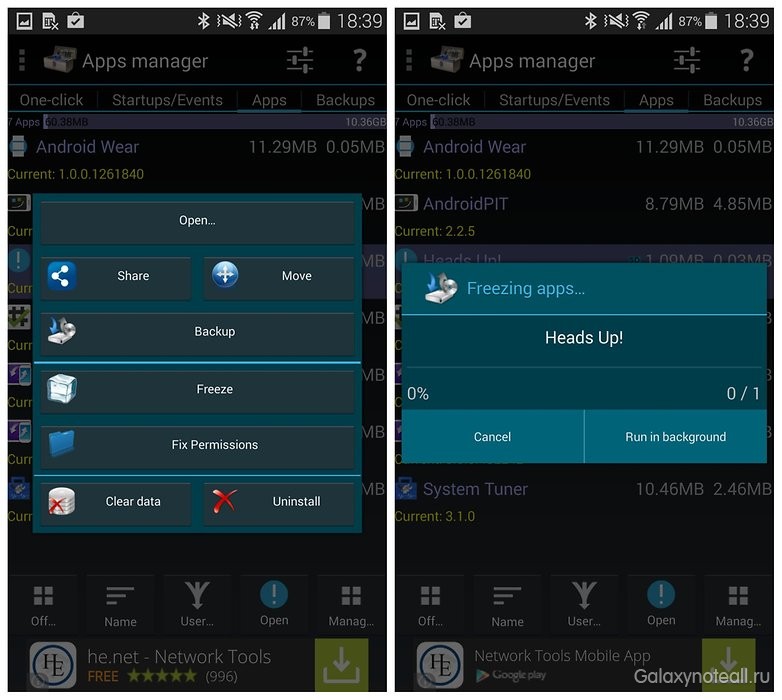
Disable or remove unnecessary applications
Speaking about managing applications, it is worth noting that you can also go to the settings of the Application Manager and disable all applications that you are not using. You can also open the list of applications and click on the More button in the upper right corner, and then Uninstall / Disable applications to do this with several at once. Some applications can be removed immediately, while others can simply be disabled. Disabled applications can be re-enabled in Settings\u003e Application Manager\u003e Disabled.
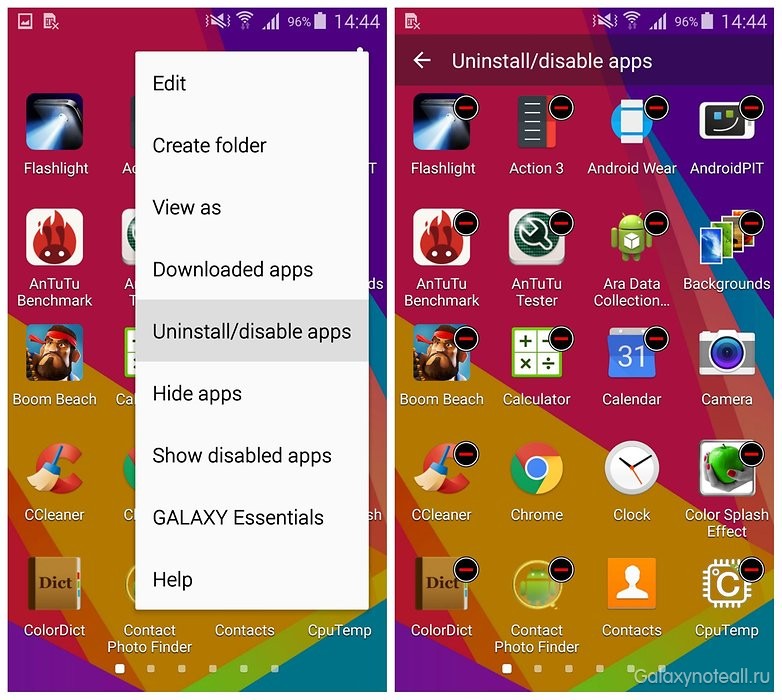
Follow the update schedule
In the same way, check the individual settings of applications, especially Google apps, and make sure that they do not have automatic synchronization set up if you really do not want to. If all 15 Google apps start to sync at the same time, then you get stuck until they finish doing it.
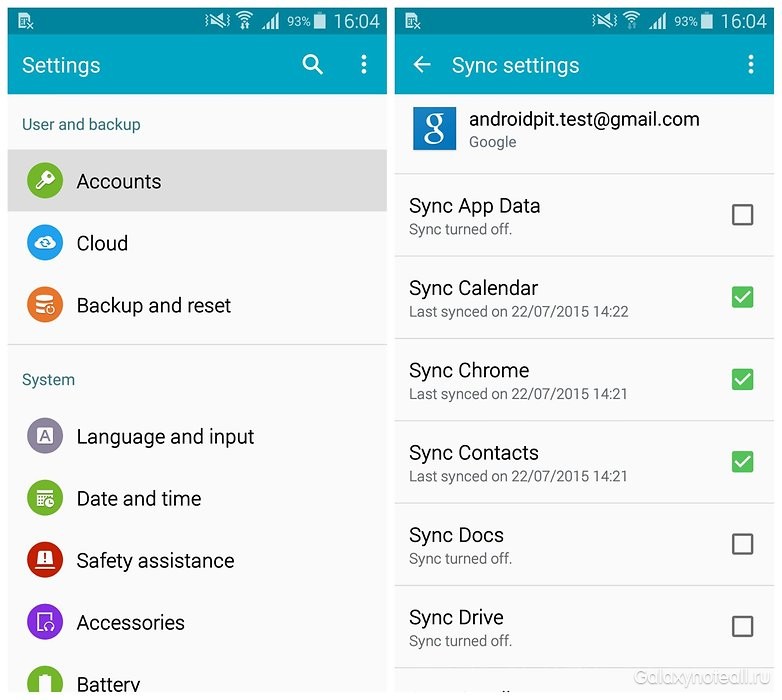
The same logic applies for updating applications: turn off automatic application updates on the Play Store. If you turn on your phone and 30 applications begin to be updated at the same time, in the near future you will not be able to upload a new photo of your lunch on Instagram. To do this for all applications, use our guide above or find out how to prevent Samsung from automatically updating applications.
Turn off animation and transition effect
You have several options in the settings that can make your Galaxy S5 work faster. First turn off the screen unlock animation. This wave effect that appears when you drag your finger across the lock screen should not be there. Go to Settings\u003e Lock screen\u003e Effect on unlocking and select No. Now you can unlock your phone much faster.
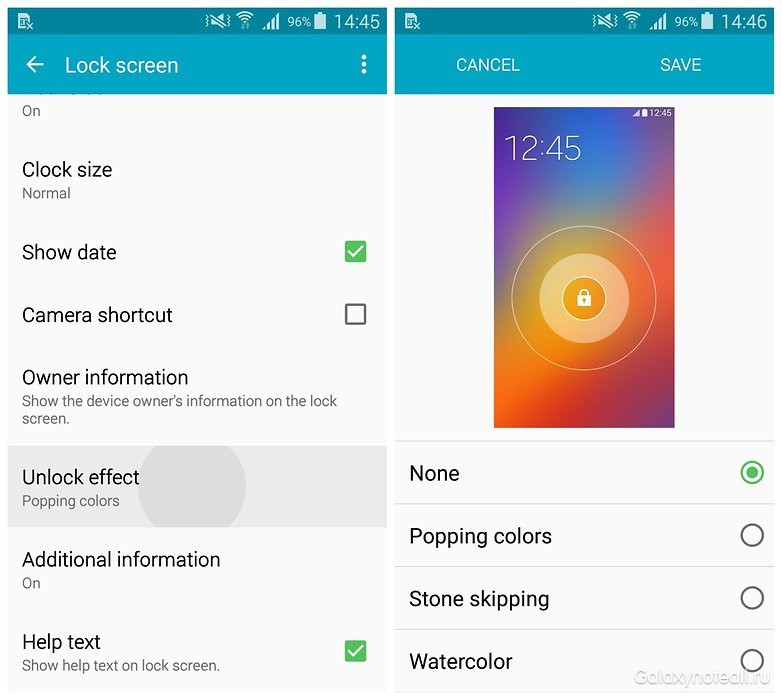
The next step is to turn off the transition effects of the home screen. These are the navigation animations that you see when you switch between screens. Again, perhaps they look good, but with them everything seems to be slower. Long press on any empty space on the home screen, then Settings\u003e Transition Effect\u003e None.
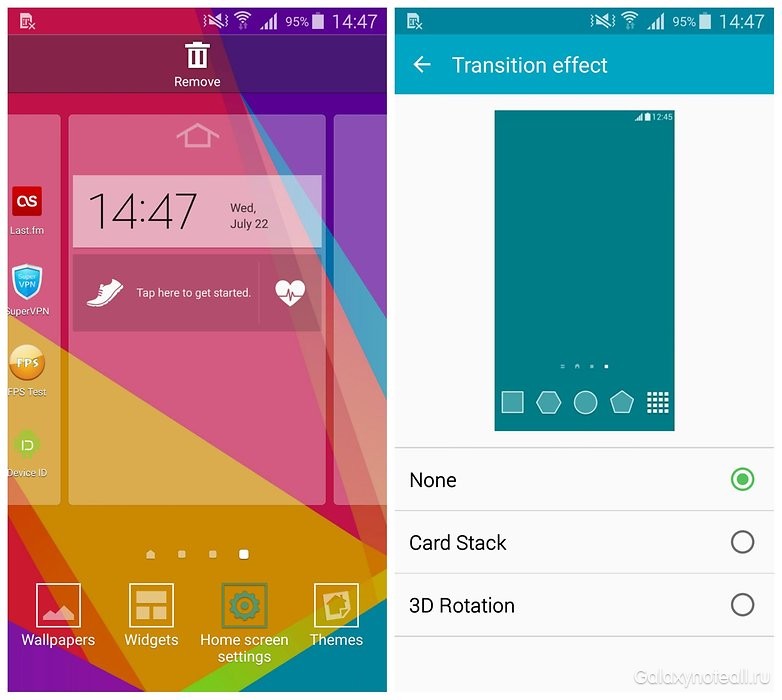
Lastly, you should turn off some slightly inhibitory animation effects. First you need to activate the developer options. To do this, go to Settings\u003e About device and click on Build number seven times. Go back one step and you will see the developer options in the settings menu.
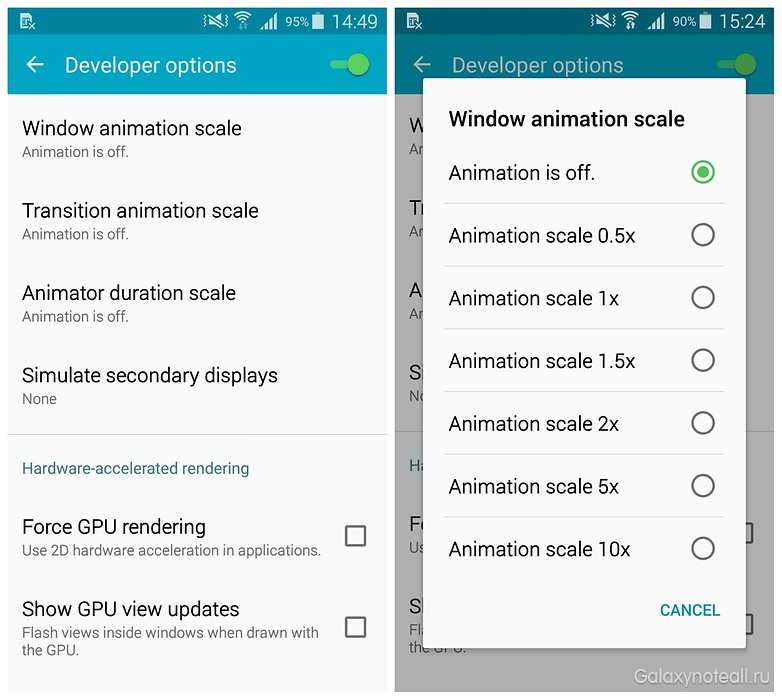
Scroll through the Developer Options until you find the section for the animation and select Disabled in the following options: “Scale the animation window”, “Scale the transition animation” and “Animation duration scale”. (First you should set them to a maximum level of 10x to see what they do before disconnecting them).
Get rid of widgets
If you left the S5 home screen almost in the same way that Samsung made it, then you are actually spending a lot of energy and performance, not to mention the traffic that is consumed to update these silly widgets. You probably don't need to sync all of these apps, from Samsung Geo News and S Health (which you might not even use) to Galaxy Gifts, Galaxy Essentials, and My Magazine.
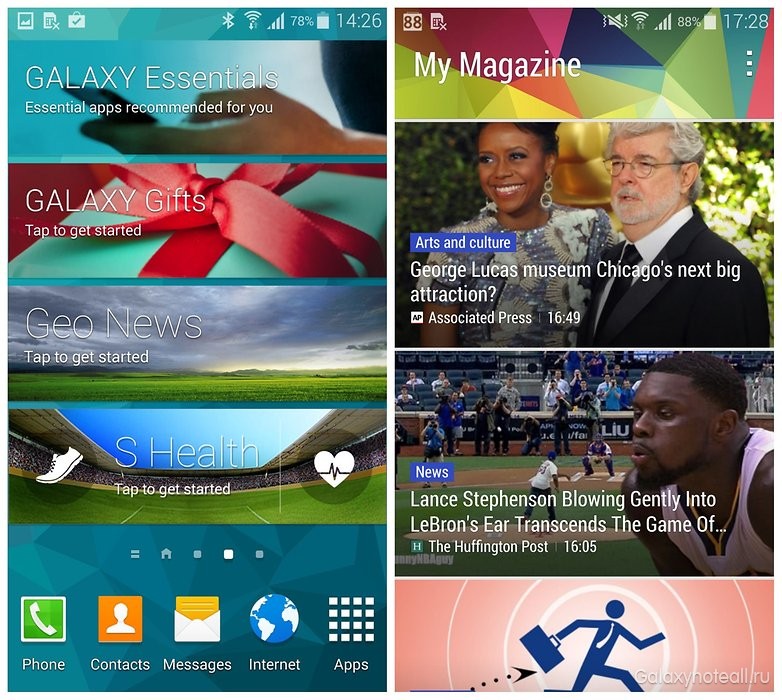
My Magazine can be turned off by a long press on the home screen, then Screen settings and uncheck the box. You can simply get rid of widgets by long clicking on them and dragging them to the trash at the top of the screen.
Get rid of quick access to S Voice
We recommend this for all Samsung devices. Unless, of course, you are actually using S Voice. If you do not, then disabling the quick access to S Voice by double-clicking on the home button will help you return to the home screen a little faster. This is due to the fact that when you press the home button once, the S5 waits until you press it again to launch S Voice.
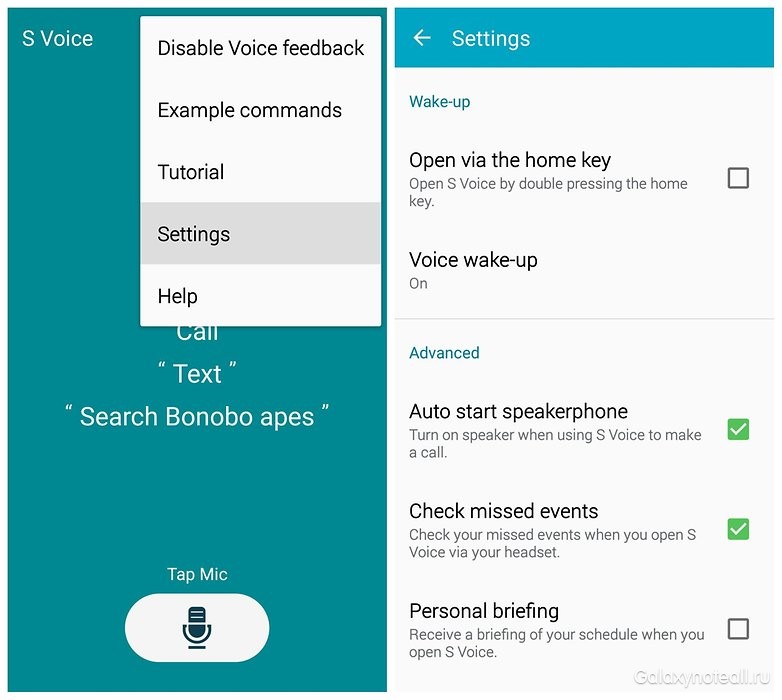
If you turn off this quick access, you will instantly get to the main screen the first time, after clicking on the Home button. Just double-click the Home button, then the More menu in the upper right corner and select Settings, and then uncheck the "Open Home button." You can also replace S Voice with Google Now.
Reset and return to factory settings to make everything fresh again
Sometimes all phones need to start life anew. The easiest way to do this is to back up all the important applications and data, and then restore the Galaxy S5 to factory settings. This is a quick and easy process, and once it is completed, you can restore your applications and data and continue to work faster than before. If you already have a backup, go to Settings\u003e Backup and reset\u003e Data reset\u003e Reset device.
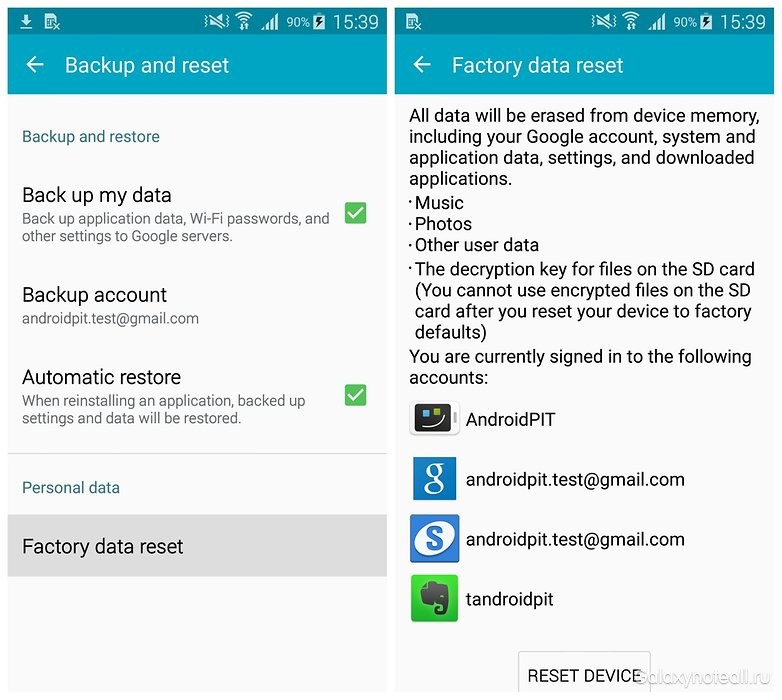
Remove all unnecessary software
If you want to improve the situation further, you can delete pre-loaded applications if you are ready to root your Galaxy S5. Many of these applications run in the background, synchronize, monitor, collect location data and, in general, do a lot of different actions behind your back that slow down the S5.
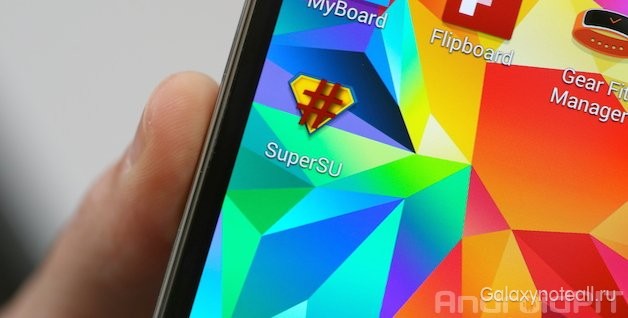
Rooting a phone has risks, but if you decide to take this step, you can remove all unnecessary programs, thereby speeding up your Galaxy S5. When you get root access, you can even overclock the processor even more ... but more on that next time.
Install custom ROM
With root access comes great responsibility, but also great power. This is great if you're tired of TouchWiz slowing down your phone, or just want to speed up your device significantly. For example, you can install a custom ROM or kernel - a link between the software and hardware of the phone. This will allow you to get super speed.

It is also useful when the manufacturer stops releasing official updates for the phone. There are dozens of ROMs and custom kernels for the Galaxy S5, but we recommend CyanogenMod, which is better than stock Android, or Omega ROM if you like the TouchWiz design.
How do you make your Galaxy S5 run faster? Please share your speeding tips with us in the comments below.
One of the most obvious changes in the launcher is the appearance of Samsung My Magazine. Access to it is carried out in the same way as in Google Now on Nexus devices - a gesture from left to right on the home screen. My Magazine allows you to combine all your news and updates from social networks in one place for easy reading. As with the Galaxy Note 3, you can add all your My Magazine accounts and combine them with trusted news sources from your subscriptions.
The icons in the quick settings have already become round, which has become a radical change. However, they changed the settings page in the menu even more. Currently, this is just a long list of settings, but you can collapse each section in the settings by clicking on the small arrow in the section name. This new design differs significantly from the tab menu Samsung uses on the Galaxy S4 (and other Galaxy devices). There is also a new section in the settings called “Movements and gestures” and here you can configure such functions as Air Gestures.

As for the soft buttons located near the Home button, Samsung removed the Menu button and replaced it with the call button of recent applications. Thus, to the right of the Home button, we have a Back button, and to the left is a button for calling recent applications. By pressing the button of recent applications, a menu appears where we see all the applications that have been opened recently and you can either close the application or switch to it with one click. Everything is very clear and intuitive. You can also close all applications with one click with the icon, which is located at the bottom right.

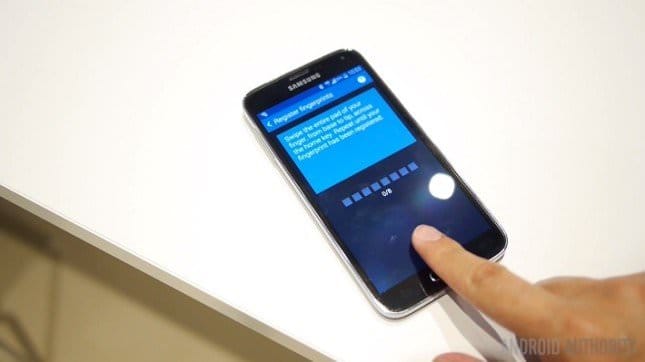
The fingerprint scanner can be configured in the personalization section. Here you can register your fingerprint by swiping your finger several times on the scanner. After the fingerprint has been saved, you can install the Galaxy S5 unlock with your finger. Unfortunately, you cannot immediately unlock the Galaxy S5 - first you need to “wake it up” by pressing the power button, and then swipe your finger on the Home button to unlock it.
In contact with
Classmates
As a rule, reviews on Android smartphones are accompanied by links that describe standard Android features. In addition, a list of pre-installed programs is made, chips characteristic of modern devices are highlighted.
When the new Galaxy S or Note models come out, they can notice more better sides and you can talk about it in more detail. The hardware controls some functions. An extended review of the Galaxy S5 model can tell about all sides. You can consider the energy-saving mode from the battery and then you can talk about software. Basically, the new features are programmatic in nature. They are not affected by iron. Soon after the release of S5, all Samsung devices will have the same features. We will try to determine the arrangement, the sense, the feeling with which manufacturers release new models of smartphones.
Low price of preinstalled programs
The company decided to preinstall services and programs on its flagship devices for a long time. It turned out that buyers are satisfied with this approach. After all, they provide free services. It is very convenient and delivery is also free. Moreover, buyers do not independently purchase such a kit.
A similar DropBox service was already in the past. Fifty gigabytes are provided to customers to store data for two years. When the subscription ends, a decrease in volume will not occur. The service will store user information.
Judging by the latest devices, it is clear that Samsung has begun to implement active offers with additional features that attract consumers. For example, smartphones with different preinstalled programs are used in different regions and countries. A Russian device may not have a PayPal voucher, and there is nothing strange about it. The following is a listing of all the offers prepared by Samsung Galaxy S5 buyers around the world. Devices that can be purchased in Russia will be separately marked.
- In some markets it will be possible to use Box, which is an analogue of DropBox. You can also subscribe to fifty gigabytes for six months. This offer is certainly not better than before.
- You can subscribe to Bloomberg Businessweek magazine. The language of publication is English. Available for Russian regions.
- You can make an annual subscription to RunKeeper. This program is for sports exercises. This service can be used by the Russians, depending on where they will buy a phone with a kit.
- Subscribing to receive video courses with Skimble workouts, to train your body.
- Making an annual subscription to a smart alarm clock recording sleep time. Lark service will not be able to use Russian customers.
- With Easily Do Pro's six-month subscription, you can get a smart assistant for meetings and chores. This program is provided for review. This version is free and is considered the best.
- The electronic version of the Wall Street Journal can only be obtained for six months.
- You can take advantage of the premium account with a three-month LinkedIn subscription.
- No need to submit Evernote. Subscription can be obtained for a year.
- For sports activities, you can use the MapMyFitness application.
- Take advantage of the 1 TB Bitcasa cloud storage with a three-month subscription. Users can take advantage of five gigabytes for free.
Also complete with free programs you can use toys, some utilities. Only they no longer need to be counted. They have their own low cost. But this news no longer looks special.
These additional services with programs were specially shown at the very beginning of the article in order to tell users about such an interesting offer. After all, this is a key proposal for Samsung in order to promote their new devices. With the purchase of the flagship, buyers are provided with many useful utilities with services without paying a fee. The user chooses the functions he likes for himself. Only from this, the device becomes more attractive to users. Many people like to use DropBox features, as it is very convenient for storing photos. Indeed, over the course of a year, many photos accumulate in the phone’s memory.
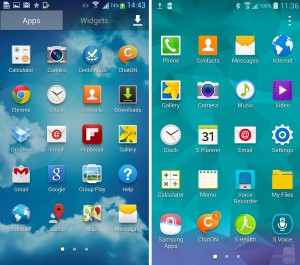 TouchWiz received an update in the interface, desktops
TouchWiz received an update in the interface, desktops
Samsung products have a proprietary TouchWiz shell. Many changes have occurred in the S5 model. Similar features appeared as in the branded UI. In addition, the company seeks to integrate all the features into a single mechanism. Soon, the naked Android will have many functions in different images. The described model Samsung Galaxy S5 has a screen sensor so that you can take fingerprints, this feature distinguishes this device from others. Thus, it will be possible to unlock the device along with a geometric pattern, alphanumeric password and face recognition. It is possible to register only three prints. If the device is blocked, you just need to walk around the screen and the physical button. The sensor works at one point as fast as in the iPhone 5s, which has a similar sensor. Samsung differs from this device in that for it you only need to hold a fingertip, and not just attach it.
This feature is very easy to use in order to unlock the device, although it has other features. Such authorization will help to make quick payments within the payment system. It was integrated in software. Next, there will be a separate talk about the Samsung Wallet created to store information.
When the smartphone is on standby mode, the weather, clock, information about what events were missed appears on it. When the device is unlocked, users go to the main screen. It can be used to install any shortcuts, widgets, folders, software icons. If we compare the smartphone with previous models, the location of the working screens is on the right side of the sensor. You can open the Flipboard version by moving to the left. It is called MyMagazine. The desktops in the menu are configured differently. Only this feature relates to a cosmetic change in the interface.
Traditionally, shortcuts are set in the status bar so that you can quickly enable various functions. A couple of S Finder buttons were also made for quick inclusion.
Search for various data inside the device or on the Internet is carried out by setting the necessary categories. You can select range dates, folder types, and other similar functions. It’s convenient to use this local and global search.
With the quick connect feature, user experience with files can be facilitated. In practice, this has not been noticed, because you can use Bluetooth. The program cannot automatically select the connection of the desired type, taking into account the sizes and types of files. Perhaps this feature will not be used by many users and will soon be changed to another feature.
This model has a multi-window mode of operation. There is an opportunity to simultaneously run different programs. Since the screen is limited in size, you cannot open only two applications on it. The user can divide the screen as he wants. The multi-window interface can open automatically if you open this option in the configuration.
New features in the interface include the fact that it is possible to create a panel with five shortcuts. It will always show the screen. A special button is used for this. It can be moved in any direction. Not everyone will like this venture, because the panel can be activated with one touch.
If you go into the settings of the Samsung Galaxy S5, then there you can see the shortcuts that appear on the sensor when they connect accessories. It can be headphones. Quick start of programs can be made if you edit them correctly.
We will not affect the settings yet. You can consider the following function. When the device is unlocked, Google voice control is activated. You can just say OK Google and ask how the program starts looking for answers. If the interface is Russian, then this function will not have to be used.
Changes in standard applications, messages, contacts
Previous Galaxy devices had a certain duality. In order to be able to use the Samsung account, it was necessary to synchronize data with the company. This also applies to contacts. It was not necessary to do this, but some fields could not be used. In addition, it is inconvenient to store information about calls on the phone.
Devices after S5 will be able to combine Samsung and Google entries. This is especially true for contacts. You can create any field and even exotic to display on the phone of this company. Syncing data recorded on S5 to the HTC One smartphone model using Google failed. In addition to the fields, nothing could be pulled out, no additional features appeared. Maybe this is due to the fact that these devices are incompatible. This function must be used carefully when replacing the Samsung phone with another model.
Contacts can also be configured for the device host. To do this, you can use the filter. Then there will be a display of only those contacts in which there are phones. Thus, you can get rid of unnecessary names and clear a lot of space. Removing a Facebook notebook is optional. Filters have quite flexible settings. Using standard tools, you can import and export contacts from internal or external memory. Plus, cloud services are offered.
Together with regular groups, you can use the automatic sorting of events and organizations. Monthly breakdown of events. This applies to birthdays.
When an incoming call appears, the pop-up window is activated. It can be seen while inside an application, with the device unlocked. For this window, you do not need a lot of space on the sensor, although it has all the necessary keys in order to beat off the call or vice versa to pick up the phone. This option can be considered very convenient, because addiction is instant. This multi-tasking element is instilled by the company into all its products.
The call list can also be filtered to conveniently view information about them. Contacts can be spelled. First names can go in Russian, then in English. The phone book and call list has the maximum capabilities that can be on a smartphone.
If you look at the message section, there is nothing special there, just the ability to highlight your favorite contacts in order to see them on the sensor for quick use. In addition, users will be able to evaluate the option: it is debugged to send messages using the schedule. The text is entered, the time of sending the message is indicated. Only for this you need to have a network when a message is sent.
New in settings: the appearance of new chips in security, a children's corner, an accelerator for downloads
Galaxy C5 received small and imperceptible improvements in a huge amount. This also applies to software. Same thing with Windows Phone. The comments of the developers say that the device has changed a lot. Only consumers cannot find any unique and interesting things. But if you consider S5, then everything is different. This model has interesting solutions. You can meet them for the first time. It can also be familiar functions, but brought to perfection.
When accounts are entered, messages can be automatically posted to the social network. Users will learn about your activity and the installation of a program. You might think that there is nothing good in this function, that it looks unnecessary and stupid. Because everyone knows about their actions with the programs themselves. And if you hold mature thoughts, it becomes clear that in this way you can control the actions of your own children at a time when the smartphone falls into their hands. There is an opportunity to view all their actions in real time. This feature can be especially noted, because it is nice to use it.
As for the accounts, here you can see a certain leapfrog. All accounts and settings are saved in Samsung and Google, you can get lost in such a menagerie.
Android began to use a new function, you can remotely lock the phone and also find it. Only this possibility has its drawbacks, although it is very convenient to find the missing phone. The company has created a special service to search for lost phones, block them and send messages. In addition, a setting can be set. But on a nullified phone with another user, there will be no work. The smartphone can be used as a brick. This measure can be considered correct, because the device cannot be stolen. It is up to the user to choose and whether to activate it.
The company tries first of all to think about security, therefore all functions of the phone are based on it. Together with the Knox corporate service, other chips appeared to implement new scenarios in work. You need to talk about this function for a long time. It’s better to discuss the most common features that all users need.
Security, you can configure it with the help of an assistant that has different settings functions. A selection of numbers is made to make emergency calls. After that, you can configure those functions that will be used in the dispatch. This applies to ordinary text messages, sound clips, photos recorded in real time. It is necessary to press the Power button three times to send an emergency message to each assigned address. Customers already know about this possibility from the old devices of this company. Now reincarnation has taken place.
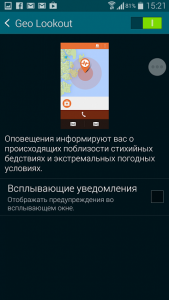 Geo Lookout is a smartphone application that collects information about what global disasters have occurred and reconciles with the user's location. When an incident occurs in the territory of your region, information on this will immediately appear on the phone in the form of an emergency message without different settings in silent mode.
Geo Lookout is a smartphone application that collects information about what global disasters have occurred and reconciles with the user's location. When an incident occurs in the territory of your region, information on this will immediately appear on the phone in the form of an emergency message without different settings in silent mode.
Setting private mode will appeal to many users who hide any information from their children. When you enable this mode, you can select the content to hide. A list with private files is created by simply clicking on the desired file. Then it exits from this function. No traces of the hidden file on the smartphone remain. The gallery looks the same as always. Access to the private mode is through a fingerprint. Everyone can use this feature.
The function of the children's corner was invented by children in order to limit their work on the smartphone. The time is set so that they play and by what resources they can look at. If they do not have your password, then they will not be able to use these resources. They can only play in the sandbox, in which there is only children's content. Soon, many devices of this company will have a similar function.
On all the latest Samsung models, you can use the remote control - Smart Remote. This function requires an infrared port in the device. You can configure various programs. The program will appear on the screen with a schedule on the cable and terrestrial channels. This unique innovation is very conveniently used.
To the nice little things, you can add the presence of a built-in ZIP archiver, necessary to create archives of selected files and send them to another device using a convenient method. The operation of this function is very reliable.
 Samsung Wallet is available for download at the store. This application is used to enter credit card information, establish virtual coupons, discount cards, download any information from a global service. The list does not contain Russian companies. You can save reservations in the application. With the development of this application, it will be possible to come to a good analogue of the Passbook, only it will have more options.
Samsung Wallet is available for download at the store. This application is used to enter credit card information, establish virtual coupons, discount cards, download any information from a global service. The list does not contain Russian companies. You can save reservations in the application. With the development of this application, it will be possible to come to a good analogue of the Passbook, only it will have more options.
The next main feature can be attributed to the accelerated download of a large file, only if there is an LTE network. The phone downloads the file at one time using two networks. This feature can be considered interesting, but not everyone will use it.
What can I say at last about the smartphone Samsung Galaxy S5
Small material cannot cover everything and produce a detailed description of all the functions of the device programs. In this regard, only the most important key features were noted on which you can focus your attention. There was no mention of a unique mode - to save energy. This should be discussed separately. The new quality of programs and chips of the Samsung Galaxy S5 impresses with its evolution for the better. If we consider software, then we can note that the device is quite successful and interesting.
Buyers expecting something more may be disappointed. Only if you look at how this model has changed, you can find that the Apple technology has experienced the same changes. It also smoothly improved functions.
In contact with
You gave tens of thousands of rubles for the latest smartphone model only to find out that it does not work as it should. We understand your disappointment, life is unfair ...
But if you have any problems with the Samsung Galaxy S5, then it's too early to give up: having a little fiddling with the phone, you can probably find a solution or a crutch that will return the desired function to life.
Here is a list of common Galaxy S5 problems and their solutions.
Problem: the phone does not charge or charges very slowly
Some users of the Galaxy S5 encountered a problem while charging the smartphone - it either did not charge at all, or it charged very slowly.
Possible solutions:
Problem: The touch screen does not respond to touch
Some users have found that the touch screen of their Galaxy S5 is periodically buggy and stops responding to your actions or, on the contrary, reacts to touches that were not there.
Crutch:
Hold the power button for a few seconds until the phone turns off, and then turn it on again. This may temporarily fix the problem.
Possible solutions:
- It is worth noting that the S5 screen is not designed to work underwater - it is a waterproof phone, but the touch screen will not work properly while it is wet. If this is your case, then try to dry the phone properly.
- If you use a protective film, then perhaps the problem is in it. Try removing it and see if this solves the problem.
- Go to the [Settings\u003e Display] menu and check if you can further increase the sensitivity of the screen sensor
- This problem may be related to the operation of some application or widget. This is a tedious process, but you can try to remove applications one at a time and see if something has changed in the display behavior or not. In extreme cases, you can reset to factory settings and selectively install the necessary applications.
- If you did a factory reset, but the problem remains, then this is most likely a hardware error. In this case, you need to contact the seller or the service center.
Problem: the phone does not connect to the Wi-Fi network or the connection is very slow
Many phone users face wireless issues and Galaxy S5 users are no exception. This problem can occur for various reasons, but before you figure it out, make sure your Wi-Fi works with other devices.
Possible solutions:
- The solution to such problems always start by rebooting your smartphone and router. Sometimes it helps.
- Go to the [Settings\u003e Power Saver] menu and make sure that you have not set Wi-Fi restrictions related to the power saving mode.
- Go to the [Settings\u003e Wi-Fi] menu, select your network and click “Forget Network”. After that, configure the connection from scratch.
- In the same menu [Settings\u003e Wi-Fi] you can select your network, click "Change network configuration", scroll the window that opens to the very bottom and check the "Show advanced settings" box; in the appeared IP Settings menu, select the Static item.
- Go to the menu and make sure that “Always” is selected in the “Do not disconnect from WiFi in sleep mode” item.
- Using the Wi-Fi Analyzer application, check how busy your channels are - too many devices on one channel can affect the data transfer speed. Switch to the freest channel.
- Check the filtering by MAC address on the router and make sure that it is disabled, or that S5 is listed (you will find the Galaxy S5 MAC address in the menu).
- You can also try updating the firmware on the router.
Problem: Bluetooth does not connect
Many people have encountered a problem when connecting the Galaxy S5 to other devices using Bluetooth. The solutions to the problem may be different for different devices, but there are several common solutions that are worth starting with.
Possible solutions:
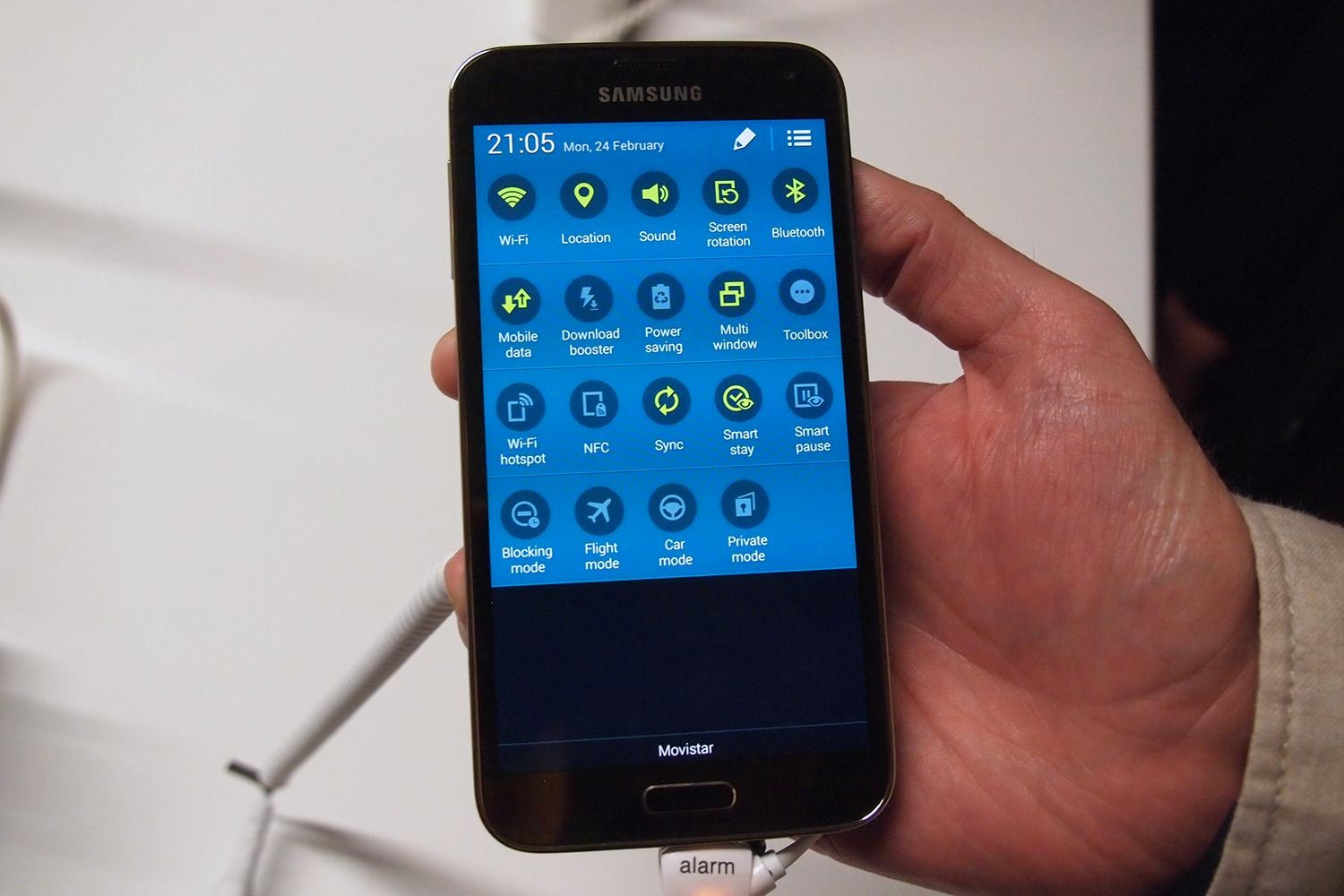
Problem: Stuttering music when playing via Bluetooth
Possible solutions:
- In the [Settings\u003e Phone Information\u003e Software Update] menu, make sure that you have the latest software updates installed. Some users have suggested that this is a bug of the operating system, and it was fixed in the latest firmware versions.
- If you have the latest firmware, then try.
- If you use the player, go to the [Settings - Sound] menu and make sure the Adapt Sound function is turned off.
Problem: screen does not turn on
Some users complain about problems with the Galaxy S5 screen, which at certain times refuses to turn on. The touch keys light up, you understand that the phone is working, and you feel vibration, but the screen remains black.
Crutches:

Potential solutions:
- Try going to the [Settings\u003e Accessibility\u003e Vision] menu and make sure that the "Dark Screen" is turned off.
- The problem may be related to the case or the protective film of the phone. Try to take them off and check if the result will be.
- A microSD card can also cause a problem. Try to take it out for a while and see if the problem goes away.
- Perhaps the cause of the problem was some application. To find out for sure, you need to go into (a mode in which all third-party applications are turned off).
- If the problem then disappears, then it arises again, make a backup and reset to factory settings.
- If you still have problems, then it's time to contact the seller or the service center.
Problem: speaker / microphone does not work during a call
Crutches:
Try rebooting your device. To do this, press and hold the power button until the menu appears in which you need to select the "Restart" item. After a while, the problem may occur again.
Possible solutions:
- Unplug the phone, remove it, and then reinsert the battery and SIM card into the neg. After that, turn on the Galaxy S5 and check if the problem has disappeared.
- If they don’t hear you, then check the microphone (a small hole on the bottom of the phone): blow it and make sure that nothing clogged into it.
- The problem may be related to the operation of Bluetooth. If you have a Bluetooth device that is configured to connect to your phone, then perhaps it is trying to connect to it. Pull the status bar and turn off Bluetooth in the menu that appears. You may need to go to the [Settings\u003e Bluetooth] menu and disconnect the connection with the device there.
- Clearing the cache helps some users.
Problem: where did the menu button go?
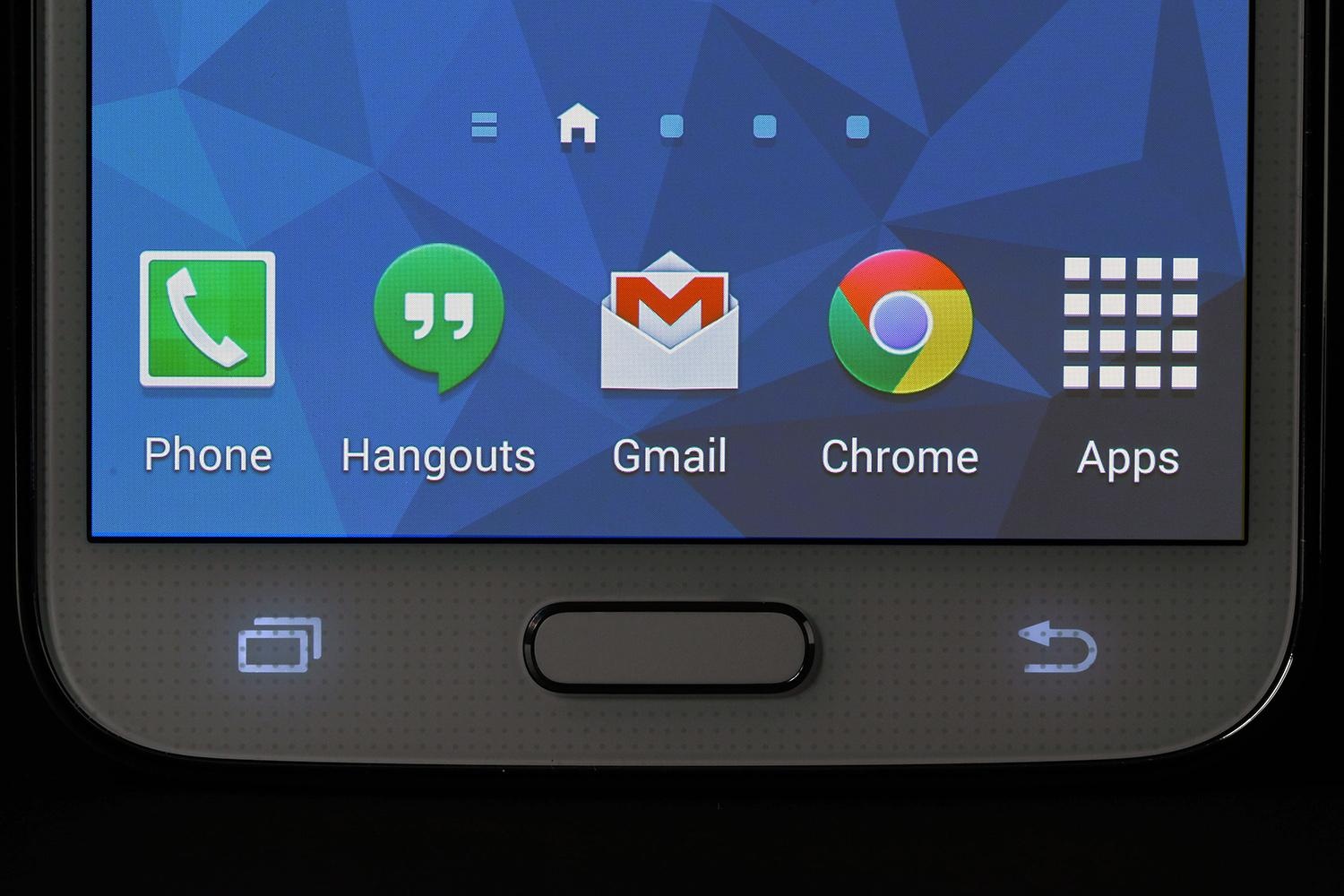 If you are interested in what happened with the menu button, which used to be located in the lower left corner, we inform you that in the Galaxy S5 it turned into a multitasking key. The problem is that some older applications do not have a menu button on the screen, and you need this button to access the settings.
If you are interested in what happened with the menu button, which used to be located in the lower left corner, we inform you that in the Galaxy S5 it turned into a multitasking key. The problem is that some older applications do not have a menu button on the screen, and you need this button to access the settings.
Decision:
If you press and hold the multitasking key, you will see that it has the same functionality.
Problem: Delay in work, lag
Many smartphone owners notice that, compared to other devices, the Galaxy S5 sometimes frankly slows down (here we mean delays when starting / exiting applications, when unlocking the phone and pressing the Home button, and sometimes when typing). This is usually due to the TouchWiz user interface and Samsung-intensive software.
Crutches:
- Try using a different launcher. Now there are many options, such as Nova Launcher or Google Now (Google Start).
- This problem can be caused by animation effects, so why not turn them off? Press and hold anywhere on the main screen, and after the menu appears, select [Home screen settings\u003e Transition effect\u003e Disable]. Go to the menu [Settings\u003e Lock screen\u003e Effect when unlocking] and select "No".
- You can go further and in the menu [Settings\u003e Phone Information] 7 times click on the item "Build Number" to enable developer mode. Now go to the [Settings\u003e Developer Options] menu, under “Window animation scale”, select “Animation is disabled”. You can do the same in the items “Transition animation scale” and “Animator duration scale”.
- If you are annoyed by delays in the operation of the Home button, double-click on it to open the Voice Control application, go to the application settings and uncheck the option “Open using the home key”.
- You can also turn off background data synchronization. You can do this in the [Settings\u003e Accounts] menu or in the settings of each application.
- To reduce the impact of resource-intensive software, go to the [Settings\u003e Applications] menu and evaluate for yourself the importance of each application. If you don’t need some application, click on it and select “Delete” in the window that opens. If the application cannot be uninstalled, then you can “force stop it”.
Problem: Water Damage
For many people, the word “waterproof” has the same meaning as the word “waterproof,” and this is not the same thing, so we have already seen many messages about flooded Galaxy S5. In fact, the IP67 protection level means that the phone can be immersed in water to a depth of 1 meter and kept there for up to 30 minutes, but it is not designed to work under high water pressure (such as from a tap).
Crutch:
Do not deliberately wet your Galaxy S5; The smartphone’s feature is its moisture resistance when it falls into the toilet or a sudden downpour.
Possible solutions:
- Do not try to turn on the phone. Open it, gently wipe and dry; it may be worth putting it in a bowl of rice, but at the same time, the phone should not have open ports into which rice can get. For the same purpose, you can use silica gel sachets. As long as possible (at least 24 hours) do not give in to the temptation to turn on the phone to give it a chance to dry out.
- If you are not a fan of repairing electronics yourself, you can contact the service center, where they will put the phone in order for a fee. The main thing is to make sure that a refund is possible in case the phone is not repaired.
Problem: Camera Slow
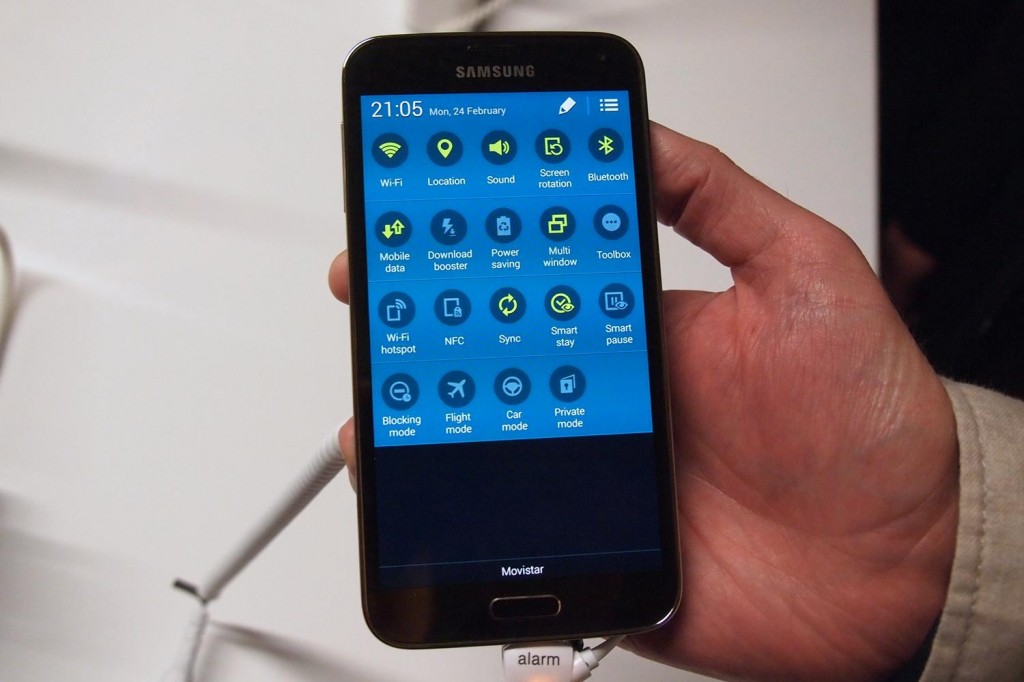 In fact, the Galaxy S5 has a fast enough camera, so if it seems to you that it focuses or takes too long, this may be due to certain camera settings.
In fact, the Galaxy S5 has a fast enough camera, so if it seems to you that it focuses or takes too long, this may be due to certain camera settings.
Possible Solution:
Start the camera, click on the gear icon in the upper left corner and turn off image stabilization, which was created to improve the quality of photos in poor lighting conditions. If you shoot in good light, then you do not need this function, but it slows down the camera.
Problem: Camera freezes
Some people complain that when the camera starts, the Warning: Camera failed window pops up and the camera does not start.
Potential solutions:
- Reboot may help. Press and hold the power button and select the “Restart” option. After some time, the problem may return.
- Go to the [Settings\u003e Applications] menu and select Camera. Click on Force Stop, then clear the cache and data.
- Try to clean.
- It is likely that the cause of this problem lies in the work of another application: any application that uses the functions of the camera, including flashlight, may affect the operation of the camera. The fastest way to check this is to restart the phone in (a mode in which all third-party applications are turned off).
- If you save photos to a MicroSD card, then try to clean it: remove the phone’s cover, remove the card, copy all the files to the computer and reinsert the card into the phone.
- Back up the necessary files and try resetting them to the factory defaults through the menu [Settings\u003e Backup and reset\u003e Data reset].
- If all else fails, you can contact the store where you bought the phone, as well as the Samsung Service Center.
More information about the Samsung Galaxy S5 smartphone in our review -.
Dear users! Now you can ask your questions about the operation of mobile devices on a separate page -.
