The program for breaking the image into sheets. How to print an image on multiple A4 sheets
Print large format posters, banners and signs with special software RonyaSoft Poster Printer! This program will save you on large format printing orders, allowing you to print on a regular printer. It does not require special large-scale printers and plotters. Instead, the program will automatically split the large image into a number of smaller pages and print them using your home or office printer. Create large prints with a poster program!

Create Big Posters in Just A Few Clicks
No need to study Corel or Photoshop programs for a long time. All you need to create a large poster is to select a picture, specify the dimensions, and send it to print. The program for printing posters will take care of all the technical aspects, automatically process the image, cut fragments, and print on the desired number of pages in the format supported by your printer. After printing, just glue the pages together. Your own poster is ready. And no special technical devices were needed! A standard printer, adhesive tape or glue and scissors are all you need to create a unique poster.


Unleash Your Creative Potential
Create your own attractive poster yourself! It does not matter whether it is your favorite family photo or digital photo, a work of your art or a picture, a program for creating posters will provide an excellent result. Express yourself and create your own living room poster so everyone can see it. Just use your imagination. Get more space for your greatest creative moments - with the new RonyaSoft Poster Printer, it’s very easy to do! Your friends will certainly be pleasantly surprised by your own posters and photo wallpapers.

Save money on Creating a Great Spectacular Poster
Using poster software gives you the option to print large-scale posters on standard-sized paper. Use A4 sheets, glue them together and create perfect banners or posters without overpaying for specialized large format printing!

Specifications
- Printing large-scale graphics on standard paper
- Automatically split large images into multiple standard-sized pages
- Large format poster printing up to 10 x 10m
- Several methods for optimized image enlargement (Bilinear, Bicubic, Hermite, Lanczos)
- Support for raster and vector images (bmp, gif, jpg, png, tiff, wmf, emf)
- Support for TWAIN sources (scanners and digital cameras)
- Partial print
- Built Size Templates
- Metric Measurement System (mm, cm, inches)
- User interface in several languages
- Beautiful skins

Requirements
In order to print your poster or banner, you need a standard printer (US; DIN format A5, A4 or A3) or a large-format plotter (DIN format A2, A1 or A0). The Poster Creator program supports printers of various manufacturers: HP, Canon, Epson, Lexmark, Brother, etc. And, of course, a Windows PC with a Pentium IIII 1500 processor and 512 MB RAM. The poster program is compatible with Windows XP (32 and 64), Windows Vista (32 and 64), Windows 7 (32 and 64), Windows 8 (32 and 64), Windows 10 (32 and 64).
Greetings!
Sometimes it becomes necessary to print a photograph or any image in the form of a large poster (poster). However, "mass" printers intended for home / office use only support printing on A4 sheets.
In this situation, you can use a solution that will “divide” the image into several parts, which can then be printed on A4 sheets. Having glued all these parts, you will get the desired poster (poster).
Separate the image for further printing as a poster
It should be noted that popular programs for viewing and processing images do not have the ability to split the image. Therefore, we will resort to using a specialized utility - Pics print.
The official website of the program.
This program specializes in dividing the image into parts (A4 format), and then sends them to print. Gluing them, you get big poster (poster).
Now let's look at a specific example of how to add a picture and print parts of it on a pre-selected number of A4 sheets.
We print a large poster (poster) on a home printer
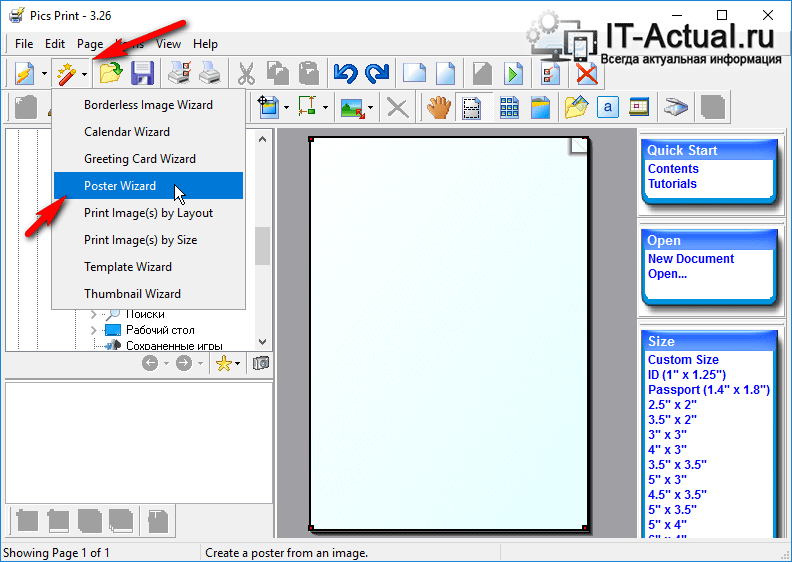
Open the Pics Print program. In the top menu, click on the icon of the magic wand, and in the menu that appears, select Poster wizard.

A wizard welcome window will open, with which we will set the necessary settings and select the image printed as a poster. Press button Next\u003e

The next wizard window will be displayed. It provides information about the printer used for subsequent printing, orientation and paper size.
At the push of a button Change it will be possible to change these parameters.
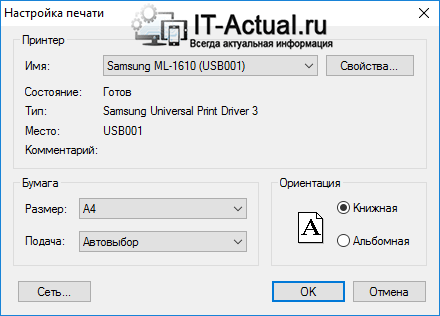
Window for selecting a printer and changing print settings.
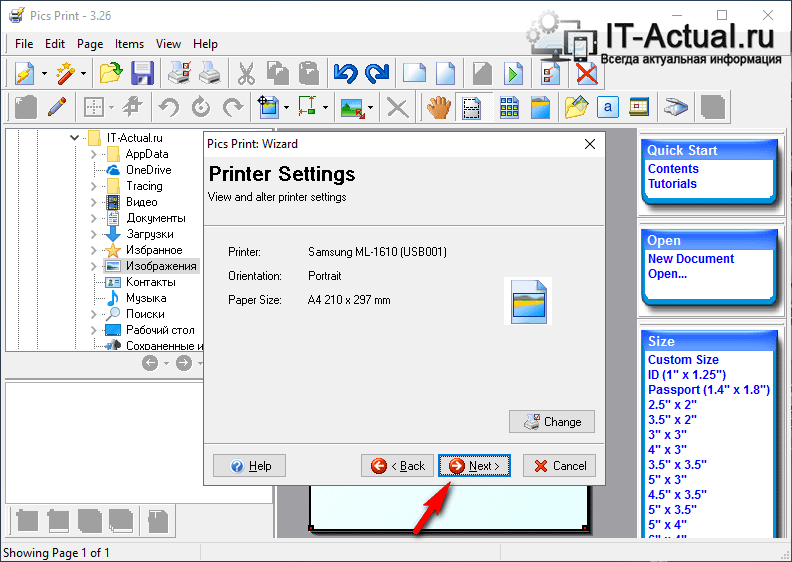
If the specified parameters do not need to be changed, then click Next\u003e to continue.
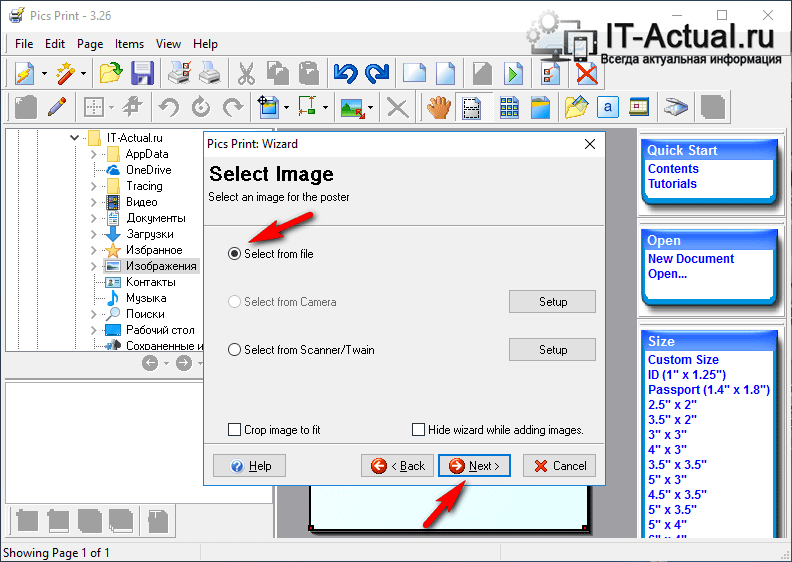
The next step is to choose where the image will be taken from, which will subsequently be divided and printed as a poster. There are three options to choose from: with hard drive, from a connected camera, or scanner.
We will select the image from the hard drive.
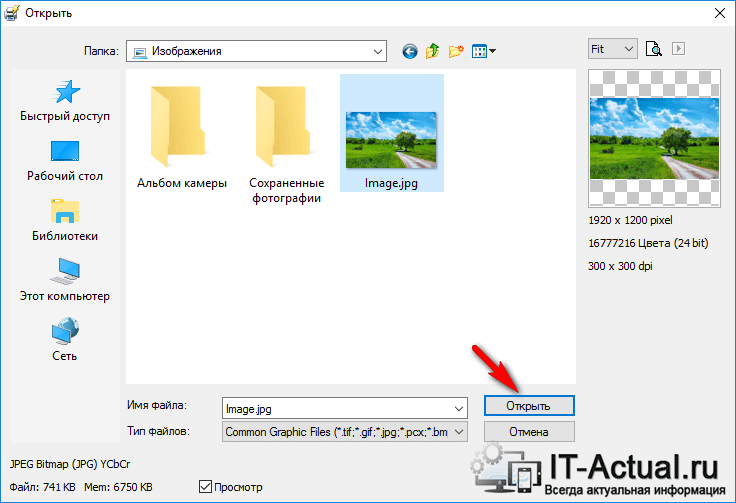
In this window, it is proposed to select the image that will be used for printing as a poster. Specify the desired image.
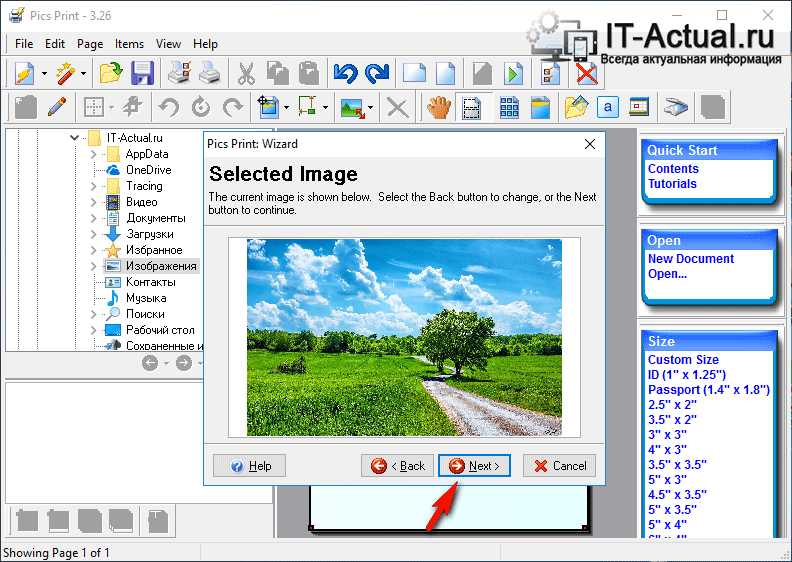
After specifying the image, it will be downloaded and displayed in the wizard window. To continue, click Next\u003e
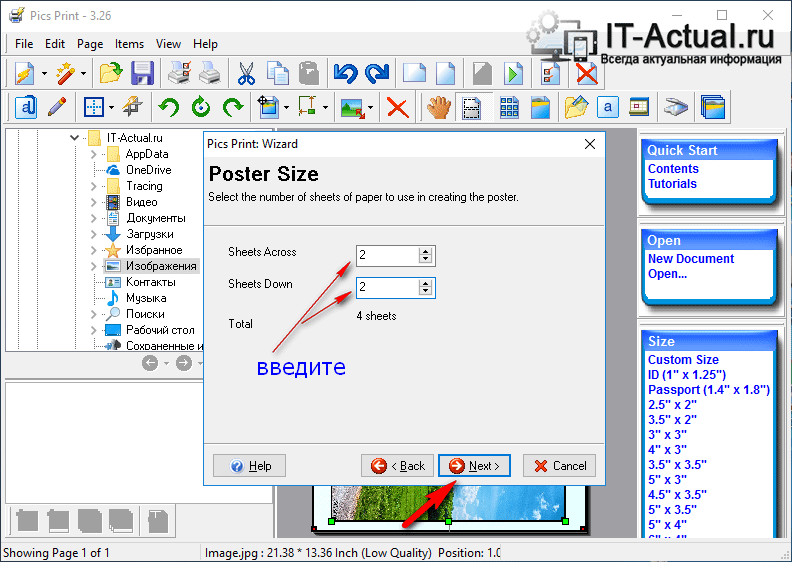
A new window will be displayed in which the settings for splitting the image are set.
The first option sets the division of the image along, and the one below it - across. In the example, we will divide the image into 2 parts along and across.
If you slightly move the wizard window, you can visually evaluate in the main program window how the image will be divided.
After entering the desired parameters, press the button Next\u003e
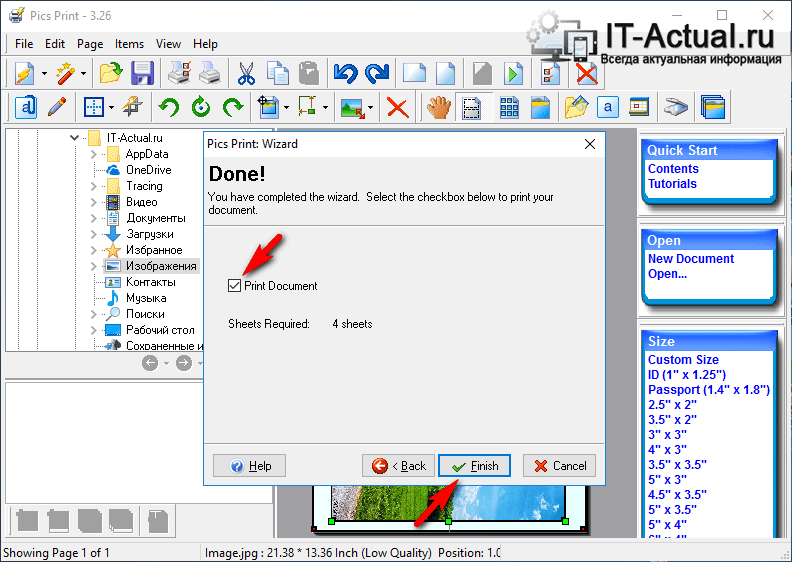
In the last window of the wizard, we are informed that everything is ready for printing. You just have to check the box Print document, and then press the button Finish.
As a result, the printer will print four sheets, which will be part of the original image. Glue them and the poster is ready!
Brief summary
In this review, we examined a utility with which you can print a poster in just a few steps. Moreover, the components of the poster will be A4-size sheets, which can be printed from any home or office printer.
If you still have questions, you can ask them in the comments.
I work as a teacher. Therefore, a large format image is often required for clarity and design. Well, at home under new Year can decorate as in this photo. This Santa Claus was printed on a regular A4 sheet printer. and how to do it - I’ll tell you more. because in our SM there are a lot of creative people who may need a large poster. And not everyone (like me) has a special program ... (I have not seen such a master class here, maybe I overlooked it - then I apologize!)
Open the Microsoft Exel program ----\u003e select the "Insert" tab ----\u003e Figure

A dialog box opens ----\u003e Select any picture from your files -----\u003e Click "Paste" (I selected this clown for example)

We see the figure appeared

Open preview

We see that our clown is small, only one sheet (indicated by the arrow, how many pages will be printed)
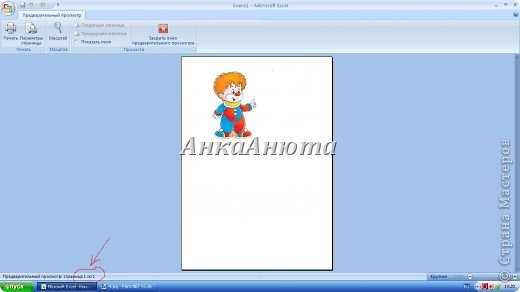
close the preview window, and Oh! miracle, we see that some cells appeared (you can’t immediately see them, then we scale down in the lower right corner) the cells that I showed with an arrow are pages - future A4
![]()
now confidently pull the indicated corner, stretch to the desired number of pages

browsing again, see how many pages will turn out (indicated by arrow)
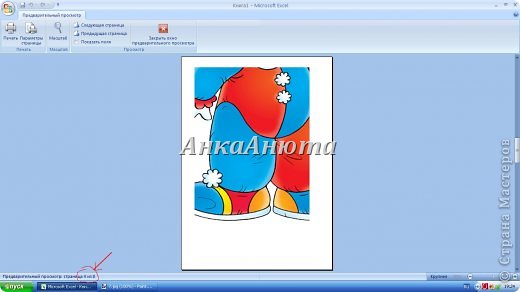
And - voila! print, glue on the type of children's cut pictures, use ... and our craftswomen will find where to apply such posters !?

As an option - you can print out contour images, then color yourself (the benefit of the great number of colorings on the Internet!), You can in this way. make any patterns, cards ... well, in general, use it, I'm waiting for feedback!
Hey. First happy new year. And here is a program for printing large formats. called PosterPrinter. It is placed very lego, Russian-speaking, there is a registration key and most importantly it can print large-sized photographs, up to 2-3 meters long. I often use this program, although my printer only prints up to A4 size. Go to the search engine (I have Google), type the name of this program and download for free. Download the program and install it on your computer and that's it. Here is a link just found. http://www.alfapoisk.org.ua/index.p.../49-poster.html Why is it so difficult? Each printer (if it’s not completely antediluvian) has a “poster printing” setting, where you can choose how many sheets an image should occupy. And this is much faster than opening Excel. Everything is long in Exel, there is a simple Poster Printer program and print any size. Hello! Thanks for the useful information. But point 6 is not clear to me. I opened the preview, saw 1 page ... and then what to do ... if as you wrote, closed the preview and nothing happens .. how to indicate how many sheets you want to print the picture on? Please explain the transition from point 6 to point 7 ... When you have uploaded your drawing, you can first do not see it, because. it’s all the same small, start stretching it. And when you have stretched it, then look at the preview how many sheets you got. This will be indicated in the lower left corner - 1 sheet of ... (how many stretch so many sheets will be indicated). If you are not satisfied - a lot of sheets or a little, then close the preview and reduce or stretch the picture again. And again in the preview, see how many sheets you got.
Instruction manual
Start by turning on and preparing the printer for printing. Make sure that there are enough sheets of paper in the input tray, that the device is connected to the computer and is filled with toner.
Take advantage of the features inherent in the printer software - it's the easiest way to print picturethat does not fit on one sheet. It does not require the use of additional software - the automatic separation function is in the drivers of most modern printing devices. To use it, for example, in operating system Windows 7 start by launching the standard file manager - Explorer. Press the key combination Win + E, and when the application starts, use the directory tree to go to the folder where the file of the desired image is stored.
Select a picture, and then call the print dialog. This can be done by clicking on the label "Print" at the top of the Explorer window, or you can click on the file right click mouse and pop-up context menu select the line “Print”. As a result, a window with the heading "Printing Images" opens.
In the drop-down list under the heading "Printer" select desired device print. In the "Paper size" field, set the size of the sheets used, and then click on the "Options" link in the lower right corner of the window. In the additional dialog that appears, you need to click the inscription “Printer Properties” - it starts the driver of this peripheral device.
Depending on the type of printer you are using, the print settings window may look different and the setting you need may have different designations. For example, in the Canon driver, you need to open the “Page Layout” drop-down list and select the appropriate line in it - “Poster 2x4”, “Poster 3x3” or “Poster 4x4”. And in the print settings panel of the Xerox printer, this setting is placed in the drop-down list indicated by the inscription “Page Layout”. Choose an accommodation option large image on four, nine or sixteen sheets, based on the size of the picture.
Click the OK button in the device driver panel, then the same button in the open print settings dialog and, finally, the "Print" button in the main window for sending images to the printer. After that, a printout of the image will begin, during which you will see the corresponding information message on the screen.
Sometimes situations arise when you need to print large photo formats that cannot be printed on a standard printer in standard mode. You can choose to print so that the photo prints in pieces.
You will need
- - Printer;
- - paper.
Instruction manual
Run the program to print the image in parts. Ideal for quiet purposes. Adobe Photoshophowever, not everyone has it. Any program that allows you to send a print part of the image is suitable. Open the file you want to print. Go to the print settings by going to the File menu and selecting Print with preview. Set the paper size by clicking on the Page Setup button - there you can configure image fields.
You can print both on plain paper and on photo paper. Also do not forget that a lot depends on the type of printer. There are printers that can print large formats, and the rest can only print A4 paper. However, the prices for plotters are very high, so purchase
If you need to print large poster at home without resorting to the services of a plotter - then this article is for you. But how can this be done? You can split our document into a large number of small fragments and print it with a home printer on A4 sheets. As a result, we get a large almost seamless poster. The article will examine in detail two ways print a poster - no additional softwareonly standard means, and also consider a special program that can print using simple home printer big poster. As always, the article will detailed instructions how to quickly achieve the desired result. Suppose we have a large-sized document, picture, graph, map of the area - in general, anything we need to make a large poster from. We will need a printer, a pair of scissors, PVA glue and half an hour of time. If everything is ready - let's get started!
To print a large poster from A4 sheets, you can do without additional software. In standard software There are many print settings options for the printer. Among other things, there (in most cases) there is such a function as "print poster". It is she who will help us print any document on many A4 sheets. Thus, after gluing the sheets, we get a large poster or picture on the wall. If this is exactly what you are achieving, then we are looking at an example.
Example: How to print a poster from multiple A4 sheets
Open the picture or document from which you want to make a large poster and press "print" or the key combination "Ctrl + P". You should see a similar menu (see Fig1)

where you need to select the properties of your printer.

Set the page size and the desired sheet orientation (Portrait or landscape). Next, scrolling down a bit (in my Page Layout section) you need to find "Print Poster". The standard poster print sizes are 4 sheets. This means that your picture will be divided into four fragments that the printer will print. After adding these fragments as a puzzle, you will get a large picture. If the size of 4 A4 sheets does not suit you, click the "Set" button.
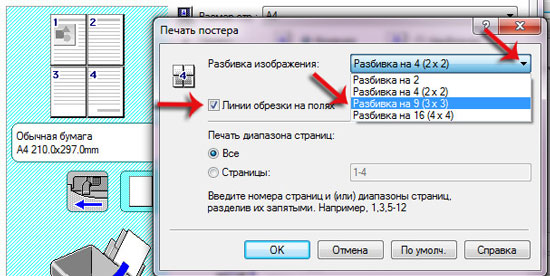
Here you can specify a different number of segments into which your image will be divided. And also (very convenient) you need to check the box "Crop lines in the margins" and on each sheet the edge will be allocated (Cut ) that needs to be trimmed evenly and the field (Paste ) on which you need to apply glue and apply the next fragment of our large poster. all settings are made - we send everything to print. The result is an almost seamless large poster. If you are satisfied, then we have achieved the desired result by standard means. But as you can see, the settings for printing the poster are pretty few. That is why there are special programs for print big posters on A4. They allow more flexible customization of the partition. We will talk about this in another part of the article.
