Disable autorun programs. How to disable autorun programs: simple step by step instructions.
Users with experience are familiar with the situation when after new installation Windows computer just flies, but over time its performance decreases and oddities in behavior appear. Auto-run programs play an important role in this. A clean system has practically no utilities and other software that starts at startup, but it accumulates. As a result, the computer slows down, and the user spends nerves. Competent setting of automatic start solves this situation.
Why do I need to remove programs from startup?
When installing a new software, the user, without thinking, presses the “Next” button, without even reading what will happen to his computer. But software developers build different “chips” in it, which start at the start of the system.
Consider the situations in which you want to clean autoload:
- The computer began to slowly boot.
- Decreased performance.
- The appearance of unnecessary reminders and pop-up windows when turned on.
- Malfunctions.
Important! Configuring autorun is the first priority action from the list of those that help solve performance problems.
Removing unnecessary programs from startup does not positively affect other applications, since they are provided with more PC resources. Particularly relevant is the automatic startup setting for owners of low-power laptops, netbooks and outdated PCs with no surplus. random access memory or processor power.
Important! Even invisible to the user software running on a PC consumes resources.
Why do programs run automatically?
There are reasons for which the authors configure their programs to start automatically when they are loaded. operating system:
- the need to inform the user;
- setting automatically updates;
- accelerated start of software at launch;
- quick access to the program functions;
- brand promotion and advertising.
There are a number useful programsFor which automatic download is required:
- firewall;
- antivirus;
- software for device emulation;
- drivers.
Useful software to remove from startup is not necessary. This will lead to loss of stability or problems in the work.
Remove programs from startup
There are two ways to configure autorun: OS tools and third-party utilities. The use of utilities is rarely required, and they themselves also load the system. Software programs when you turn on the computer is better with the help of built-in tools in Windows.
Windows offers several ways to set up autorun programs:
- msconfig utility;
- registry editor;
- task Manager (only in Windows 8 and above).
Important! You can disable the program when you start the computer using the registry editor, but it should be done only by experienced specialists. Intervention in its work can lead to the loss of the operating system.
Disable autoruns with Msconfig in Windows 7
One of the ways to view autoload and disable extra in Windows 7 is the MSConfig utility. It allows you to manage the startup parameters of the OS.
Important! Be careful when using the utility and remember recent actions, so as not to disrupt the computer.
Consider how to configure startup programs when you turn on the computer:
- Run the Run command by pressing the Win + R buttons on the keyboard.
- Enter in the single field of the msconfig window that opens and confirm the action by pressing Enter.
- Go to autoload by selecting the appropriate tab
- Disable unnecessary programs by unchecking them.
Council It is necessary to disable the torrent when you turn on the computer, being in the control tab autorun MSConfig. When you click on a link, it will start up on its own, and the OS launch speed will increase.
Noteworthy is another tab of this utility - "Services". It allows you to turn off extra services. Do not turn off Microsoft services or antivirus software, but you need to turn off third-party update services. Fully removing Skype from autorun will only happen if you disable it on both tabs. The situation with other programs is similar.
Council Carefully consider editing the list of services launched by the machine. Disabling the necessary affect the operation of the OS.
Auto-start servicesAfter confirming the changes with the Ok button, the utility will ask you to restart the computer. If the necessary applications were accidentally disabled, they are returned to autoload by performing the actions in the reverse order.
Changing autorun using Windows 8 Task Manager
In Windows 8, Microsoft changed the layout of many items. Log in to autoload became possible through the "Task Manager".
Consider how to find downloads on a computer with Windows 8:
View downloads on your computer through the "Task Manager" more convenient and accessible to inexperienced users.
Enabling automatic start back occurs here. For inactive applications, the “Disable” button changes to “Enable”.
What programs can be removed
The developer of the programs includes modules that are not needed by most users in the download, there is no need to run all update check services and turn off all unused applications.
Worth knowing. The programs will continue to be updated even if the corresponding modules are disabled, only the check will occur when the application starts.
Consider that we can safely disable:
- Unused modules to installed programs.
- Skype and other instant messengers. They should be run as needed.
- Update Tools.
WATCH THE VIDEO
Do not turn off antivirus and protective equipment. This will compromise security and disrupt system performance. Now you know how to remove startup programs when you turn on the computer.
Often programs that are in autorun, interfere normal operation operating system. After all, they consume computer resources due to the fact that they are constantly working. Yes, sometimes for a quick start it is necessary to leave some programs in autorun. Usually when installing programs, they all climb into autoload. Let's figure out how to disable automatic download programs when you start the computer.
The procedure is as follows.
Option 1
You can remove programs from startup using standard tools Windows, without installing additional software.
In the operating room windows system 7 Click "Start", then in the "Run", enter the service command msconfig. After that, press Enter or "ok."
As you can see for yourselves, all the programs that were marked with daws were launched when you started the system.
By the way, if you do not use some programs, then they should be removed from the computer. When you remove the software, it is removed from startup.
Option 2
Via “Hot keys”, namely the w + r combinations, enter the msconfig command in the “execute” field. There will open a window "system configuration".  In Windows 10, when you enter the "Startup" item, you will be prompted to open the "Task Manager". Open and go to the item "startup". There, click on the desired program from the left mouse button and select "Shut down". See screenshot.
In Windows 10, when you enter the "Startup" item, you will be prompted to open the "Task Manager". Open and go to the item "startup". There, click on the desired program from the left mouse button and select "Shut down". See screenshot.
For Windows 7, remove the checkmark. Thereby you disable unwanted programs.
Option 3
Using third-party software, this way Remove unnecessary programs from autoload for all operating systems. Since an additional software is installed on the computer, I recommend using the free utility Ccleaner.

TOwhat programs can be removed from startup?
First remove software, which you do not use or which exists on the computer just “suddenly come in handy” ...
Sometimes it happens that users install “torrent clients” on a computer in order to download a movie and a game once. Often putmediagetautomatically and "favorite by all" browser "Amigo". So in the case of “rocking” programs, when they are launched, there is always a load on the system and on the Internet communication channel. If you have downloaded something, but have not deleted it from the distribution. A browser Amigo weighs on the computer just like that and you do not use it. I advise you to disable such software. The logic is simple if you rarely use the program or do not use it at all, then why do you need it on a computer?
Hello, dear guests and readers of the site! Today we will talk about how to disable autorun programs in windows 7. I have already raised this topic in the article on Windows XP startup settings, which you will find.
If you have installed many different programs on your computer, then naturally you will need to remove some of them from startup. First, to start windows 7, and do not wait until all programs are launched by the system. Secondly, after the launch of the system, unused programs, do not devour computer resources.
Simple removal of the program from startup Windows 7.
The well-known way by which you can remove some programs from the autorun of Windows 7 is the Startup folder. Everything in this folder is automatically launched by the system. In order to open this folder, go to the “Start” menu, then to the “All Programs” section, in which the “Startup” folder is located. In my case, there is only one program there, to delete which, you need to click right click Mouse and in the drop-down menu, select "Delete".
However, as I said, not all programs can be removed in this way, so we move on to the next method.
How to disable autorun programs in Windows 7 using msconfig?
In order to remove programs from autorun, use windows utility 7, to start it, you need to open the start menu and type “msconfig” in the search bar.
There is another way to launch the utility, by pressing the keys "Win + R". After starting the "Run" window, enter the word "msconfig" there.
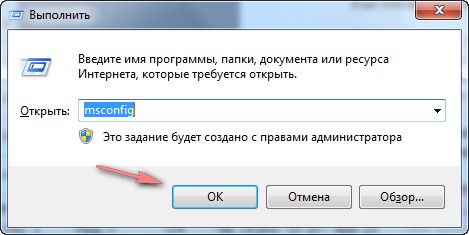
As a result of these actions, the System Configuration window will be launched, in which you need to go to the Startup tab.
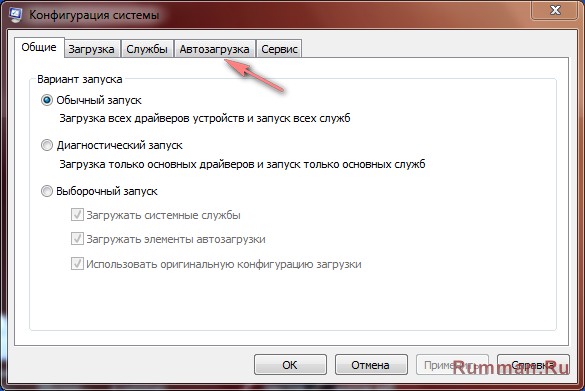
There you will see the entire list of programs that are listed in the startup section of the Windows 7 registry. In this list, select the programs to disable, leave only necessary, remove the tick from the rest. In my example, you can disable only one item, the rest of the necessary drivers for Windows 7. Click "Ok".
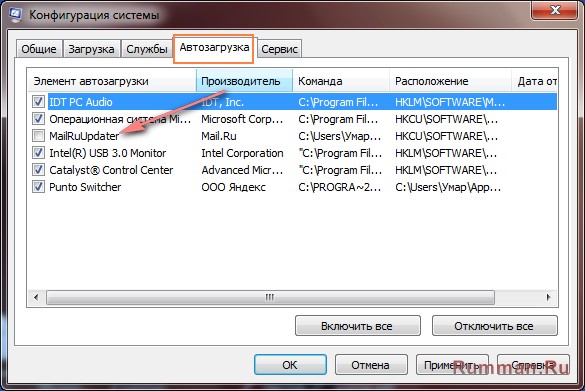
How to disable autorun programs by manually editing the Windows 7 registry?
This method is more complicated, so be careful :). In order to edit the Windows registry, you need to press the key combination "Win + R", in the opened window type the word "Regedit".
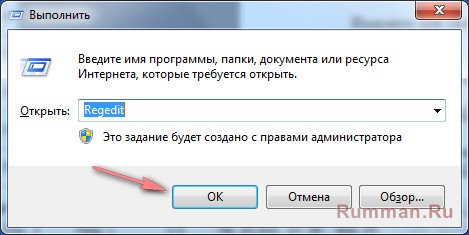
As a result, a window of the registry editor will open, in which you need to go to the startup section. To do this you need to go to:
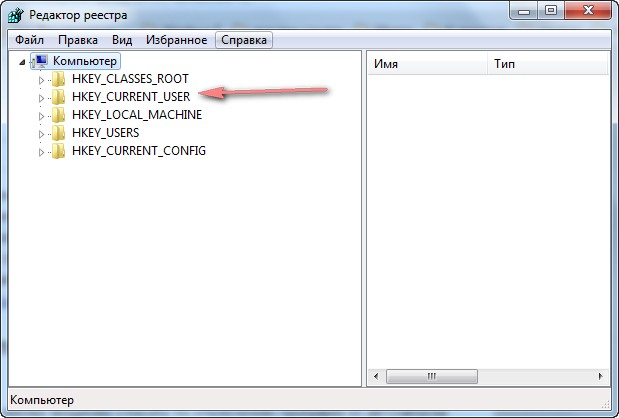
"Computer \\ HKEY_LOCAL_MACHINE \\ Software \\ Microsoft \\ Windows \\ CurrentVersion \\ Run"
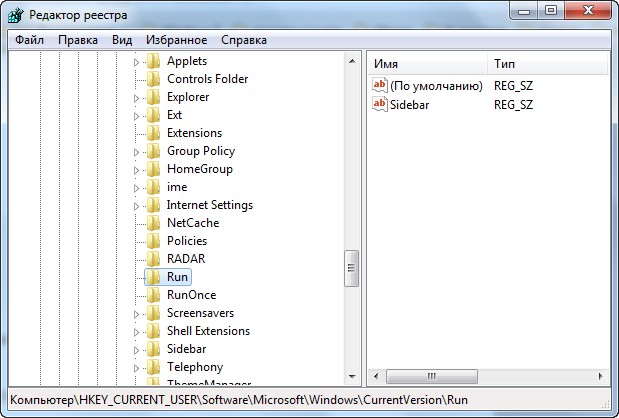
Find a program that starts automatically when you start Windows, delete it by right-clicking and choosing "Delete". In this example, there are no programs to remove.
How to disable autorun programs using Autoruns?
Now consider the most the best way to disable programs from autorun. it free program Autoruns, which you can tell by going to the official website at:
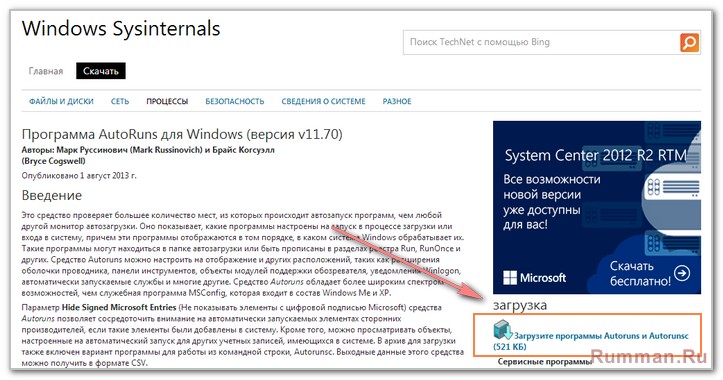
The program is very small, only about 600kb. However, it is able to find all sorts of places from which something can run. The program does not require installation, so just run it.
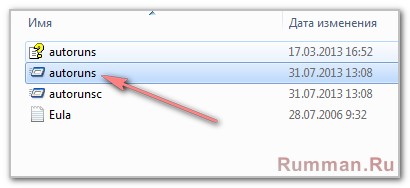
We don’t touch the upper part of the program, because all these tabs are in the middle of the program just below.
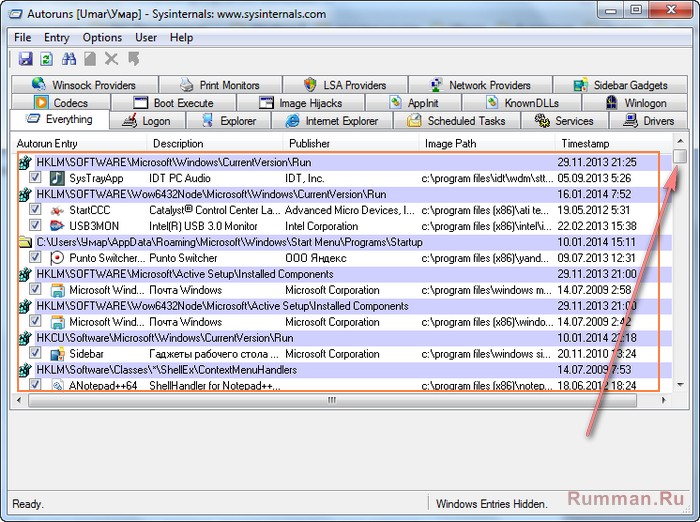
In this area, you can find unnecessary program, then simply uncheck it, thereby disabling it from the Windows 7 autorun list.
Some lines are marked in yellow, these are programs that have already been removed from startup. Pink color, programs from an unknown manufacturer are labeled, which makes Autoruns alarming.
At this I have everything on how to disable autorun programs in Windows 7? I would be glad if you in the comments share your experience in disabling startup programs.
Good luck everyone! See you again on the pages of my blog.
As usual, at the end of the article video
Automatic launching of a program when the computer is booted is a convenient function, and it should be used if there is a basic set of applications that you always keep open. Some programs have their own settings in which you can set them to run automatically at each new boot Windows, others do not have this functionality, but this allows the operating system. In this article, we will look at how to disable autoloading programs. using Windows and, if necessary, enable the automatic launch of individual applications.
Starting with Windows 7, the standard “Task Manager” operating system has a lot useful features and serves not only to terminate hung programs and diagnose the load on computer components. In particular, the “Startup” item appeared in the “Task Manager”, which displays all the programs that automatically start with booting windows. To be at this point, call the task manager by pressing Ctrl + Alt + Del and select the "Startup" tab at the top of the window that opens.
To disable autoloading of the application in Windows through the Task Manager, click on a specific program in the list with the right mouse button and select “Disable”. 
Please note that the Task Manager also displays the effect of a particular application on the operating system launch speed. Through the "Task Manager" you can not add new programs to the automatic download when the computer starts.
How to enable or disable autorun programs through the registry
The registry allows you to access virtually any functions of the operating system. Including, through it, you can customize the list of programs that are automatically loaded when Windows starts. To do this, you must:
- Press the key combination Windows + R on the keyboard and set the command regedit;
- Further in the registry, go to the following path:
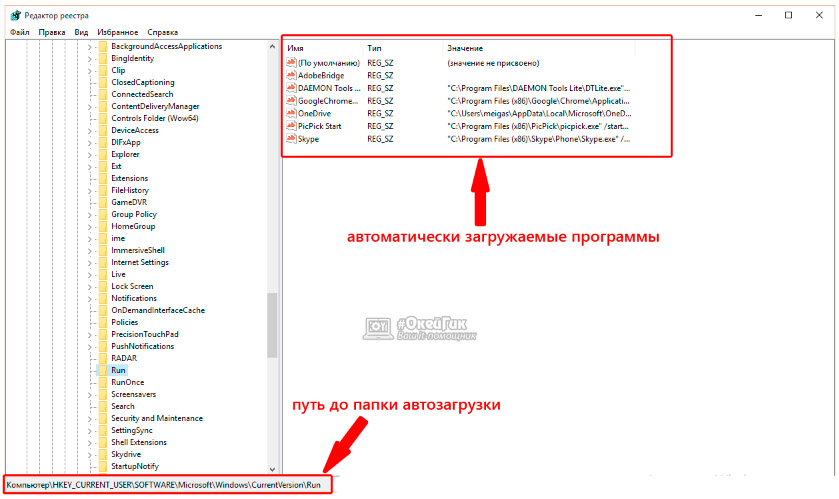
It should be noted that according to the instructions above, the program startup parameters are set for the user, on whose behalf in this moment is editing the registry. If you want to set parameters for all users, in the left part of the registry editing window, click the Run folder with the right mouse button and select the “Go to HKEY_LOCAL_MACHINE” item. After this, follow the procedures to add or remove a program from the startup list.
Each of us, when working at a personal computer, uses a certain set of commands. If this is your workplace, then downloading all the necessary software takes a lot of time. You come to the computer, turn on the power after the download, start to launch a lot of shortcuts, wasting your time on it, although you could do something more useful. To make life easier in such a situation, autorun of programs can help when the computer is turned on.
What is autorun and why is it needed?
So, autostart. As the name implies, these are programs that run without your command when the operating system starts. But do not confuse them with viruses. Yes, some malicious software is able to register in autostart, but this is not about him at all. Some programs, such as Skype, are registered in autorun and remove them from there is quite problematic, but it can be disabled. Some programs are not recorded in the autorun, but continue to pester users, appearing on the monitor when loading a personal computer, but you can cope with this scourge.
General methods
If you are tired of the order when you turn on the computer, there are several ways to remove annoying applications. Let's first look at some of the options common to most operating systems before the generation of Windows 8. They include autorun windows programs XP and Windows 7.
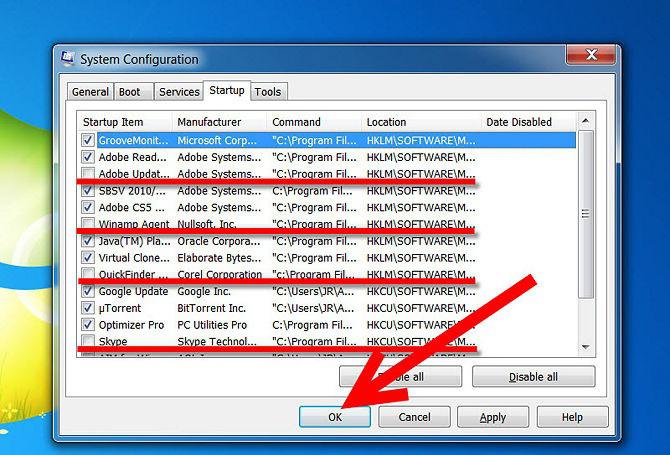
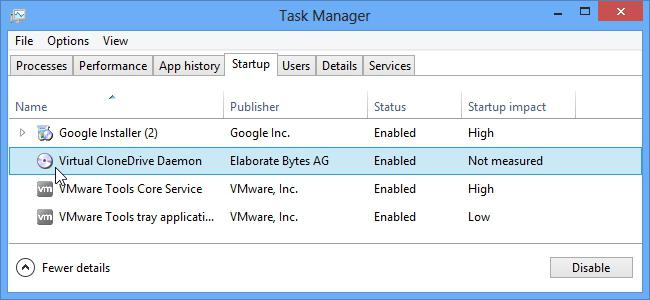
The first method is best suited if you want to add a program to autorun, because if you need to remove it from there, it will be easier to do. To the question: from autorun "answers the second point.
Windows 8: autorun features
Since our favorite developers have managed to change everything here, the auto-launch of Windows 8 programs is also different from all previous versions operating systems.
In addition to the above methods, the new operating system allows the user to manage autorun via On the one hand, it is much more convenient, because it has become much easier to get to this utility. On the other hand, it is now available even to the most unenlightened users who are able to spoil something.
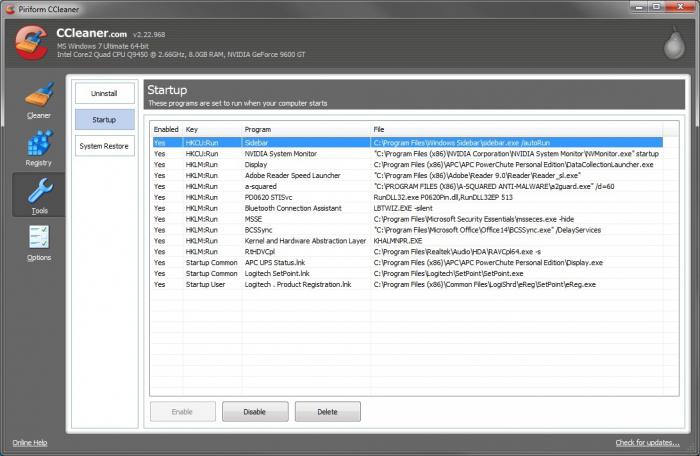
As you can see, the autorun of Windows 8 programs is quite simple to manage. To disable or enable any program, simply click the appropriate button.
CCleaner - a useful program
If you do not want to rummage through the "insides" of your machine, you can use special applications to set up programs to start automatically when you turn on the computer. The leader among the programs servicing the operating systems is CCleaner utility. Version 5.02 is currently available. With it, you can also programs when you turn on the computer. To do this, after starting the application, go to the tab "Service", and there - in the sub-item "Autostart". You will see an integer in which you can configure autorun not only when the operating system is loaded, but also when you run individual applications (for example, specific browsers).
