Icon paragraph what else could mean. How to put a paragraph sign in a text document
The sign of a paragraph is a symbol that we all have seen so often in school textbooks and is almost nowhere to be seen. However, on typewriters, it was displayed by a separate button, but on the computer keyboard it is not. In principle, everything is logical, because it is clearly not so in demand and important for printing, like the same brackets, quotes, etc., not to mention punctuation marks.
And yet, when the need arises to put a paragraph sign in Word, most users are confused, not knowing where to look for it. In this article we will tell about where the sign of a paragraph “hides” and how to add it to the document.
Like most characters and symbols that are not on the keyboard, a paragraph sign can also be found in the section "Symbol" programs Microsoft Word. True, if you do not know which group it belongs to, the process of searching among the abundance of other symbols and signs can be delayed well.
1. In the document where you need to put a paragraph sign, click in the place where it should be.

2. Go to tab "Insert" and click "Symbol"which is in a group “Symbols”.

3. In the drop-down menu, select “Other Characters”.
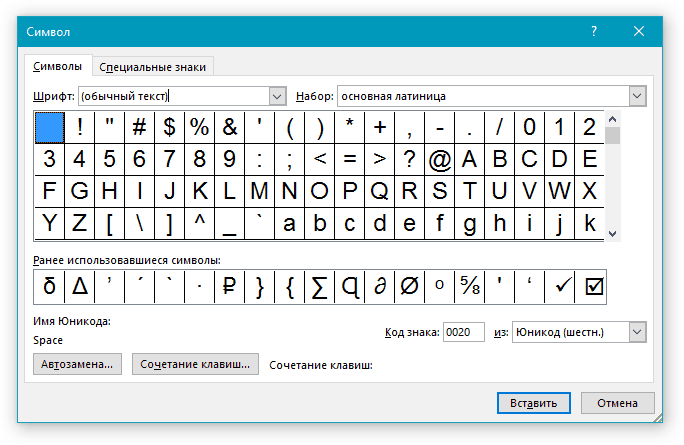
4. You will see a window with an abundance of characters and symbols available in Word, scrolling through which you will definitely find the paragraph sign.
We decided to make your life easier and speed up the process. In drop down menu "Set" select “Additional Latin - 1”.
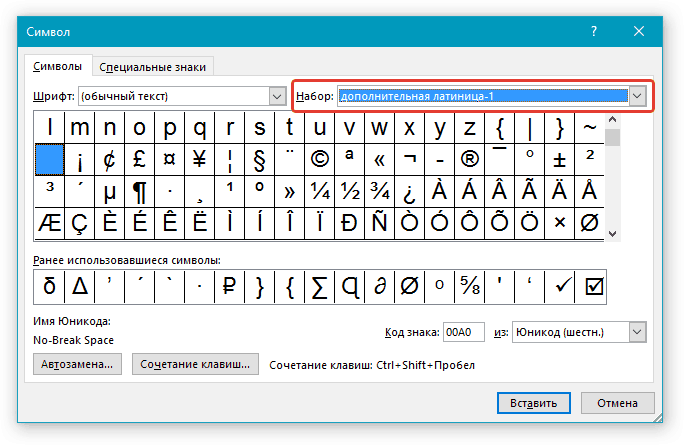
5. Find the paragraph in the list of characters, click on it and click “Paste”located at the bottom of the window.
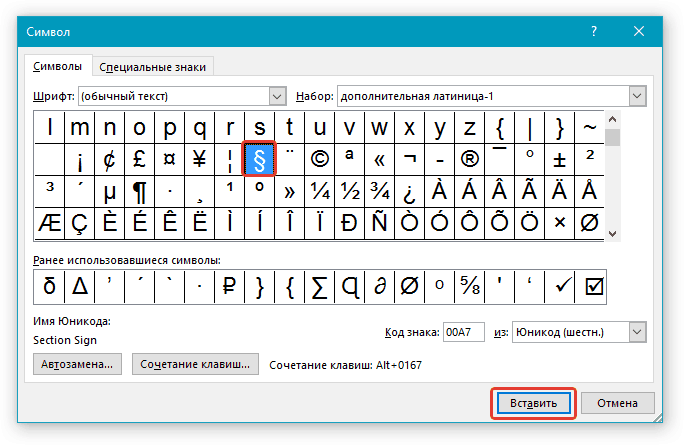
6. Close the window. "Symbol", the paragraph mark will be added to the document at the specified location.
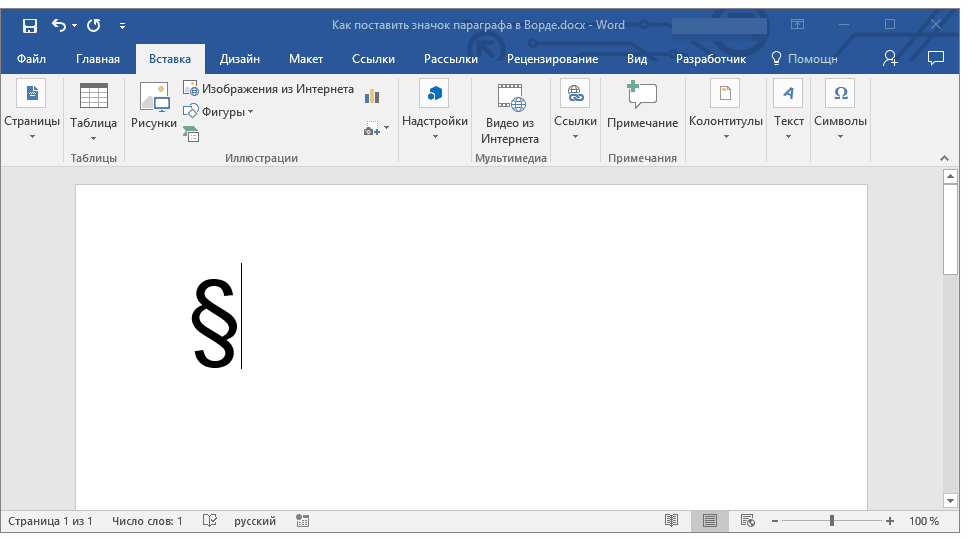
Inserting a paragraph sign with codes and keys
As we have repeatedly written, each character and symbol from the built-in set Word has its own code. It so happened that the sign of the paragraph of these codes has two.

The method of entering the code and its subsequent conversion into a sign is slightly different in each of the two cases.
Method 1
1. Click in the place of the document where the paragraph sign should be.

2. Switch to the English layout and enter “00A7” without quotes.
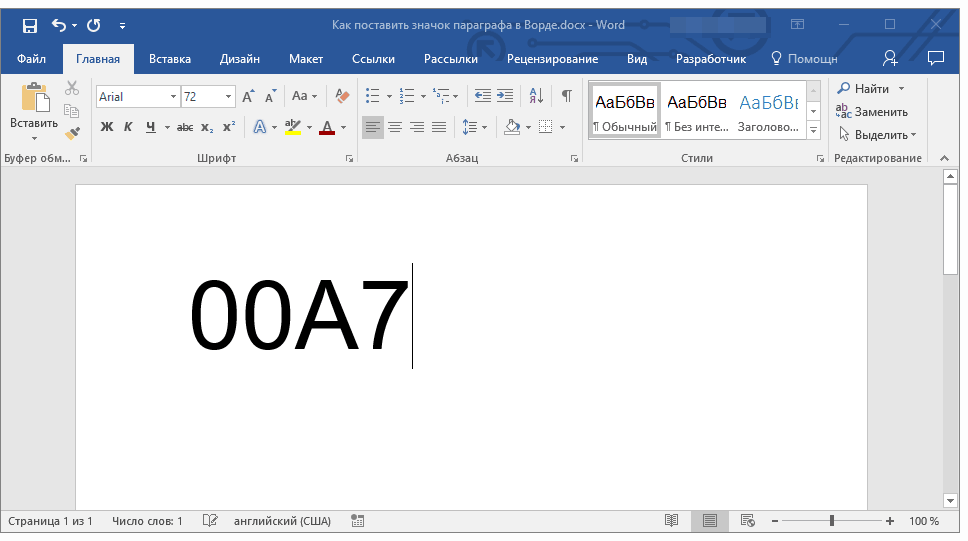
3. Click “ALT + X” - the entered code is converted to a paragraph sign.

Method 2
1. Click where you need to put a paragraph sign.

2. Hold down the key. “ALT” and, without releasing it, enter in numerical order “0167” without quotes.
3. Release the key. “ALT” - the paragraph sign will appear in the place you specified.

That's all, now you know how to put a paragraph icon in Word. We recommend that you review the “Symbols” section in this program more closely, perhaps there you will find those symbols and signs that you have been looking for.
Learning to insert a paragraph icon from the keyboard? A paragraph sign is a symbol in the form of a pair of stylized "S" letters. Initially, it was used on typewriters, but on modern “typewriters for typing” - keyboards, this sign does not exist. Meanwhile, the need to use it is still there. And there is a solution: to put a paragraph icon on the keyboard, current systems offer a lot of options. Why do I need a paragraph sign? This abbreviation is used in printed publications to designate chapters, subparagraphs and sections in any document (“§” instead of “pp.” - subparagraph). Especially often it is necessary to introduce the character to students who print many reports, essays, coursework and others. With manual input it is very important to perform any operations quickly in order not to waste time on performing routine operations. For these purposes, ASCII codes are great, and entering them does not take much time. About them and talk first. Code Usage This method is applicable to most office programs: Excel, Word, and the usual Windows notebook. To enter a paragraph icon, follow these steps: Open the application in which you will be entering; Check that activated extra keyboard (LED should be on). If it is not lit, press the “Num Lock” button; Hold “Alt” and write “0167” on the numeric keypad; Press the "Alt" key - the desired character will appear. There is another code: "21". It is not known why, but the same § sign is for some reason introduced by two commands. AT operating system Mac also has its own paragraph code. This combination of "Alt + 6" on the English layout. Using embedded resources In many programs, there is a symbolic table with many different characters. For example, in Word, the order of your actions will be as follows: Open Word; Move the cursor to the place where you want to set a paragraph sign, click there once with the left mouse button; Go to the “Insert” tab and select the “Character” item (it is located on the right side of the control panel); If in the opened list there is no necessary character, press the line “Others”; In the new dialog box, roll the mouse wheel to find the paragraph icon; Then click it with the left mouse button and select "Paste"; Exit the list. In the document you will see a paragraph icon. Alternative method You can do a little differently: Call up the "Symbol" menu and open the submenu " Special marks"; In this list, find the required character and then paste it in the same way as described above. Here you can also specify the shortcut keys that will be used to open the “Symbol” menu: Select the required symbol and click on the “Shortcut” line, the keyboard settings window will appear; In the item “Specify the shortcut key”, move the cursor to the “New shortcut key” value; Press those keys that will be convenient for you to call up the “Symbol” menu; Confirm the action by clicking on the button "Assign"; Exit settings. Now, pressing the "hot" keys, you will immediately get access to the list of characters. This is convenient if you frequently use various characters, and each time, first go to the "Insert" tab, and then through the list - for too long. Clipboard If the described methods do not suit you, you can find a picture of the paragraph. Copy a picture, for example, from a graphic editor, and then paste it into the desired document. Usually, after inserting an image, you can set a suitable size (either by dragging the corners, or by using the image settings window). A more acceptable and less energy-consuming option is to find not a graphic image, but a text mark of a paragraph. The procedure is the same: found - copied - pasted. To search, use the Internet. You can search in essays, but it is easier to type in a search phrase like “paragraph sign”. In the search results, there will definitely be this icon, you may not even have to click on the links - it will be enough to copy it from the preview field. By the way: if you are editing the html-file, then to insert a paragraph sign, you need to enter the primitive "§". When choosing the input method of this sign, the determining factor is decisive. If you want to insert a paragraph at every step, then ASCII codes are the most optimal solution. The value will be quickly remembered, and you will insert it literally automatically. If the “§” sign needs to be entered once or twice, and you don’t know the code, then it is much more expedient to find the symbol on the Internet or search the Word in the symbol table. To enter a paragraph sign on the keyboard, you do not need to have a “§” symbol drawn on one of the buttons. On modern computer There are lots of ways to insert this sign, and for some of them just one second is enough. And the variability of choice allows you to find best method for each case.
A paragraph sign is a symbol in the form of a pair of stylized "S" letters. Initially, it was used on typewriters, but on modern “typewriters for typing” - keyboards, this sign does not exist. Meanwhile, the need to use it is still there. And there is a solution: to put a paragraph icon on the keyboard, current systems offer a lot of options.
Why do I need a paragraph sign?
This abbreviation is used in printed publications to designate chapters, subparagraphs and sections in any document (“§” instead of “pp.” - subparagraph). Especially often it is necessary to introduce the character to students who print many reports, essays, coursework and others. With manual input it is very important to perform any operations quickly in order not to waste time on performing routine operations. For these purposes, ASCII codes are great, and entering them does not take much time. About them and talk first.
Code use
This method is applicable to most office programs: Excel, Word, ordinary Windows notebook. To enter a paragraph icon, follow these steps:
- Open the application in which you will enter;
- Check that the optional keyboard is activated (the LED should be lit). If it is not lit, press the “Num Lock” button;
- Hold “Alt” and write “0167” on the numeric keypad;
- Press the "Alt" key - the desired character will appear.
There is another code: "21". It is not known why, but the same § sign is for some reason introduced by two commands. The Mac also has its own paragraph code. This combination of "Alt + 6" on the English layout.
Using embedded resources
Many programs have a symbolic table with a variety of different characters. For example, in Word, the order of your actions will be as follows:
- Open Word;
- Move the cursor to the place where you want to set a paragraph sign, click there once with the left mouse button;
- Go to the "Insert" tab and select the "Character" item (it is located on the right with
- the corons on the control panel);
- If in the opened list there is no necessary character, press the line “Others”;
- In the new dialog box, roll the mouse wheel to find the paragraph icon;
- Then click it with the left mouse button and select "Paste";
- Exit the list.
In the document you will see a paragraph icon.
Alternative method
You can do a little differently:
- Call the menu "Symbol" and open the submenu "Special characters";
- In this list, find the required character and then paste it in the same way as described above.
Here you can also specify the key combination that will be used to open the “Symbol” menu:
- Highlight the desired character and click on the “Keyboard Shortcut” line, the keyboard settings window will appear;
- In the item “Specify the shortcut key”, move the cursor to the “New shortcut key” value;
- Press those keys that will be convenient for you to call up the “Symbol” menu;
- Confirm the action by clicking on the button "Assign";
- Exit settings.
Now, pressing the "hot" keys, you will immediately get access to the list of characters. This is convenient if you often use different characters, and each time you first go to the "Insert" tab, and then go through the list for too long.
Clipboard
- If the described methods do not suit you, you can find a picture of the paragraph. Copy a picture, for example, from a graphic editor, and then paste it into the desired document. Usually, after inserting an image, you can set a suitable size (either by dragging the corners, or by using the image settings window).
- A more acceptable and less energy-consuming option is to find not a graphic image, but a text mark of a paragraph. The procedure is the same: found - copied - pasted. To search, use the Internet. You can search in essays, but it is easier to type in a search phrase like “paragraph sign”. In the search results, there will definitely be this icon, you may not even have to click on the links - it will be enough to copy it from the preview field.
By the way: if you are editing the html-file, then to insert a paragraph sign, you need to enter the primitive "§".
When choosing the input method of this sign, the determining factor is decisive. If you want to insert a paragraph at every step, then ASCII codes are the most optimal solution. The value will be quickly remembered, and you will insert it literally automatically. If the “§” sign needs to be entered once or twice, and you don’t know the code, then it is much more expedient to find the symbol on the Internet or search the Word in the symbol table.
To enter a paragraph sign on the keyboard, you do not need to have a “§” symbol drawn on one of the buttons. On a modern computer there are a lot of ways to insert this sign, and for some of them just one second is enough. And the variability of choice allows you to find the best method for each individual case.
The paragraph icon - § - looks like two stylized letters s. It was provided on typewriters, but unfortunately it does not exist on a modern computer keyboard. However, it is still possible to put a paragraph mark in a document, and in several ways.
Sponsored by placing P & G articles on "How to put a paragraph icon"
Instruction
The first method works in many applications, including Microsoft Office Excel, Office Word, standard Windows notepad. Make sure the numeric keypad is active on the right side of the keyboard. If not, press the Num Lock key. Click alt key and, holding it, enter the value 0167. Release the Alt key - the paragraph icon will appear in the document. For programs where insertion is provided special characters, use the appropriate tools. So in word document position the cursor where the paragraph sign will be. Open the "Insert" tab and click on the "Symbol" button in the "Symbols" section of the toolbar, by default it is in the right corner of the panel. If you do not see the desired symbol in the expanded menu, click on the “Other Symbols” item with the left mouse button. A new dialog box will open. On the "Symbols" tab, find the paragraph icon, select it with the left mouse button and click on the "Insert" button. Close the window. There is another way. By calling the "Symbol" dialog box, go to the "Special Characters" tab in it. The following list also contains a paragraph sign. Select it and click on the "Paste" button. On the same tab, you can customize the keyboard shortcut so that every time you do not open the "Symbol" window. Select the paragraph sign with the left mouse button and click on the "Keyboard shortcut" button. An additional window "Keyboard Setup" will open. In the "Specify shortcut keys" group, place the cursor in the "New shortcut key" field and type in the keyboard the combination that is convenient for you. Click on the "Assign" button and close the "Keyboard Settings" and "Symbol" windows. If none of the methods works for you, you can insert a paragraph sign as a graphic object. Copy the image to the clipboard, for example, from a graphical editor and paste it into another document. Set the desired image size and place it in the part of the document where it should be. How simple
Other related news:
People who are beginning to learn typing on a keyboard can be difficult to remember the location of certain keys. There is an unreasonable amount of time spent on finding the right character. You can put a colon on the keyboard in several ways. Sponsored by placing P & G articles on "How to put
Functionality text editor determined by the ability to fully format all the text, without resorting to the use of other applications - insert graphic objects, tables, links, symbols. AT microsoft document Office Word may contain printable and unprintable characters and symbols.
