Trustedinstaller - what is it? How to get permission from Trustedinstaller? How to delete Trustedinstaller files? How to disable Trustedinstaller file deletion lock
Hello, dear readers, and this is again Trishkin Denis.
Some users are faced with a situation when you need to change certain system files. But at the same time, everyone rests on a certain problem - a blocking window appears, which prohibits making the plan. This involves the so-called Trustedinstaller process. That he is the "stumbling block" that does not allow users to do something with system files. What is Trustedinstaller in Windows 7 and how to deal with it? I will try to reveal all these questions as widely as possible in the article below.
Before shutting down any important system services, it is important to know what they are responsible for. So this file operating system protects most of your important data from third-party changes. The service does not allow you to delete the Windows 7 folder and generally denies access to editing the main documents, since it becomes their owner. Due to this, the possibility of harming the system by viruses and third parties is significantly reduced.
Disconnect( )
In fact, the service is a system user who “becomes more important” for administrators to change and even read important files. As mentioned above, when trying to do something with such documents, a message will appear indicating that this is not possible.
Despite the seriousness, the developer has provided an option to bypass this protection. So, how to disable Trustedinstaller? For this you need to make a chain of actions. But first it is important to remember that any change in system files can cause serious problems. In addition, I recommend to return the previous rights after all operations.
It is important to note that the whole procedure concerns only the desired file. Other documents retain the same rights.
So, to change the system data you need to make several movements:
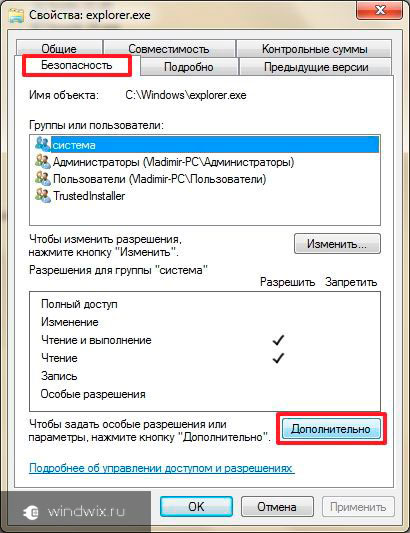
That's all, permission from Trustedinstaller is obtained. Now you can safely carry out all the necessary manipulations with the file. I repeat that after all actions with system documents, it is worth restoring their previous owner.
Enable( )
In order for the application to start working again regarding the required document, we perform the following actions:
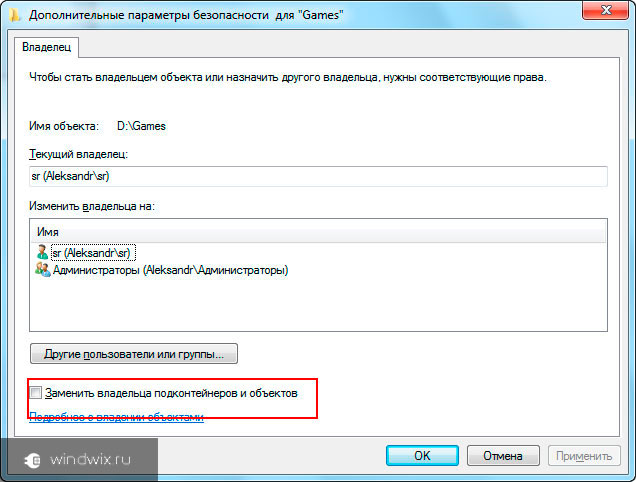
Now we have the necessary document again system service and it will be impossible to change it.
Work loads processor( )
We have already found out what the Trustedinstaller program is. It is a service of the operating system, and therefore one cannot do without it. But what to do if trustedinstaller.exe loads windows processor 7? Anyway, why is this happening?
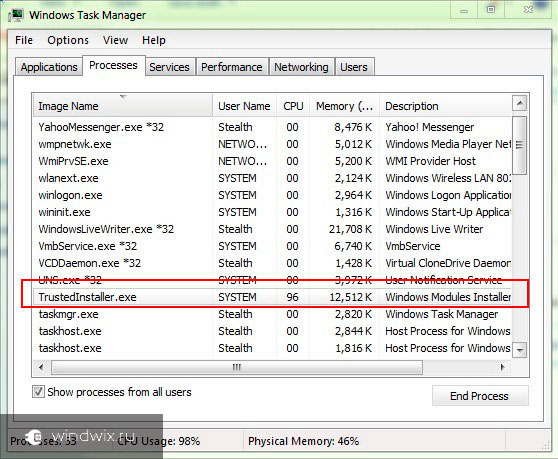
The fact is that this parameter is enabled during the update of the program modules of the system. So, after each procedure for modifying the operating system, a full scan of important areas of the computer takes place. After all, the aforementioned service needs to establish its ownership of certain documents. Just during this, a large load on the processor and other components of the device appears.
Usually a similar procedure occurs during the installation of new updates. Often this process requires a restart of the system. And it must be done.
It is important to note that after installing all new system files, the load on rAM and the processor should drop significantly.
To avoid such situations in the future, you need to do several things:
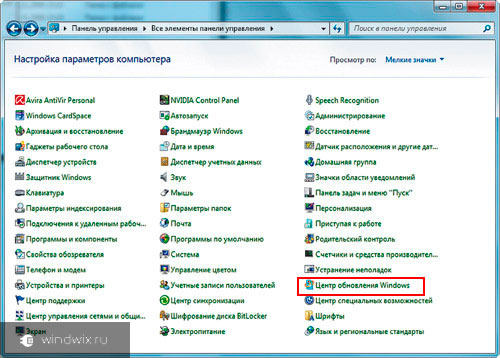
However, this is all described in detail in.
Now, once again, your processor should not be loaded. In addition, new system modules will not be installed. So, before turning off the service, it is desirable to fully upgrade.
Virus( )
If you did everything from the previous item, but nothing has changed, most likely the file is infected with a virus. Usually they are a trojan. Therefore, if you have such suspicions, it is better to act quickly. How to remove unwanted software from your pc? It's simple - install antivirus and check the system. In itself, the malware is not in any way special, which means that almost any corresponding program will be able to cope with it.
After all, everything must return to its place. If this does not happen, you may have made serious changes in the files of the operating system. To remove problems, you can try to use the system recovery. How to do this, I described earlier in.
In a pinch will help complete reinstall Windows. How to do it? Here is described in.
Well, it seems we managed to figure out what the Trustedinstaller service is. In fact, it is another layer of protection that helps in case of viruses and intrusion of unauthorized software onto your computer. But sometimes there are still situations where you need to change a particular system file. To do this, you can use the tips outlined above.
I hope this article will help you set up your system in more detail. Subscribe and tell your friends about my blog.
Among Windows users, there is a perception that an administrator on a computer can perform any operations with files and folders, but this is not entirely true. In Windows, there are objects and processes that have more privileges. high level. These include, in particular, the built-in hidden Administrator, System, Local Service and some other owners. Their main task is to manage key functions Windows and just about one of these objects, known as the TrustedInstaller, will be discussed today.
What is TrustedInstaller for?
TrustedInstaller, what is it and why does it not allow you to delete and edit files? This is an important installation service for software modules that is also part of the Windows security system. In the first case, it manifests itself as a process. trustedinstaller.exe in the Task Manager, in the second - as the owner of system folders and files. In Windows 7/10, the service performs two primary tasks:
- Protects important system objects from unauthorized changes, for example, by a user or viruses;
- Installs downloaded Windows update components.
How to unlock TrustedInstaller from files and folders
Often, when you try to delete or change system files or directories, Windows 7/10 users receive a notification message “Request permission from TrustedInstaller to change this file”.
This means that the owner of the object is a process with higher rights than the administrator. You cannot remove it from under a running system, but you can change the access rights, thereby removing the lock.
This can be done using special utilities, for example, TakeOwnershipEx or manually in the properties of the object. Consider the second option. We remove for example the lock with executable file registry editor regedit.exe. Click on the file with the right mouse button, select "Properties".

Switch to the Security tab in the opened window and click the Advanced button below.
 This will open a new security settings window. If you look at the top of it, you will see that the current owner of the file is the same TrustedInstaller. We will take away his access rights and pass them on to the user. Click on the "Edit" link.
This will open a new security settings window. If you look at the top of it, you will see that the current owner of the file is the same TrustedInstaller. We will take away his access rights and pass them on to the user. Click on the "Edit" link.

Enter your username in the name field of the objects to be selected and click "Check Names".
 In the event that the name was entered correctly, the computer name will be added to it, and the string itself will become underlined.
In the event that the name was entered correctly, the computer name will be added to it, and the string itself will become underlined.


After that, in the advanced settings window, click “Apply” -\u003e “OK”.

Returning to the properties window, click this time on the "Edit" button.

Highlight the user or administrator to whom you want to transfer the rights to manage the file, tick all possible items in the "Allow" column and save the result, confirming the change request.
![]()
 Now the rights to the file belong to you, and you can do whatever you want with it. The blocking of the TrustedInstaller folders is removed in the same way with the only difference that in order to change the access rights to the attached files and directories in the advanced security settings window, you need to check the "Replace owner subcontainers and objects" box.
Now the rights to the file belong to you, and you can do whatever you want with it. The blocking of the TrustedInstaller folders is removed in the same way with the only difference that in order to change the access rights to the attached files and directories in the advanced security settings window, you need to check the "Replace owner subcontainers and objects" box.

And now attention. Transfer of access rights to the user reduces the level of system protection, so after working with a file or folder, it is desirable to restore the rights. The rights are restored in the same way as they are transferred, only in the names of the selected objects instead of the user name, you must enter the string NT Service / TrustedInstaller.
 What to do if trustedinstaller.exe loads the processor
What to do if trustedinstaller.exe loads the processor
With how to disable TrustedInstaller when working with locked files and directories, we figured out, now consider another nuance. From time to time, the service begins to be excessively active, loading the processor so much that the system starts to slow down. This is normal if the increased load is observed for a relatively short time. It is caused by the fact that, being responsible for installing software modules, the service periodically scans the computer for updates, thereby creating an additional load on the processor.

If TrustedInstaller loads the processor during the execution of priority tasks for the user, it can be temporarily disabled. To do this, open the Task Manager, switch to the “Services” tab, find the TrustedInstaller in the list, right-click on it and select the “Stop” option from the menu. Then click on the link "Open Services", launch the service management snap-in.

Find “Windows Update”, double-click on its properties and click the “Stop” button in the opened window.

 You will also need to stop the Background Intelligent Transfer Service (BITS) service. These actions will allow you to free up the memory occupied by the TrustedInstaller and reduce the load on the CPU and disk at the moment. Note, however, that when you restart your computer, the Windows Update service will restart and maybe if TrustedInstaller is again active at the wrong time, you will have to stop it again.
You will also need to stop the Background Intelligent Transfer Service (BITS) service. These actions will allow you to free up the memory occupied by the TrustedInstaller and reduce the load on the CPU and disk at the moment. Note, however, that when you restart your computer, the Windows Update service will restart and maybe if TrustedInstaller is again active at the wrong time, you will have to stop it again.
Hello, friends! Not so long ago, when I tried to make changes to the system files, I encountered this situation. The system protection worked, which blocked the ability to delete / edit, despite the fact that I had full access administrator. I found a way out and I want to tell in this article how to remove Trustedinstaller in Windows 10.
This technology appeared in XP. Its purpose is quite logical. After all, if an inexperienced user accidentally deletes or changes important files, it can harm the system. Accordingly, protection against such careless (or deliberate) actions is necessary. But I know what I'm doing. And do not try to stop me!
What is TrustedInstaller.exe? This is a process that constantly runs in the background and loads the processor. Accordingly, it can be turned off if you are sure that your manipulations will not lead to a disastrous result. Now I will tell you what to do if an error message appears asking you to request permission from the above service.
Granting permissions to folders and files
If you want to delete certain directories or files, but receive a notification about the lack of access, you should get full rights to manage these resources. By default, all important data is “owned” by TrustedInstaller.
Immediately, I will emphasize that the following instruction works not only in the “top ten”, but also in all previous versions Windows Go!
- Open the properties window of the desired object that you want to delete or rename. To do this, right-click on the file / folder and select the very last item in the context menu.
- Go to the "Security" section and click on "Advanced":
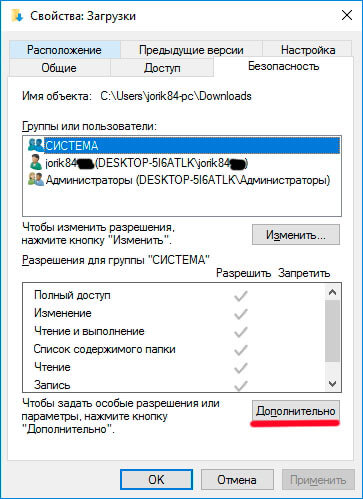
- Above will be listed the owner, who does not quite like us. So, click "Change":
- Further:

- To find all users of this PC, you need to select "Search". Sometimes this process slows down a bit, but it’s worth waiting for the results, choosing the right “user” and pressing “OK” once, and in the next window - again.

- Do not forget to tick the box below to change the owner:

- We confirm the changes "OK" and try to perform an action that was previously prohibited.
Many may say that there are other (simpler) ways to change rights. But I personally like this method. Not so difficult. Once done according to the scheme, remember the order and the next time you will be able to do everything with eyes closed. You can tell in the comments how you act in such situations.
But, there are cases when it is not enough just to do the above steps, you also need to install permissions. Trustedinstaller does not remove the folder Windows 10? Let's figure it out!
How to set permissions on folders and files
- Open the properties of the object (where they are, read the instructions above).
- Go to the already familiar tab of the security settings. And there we click on "Advanced" (remember, we already did that?). Only now we should add the user to the “white list” if he is not there.
![]()
- Through the search we find the subject and for it we give full access:
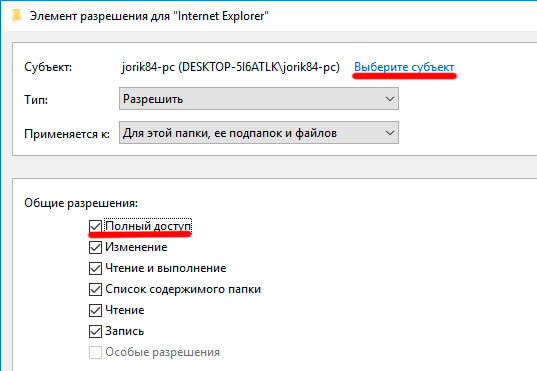
- After that, we return to the previous window and there we do not forget to put a tick next to the long inscription: “Replace all permission records.” (Located at the very bottom). Click "OK".
- Now we try to delete / change / disable the required object. Difficulties should arise. In extreme cases, restart the computer.
A little hint! If even after the implementation of my instructions, an error message appears, then try to remove the read-only checkbox in the properties of the folder or file.
By the way, you can use these step-by-step algorithms and for the reverse situation, when you need to install protection for certain resources so that no one can harm the system. This is very important if you work as a computer administrator and want to protect the fragile Windows OS from the “not-too-direct hands and curious minds” of your colleagues.
Sincerely, Victor!
Beginning with windows version 7 and higher, WRP technology (windows resourse protection) has been introduced into the system. It is designed to protect folders and registry keys.
WRP using the trustedinstaller.exe executable gives resolution to read / write critical system documents, which means that the system administrator does not have full access to such files. Such rights possesses trustedinstaller - the system user, the “owner”, whose function is to protect the OS information from editing, deletion, damage by malware and other external influences.
Whether it is possible to disable access blocking for the administrator, how and if this should be done will be discussed further.
If trustedinstaller does not remove the folder
Many people noticed that in the Windows directory on the C drive there is no possibility of changing, deleting, and generally any actions with folders and files.
With trying to appeal For such documents, for example, to change the name, the system will display the following message.
Consider what to do in this case, if you still need to edit these folders and files.
How to delete the folder occupied by trustedinstaller
When I tried to delete the system folder, a dialog box appeared? 
You will need become owner folder to be deleted. To do this, regardless of the version of the operating system (7, 8, 10) will need to do the following steps.
By click right button cause context menu
in which we are interested in the item Properties.
Go to the tab Security, and then Additionally.
Near point Owner (in other versions of the OS there may be a separate tab for this) Trustedinstaller has a button Change, click on it. 
Go to the section Additionally.
Where in the search find the group Admins.
In all opened dialog boxes click OK and To apply to confirm, the following message will appear. 
That is, you become the full owner of this folder or file. 
But that's not all, on the tab Security you are taking Administrators groupjust added as owner. 
Here we press Change and provide her full accessafter which we give consent to the warning. 
Everywhere we confirm OK - Now you can easily delete the desired folder. However strongly recommend, delete only with your full confidence in their actions, so as not to damage any very important system objects. Full responsibility now lies with the user himself - it is necessary to understand and be aware of every action.
Set permission on an item
Similar steps above will need to be done to resolve editing separate directory file Windows disk WITH. 
You will be able to read information from an item, modify it, write data to it. Do not forget, after all the manipulations with the file, to return it to the “trusted owner” trustedinstaller. Otherwise, vulnerability in terms of harm from detractors and virus programs will increase, and the operating system may become unstable. Recommend before all such changes to create a system restore point, so that in case of problems - roll back backwards
Return rights will be in reverse order.
How to disable trustedinstaller
If you wish, you can disabletrustedinstaller as a process. In some cases, it loads the system quite heavily.
Run Control Panel through the button Start.
Double click open Administration, Further Services.
Find " Background Intelligent Transfer Service (BITS)And stop it. 
Then look for Windows Update and also stop his work. 
Further need to call task Manager a convenient way for you, for example, a combination of keys Ctrl + Shift + Esc, open the tab Services. Stop Trustedinstaller. 
The module installer will go to status Stopped.
If this file has heavily loaded computer resources, then it may be hidden under this file. virus. TrustedInstaller protects the main system files and helps in installing updates. It should only load the system during the installation of updates. The case of a virus is quite rare, but still run antivirus and check your system for suspicious and malicious software.
As you can see, getting the rights to change the system files and disable the TrustedInstaller.exe service is not difficult and does not take much time. The question is whether to do it - you decide. Finding up to it and to the files protected by it is the risk of losing the system both simultaneously and in the near or distant future.
With the release of the seventh version of Windows, absolutely all users are faced with a problem when the system does not allow to edit, view or perform other actions with some files and folders, saying that this requires permission from TrustedInstaller Windows 7. What is this service, how to disable it and manipulate protected files, see below. So let's get started.
TrustedInstaller Windows 7 - what is it?
The component itself first appeared in Windows 7, after which it migrated to the eighth and tenth modifications, so the proposed solutions can equally be applied to them. But first, let's stop at the service itself? In the simplest sense, TrustedInstaller is a kind of virtual user who “selects” the rights of ordinary users and administrators for unauthorized interference with the structure of system files, preventing them from making random or intentional changes affecting the stability of the OS.
The service operates on the basis of the Windows Resource Protection (WRP) technology, which protects the system directories, DACLs and ACL folders, registry keys and the corresponding files from being modified even at the level of the user having administrator rights.
That is why when you try to access and a warning appears that the file or directory is protected it is not difficult to understand if you refer to the security policies. Roughly speaking, it is a component of the operating system self-defense, which is a preventive means of maintaining operability when attempting to interfere. However, despite all the limitations, it is quite simple to bypass such a lock. More on that later.
Why does the service consume too much system resources?
Many users complain that the TrustedInstaller service loads the processor to an incredible degree, making it difficult to execute user processes.

Yes, indeed, the load system resources for active trustedInstaller process can be observed. As a rule, these are two situations: windows update and viral infection.
If a user in the Task Manager sees that the TrustedInstaller is loading the processor too much, you should first try to complete this process and then perform a deep system scan for viruses, malicious codes, and any other threats. To do this, it is best to use an anti-virus package not installed in the system, but independent portable utilities like Dr. Web Cure It! or Virus Removal Tool "Kaspersky Lab."

The best solution is to check using the Rescue Disk disk utilities, which have their own graphical interface, and the verification module is loaded before the operating system starts.

In the second case, in order to avoid increased load on system resources, you can simply disable the automatic update of the system in the "Update Center". As far as appropriate, decide for yourself.
Component location
Now let's take a look at the TrustedInstaller software component itself. Where is this service located? Standard location - system windows folderwhich has a servicing directory.
The TrustedInstaller.exe file located there is an executable component. windows services Installer (installer modules). Often, it is not possible to start it manually, modify it, or perform any other actions with it. It has protection against deletion and substitution.
TrustedInstaller: how to disable the service?
Now directly on disabling this component. We presume that the user understands all the consequences of deactivating the TrustedInstaller service. How to disable it? The whole process boils down to getting absolutely all the rights in the system for changing files and folders.
So, selecting the desired file, right-click and call the properties line, where in the new window on the security tab, click the Advanced button.

In the next window, we use additional parameters and go to the owner's tab, where we use the change from TrustedInstaller to the admin group. Confirm the changes by clicking the "OK" button. In the pop-up message, do the same.
This is only half the deactivation of TrustedInstaller. How to disable the service for a specific file completely, it will be clear in the next step. To do this, go back to the properties window and on the security tab, selecting the administrators group, click the “Change” button.
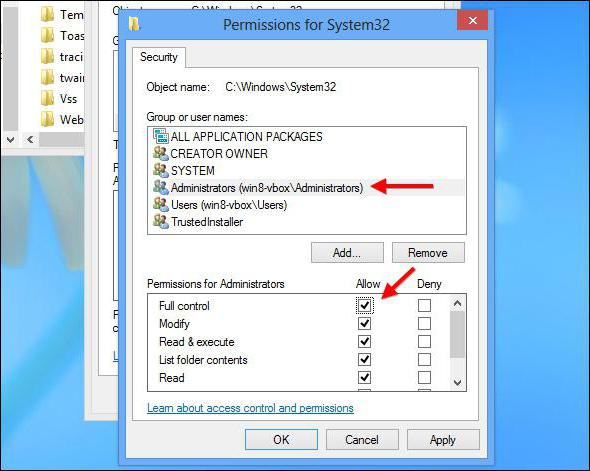
In the permissions window, tick all the items on the list and confirm the changes. All necessary rights are obtained. Accordingly, the file can then be deleted, moved, copied, or even modified.
How appropriate is a trip?
Finally, another important point related to trustedInstaller service Windows 7. What it is, it is already clear how to deactivate a component - too. Naturally, a natural question arises: is it worth it?
By and large, the user who never accesses the system files, to deal with such procedures and it makes no sense. At best, you can only disable automatic system updates, so that TrustedInstaller does not load resources.
But when specific software is installed on a computer, which needs to be given access to changing system files and configuration, here comes the understanding of the specifics of the TrustedInstaller module of Windows 7. What is this? Permissive system, without obtaining the rights from which the program simply will not work.
Instead of the total
Finally, it can be noted that the TrustedInstaller component itself usually does not block user files or applications. Its main purpose is to protect system components. So there is no special point in deactivating the process. However, the load on the system is short-term (only for the period of installation of the system updates packages). In most cases, this will take a maximum of 5-10 minutes depending on the configuration and speed of the Internet connection. So you can suffer.
As for the permissions for the installed software, you need to be extremely careful and know that granting rights to perform any actions with system files will not cause any harm. Among other things, viruses that affect this particular component are often disguised as the original service and even have the same name in the process tree displayed in the Task Manager. But to determine the viral process can be completely elementary by the absence of a description or signature of the publisher, especially if there are several. But this is a big rarity. If you have a sufficiently powerful antivirus software at the entrance of infection, you can not be afraid. Yes, and the component itself has a fairly strong protection.
