How to copy contacts from pc to iphone. Several reliable ways to save contacts from iPhone to computer
Exporting contacts is a convenient feature. Sometimes you have to use some numbers on different phones, and the transfer of each manually takes a long time. In addition, it would be nice to keep your phone book on your computer - in case the phone is lost. To do this, there are several programs with which you can quickly and painlessly transfer contacts from iPhone to another iPhone or Android. We will tell you about working with such programs.
Export contacts from iPhone to Android
Export contacts from iPhone to Android
You can transfer contacts from iPhone to Android in different ways. There are many programs and services with convenient functionality. We will tell about the most simple and reliable. By the way, the reverse transfer looks almost the same. Please note that the following methods do not differ in complexity or quality. Just pick the one you like the most.
In this case, we are talking about the ordinary synchronization of contacts. You only need an account in any popular mail system (Google, Yandex, Outlook, etc.). Consider the most popular on selected examples.
How to copy using Google account
The first step is to sync your contacts between your Google account and the iPhone itself. To do this, follow these steps. Go to "Settings" through the main menu.
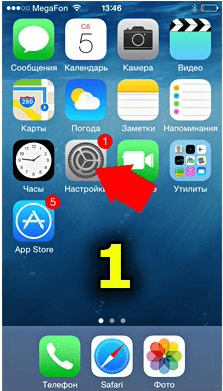
Go to "Settings"
Find the item "Mail, addresses and calendars" and select it.
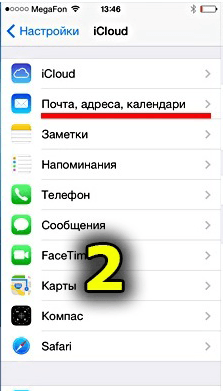
Enter the "Mail, address, calendars"
In the "Accounts" section you will see the add new button. Click on it.

Add new account
Select google service from the list that appears. As you can see, you can synchronize almost any service.

Choose Google from the list
Enter the name, email and password of your google account. You can add any description to sync.

Enter personal data
Toggle the slider next to "Contacts" so that it turns green.

Enable contact syncing
Your entire contact list will be automatically saved to your Google account. To check this, log in to Gmail through any browser. Now you need to perform all the same synchronization procedure on your Android device.
Enter the "Settings" on your Android phone.

Enter settings
Find the menu item "Accounts and sync" in the "Personal data" section.

Enter your account sync options
Choose your google account. If it's not here, just add the same one that was synced to the iPhone.

Select the account you want
In the account settings, you can select synchronization options. Check the box next to "Contacts".

Sync contacts
Now all your phone numbers are available on your Android phone.
It is noteworthy that mutual synchronization occurs in real time. That is, each added contact will be available on both devices.
How to transfer using Yandex services
As you probably noticed, the Yandex account can also be synchronized on both the Apple phone and Android device. However, it makes sense to use the special Yandex.Move application for transferring contacts. This is an addition to Yandex.Disk, which will need to be installed on both devices. You can find the installer on the official website or in GooglePlay / AppStore. Before you begin the process, make sure that both phones are connected to the Internet.
First, go to the Yandex.Disk page through a browser on your computer. There select the function "Relocation" and set the types of devices between which you want to carry out the transfer.

Select device types
Installed on iphone application collect all the necessary information and send it to your Yandex.Disk. In addition, a security code will be generated for a specific operation. Next, we will work with the Android phone.
Log in Yandex.Disk and enter personal data to connect your account.

Enter your login information
Click on the button with three dots at the top of the screen and select “Settings”.

Enter the "Settings"
In the "Data Transfer" section, you will see the "Transfer ..." column. Click on it.

Enter "Transfer from phone to phone"
In the window that opens, you will need to enter the PIN code generated earlier on the iPhone. Then click “Start Transfer”.

Enter security code and start transfer
Soon the contacts will be transferred to the device. In the program window you will see the process data.

The transfer is complete!
How to throw off contacts using Outlook
Transferring contacts using an Outlook account is almost the same as use google. You need, just as we described earlier, to enable data synchronization with your mailbox on the iPhone. Only now in the “Accounts” subsection, of course, you need to select an Outlook account.
Now set up Outlook mail sync on Android. Your contacts will be saved to both devices at once, as is the case with Google sync.
Video: How to move contacts from iphone to android?
ICloud program
The iCloud application provides Apple device users with the ability to store any data in the cloud storage. This also applies to contacts. Install the program on the iPhone, if you do not have it, and follow the instructions to synchronize the device. It is important to enable contact synchronization in the settings.
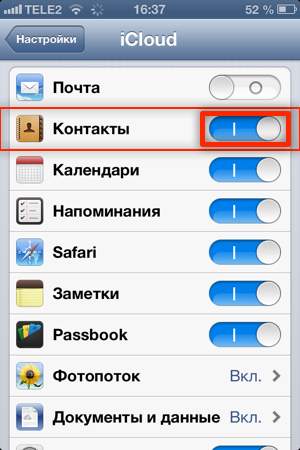
Toggle the slider opposite "Contacts"
After that, go to the official iCloud page on your PC and log in to your account. In the subsection "Contacts" you will see your phone book. Hold down the Ctrl key and click on the numbers you want to export (or press Ctrl + A to select all).

Choose your contacts
In the lower left of the screen there is a small gear button. Click on it and in the opened context menu select “Export vCard”. The file with the selected contacts will be saved to the computer.

Click "Export vCard"
Now copy this file directly to your Android phone or SD card. Log in to "Contacts" on your phone.

Enter your contact list
In the window that opens, press the function key of the phone (usually the touch button on the left) and select context menu "Import and export."

Click on “Import / Export”
In the list that appears, select where to download the file with phone data and click "Next."

Choose where the contact file is located

Save contacts to your phone
In addition to iCloud, you can use the program My Contacts Backup. In its interface, you can generate the same vCard file. Simply upload this file to your phone and set up the import as described above.
Bump program
This application has many different functions, including the transfer of contacts between phones. The bump interface is pretty simple and straightforward. Run it on both phones and enable geolocation to begin the process of transferring contacts.

Transferring Contacts with Bump
Perform the following steps:
- With the Bump program running in standby mode, go to Contacts.
- Select the desired contact and enter it.
- The screen will display “Bump now!”
- Knock the iPhone on the Android phone.
- On both devices, click the "Connect" button.
After the transfer, the contact will appear on Android. The only disadvantage of this program, of course, is the inability to transfer several contacts at once. However, for the rest it is a pleasure to work with her. By the way, multimedia files can be transferred to the Bump in the same way.
Export contacts from iPhone to computer
Keeping all mobile contacts on your computer is a great solution. If you lose your phone, the phone book will remain with you. In addition, when buying a new device, you can move all contacts from your computer to it. So, consider best ways transfer contacts from iPhone to PC.
iCloud
We have already talked about this application for working with cloud storage above. Using iCloud is most convenient. You just need to run the program on your phone and synchronize.
On the iCloud webpage, log into your account. You can manage all the data from the iPhone, including contacts. They can be saved in a separate vCard file, as we did earlier.

Work with iCloud on a computer
In fact, this file will be your backup in case the phone is lost. Do not forget to periodically update it.
Backup with iTunes
If for some reason you do not have iCloud sync enabled on your iPhone, you can use iTunes to save contacts to your computer. They can be extracted from a made copy with the help of some programs.
To get started, connect your iPhone to your computer and run iTunes. The smartphone icon will appear in the program window. Click on it.
![]()
Launch iTunes on your computer
In the list on the left, find the item "Information". Here you will see the words "Synchronize Contacts." Make sure that “All contacts” is selected and click “Apply”.

Select "Sync Contacts" and click "Apply"
Now your phone book is synced with iTunes. Exporting contacts back to your phone is quite simple. There are many additional programsthat allow you to do it in just two clicks, for example, iBackupBot. Just run the application on your computer and connect your iPhone. iBackupBot will automatically offer to export contacts from iTunes. In addition, you can work with your messages, notes and call history in the program interface.

IBackupBot program interface
Other programs
There are also programs for saving contacts in a file of the type ".vcf". Such a file can be easily moved to any device (including a computer), and if necessary, export can simply run it. In principle, both the interface and the functionality of any such software are very similar to iCloud and iTunes. The most popular alternatives are:
- iFunbox;
- Syncios;
- iFile and others.
In the interface of any of the presented programs, you will find a tab for working with backup or synchronization of contacts. For example, in iTools contact management is on the tab “Information”, as well as in iTunes.

ITools program window
Video: Copying contacts using CardDAV
Export contacts to a SIM card
Before you go directly to the export, it’s worth telling how to import phone data from the SIM card to the iPhone. Make it pretty easy. Go to the “Settings” section called “Mail, Addresses and Calendars” that we worked with earlier. There you will see the item “Import contacts from SIM”.

Select "Import SIM contacts"
The process will pass automatically. Upon its completion, all contacts will be copied to the device’s phone book.
Video: Transferring data from SIM card to iPhone
As for the transfer of contacts to the SIM-card, everything is a little more complicated. In iOS, this function is not provided, so you will have to use another phone and additional software.
Take for example the program My Contacts Backup, which we have already mentioned. Install it on your iPhone and run it. You will need to allow the program to access contacts. After that click "Backup".

Click on the “Backup” button
After automatic data processing, the Email button will appear. Click on it. Thus, you will generate a message. Enter your email in the appropriate box and click "Send".
Possible problems of exporting contacts
If you do everything according to the above tips, you are unlikely to run into any problems. Unless there are problems in a particular program, but in this case we can only recommend the use of any other. However, to avoid any overlap, follow these simple rules:
- Check the charge of the device before exporting contacts.
- Download only proven programs from official sites.
- Do not disconnect the Internet connection when transferring contacts between phones.
- Regularly back up not only contacts, but the entire system.
- Do not interrupt copying data in any way if it is already running.
Always be careful, and no problems will prevent you!
As you can see, moving or copying contacts from iPhone to any other device is simple. It only takes a little time and some simple program to work with files. All available software is intuitive to the user of Apple devices, while its functionality is high. If you have any problems, contact the service center, where you will be happy to help.
Nowadays, many instead of conventional mobile phones are buying iPhone. And inevitably face the problem of how to transfer contacts to the iphone. There are several ways to do this.
Transferring contacts using a SIM card
This method is only suitable for those who have few contacts. All contacts can be transferred to the SIM card, move it to the iPhone, and then transfer them to the device. In this method there is another problem - iPhone4 works with a new mini-card and in order to put an old card into it, it must be physically cut off, which does not always work.
How to copy contacts to iphone via computer
- Usually a laser disk with maintenance programs is supplied with the phone. If there is no such disc necessary programs You can take it for free on the phone manufacturer’s website
- Install on your computer a program to synchronize your phone with a computer and manage it.
- Connect the phone to the computer via the USB connector. Enter the program, synchronize the phone.
- Find the function "Export contacts" in the program and use the program to create a file with contacts or a group of files with contacts with the extension CSV, vCard, vcf.
- Install iTunes for the program. Use the function "export contacts". When requesting a file with contacts, specify the location of the previously made file.
- The program will pick up the contacts and after connecting the iPhone and synchronizing it with the computer will transfer the data to the new device.
How to transfer contacts to iphone via Gmail
- Using the program that came with the old phone, create an archive of the phone book. It must have the extension csv
- To save contacts from Microsoft Outlook, go to the main menu, then "File", then go to "Import and Export", then "Export". Here it is necessary to choose the format of "Values divided by the solids". After that, select "Contacts" and save the file with contacts on the disk.
- Data from Outlook Express is saved as follows. In the menu, select "File", then "Export", "Address Book". Here it is necessary to select the "TEXT file with splitters". After that, click "Export".
- Go to Googl. If you do not have an account on it, register.
- Go to the mailbox. Under the inscription "Googl" on the right side at the top is the menu "Gmail". Expand it and select the item "Contacts", then the item "Import". After that, through the "Browse" indicate the file created earlier with the extension csv.
- Find the file and specify "Import."
- When the import is complete, Gmail will indicate the number of imported addresses.
- In order to transfer contacts from Google to iPhone, you need to use iTunes. To do this, connect the iPhone to the computer via USB and launch the iTunes application.
- In the menu on the left in the "Devices" tab, select your iPhone, in the menu at the top, find the Information tab. Put a marker on "Sync Contacts". In the menu that appears, select the option "Google Contacts"
- Go to the "Configuration", enter the data of your googl account and click "Apply". As a result, contacts are copied to the iPhone.
Transferring contacts to iPhone using wi-fi
You can transfer contacts directly from your inbox without using iTunes. For this you need:
- Save contacts in vcf format.
- Send an email with a contact file attached to it to a mailbox that is pre-configured on your iPhone.
- With iphone, check the mailbox, open the letter with the attachment of a file with the extension vcf and press the button "Add all contacts"
- As a result, all the contacts you send will appear in your address book of your new device.
There are different situations. For example, you sell your phone or purchased a new one, or maybe you just wanted to transfer your contacts from your iPhone to your computer, so that you don’t waste your precious time manually recovering your contacts. The reasons may be more. Also, this question makes one think that the iPhone does not have the function of transferring contacts to a sim card, which is very disappointing. So, today we will consider the question of how can we transfer our contacts to our "big brother" different ways. In the article we will try to describe all the ways, let's start with the traditional ones.
Transfer contacts using iTunes.
It is worth noting that there are two different ways Transfer contacts from your iPhone to your computer using iTunes. In the first case, all addresses and phone numbers will be transferred either to Outlook or to Windows Contacts, and in the second case, users will have to “get” them from backup copy using special applications.The method only works if iPhone synchronization of contacts with iCloud is disabled.
Transfer contacts from iPhone to Outlook or Windows Contacts
1. Launch iTunes. 2. Connect mobile device to the computer. 3. Select iPhone in the list of connected devices and go to the Details tab. 4. Activate the item “Synchronize contacts with” and in the drop-down menu select the required item - Outlook or Windows Contacts.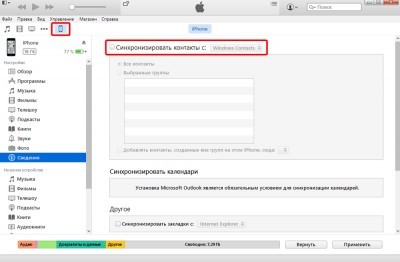 5. Click Apply.
5. Click Apply. Transfer contacts from iPhone backup
Restoring contacts from an iPhone backup can come in handy when you lost or sold the device, and the backup remained in iTunes.In this case, iTunes is used only to create a backup. Everything else will have to be done using third-party utilities. For example, such as iBackupbot.
To restore contacts from, you first need to make a backup of your contacts in iTunes: 1. Open iTunes. 2. Connect the mobile device to the computer. 3. Select iPhone in the list of connected devices and go to the Details tab. 4. Activate the item “Synchronize contacts with”. 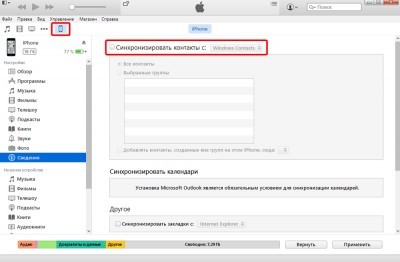 5. Go to the Overview tab.
5. Go to the Overview tab.  6. Click on "Create copy now." 7. Wait until the backup process is complete. To restore and transfer contacts from iPhone backup: 1. Download and install the iBackupbot application ( full version the utility costs $ 35, however, the application can be used for free for 10 days).
6. Click on "Create copy now." 7. Wait until the backup process is complete. To restore and transfer contacts from iPhone backup: 1. Download and install the iBackupbot application ( full version the utility costs $ 35, however, the application can be used for free for 10 days).
Download iBackupbot
2. Run iBackupbot. 3. In the main window, in the “Backups” column, select the latest backup of the connected device.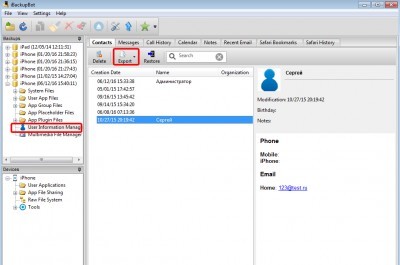 4. Go to the User Information Manager section. In the Contacts tab, all contacts stored in the iPhone's phonebook will be available. If necessary, the selected records can be exported in one of the appropriate formats (Excel, VCard, CSV).
4. Go to the User Information Manager section. In the Contacts tab, all contacts stored in the iPhone's phonebook will be available. If necessary, the selected records can be exported in one of the appropriate formats (Excel, VCard, CSV). How to transfer contacts from iPhone to computer from iCloud
Cloudy iCloud service also allows you to interact with contacts that are stored in the iPhone's memory. However, to do this, users first need to activate the function to synchronize contacts with the cloud in the settings. You can do this in the Settings menu - iCloud. To move contacts from iCloud to the computer’s memory you need: 1. Open the web version of the iCloud service. 2. Go to Contacts.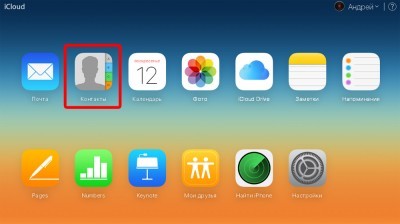 3. Select the desired contacts (selection is supported, as all contacts, and individual records). 4. In the lower left corner of the window, click on the gear icon.
3. Select the desired contacts (selection is supported, as all contacts, and individual records). 4. In the lower left corner of the window, click on the gear icon. 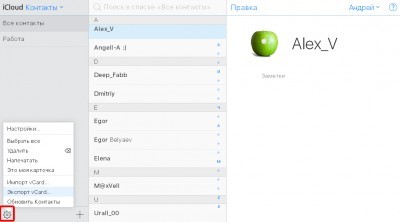 5. Select Export vCard. After that, the exported file can be used to transfer contacts to another device or to any suitable application, for example, in Outlook.
5. Select Export vCard. After that, the exported file can be used to transfer contacts to another device or to any suitable application, for example, in Outlook. Using iTools
Another way to transfer contacts from an iPhone to a computer is an application called. It has a fairly wide functionality and in many ways is a replacement for Apple iTunes. With iTools, owners of apple tablets and smartphones can:- View information about your device.
- Manage applications (install, update, delete, backup).
- Manage music (import and export tracks, delete songs, create playlists).
- Interact with photos, videos and books.
- Create new ringtones.
- Take screenshots and record video from the iPhone screen.
- Manage contacts, calendar entries, etc.
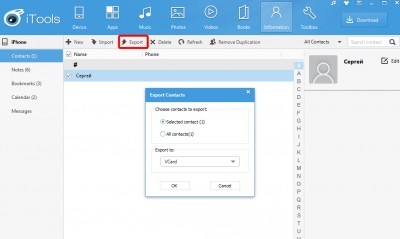 6. Select the desired contacts and press the Export key. When exporting contacts, users can choose one of several available formats (vCard or CSV) or send a data card directly to Outlook or Gmail.
6. Select the desired contacts and press the Export key. When exporting contacts, users can choose one of several available formats (vCard or CSV) or send a data card directly to Outlook or Gmail. Transferring Contacts with iPhone Applications
You can transfer contacts from iPhone to computer not only with the help of desktop applications. A variety of programs for iOS do a good job with this task. On the virtual shelves App Store You can find several similar utilities. One of them is Easy backup. Easy Backup is a popular tool that allows iPhone and iPad owners to backup contacts, and then send them to email or one of the cloud services. In addition, the application allows you to find and merge duplicate contacts, as well as delete contacts without a name or without a phone number or email address. Download Easy Backup in the App Store for free.Using file managers
Holders of jailbreak can transfer contacts from iPhone to computer in another way. For this we need one of. Any suitable. I will show on the example of iTools. 1) Go to the program 2) Connect the device to the computer. 3) Go to the folder located at 4) Transfer all files that are in this folder to your computer. They are all your contacts. 5) Everything is ready! Now, if necessary, you can always copy these files to var / mobile / Library / AdressBook
See your contacts again! If, on the contrary, you want to transfer contacts to a smartphone from a computer or another mobile phone, I think the article will be useful. barmymanHow to transfer contacts from iPhone to computer0
4) Transfer all files that are in this folder to your computer. They are all your contacts. 5) Everything is ready! Now, if necessary, you can always copy these files to var / mobile / Library / AdressBook
See your contacts again! If, on the contrary, you want to transfer contacts to a smartphone from a computer or another mobile phone, I think the article will be useful. barmymanHow to transfer contacts from iPhone to computer0
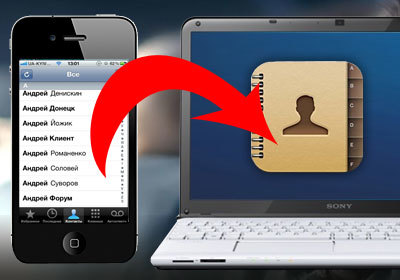 There are different situations. For example, you sell your phone or purchased a new one, or maybe you just wanted to transfer your contacts from your iPhone to your computer, so that you don’t waste your precious time manually recovering your contacts. The reasons may be more. Also, this question makes one think that the iPhone does not have the function of transferring contacts to a sim card, which is very disappointing. So, today we will consider the question of how we can transfer our contacts to our "big brother" in various ways. In the article we will try to describe all the ways, let's start with the traditional ones. Transferring contacts using iTunes. It is worth noting that there are two different ways to transfer contacts from iPhone memory to computer using iTunes. In the first case, all addresses and phone numbers will be transferred either to Outlook or to Windows Contacts, and in the second, users will have to “get” them from a backup copy using special applications. The method works only if the iPhone doesn’t have contact synchronization with iCloud. Transfer contacts from iPhone to Outlook or Windows Contacts1. Launch iTunes.2. Connect the mobile device to the computer. Select iPhone from the list of connected devices and go to the Details tab.4. Activate the item “Synchronize contacts with” and in the drop-down menu select the required item - Outlook or Windows Contacts.5. Click Apply. Transferring contacts from an iPhone backup Recovering contacts from an iPhone backup may be useful when you lost or sold the device and the backup was left in iTunes. In this case, iTunes is used only to create a backup. Everything else will have to be done using third-party utilities. For example, such as iBackupbot. To restore contacts from, you must first make a backup of your contacts in iTunes: 1. Open iTunes.2. Connect the mobile device to the computer. Select iPhone from the list of connected devices and go to the Details tab.4. Activate the item "Synchronize contacts with" .5. Go to the Overview tab.6. Click on “Create copy now.” Wait until the backup process is complete. To restore and transfer contacts from your iPhone backup, you need to: 1. Download and install the iBackupbot application (the full version of the utility costs $ 35, but the application can be used for free for 10 days). Download iBackupbot2. Launch iBackupbot.3. In the main window, in the “Backups” column, select the latest backup of the connected device. 4. Go to the User Information Manager section. In the Contacts tab, all contacts stored in the iPhone's phone book will be available. If necessary, selected records can be exported in one of the suitable formats (Exel, VCard, CSV). How to transfer contacts from iPhone to computer from iCloud Cloud service iCloud also allows you to interact with contacts that are stored in iPhone memory. However, to do this, users first need to activate the function to synchronize contacts with the cloud in the settings. You can do this in the Settings menu - iCloud. To move contacts from iCloud to the computer's memory, you need: 1. Open the web version of the iCloud service.2. Go to Contacts.3. Select the necessary contacts (the selection of both all contacts and individual records is supported) .4. In the lower left corner of the window, click on the gear icon. Select Export vCard. After that, the exported file can be used to transfer contacts to another device or to any suitable application, for example, in Outlook. Using iTools Another way to transfer contacts from iPhone to computer is an application called iTools. It has a fairly wide functionality and in many respects is a replacement for Apple iTunes. With it, iTools owners of apple tablets and smartphones can: View information about their device. Manage applications (install, update, delete, backup). Manage music (import and export tracks, delete songs, create playlists). Interact with photos, videos and books. Create new ringtones. Take screenshots and record video from the iPhone screen. Manage contacts, calendar entries, etc. To transfer contacts from iPhone to computer using iTools you need: 1. Download and install iTools (it is better to download the English version of the application from the official site) .2. Launch iTools.3. Connect the mobile device to the computer. Go to the Information.5 section. In the left column select Contacts.6. Select the desired contacts and press the Export key. When exporting contacts, users can select one of several available formats (vCard or CSV) or send a data card directly to Outlook or Gmail. Transferring contacts using iPhone applications Transfer contacts from iPhone to computer can not only using desktop applications. A variety of programs for iOS do a good job with this task. On the App Store virtual shelves you can find several similar utilities. One of them is Easy Backup.Easy Backup is a popular tool that allows iPhone and iPad owners to backup contacts, and then send them to email or to one of the cloud services. In addition, the application allows you to find and merge duplicate contacts, as well as Delete contacts with or without a phone number or email address. Easy Backup can be downloaded in the App Store for free. Install from the AppStore using file managers. Jailbreak holders can transfer contacts from iPhone to computer in another way. For this we need one of the file managers for the iphone. Any suitable. I will show on the example of iTools.1) Go to the program2) Connect the device to the computer.3) Go to the folder located at var / mobile / Library / AdressBook4) Transfer all the files that are in this folder to your computer. They are all your contacts. 5) Everything is ready! Now, if necessary, you can always copy these files into var / mobile / Library / AdressBook again and see your contacts! On the contrary, if you want to transfer contacts to a smartphone from a computer or another mobile phone, then I think the article how to transfer contacts will be useful on the iPhone from another phone.
There are different situations. For example, you sell your phone or purchased a new one, or maybe you just wanted to transfer your contacts from your iPhone to your computer, so that you don’t waste your precious time manually recovering your contacts. The reasons may be more. Also, this question makes one think that the iPhone does not have the function of transferring contacts to a sim card, which is very disappointing. So, today we will consider the question of how we can transfer our contacts to our "big brother" in various ways. In the article we will try to describe all the ways, let's start with the traditional ones. Transferring contacts using iTunes. It is worth noting that there are two different ways to transfer contacts from iPhone memory to computer using iTunes. In the first case, all addresses and phone numbers will be transferred either to Outlook or to Windows Contacts, and in the second, users will have to “get” them from a backup copy using special applications. The method works only if the iPhone doesn’t have contact synchronization with iCloud. Transfer contacts from iPhone to Outlook or Windows Contacts1. Launch iTunes.2. Connect the mobile device to the computer. Select iPhone from the list of connected devices and go to the Details tab.4. Activate the item “Synchronize contacts with” and in the drop-down menu select the required item - Outlook or Windows Contacts.5. Click Apply. Transferring contacts from an iPhone backup Recovering contacts from an iPhone backup may be useful when you lost or sold the device and the backup was left in iTunes. In this case, iTunes is used only to create a backup. Everything else will have to be done using third-party utilities. For example, such as iBackupbot. To restore contacts from, you must first make a backup of your contacts in iTunes: 1. Open iTunes.2. Connect the mobile device to the computer. Select iPhone from the list of connected devices and go to the Details tab.4. Activate the item "Synchronize contacts with" .5. Go to the Overview tab.6. Click on “Create copy now.” Wait until the backup process is complete. To restore and transfer contacts from your iPhone backup, you need to: 1. Download and install the iBackupbot application (the full version of the utility costs $ 35, but the application can be used for free for 10 days). Download iBackupbot2. Launch iBackupbot.3. In the main window, in the “Backups” column, select the latest backup of the connected device. 4. Go to the User Information Manager section. In the Contacts tab, all contacts stored in the iPhone's phone book will be available. If necessary, selected records can be exported in one of the suitable formats (Exel, VCard, CSV). How to transfer contacts from iPhone to computer from iCloud Cloud service iCloud also allows you to interact with contacts that are stored in iPhone memory. However, to do this, users first need to activate the function to synchronize contacts with the cloud in the settings. You can do this in the Settings menu - iCloud. To move contacts from iCloud to the computer's memory, you need: 1. Open the web version of the iCloud service.2. Go to Contacts.3. Select the necessary contacts (the selection of both all contacts and individual records is supported) .4. In the lower left corner of the window, click on the gear icon. Select Export vCard. After that, the exported file can be used to transfer contacts to another device or to any suitable application, for example, in Outlook. Using iTools Another way to transfer contacts from iPhone to computer is an application called iTools. It has a fairly wide functionality and in many respects is a replacement for Apple iTunes. With it, iTools owners of apple tablets and smartphones can: View information about their device. Manage applications (install, update, delete, backup). Manage music (import and export tracks, delete songs, create playlists). Interact with photos, videos and books. Create new ringtones. Take screenshots and record video from the iPhone screen. Manage contacts, calendar entries, etc. To transfer contacts from iPhone to computer using iTools you need: 1. Download and install iTools (it is better to download the English version of the application from the official site) .2. Launch iTools.3. Connect the mobile device to the computer. Go to the Information.5 section. In the left column select Contacts.6. Select the desired contacts and press the Export key. When exporting contacts, users can select one of several available formats (vCard or CSV) or send a data card directly to Outlook or Gmail. Transferring contacts using iPhone applications Transfer contacts from iPhone to computer can not only using desktop applications. A variety of programs for iOS do a good job with this task. On the App Store virtual shelves you can find several similar utilities. One of them is Easy Backup.Easy Backup is a popular tool that allows iPhone and iPad owners to backup contacts, and then send them to email or to one of the cloud services. In addition, the application allows you to find and merge duplicate contacts, as well as Delete contacts with or without a phone number or email address. Easy Backup can be downloaded in the App Store for free. Install from the AppStore using file managers. Jailbreak holders can transfer contacts from iPhone to computer in another way. For this we need one of the file managers for the iphone. Any suitable. I will show on the example of iTools.1) Go to the program2) Connect the device to the computer.3) Go to the folder located at var / mobile / Library / AdressBook4) Transfer all the files that are in this folder to your computer. They are all your contacts. 5) Everything is ready! Now, if necessary, you can always copy these files into var / mobile / Library / AdressBook again and see your contacts! On the contrary, if you want to transfer contacts to a smartphone from a computer or another mobile phone, then I think the article how to transfer contacts will be useful on the iPhone from another phone.
In order to transfer the phone book and address book that has been accumulated over the years from your old phone to the iPhone, there are a lot of ways. Some of them are designed for strictly defined types of contacts or manufacturers of smartphones, and some are more universal. We had time to consider. In the same article we will try to uncover other popular and convenient ways of how to transfer contacts to the iPhone, so that everyone can choose their option, which suits him.
Sim card to help
The most obvious way, which does not require additional tools, is to transfer phone numbers using SIM. To use this method, you still need to get the SIM card from the old phone, copy the maximum possible number of entries into it (different types of SIM can hold from 100 to 400 numbers). After that, insert the card into the iPhone and go to the following path: "Settings" - "Mail, addresses calendars", where you will find the item "Import SIM contacts" and click on it.
The disadvantages of this method are the small capacity of the SIM card and when copying your data to it, it does not know how to save long names in Russian (they will be abbreviated).
Use gmail
If from the previous device it is possible to pull out contacts in the form of electronic business cards (file.vcf), then you can easily import this data into your iPhone using your Gmail account. To do this, you will need to log in to your Gmail account (or register), go to the "Contacts" section and in the "More" menu select Import. In the window that appears, you can select your files with the extension .vcf and. Later you just need to enter your username and password in the settings of the iPhone and synchronize the numbers from the service with the iOS gadget.

The advantage of this method is that after performing the setup procedure once, the data will be synchronized in the future constantly and will always be securely copied to the Google servers. You may know for sure that you have backup copies of all numbers.
If you have a file in .vcf format, in which all the records of your address book are stored, you can transfer them to the iPhone without synchronization. It is enough to send such a file to the mail that is configured in the iPhone and run the resulting file directly from the letter body. When you see the suggestion to save new contacts, select one of the two options. The disadvantage of this method is that nowhere in the online there will be a backup copy of your phone book.
Using a Mac Computer
If you have an Apple computer running on MacOS and a file with phone numbers in the .vcf format, then you can easily transfer them to the iPhone. Open in operating system Mac Contacts firmware and by dragging and dropping you can copy the address book file into it. Open iTunes, connect the iPhone to the computer with a cable and, having opened the management tab of your iPhone, select the Information item.
In the "Sync Contacts" menu, specify that you want to synchronize numbers stored in this computer. Please note that in this way you can completely overwrite all the numbers that are already stored on the iPhone or just add new ones, leaving the existing ones. To do this, select the appropriate option in the Sync Contacts menu, and then click the Apply button in the lower right corner of the iTunes window to transfer the numbers to the device.
Omnipresent iTools
If you have no desire to resort to iTunes help and synchronization, you can transfer contacts using software from Chinese developers, called AyTools (for Windows or Mac OS). To do this, launch iTools on your desktop and connect the iPhone to it with a cable. After opening the Contacts tab in the Chinese program window, drop your .vcf file with the phonebook into it.
Android application Copy my Data
In the case when iphone shopping you used Android, you can transfer the phone book using the application Copy my Data of Google play and the App Store. For this you need to install this free program on both devices and follow the detailed directions on the smartphones screen.
The main thing for the synchronization of two smartphones is their connection to the same wi-Fi network. In this case, you can import the necessary information in two clicks in a few seconds. In fact, an application can get address book material from an Android device and save it directly to an iOS gadget using Wi-Fi.
Apple manufactures a variety of multifunctional devices. Their distinctive feature is that to work with devices one has to possess certain knowledge and skills. "Apple" products provide a special procedure. And you need to know about it.
Today we will find out how to save contacts from an iPhone to a computer. What is required for the realization of ideas in life? What features to pay attention in the first place? By answering these questions, everyone can quickly transfer the contact book from the phone to the phone.
Chances of success
Modern phones really allow you to copy contacts and transfer them to different carriers. And the iPhone is no exception. The user will be able to bring the idea to life, if you follow some instructions. About them will be discussed below.
Ways to solve the problem
How to save contacts from iphone to computer and back? Modern users of Apple products are offered some very simple solutions. Everyone decides how to act. It all depends on personal preference.
So, the most popular ways to copy the phone book from the iPhone are the following techniques:
- use iFunBox;
- work with iTunes;
- iCloud sync;
- copy via iTools;
- synchronization via email.
All these techniques will help in a few minutes to copy the phone book to a computer. And in the same way, it will be loaded back into the smartphone. There is nothing incomprehensible in the operations. 
iTunes and phonebook
The data transfer guide looks like this:
- Install the latest on your computer version of iTunes. This software is distributed absolutely free.
- Connect iPhone to PC. For this you need to use a USB cable. One end is inserted into the computer, the other into the phone.
- Launch "AyTyuns" and wait for the synchronization of devices.
- In the "Devices" menu, select the desired phone.
- In the left menu go to the "Details".
- Tick about "Sync contacts with ...".
- Set Windows Contacts.
- Click on "Finish".
It remains only to wait. After some time, the information will be copied and saved to the computer. To transfer the contact book back, it is enough to synchronize the devices. Everything is very simple. 
Where to looking for
If the user acted through "AyTyuns", then in Windows the special folder will be created. You can find it on drive C, in Users. Here you will need to go to the folder with the user name, and then open the "Contacts".
iFunBox
The following trick will only help those who have an iPhone with a jailbreak. Otherwise, you can not use it. How to save contacts from iphone to computer?
For example, the iFunBox application will do. It is installed on the PC, after which it is successfully used by the owners of Apple devices. Working with the utility is more difficult than with iTunes. 
The following manual will help you transfer the contact book to your computer (and back):
- Install iFunBox and iTunes on your PC. Without the last program, the method will not work.
- Launch iFanBox.
- To carry out iPhone connection to a computer using a USB wire.
- View Raw File System.
- Go to the Private folder.
- Go to the Var-mobile-library.
- Click on AdressBook.
- Select contacts with the cursor.
- Copy them to the right place on the PC. It will be necessary not to transfer the selected documents, namely copy. For example, pressing RMB and selecting the appropriate command. Otherwise, the contacts on the iPhone will be erased and will be transferred only to the computer.
That's all. Now I understand how to transfer contacts from an iPhone to a computer. If the iPhone does not work, this technique will not help. After all, for its implementation will have to connect the device to the PC.
iTools comes to the rescue
There is another rather interesting trick. It helps to carry out copying the phone book without difficulty. Runs faster than iTunes. It is about using a utility called iTools. Now you can find both Russian and english version applications. It is distributed completely free of charge, and working with it is sheer pleasure.
- Install the iTools software on a PC. It is desirable that the computer was installed latest version applications.
- Connect the USB cable to the iPhone.
- Insert the cord into the USB socket on the computer.
- Run the utility.
- Open the "Information" section.
- In the left menu, select "Contacts".
- Select all the necessary phone numbers.
- Click on the "Export" button. It is located at the top of the program.
- Select a save format. For example, vCard.
- Click on "OK" and wait for the completion of the operation.
The data will be copied to the root folder iTools. Here in the section "Contacts" the user can find the corresponding file. It can also be immediately copied to email. For example, in Outlook or in Gmail.
Cloud Services
Apple offers all users a product called iCloud. With it you can carry out backup information, and OS recovery. There is nothing difficult about it. 
- Log in to your Apple ID profile on your phone. Usually this step is skipped, since all owners of Apple phones are initially authorized.
- Connect your computer to the Internet.
- Open the icloud.com page in the browser.
- Log in to the service using AppleID. You must use the profile that is activated on the iPhone.
- Click on the "Contacts" button.
- In the lower left corner click on the image of the gear.
- Select "Export vCard". In some browsers, this operation has to be repeated several times.
- Wait for the process to complete.
It is done. At this stage, the user can enjoy the copied phonebook on the computer. But before embarking on this reception, you have to do something - prepare the phone for the operation.
Sync settings
We figured out how to transfer contacts from an iPhone to a computer if the iPhone does not work. ICloud is suitable for this. For the operation to be successful, you must first set the synchronization settings.
This will require:
- Open the main menu of the iPhone.
- Go to "Settings" - iCloud.
- Scroll through the screen to the line "Contacts".
- Press the switch. A green light should come on around it.
In this case, the phonebook will be synchronized with cloud service. If we neglect this operation, it will not be possible to turn the idea into reality.
Mail Services
The following technique works on almost all modern smartphones. It is about synchronizing the phone book with postal services. For example, with Gmail. 
In order to copy contacts from iPhone, you need:
- Go to "Settings" - "Mail, calendars ...".
- Select a line with Gmail.
- To enter email address and password to log into the box.
- Tick the line "Contacts".
- Save changes.
- Sign in to Gmail on your computer. This can be done through any browser.
- Click on "More" - "Contacts" on the left side of the mail taskbar.
- Click on "Export".
- Set the format for copying vCard contacts.
- Mark the desired phone numbers.
- Click on the "Export" button.
- Wait for the operation to complete.
In order to transfer the data to the iPhone, you will have to select "Import" in the "Contacts" menu, and then specify the path to the file we have previously created. Everything is extremely simple and clear!
