Why the tablet does not read word documents. How to open a Word document on Android
Owners of Android-smartphones and tablets know that the work and editing of documents is one of the priorities. Even the very first handheld computers and handhelds were created exclusively for convenient typing without the use of an ordinary computer. Sometimes you can buy a smartphone or tablet already with pre-installed applications for working with documents, but such office software for Android is usually too curtailed in functionality. Therefore, we thought about the issue of finding an office program for an Android phone that can replace desktop options.
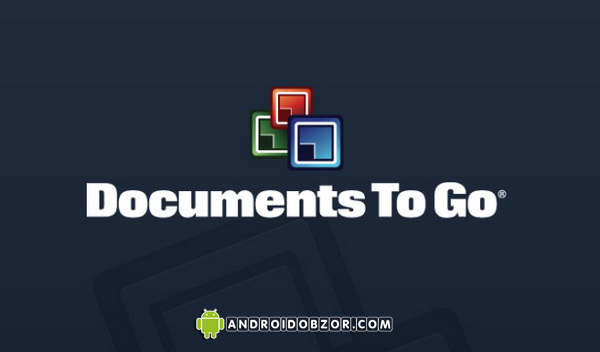
1. The best office software forAndroid phone -DocumentsToGo
Download Documents To Gofor Android: Link.
Office program DocumentsToGoon Android is one of the best alternative programs to work with documents on the Android platform. Documents To Go initially consisted of 4 separate applications, each of which worked with a separate type of documents: Word To Go, Slide Show To Go, Sheet To Go and PDF To Go. And only on Android they made a single application that combined these 4 utilities. There are 2 versions of Documents To Go - free, which can only open documents for reading, and paid, which also edits documents.
OpportunitiesDocumentsToGo.
This office software for Android can work perfectly with files created in Word, PowerPoint, Excel and PDF. It does not even matter in which version of MS Office the document was created. Graphically, Documents To Go is very nice. At startup, you will be prompted to open the file from the phone’s memory or from a memory card, or even from Google Docs. Here you can select recently opened or selected documents. Documents To Go interface itself is simple and intuitive with a single drawback - there are unsigned buttons and you can only guess about their functions.
Job with Documents To Go - Documents MS Word.
Documents To Go for Android can open files doc and docx. When opening these files, the application converts it to display on the Android device, so you have to wait a bit. Documents To Go is definitely becoming the best office program for Android phones, because the document can be edited not only text, but also format tables and edit images. All text in the document is converted to the size of the screen of the phone so as not to use horizontal scrolling. It's convenient to work with Documents To Go, vertical scrolling Text goes smoothly without jerking. For work, you can use both a hard keyboard and a virtual one. Slow down can only be on slow Android devices.
Job with Documents To Go - Documents MS Excel.
Working with files created in Excel is as simple and convenient as with Word documents. Documents xls and xlsxwith tables are displayed just like on a PC. There are even tabs for sheets. Large documents require waiting for full rendering of objects and tables. There is one noticed minus when working with documents - if you created a tabular document with formulas and contents in Russian, then it is impossible to edit such information.
Job with Documents To Go - Documents MS PowerPoint
Files ppt and pptxopen equally well in Documents To Go. Like with excel and Word files, here again it takes time to open large files. Also, scaling the entire file takes a lot of time. AT DocumentsToGothe mode of working with slides is available, but the animation and sound effects are missing here. Therefore, each slide is drawn instantly, without clumsiness. Text formatting and picture editing, however, is fully available, just like on a computer.
Work with theDocumentsToGo - DocumentsPDF.
Now, when working with PDF files in Documents To Go, only the view mode is available. No editing is allowed. The document is not converted and opens immediately. Documents To Go in advance does not draw the file, but gradually, when scrolling. At the same time, the previous part of the page that you have already viewed is not saved anywhere and when you go back to it, the drawing is done anew. This option of displaying the document makes it slow and not very convenient to view. However, Documents To Go has never made any mistakes when displaying text or graphics. Only in the case of protected documents from copy-paste there are errors, although such a problem exists for all applications for Android without exception.
prosDocumentsToGo:
- Support for working with different versions of MS Office documents;
- View PDF documents;
- Fast and most correct work with office documents;
- Error-free drawing and display of any content in documents;
- Work with the google service Docs;
- Convenient interface;
- Free version for viewing documents.
MinusesDocumentsToGo:
- Constant loading for processing and drawing the document;
- Long drawing of images and large documents when scaling;
- No work with Russian formulas;
- Very slow work with PDF documents;
- No preview of presentations;
- Paid version with the ability to edit.
![]()
2. Best office software for Android phone - QuickOffice Pro
Download QuickOffice Pro for Android: Link.
QuickOffice Pro - also provide some of the first applications for working with office documents. At first there was a version only for Symbian OS, now the popular program is also available for the Android platform. QuickOffice Pro as the previous program also consists of 4 utilities for processing 4 types of documents: QuickWord, QuickPoint, QuickSheet and QuickPDF.
Features QuickOffice Pro.
The program already has a standard set of tools and features for editing Word, Excel and PowerPoint documents, and only viewing PDF documents. The application can work with files as through opening them from a memory card or internal memory phone as well as from DropBox, Google Docs, MobileMe and others. When you open and process a file in QuickOffice Pro, a very pleasant and convenient interface opens up. Its graphical shell is intuitive and you can easily figure out the first time how to open a particular type of document. In addition, there is the possibility of auto-searching documents by type and working with documents that are tied to a specific account in Internet services. When you start each of the programs you will be offered 3 options:
- Create a new document (except PDF);
- Open the document from the SD card;
- Open a document from the cloud service.
QuickOffice has basically only one drawback - too slow to work with file explorer and search. To avoid this drawback, you can use the “open recent documents” feature.
Work with QuickOfficePro - DocumentsMSWord.
When you open a Word document is not converted, because the launch takes place quite quickly. Still, we advise you to wait a bit for the document to be drawn completely, as there may be errors in the details: sometimes the alignment on the right side may be counted as left, and the invisible borders of the tables may be drawn as visible. Similar problems when displaying graphics and pictures are not observed. No more flaws were noticed.
Work with QuickOfficePro - DocumentsMSExcel.
As with Word documents, QuickOffice does an excellent job with Excel files. Tabular documents open quickly without prior conversion. But again, there is a problem - there are no Russian formulas in the application and you will have to completely abandon their use. There is no normal scaling of the tables, so it is definitely impossible to see something. Also, tabs for sheets of a document are not very conveniently made — they are too large and sometimes require scrolling. As a result, this application for editing and viewing Excel documents can be used when there are absolutely no tools at hand.
Work with QuickOfficePro - DocumentsPowerPoint.
Again, starting and opening a PowerPoint file takes place in QuickOffice without first fitting for an Android device. Although it is still better to wait for the complete drawing of the document. Here you can view slides, pictures, formatting. There is no separate view of PowerPoint documents, the file is immediately opened for editing. At the same time, there are no complaints about the speed of scrolling and scaling - everything happens quickly and correctly. QuickOffice is perfect for quick work with presentations from an Android smartphone.
Work with QuickOfficePro - PDF Documents.
There is no need to require much from working with PDF files from QuickOffice. Drawing documents here is page by page, which means you can quickly see only 1 sheet of the document; when you switch to a new one, you will have to wait for its full drawing. Fortunately, it happens rather quickly than the analogs and the nerves will be intact. Even large files open quickly enough. You cannot even open files with copy-paste protection — QuickOffice will either give you an error when opening or it will be completely incorrect to display it.
QuickOffice pros Pro:
- There is support for working with files of different versions of MS Office;
- View PDF documents;
- Fast operation with any documents;
- Convenient interface;
- Integration with many cloud services;
- No prior conversion of documents;
- No redrawing during scaling.
Disadvantages of QuickOffice Pro:
- Not fully displays MS Word documents;
- Work with Excel files is better to entrust to another application;
- Russian formulas are absent;
- No preview of presentations;
- Free access to the entire toolbox in the first 7 days.

3. The best office software forAndroid Phone - Picsel Smart Office
Download Picsel Smart Office for Android: Link.
Picsel Smart Office was also originally not an application for the Android platform and appeared relatively recently - in 2006, Samsung began integrating this software into its smartphones. However, at first Picsel Smart Office was used not for editing MS Office files, but for ordinary viewing. Now this application can work very accurately with office documents on all platforms for which its ported versions were created. Picsel Smart Office is one of best programs for Android, which is the most optimal use of the resources of the device. Android app Picsel Smart Office is suitable for those who require the most accurate and detailed display of information from the office editor. This also applies to working with tables and even with secure PDF documents. The only note to the work of Picsel Smart Office is that it is better not to open large PDF documents on a weak Android device.
Features Picsel Smart Office.
For our review, we selected only those applications that can work with different versions MS Office documents. Picsel Smart Office is no exception. Additionally, the office program for Android can work in the image viewer mode. This is useful for opening very large images and large-scale maps and drawings. When Picsel starts, Smart Office will show its corporate logo and offer to create a new document, or open it from a memory card or from a cloud service. Picsel Smart Office has one interesting feature - the application does not support multiple button presses and therefore, with a long tap, 2 arrows appear on the screen to scale the document.
Job with MS Word.
Picsel Smart Office also quickly opens Word documents, but you still have to wait a bit for full rendering. This is probably the only big drawback. office application for Android. If at a certain point is not enough random access memory to work with the document, Picsel Smart Office will warn you about it and simply will not open the necessary file. But if the document is open, the accuracy of drawing will amaze you - the correctness of the documents is exactly like on a personal computer. Including text formatting, graphics, images and tables. Therefore, in order to consider something in detail, it is often necessary to scroll in all directions. If the processor on your Android device is smart enough, then editing the text and typing it will be possible, otherwise you will have to wait for a few seconds to enter each character. This requirement only applies to typing. When scaling documents, everything happens quite smoothly and quickly, even on weak devices. Additionally, you need a lot of allocated RAM for working with large office documents.
Work with Picsel Smart Office - DocumentsMSExcel.
Here everything is the same as when working with MS Word documents. For a complete drawing of the document, you need to wait a bit and only then work with the file will be quick and pleasant: viewing, scaling, editing and scrolling in all directions. In our review, this is the only application that supports viewing and editing Russian formulas, although the entire interface is in English. And it is nice. Therefore, we can say with full responsibility that this office program for Android is becoming the best. Only when working with it can we confidently create, edit the document and see it as it will look after printing. In fact, it is impossible to “undermine” somehow in Picsel Smart Office - the program was created for cases when you can give everything away for the sake of the most accurate display of a document.
Job with Picsel Smart Office - Documents MS PowerPoint.
And again when working with office documents ppt and pptx Picsel Smart Office application on Android boasts credibility. Extremely surprised by the presence of the function of viewing the slide show presentations created. It seems that no other office software for Android could offer this. Of course, we cannot demand full compliance with animation like on a computer, but, in general, everything works quite quickly and beautifully. And if there is HDMI in your Android smartphone, you can do demonstrations right from it on large screens monitors and tv.
Work with thePicselSmartOffice - DocumentsPDF.
Getting started with PDF files is the same as with other programs of this review - we are waiting for full download and enjoy. Editing PDF documents is also not possible. But there is another nice plus - PDF files with copy-paste protection are displayed extremely correctly and without errors. This feature also has no equal for Picsel Smart Office.
Pros Picsel Smart Office:
- Work with any versions of MS Office documents;
- View PDF documents with protection from copy-paste;
- The best display of all documents;
- The ability to view a slide show;
- Work with the cloud service Google Docs
- Free distribution.
Cons Picsel Smart Office:
- You need to wait for the full download of the document to view and edit it;
- Does not fit the smartphone, there is no initial mandatory conversion;
- We need a smart processor for comfortable work.
Word documents are the most popular and used. Often the question arises, how to open the DOC on Android? The goals can be different: just read the texts, edit and save, send to other users. An overview of the popular readers of Word files, read on.
DOC is a typical document used in offices and just for publication. Vord files usually contain text documents, and the ancestor of this format is the program Microsoft Word. Therefore, native applications can also be used when reading documents.
Kingsoft office
A handy program for opening DOC and DOCX on Android smartphones and tablets. The application is convenient to use and has a convenient simple interface that looks great both on smartphones and on large screens of tablets and computers.
This application designed for office suites and allows you to not only open the DOC and Docx files on Android devices, but also edit them.
Key features:
- Not only supported dOC formats and DOCX, but also TXT text documents, XLS spreadsheets or others, PPT presentations, PDF text documents.
- Convenient, quick search necessary documents in memory Android devices with the help of a manager.
- Comfortable working with email applications.
- There is the possibility of using cloud storage.
- Work with large files up to 200 megabytes.
- Availability special keyboard for editing and expanding.
- Support for most other features specific to office programs.
Office Suite Free
Freeware, usually used for paid office software. This is a set of office applications with which you can create, view, edit, forward, save office documents. Kingsoft Office Suite Free supports most of the file formats used every day: .doc, .docx, .rtf, .txt, .ppt, dbf, .txt, xlsx, and many others.


The package consists of three main tools that allow the user to create presentations (Kingsoft Presentation), spreadsheets (Kingsoft Spreadsheet) and work with text (Writer). In addition to the above formats, Office supports PDF files and work with embedded graphics and multimedia (Flash) objects. Key features:
- Work with most document formats.
- Built-in panel google search Search.
- Navigate to PDFs.
- Ability to switch tabs.
- Saving under the code.
- Preparation for printing and printing.
- OLE Automation support.
DOC, DOCX file readers
However, the ability to edit is not always necessary, often Vordovskie documents just read. Then you can safely use a number of other programs.
AlReader
Program for reading books with software in Russian, Ukrainian and Belarusian languages. Supports formats: fb2, txt, epub and others. Installs for free, compatible with android version 1.6.0 or higher.




Main functions:
- Multi-language support.
- Automatic setup to use slide mode.
- The presence of built-in dictionaries, which are often used when reading both fiction and scientific and educational literature.
- The choice of reader mode - 1 or 2 pages at once, depending on the consumer’s habit.
- The presence of several modes of brightness, color, font variety, text display styles (3D images of pages, when you can scroll several pages forward or backward).
Doc viewer
A free program to view any microsoft documents Office Word (DOC, DOCX). Allows you to open, view and print DOC, DOCX, RTF and TXT files. Does not require the installation and use of Microsoft Word. It has many viewing options, equipped with functions: panoramic view, zoom, image rotation, mirror image, etc. Performs the function of sending files by e-mail.



Benefits:
- simple, user-friendly interface with available themes;
- flexible settings - according to user needs;
- a wide range of possibilities for working with text, including creating notes, bookmarks, color selections, highlighting necessary quotes, memorizing, saving;
- built-in translator, which helps to translate a word or phrase immediately without dictionaries - while reading;
- setting color, font, creating your own font in addition to the 12 available;
- many options for page turning, the presence of three animation effects;
- different reading modes, the most common - "day / night";
- customizable long read notification;
- supports reading aloud;
- control and support of the device’s memory card;
- the ability to add OPDS directories;
- comfortable file system, sorting files and books by user criteria;
- saving reading statistics. The choice of the program is yours, depending on your functions, gadget capabilities and priorities.
The .doc format is the most popular text format among users, with a large margin ahead of .txt, .rtf, etc. All PC users are familiar with it. However, Android OS is expanding its zone of influence with each passing day.
According to some estimates, such growth trends will very soon lead to the fact that most people will use the operating system from Google, which will overtake Microsoft, which holds the palm in this segment for a very long time. Naturally, in the light of such events, it is important to know how to open a .doc file on Android, how it can be edited, etc.
Having tried to pick up the program with which it will be convenient to work, the user will face an abundance of various software products. If Windows Word users cope with all the necessary functions, then on Android each application has its own characteristic features, which in most cases does not allow using one application to perform all the necessary tasks.
For example, some programs only allow you to view the text without the ability to amend its contents, others support a limited number of formats, which makes their use not very convenient. In addition, Microsoft in the updated "Office" has introduced a new extension for text documentsthat makes the actual question of how to open the .docx file on Android. 
To facilitate the implementation of tasks assigned to the user, five applications for working with text on Android will be discussed below.
1. OfficeSuite Professional. Quite a functional product that allows you to support all the formats familiar to Word and Excell. Of the features, it is possible to note the possibility of opening archived files without attracting additional software and working with PDF, PPT (the extension in which presentations are created). This application allows you not only to open the .doc file and documents in other formats, but also provides the ability to edit them.
2. Quickoffice v4.1.121. Good app, works pretty fast. It is useful in cases when you need to view, but not edit documents. The need for such programs can be argued, but the specifics of using mobile devices and small displays make it not very convenient to make changes to the documents. Therefore, applications created only for reading, are widely distributed among Android users, who just need to know how to open the .doc file. 
3. Smart Office. One more good application, which contains all the usual features of applications from Microsoft. Opens a lot of popular formats, among which are new standards, which appeared for the first time in Microsoft Office 2007. The program allows you to open both .doc and edit it.
4. Mobile Document Viewer. An application created only for viewing, but having one interesting feature. The program has a built-in speech synthesizer, which allows not only to view the contents of the document, but also to listen to it.
Already knowing how to open a .doc file, users can choose a more convenient application for themselves, based on their preferences and the tasks they face.
