Transfer data from android to iphone. Fast transfer of contacts from Android to iOS.
Working with contacts, after the advent of smartphones, has become simpler and more transparent - with the purchase of a new smartphone, you can transfer your contacts to it in literally minutes. But this applies to those cases where old and new devices work on the same platform. How to transfer contacts from Android to iPhone? Despite the fact that these devices work on different platforms, the transfer of entries from the phone book does not take too much time.
Individual users still do not store their contacts in the Google account, but on the SIM card or in the phone’s memory. This is not entirely correct, because when you change your smartphone, you have to transfer contacts manually. Therefore, we recommend that you store phone numbers in your Google account. To do this, copy the contacts stored on the SIM card or in the device’s memory to it - this is done using standard programs on working with contacts.
After copying you need to make sure that you have synchronization enabled.. Go to the main menu, select "Settings - Accounts - Google." In the menu that opens, we will see everything that is configured to synchronize with Google servers - make sure that contacts are synchronized or enable synchronization if it has been disabled.
Make sure that your device periodically synchronizes its content with Google servers - this will be indicated by the date of the last sync, which will be listed in the above menu.
The preparatory stage includes three main steps:
- Copy contacts to Google;
- Enable sync;
- Waiting to sync contacts with google servers.
After that we can proceed with the transfer of contacts.

Transfer contacts from Android to iPhone will help special programsthat can be found in the Playmarket app store. They allow you to transfer not only contacts, but also many other data - calendar entries, photos, videos and much more. One such application has been released by the developer. iPhone smartphones - Apple company. It is called “Move to iOS” and is available for download in the Playmarket.
If you just need to transfer contacts to the iPhone from Android, without touching the rest of the data, it is enough to use the basic features without using third-party software.
We will need:
- Google smartphone with configured sync;
- Google account login and password;
- Connected to the internet Apple iPhone.
Synchronization is already set up for us, so let's move on to transferring data to our iPhone. To do this, go through the settings and find there the item "Mail, addresses, calendars." Here we need to add a Google account using the appropriate menu item.
In the next step, we need to choose what we want to synchronize. Next, enter the login and password from your Google account and wait until the selected data is downloaded to our iPhone. As soon as the synchronization is completed, you can see in the phonebook of your smartphone all contacts that were in the smartphone on Android OS.
You can transfer contacts from Android to iPhone in another way - by exporting the necessary records to vCard files. This is done through the phone book of the Android-smartphone, after which the received files are downloaded to the iPhone via email or iTunes. This method is more laborious, but it allows selective transfer of contacts. However, the easiest way to clean contacts is through the Google web-interface, and then transfer them to the iPhone via a Google account.
Was an Apple phone purchased and is it necessary to transfer contacts from android to iphone? - make it simple and for this there are several ways that I will describe in this manual. And by the way, for this you should not use any third-party programs (although there are enough of them), because everything that you may already need. (If you need to transfer contacts in the opposite direction:)
Transferring Android contacts to iPhone is possible both online if the contacts are synchronized with Google, and without using the Internet, and almost directly: from the phone to the phone (almost because we need to use a computer in between). You can also import contacts from SIM cards On the iPhone, I'll write about it too.
Move to iOS application for transferring data from Android to iPhone
In the second half of 2015, Apple released an app Move to iOS for Android smartphones and tablets designed to go to your iPhone or iPad. With this application, after purchasing a device from Apple, you can relatively easily transfer all your data, including contacts, to it.
However, with a high probability you will have to transfer contacts to the iPhone after all manually, one of the methods described below. The fact is that the application allows you to copy data only to a new iPhone or iPad, i.e. when it is activated, and if your already activated, then to use of this method you will be forced to reset it with the loss of all data (which is why, I think, the rating of the application in Play market just above 2 points).

Details on how to transfer contacts, calendars, photos and other information from Android to iPhone and iPad to this application, you can read in Apple's official guide: https://support.apple.com/ru-ru/HT201196
Sync Google contacts with iPhone
The first way for those who android contacts synchronized with Google - in this case, all we need to transfer them is to remember the login and password of your account, which you will need to enter in the settings of the iPhone.
To transfer contacts, go to iPhone settings, select " Mail, addresses, calendars", Then -" Add account».

Further actions may differ (read the description and choose what exactly suits you best):
1. You can simply add your google accountby selecting the appropriate item. After adding you can choose what exactly to synchronize: Mail, Contacts, Calendars, Notes. By default, this entire set is synchronized.

2. If you need to transfer only contacts, then click “Other”, then select “CardDAV account” and fill it with the following parameters: server - google.com, login and password, in the “Description” field you can write something to your discretion, for example, “Android Contacts”. Save the record and your contacts will be synchronized.

Attention: if you have two-factor authentication enabled in your Google Account (SMS arrives when you log in from a new computer), you need to create an application password and use this password when entering before performing the specified points (in the first and second cases). (About what the application password is and how to create it: https://support.google.com/accounts/answer/185833?hl=en)
How to copy contacts from Android phone to iPhone without synchronization
If you go to the application " Contacts"On android, press the menu button, select" Import Export", and then - " Export to drive“, Then you will save a vCard file with the extension .vcf on your phone, containing all your Android contacts and perfectly perceived by the iPhone and Apple programs.

- Send the contact file by email as an attachment with Android to your iCloud address, which you registered when you activated the iPhone. Having received the letter in the Mail application on an iPhone, you can immediately import contacts by clicking on the attachment file.

- Send straight from android phone via Bluetooth to your iPhone.
- Copy the file to your computer, and then drag it to the open iTunes (synchronized with your iPhone).
- If you have a Mac OS X computer, you can also drag the file with contacts to the application " Contacts"And if you have iCloud sync enabled, they will appear on the iPhone.
- Also, if you have synchronization with iCloud enabled, you can, on any computer or directly from Android, go to iCloud.com in the browser, select “Contacts” there, then click on the settings button (bottom left) to select “ VCard importAnd specify the path to the .vcf file.

I think the listed methods are not all possible, since contacts in the .vcf format are quite universal and can be opened by almost any program for working with this type of data.
How to transfer SIM card contacts
I do not know whether it is worthwhile to single out the transfer of contacts from a SIM card to a separate item, but questions about this often arise.

So, to transfer contacts from a SIM card to an iPhone, you just need to go to " Settings» - « Mail, addresses, calendars"And below" Contacts"Press the" Import SIM contacts". In a matter of seconds, the contacts of the SIM card will be saved on your phone.
Additional Information
There are also many programs for Windows and Mac that allow you to transfer contacts and other information between Android and iPhone, however, in my opinion, as I wrote at the beginning, they are not needed, because you can easily do the same thing manually. Nevertheless, I will give a couple of such programs: suddenly, you have a different view on the expediency of using them:
- Wondershare Mobile Transfer
- Copytrans
In fact, this software is not so much for copying contacts between phones on different platforms, but for synchronizing media files, photos and other data, but also for contacts is quite suitable.
One of the most common stumbling blocks for newbies who bought an iPhone is to transfer contacts from the old device to it. The complexity of this procedure is imposed by two main factors:
1. Discrepancy of SIM card sizes;
2. Apple's manic desire to force the user to look at the world differently (including in the implementation of this seemingly primitive operation).
There are hundreds of websites on the Internet with dozens of ways to solve the problem of importing contacts. From primitive - non-working, to perversely - complex. We will analyze the most simple and effective ways how to transfer contacts to the iPhone from various devices, as well as how to synchronize the contact book with cloud storage.
1. Transferring contacts to iPhone from SIM card
By and large, the mismatch of the size of a SIM card is not such a big problem. You can use the adapter or "technical" SIM. But this method has another significant disadvantage - imported contacts are cut off, approximately, to such a form.

If this is not critical for you, you can make such an import. If you still want to transfer the contact book “as normal”, then choose the methods described below, depending on your previous phone.
1. Previously, on the old device, we copy all the contacts on the SIM card (on all devices in different ways, depending on the model and OS version)
2. Insert the SIM into the iPhone, go to settings\u003e mail, addresses, calendars,then import SIM contacts. Since iOS 8, there is a function to transfer contacts immediately to the cloud storage. In the menu that appears, select iCloud(Note that the iCloud account must be configured, see the screenshots below).
3. We are waiting for the end of the import.
ICloud account setup
Go to settings\u003e iCloud, log in using Apple ID, make the contact switch active and click to combine.

![]()
2. Transfer contacts from Android to iPhone
C using the Google service.
1. First you need to get an account on Google. I think almost all Android users already have one.
2. Now you need to fill in all contacts from your Android device to Google contact. To do this, go on the road settings\u003e accounts\u003e Google. Next, enter your account information and choose to synchronize. The duration of the operation depends on the number of contacts in your book.
3. Once the contacts are safely located in the Google service, we will upload from the iPhone.
4. On the apple device, go to settings>mail, addresses, calendars>add account>other>cardDAVand enter these settings:
- Server. Google.com
- User. Your e-mail in Google mail of the form *@gmail.com
- Password
- Description. At your discretion

Using the .vcf file
1. On the Android device, open contacts, then click context menu and choose to export contacts.

2. In the next submenu, press internal storage and choose where to export the file.

3. If your device has a file manager capable of sending this file by mail, we send. If not, then over the cable we drop it onto the computer and from there we send it to our mailbox.

4. Now from the iPhone we go into the regular mail application, in the received letter we open the .vcf file and click ready.

Be sure to read to anyone who has just purchased or plans to purchase an iPhone.
3. How to transfer contacts to iPhone from old devices (Nokia, Sony Ericsson, etc.)
To implement this method, first of all you need to create a special csv file (text format for presenting tabular data. Ideal for storing contacts). I think you understand that in this article it is impossible to describe the creation of such a file for all the gadgets of the past generation, I will only say that for nokia phones You will need the Nokia PC Suite utility, and for Sony Ericsson, respectively, the Sony Ericsson PC Suite. If you have a third-party device, then Google to help.
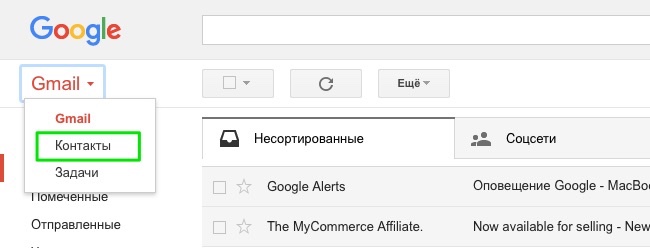


Click import and wait for the end of the process.
Now it is necessary with google service transfer contacts to iphone. To do this, exactly repeat the steps described.
4. Transferring contacts to iPhone from cloud services
This method is useful to those who keep contacts in services: Outlook.com, Yahoo, Microsoft Exchange. First, export them from there:
- Microsoft Outlook (export Windows contact book)
- Open Outlook
- File>options>additionally>export.
- In the window that appears, click export to file\u003e next
- In the list, select the vCard format (.vcf)
- Select the folder for export and click on.
- Windows Phone
- Moving to https://people.live.com/
- Click on the tab peoplethen control and export
- Select the save folder and vCard format.
After you have exported the contacts to your computer, you need to send them to the iPhone.
- By E-mail
We send the vCard to our email, then we open this letter through the regular mail iPhone application and click on the attached vcf file. I have already described this process in detail.
- Using iCloud
Go to icloud.com from your computer, enter your Apple ID information, then click on the contacts, click on the gear icon and select the vCard import.

In the window that appears, select the previously created vcf file. After synchronization, contacts are successfully transferred to iPhone.
By the way, you can not bother with exporting and importing at all, but simply configure the synchronization of contact data with cloud storages.
Go to Settings\u003e Mail, Addresses, Calendars\u003e Add Account.
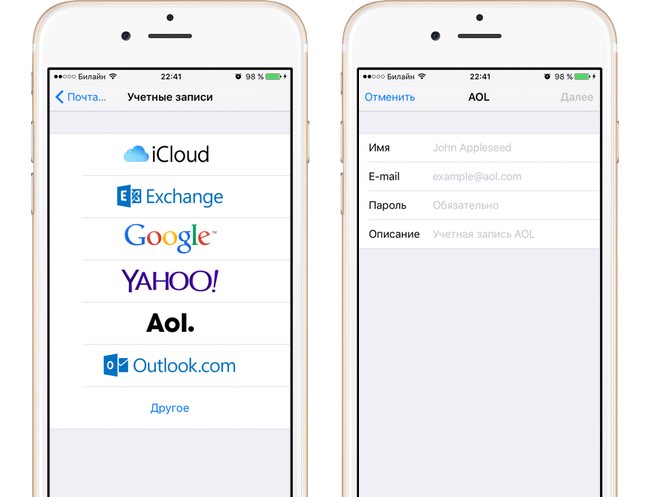
Enter the required credentials for the cloud service of your choice and enable contact synchronization.

So we looked at the most simple and at the same time effective ways to transfer contacts to the iPhone. I hope everything worked out right the first time and without any problems. If not, write in the comments, we will understand together.
If you decide to change your iPhone to a smartphone with Android, this means that you are tired of restrictions in iOS. And at this stage it is necessary to resolve the issue with the transfer of data and entries from the phone book. How to transfer contacts from iPhone to Android with minimum labor and time costs? For the transfer created a lot of tools, and you just have to choose the most affordable and easy way.
A few years ago, manual input was used to transfer contacts — you had to pick up two phones and transfer each contact in turn, reading the data from the original handset and entering them on the new device. Also used for this SIM-card, containing a small amount of memory on board to store telephone records. Both methods have certain drawbacks - in the first case a large amount of work awaits us, and in the second case we will face the fact that no additional contact data is stored on the SIM card.
Subsequently, to transfer contacts began to use SMS-channels and Bluetooth. In the first case, we observe high costs of sending SMS with contact details, and in the second case, we are waiting for the likelihood that the original phone simply does not have Bluetooth. With the advent of smartphones, the transfer of contact information has ceased to be a serious problem, as users have access to various cloud services and specialized applications for quick synchronization of devices.
Today, the transfer of contacts from iPhone to Android can be done in the following ways:
- C using the MC Backup application;
- With help third-party applications;
- Using the iCloud service;
- C using the Gmail service.
As you can see from the list, there are really a lot of opportunities. Consider these methods of transfer and identify their features.

We have already said that the SIM card does not store additional data about contacts - only the names of subscribers and their phone numbers are stored here. Save additional numbers, addresses to the SIM card email, names of organizations, addresses of sites and much more will not work. Therefore, to transfer extended data, a vCard text format was created, in which additional fields are still saved. By transferring the file with the contact to another phone, we will ensure the full transfer of almost all the necessary data.
In ordinary mobile phones There is a regular option to export contacts in vCard format. As for the Apple iPhone smartphones, here we need the MC Backup program. To install it, visit the official app store.. After downloading and installing the application, you need to start it and copy the contacts to the vCard file. Now we have a file with all contacts and additional data, and we can only transfer it to the smartphone with Android and import.
The easiest way is to transfer the vCard file using the most ordinary e-mail - then you will need to import and make sure the transfer is correct. If your iPhone is configured to transfer data via Bluetooth (implemented using third-party applications), you can transfer the file through this channel without using the Internet.

Standard contacts will help to transfer contacts from iPhone to Android. cloud services. Since the iPhone keeps phonebook entries in iCloud servicethen nothing prevents us from visiting the iCloud website and getting a vCard file there.
This is done in the “Contacts” section by selecting the item “Export vCard” - then we need only to save the file on the hard disk.
So now you have a file with our contacts. What to do next? And then you can choose one of the ways to import contacts:
- Send a file with contacts to a smartphone via Bluetooth, a memory card or via a data cable;
- Import file into Gmail service.
Selecting the first method, you need to ensure that the file is copied to the memory of the smartphone. If your computer has Bluetooth, then you can provide wireless data transfer. Also transfer is performed by copying the file to the memory card or via cable. After that, it will remain to open the file on the smartphone and perform the import. Next, turn on the synchronization and wait until all the contacts received will be saved on the Google server.
After selecting the second method, you need to go to the Gmail website and find the “Contacts” section there. Here we are interested in the “More” item, under which the sub-item “Import” is hidden. Select this item and click on the line "Import from a CSV or vCard file". Specify the location of the file, wait for the download, go to the "Contacts" section and observe the results - if everything went well, the list of contacts will appear on the screen.
Some users notice that after downloading the vCard file the contact list is empty. In this case, you just need to wait, and not try to import again. You also need to remember to turn on synchronization on your smartphone so that the contact information can be successfully downloaded into the memory of the smartphone.

Can I transfer contacts from iPhone to Android using third-party software? Especially for this in the app stores for both platforms laid out a huge number of various applications. With their help, you can quickly copy your phone book through the following channels:
- Bluetooth;
- Wi-Fi;
With the transfer of contacts via Bluetooth, everything is clear - you need to connect both devices together and wait for the software to copy all the necessary information. As for the transfer via Wi-Fi, here it implies the need to connect both devices to one wireless network. If you need to transfer contacts through NFC, just bring both smartphones together.
The advantage of using third-party applications is that they can copy not only contacts, but also many other data - photos, videos or working documents. Some applications provide data transmission through their servers or via the Internet, by direct communication between devices (in this case, no connection to one wi-Fi networks).

Now we will tell about the very simple way copy contacts. It is based on the basic capabilities of both smartphones. In order to ensure that contacts are copied, you need to add a Google account to your iPhone - This is done through the menu "Mail, addresses, calendars." Enter the data and indicate that we need to synchronize (we are interested in contacts). After a few minutes, all contacts will be transferred to your Google account. Next, we will need to activate synchronization on a smartphone with Android and wait for its results.
Summing up, it should be said that all methods are fairly simple. But the simplest is exactly the last way, since it involves basic features sync. It will help you quickly transfer contacts from iPhone to Samsung and to any other device running operating system Android
Ready to upgrade to iOS? Download the Move to iOS program to help you move from using an Android device to working with your new iphone, iPad or iPod touch.
Here is what you need
- IOS 9 or later;
- iPhone 5 or later;
- iPad (4th generation) or later;
- iPad mini (2nd generation) or later model;
- iPod touch (6th generation);
- Android 4.0 or later.
Training
- Make sure the Wi-Fi module on your Android device is turned on.
- Connect your new iOS device and Android device to their power sources.
- Make sure that the content you want to transfer, including the content on the external Micro SD card, fits on your new iOS device.
- If you want to transfer bookmarks from chrome browser, update Chrome on your Android device to the latest version.
Select "Transfer data from Android OS"
Opening the program Move to iOS
Open the Move to iOS program on your Android device and click Continue. Read the terms and conditions that appear. To continue, click "Accept" and then - "Next" in the upper right corner of the "Search Code" screen.
Waiting for code
On the "Transfer from Android OS" device with iOS, click "Continue". Wait until a code of 10 or 6 characters appears. If your Android device displays a message that your internet connection is slow, ignore it.
Code use
Enter the received code on your device with Android OS. Wait until the “Data Transfer” screen appears.
Content selection and waiting
On your Android device, select the content you want to transfer, and click Next. Please note, even if a notification on the completion of the process appears on an Android device, do not touch both devices until the download indicator on the iOS device reaches the end. The transfer process may take some time, depending on the amount of content being transferred.
The following data will be transferred: contacts, message history, photo and video from the camera, bookmarks on the Internet, mail accounts and calendars. Some of the free programs will also be migrated if they are available as in Google playso in App Store. After the transfer is complete, you can download any free programsfor which matches were found on the App Store. Any matching paid programs will be displayed in the wish list of iTunes.
IOS device setup
When the download indicator on the iOS device reaches the end, tap Finish on the Android OS device. Then tap “Continue” on the iOS device and follow the instructions on the screen.
Completion
Make sure all content is migrated. If any data failed to transfer, you can.
Getting the programs that were installed on android device on an iOS device to download the relevant programs.
Help with data transfer
If you experience problems transferring content, check the following.
- Ensure that you did not perform any operations on both devices before the transfer procedure is completed. For example, on an Android device, you cannot close the Move to iOS program until the transfer process is complete. If you used another program or received phone calls on your Android device before the data transfer was completed, the content will not be transferred to the new device.
- On an Android device, you must disable all those programs and settings that may affect your Wi-Fi connection, such as Sprint Connections Optimizer or Smart Network Switch. After that, find the Wi-Fi item in the settings menu, press and hold each of the networks and tell the device to forget them. Then try the transfer again.
- both devices and try again.
- On your Android device, disconnect from cellular network data transmission. Then try the transfer again.
Help after data transfer
- You may find that not all of the content has been migrated, while the iOS device has run out of free space, or that the iOS device may be full before the transfer is complete. In this case, and repeat the transfer procedure. Make sure that the amount of content on an Android device does not exceed the amount of free space on an iOS device.
Publication date: 05/25/2017
