How to transfer contacts from Iyos on Android. Manual contact contact with iPhone on Android.
After buying new mobile device At first it is necessary to pour contacts into it. Do not worry, you do not have to rewrite long pins numbers on a piece of paper and manually drive them into new phone. We will analyze in detail how to transfer contacts from iPhone to android without loss of time and important information.
To transfer contacts from the iPhone on Android will help us cloud from Apple - ICloud. All major actions are convenient to produce in the browser (the best way is best in Safari) on the computer, but you can act directly on the smartphone. Check in the device menu, are synchronized if phone numbers with the cloud are synchronized. Open the "Settings", the "icloud" section, activate subparagraph "Contacts". Also this way can be transferred notes, photos and videos, songs, calendars. If you are disabled backup, Synchronize.
From a computer
To export the data, go to the browser at https://www.icloud.com/. For further action You will not need your iPhone, everything is performed only on the computer:
- Go to the profile with login and password apple The ID you entered when downloading programs in the AppStore.
- Click the "Contacts" icon.
- Hold the Ctrl + A buttons to highlight everything.
- Press the button in the form of a gear to call the submenu, select the VCARD Export item.
- Starting 1 VCF file with all numbers.
- Send the result file to new smartphone. Open it phonebook, Go to Import / Export menu. Specify the data source source - the folder in which the downloaded VCF is lying.
- Select where to copy the records (on your phone), and click "Next".
The method is great for sAMSUNG smartphones And all other firms, including ordinary cell phones.
Without a computer
Use the method with iCloud can be without a PC. Learn how to synchronize contacts iPhone in regular browser Safari. Right on the smartphone:
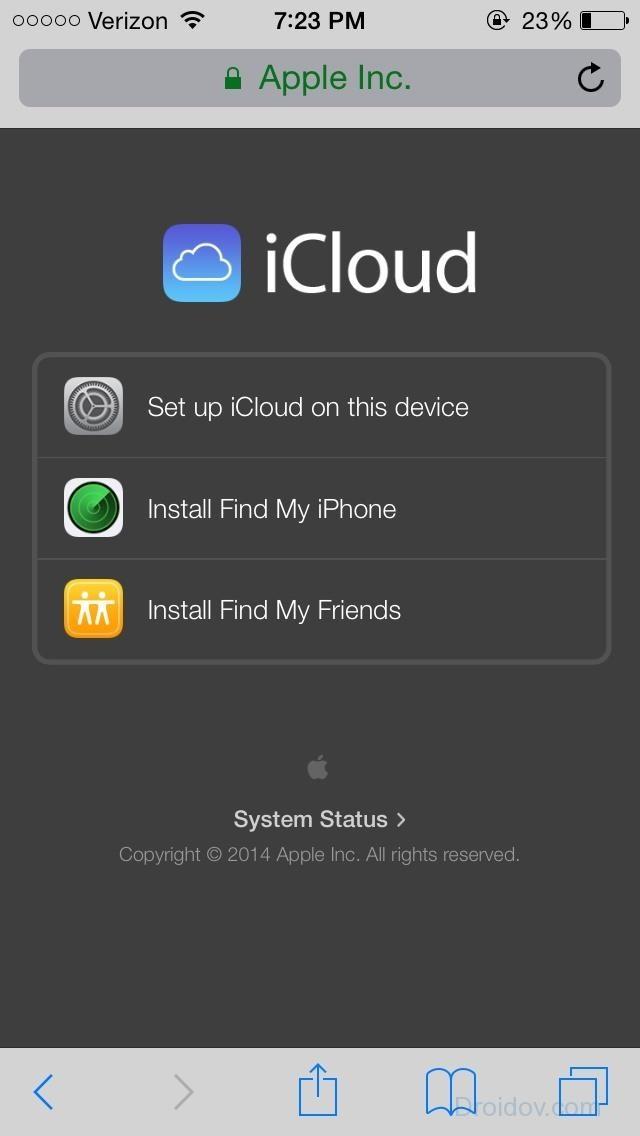
If the menu does not require items or missing scaling, repeat again step 2.
iTunes.
If you have an iTunes application on your PC, transfer phone numbers with it. Exports of contacts will go according to the algorithm:
- Open
- Join the iPhone cable to the computer.
- When the program defines the phone, open it.
- On the Information tab, mark the item "Synchronize".
- Select Copy Direction: Google Contacts, Outlook, Windows Contacts, Yahoo.
- Enter the login and password from the selected service, click "Apply".
- Move contact with iPhone.
- Go to the Second Device Settings, find subparagraph "Accounts" and select the service to which the information was copied.
- Click to "synchronize", noting data types for copying.
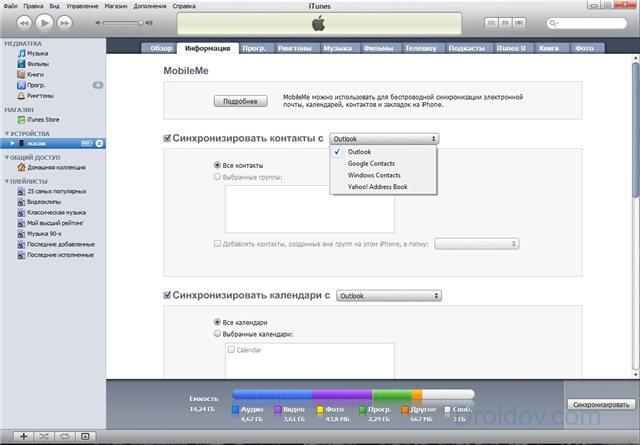
Mail Gmail.
For the full use of Android gadgets, you need to register a profile in the Google system. You can then connect the iPhone with Gmail and export contacts and other necessary information. First, do on the iPhone:
- In the settings, find subparagraph "Mail, addresses, calendars".
- Get new account.
- From the proposed service list, select Google.
- Enter the login and password from the service.
- Specify the information you want to send via Gmail.
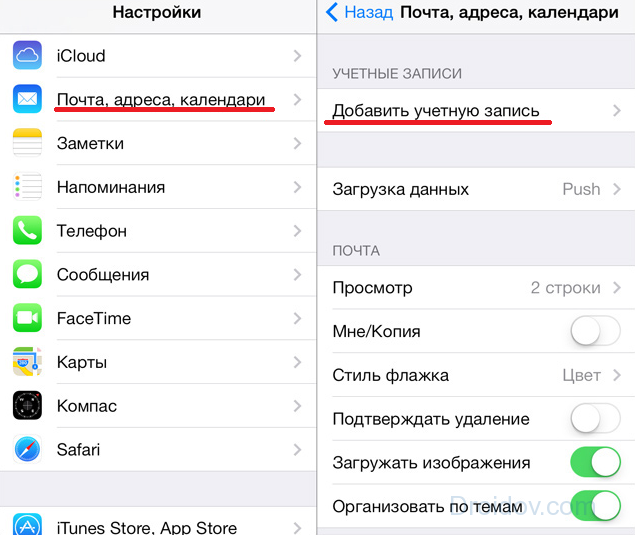
Complete the transfer of personal contacts with the iPhone on Android on the second phone:
- In the settings, find subparagraph "Accounts and Synchronization".
- Tick \u200b\u200bthe check box "Automatic".
- Add a Gmail account to which the numbers are copied.
- Complete with Google, the phone book will be copied.
This method is suitable for both Samsung and any other phones.
Outlook.
If you have not had time to register in Gmail, there is synchronization contacts iPhone. Using the Outlook service. To throw off the phone numbers from Microsoft, act as described in the Gmail section with small differences:
- on the iPhone instead of Gmail, select Outlook;
- on android add an Outlook.com account.com.
Third-party applications
Transfer contacts from iOS on Android through third-party utilities that are presented in Google Play. and AppStore.
Carddav-Sync.
Another utility for the rapid export of personal contacts from the iPhone: https://play.google.com/store/apps/details?id\u003dorg.dmfs.carddav.sync&hl\u003dru. It is installed on the Android device, and we synchronize it from iCloud:
- Download and open Carddav.
- In the account list, click on Carddav.
- Enter the new server: p02-contacts.icloud.com. Specify the Apple ID input data.
- Submit profile any name.
- Mark the checkmark that you need to copy information only from the server to the phone.
- Click "Complete".
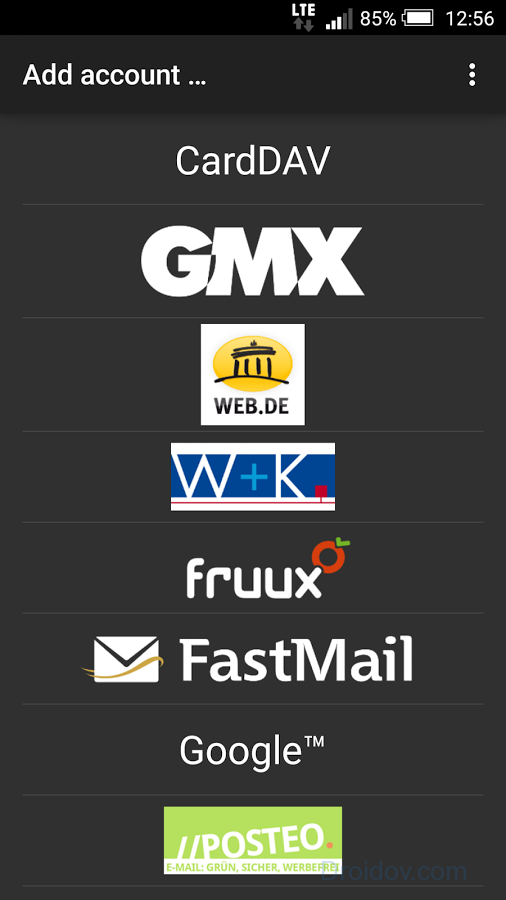
The phone book is exported to this smartphone.
My Contacts Backup.
Simple and free utility: https://itunes.apple.com/ru/app/my-contacts-backup/id446784593?mt\u003d8. How to copy contacts from iPhone:
- Install the program, allow access to the contacts.
- Click Backup, synchronization will begin.
- Click email, switched the prepared file to your email.
- Send the filed file to the second device, run it there.
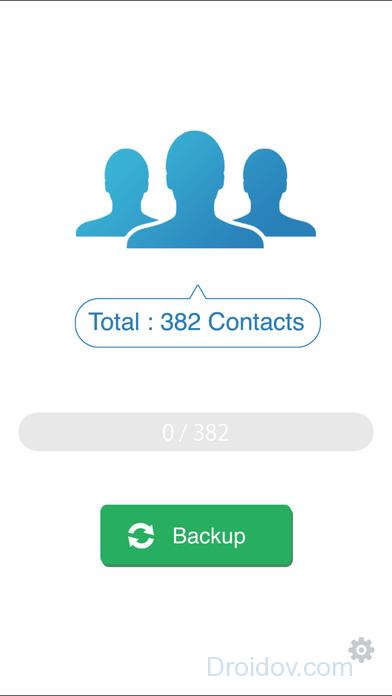
You can skip the step of sending a file to the mail by opening the archive with the numbers from the new smartphone browser. To do this, go to the iPhone to set up the utility and activate the server in the Wi-Fi ManagMenent section. On the second smartphone, run the browser, to rewrite the address of the server address in its address bar. At the same time, both phone must be attached to one wi-Fi network.
In contact with
Users who are moving from android smartphone on the iPhone will rarely arise the same problem: how to transfer contacts from android to an iPhone. At first glance, it may seem that it is impossible and you will have to carry contacts manually. But, in fact, everything is very very simple. In this article we will tell you how the most simply and quickly move contact with Android to the iPhone.
In order to transfer contacts from Android to an iPhone, we will not even need any additional software. All that is necessary is the working android smartphone, iPhone, cloud Service Google Contacts and Google Account. As you use a google, then, most likely you already have an account. If the account is not, then you can create it. To do this, just register on any service from Google. For example, you can register Gmail mail.
Step No. 1. Transfer Contacts with Android smartphone to Google Contacts.
The first thing you need to do to transfer contacts from android smartphone to iPhone is synchronizing contacts on android with Google Contacts service. To do this, open the configuration android smartphone and go to the "Accounts" section.
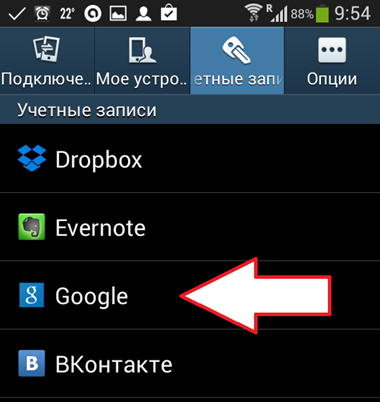
After that, a window opens with Google accounts, which are added on this android device. If there is more than one account here, then select the one you want to use to transfer contacts with Android to iPhone.
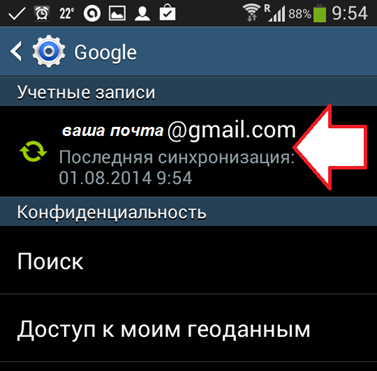
After that, you will see a list of data that can be synchronized with Google Account. To transfer contacts from Android to iPhone, we need to set a mark on the "Synchronize contacts" item and then click on the "Synchronize" button.
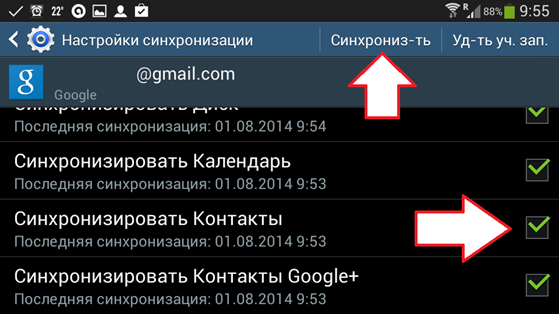
After that, the process of transferring contacts with the Android device to the Google Contacts service will be launched. It may take a few minutes. After the transfer is completed, you can move to the next step.
Step No. 2. Transfer Contacts from Google Contacts to iPhone.
At this stage, all actions will be made only with our iPhone. In order to complete the transfer of contacts with Android to the iPhone, open the settings on your apple device and go to the "Mail, addresses, calendars" section
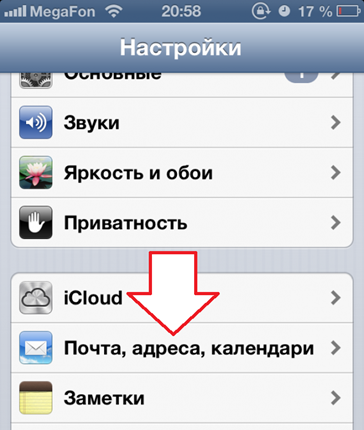
In the window that opens, you need to add an account. To do this, click on "Add Account", and then go to "Other" and "Carddav account for contacts". Here you need to enter data to access Google Account.
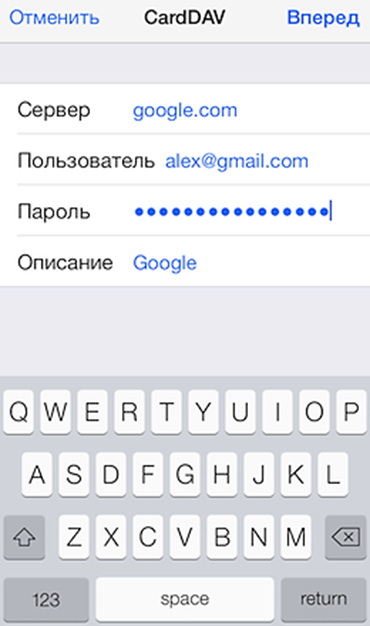
After completing the transfer of contacts from Android to the iPhone, you can disable the Carddav account. But you can not do it. In this case, contacts between the android smartphone and iPhone will be transferred automatically. That is, any change in contacts on one device will be transferred to another device and vice versa. It can be very convenient if you use both smartphones parallel.
If the contact transfer does not work, then return to the iPhone settings to the "Mail, addresses, calendars" section and verify that the data transmission takes place through the SSL protocol port 433. As a rule, these values \u200b\u200bare used as standard, but sometimes they can be changed.
Ready to transition to IOS OS? Download the Move to iOS program, which will help you proceed from using the device running Android OS to work with your new iPhone, iPad or iPod Touch.
That's what you need
- IOS 9 or later;
- iPhone 5 or later model;
- iPad (4th generation) or later model;
- iPad mini (2nd generation) or later model;
- iPod Touch (6th generation);
- Android 4.0 or later.
Preparation
- Make sure that the Wi-Fi module on the Android OS is turned on.
- Connect a new device with IOS OS and device with Android OS to their power sources.
- Make sure the content you want to move, including the content on the outer memory card of Micro SD, will fit on your new iOS device.
- If you want to transfer bookmarks from browser Chrome., Upgrade Chrome on the device with Android OS to the latest version.
Choosing "Transfer Data from Android OS"
Opening of the program Move to iOS
Open the Move to iOS on the Android device and click "Continue". Read the displayed conditions and positions. To continue, click "Accept", and then "Next" in the upper right corner of the "Search Search" screen.
Waiting for code
On the "Transfer from Android" screen, the devices from the IOS OS, click "Continue". Wait until the code from 10 or 6 characters appears. If the Android device displays a message about reducing the Internet connection speed, ignore it.
Use code
Enter the received code on the device with Android OS. Wait until the data transfer screen appears.
Selecting content and waiting
On the device with the Android OS, select the content you want to transfer and click Next. Note, even if a notification of the completion of the process appears on the device with Android OS, do not touch both devices until the download indicator on the device with the IOS OS does not reach the end. The transfer process may take some time depending on the amount of portable content.
The following data will be postponed: contacts, post history, photo and video from camera, bookmarks on the Internet, mail accounts and calendars. Some of the free programs will also be transferred if they are available both in Google Play and in App Store.. After completing the transfer, you can download any free programsFor which compliance with the App Store was found. Any coinciding paid programs will be displayed on the ITunes wishlist.
Setting up the device with IOS OS
When the download indicator on the device with the iOS will reach the end, click "Finish" on the device with Android OS. Then click "Continue" on the device with IOS OS and according to the instructions on the screen.
Completion
Make sure all content is transferred. If any data failed to transfer, you can.
Obtaining programs that were installed on android device On the iOS device to download the relevant programs.
Help when transferring data
If you have problems with the transfer of content, check the following.
- Make sure you have not performed any operations on both devices until the transfer procedure is completed. For example, on the device with the Android OS, you cannot close the MOVE TO IOS program until the transfer procedure is completed. If you used another program or received phone calls on the device with Android OS until the data transfer is completed, the content will not be transferred to the new device.
- On the device with the Android OS, you must disable all those programs and settings that can affect Wi-Fi connection, such as Sprint Connections Optimizer or Smart Network Switch. After that, find the Wi-Fi item in the Settings menu, press and hold each of the networks and order the device to forget them. Then repeat the transfer.
- Both devices and try again.
- On the Android device, disconnect the connection to cellular network data transmission. Then repeat the transfer.
Help after data transfer
- You may find that not all contents are transferred, and the free space ended on the device with the IOS OS, or that the device with IOS can turn out to be filled until the transfer procedure is completed. In this case, and repeat the transfer procedure. Make sure that the contents of the content on the device with the Android OS does not exceed the amount of free space on the device with the IOS OS.
Publication date: 05/25/2017
Apple phone was acquired and need to be transferred to the contacts from Android to iPhone? - Make it just and for this there are several ways that I will describe in this instruction. And, by the way, for this you should not use any third-party programs (Although there are enough), because everything that you may have already needed. (If you need to transfer contacts in the opposite direction :)
The transfer of Android contacts on the iPhone is possible both online if the contacts are synchronized with Google and without the use of the Internet, and almost directly: from the phone - to the phone (almost - because in the gap we will need to use the computer). You can also import contacts with SIM card On the iPhone, I will write about it too.
Move to iOS application to transfer data from Android on the iPhone
In the second half of 2015, Apple released the Move to iOS application for Android smartphones and tablets intended for transition to iPhone or iPad. With this application, after purchasing an Apple device, you can relatively easily transfer all your data, including contacts on it.
However, with high probability you have to transfer contacts on the iPhone after all the same manually, one of the ways described below. The fact is that the application allows you to copy the data only on new iPhone or iPad, i.e. when it is activated, and if your already activated, then for use this method You will have to reset it with the loss of all data (that is why, I think the rating of the application in Play Market. slightly above 2 points).
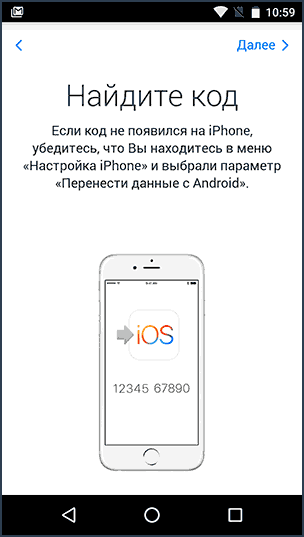
Details on exactly how to transfer contacts, calendars, photos and other information from Android on the iPhone and iPad in this applicationYou can read in official manual Apple: https://support.apple.com/ru-ru/ht201196.
Google contact sync with iphone
The first way for those who have android contacts Synchronized with Google - In this case, everything we need to transfer them is to remember the login and password from your account that you want to enter in the iPhone settings.
In order to transfer contacts, go to settings iPhone, Select "Mail, addresses, calendars", then - "Add account".
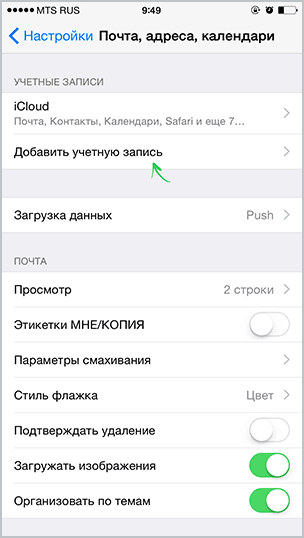
Further actions may vary (read the description and select what exactly you fit):
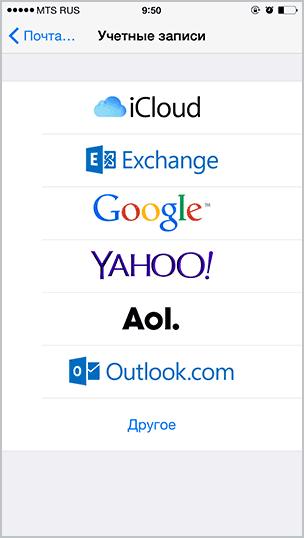
Attention: if in google account You have enabled two-factor authentication (SMS comes when entering from a new computer), then you need to create a password of the application and use this password when you enter the application password. (About what is the application password and how to create it: https://support.google.com/accounts/answer/185833?hl\u003dru)
How to copy contacts from Android phone on iPhone without synchronization
If you go to the "Contacts" applications on Android, click the menu button, select "Import / Export", and then "Export to Drive", then you will have a VCard file with extension .vcf on your phone containing all your contacts Android and perfectly perceived iPhone and Apple programs.
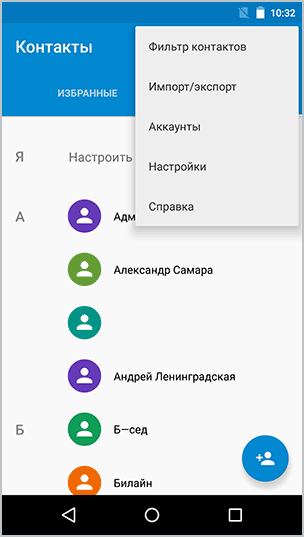
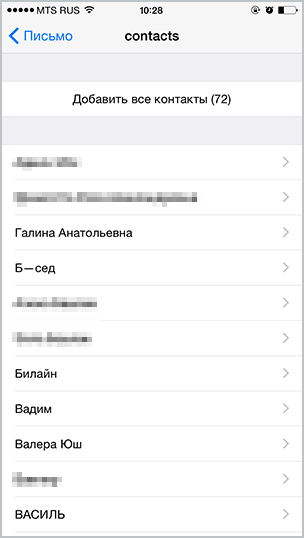
I think the listed methods are not all possible, since contacts in format.VCF are quite universal and can be opened with practically any programs to work with such a data type.
How to transfer sim card contacts
I do not know whether to allocate the transfer of contacts from the SIM card to a separate point, but the questions about this occur often.
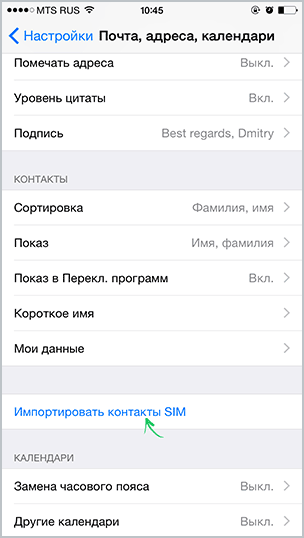
So, to transfer contacts from the SIM card on the iPhone, you just need to go to "Settings" - "Mail, addresses, calendars" and below subsection "Contacts" Press the "Import contacts SIM" button. In a matter of seconds, the sim card contacts will be saved on your phone.
Additional Information
There are also many programs for Windows and Mac, allowing to transfer contacts and other information between Android and iPhone, however, in my opinion, as I wrote at the beginning, they are not needed, because all the same can be done manually. However, I will give a couple of such programs: Suddenly, you have a different look at the expediency of using them:
- Wondershare Mobile Transfer.
- Copytrans.
In fact, the specified software is designed not so much to copy contacts between phones on different platforms, how much to synchronize media files, photos and other data, but also for contacts it is quite suitable.
Apple devices have pre-installed operating system iOS. For some personal reasons, she may not like it. It comes an important and responsible stage of the OS shift for the owner of the smartphone - transfer contacts from iPhone to Android. Modern technologies allow you to get rid of the routine rewriting of data from the book.
How to transfer contacts from iPhone to android device
For the convenience of users, several ways were created, how to copy contacts from iPhone on Android. To transfer information from one mobile to another, you can use different services. Cloud serversMail agents and embedded functions of smartphones themselves will help save the list of numbers and painlessly transfer them to the iPhone on Android.
Transferring contacts to Gmail mail
To transfer the phone book through the postal service, you will need an account in this system. The essence of the method is to synchronize and copy your data into Google account. Instructions, how from iPhone throw contacts on android via Gmail:
- go to the parameters of your iPhone;
- tapt the section "Mail, addresses, calendars";
- click the option "Add Account";
- select from the list of the proposed Google Services;
- log in;
- specify the necessary items that should be synchronized.
These actions will copy all data from your phone book to account. If you are not sure that imports occurred right, you can enter the mail through the computer and check the availability of files on mail service. After that, it will only be able to copy the numbers:
- go to the "Accounts and Synchronization" menu;
- select Google, go to account that was used to copy with iPhone;
- specify the items to copy and agree to synchronize: the information will be transferred to your device.

Through icloud.
One of the options like from iPhone throw contacts on android - icloud. To do this, there must be an account in this service, Apple ID to enter your account. Copy all the data from the phone's books, then go through the browser from the computer using your iidge to the site. Thereafter:
- Highlight all positions from the "Contacts" section.
- Click the gear icon and tap Export VCard. The information will be moved to the hard drive of your PC with one file.
- Connect your Android smartphone to the computer, copy this document into the root folder of the system.
- Open the number of the numbers (it can be empty), go to the main menu, click the IMPORT / Export line.
- The system will ask to specify the source for copying, the SD card is better suited.
- Tap the "Next" button, the smartphone will offer to assign the place of storage, it is better to choose the device itself.
Through iTunes.
One of the popular programs for owners apple devices - iTunes. It is another option, as from iPhone to transfer your contacts on Android. It will take a PC with Internet access, iPhone cable, Google account. You can download all the data: phone number, clip art, etc. You need to do the following:
- Launch program iTunes. with PC.
- Connect an iPhone through the cable.
- The phone must determine the program. Press its image to receive a summary of the device.
- Click the "Information" section.
- Check the "Synchronize Contacts" item, select Google Contacts from the drop-down menu.
- Enter login and code from Google, click the "Apply" button.
- The program synchronizes the information from Google.
- On the Android device, go to "Settings" and in the "Accounts" menu log in Google.
- Click on "Synchronize" and mark items to copy.
Through Yandex.
If you are an awesome fan of Yandex, then they also offer an option how to throw contacts from iPhone on Android - Yandex.Perenge service. He is a supplement to cloud storage "Disk". To copy you need to install on iPhone appwhich will transfer data to the Cloud Service Plus will generate a protective code for this operation. Both devices should have all the time to connect to the Internet. This procedure is:
- Install the Yandex.Part to the iPhone utility. Specify the username, password from account, click the "Next" button. Rooms will be moved to the cloud service.
- Yandex.Disk must be installed in the phone with Android. Enter the same data that was used in the iPhone.
- Run the application, go to the Settings menu, click "Moving from your phone to phone".
- Write the code generated earlier, tap "Start Transfer".

Using the BUMP program
This program is an option as quickly from iPhone throw contacts on android. To transfer information, the application must be available on both smartphones. Run it and agree to activate geolocation. To transfer, do the following:
- Open the list of numbers on the iPhone (the Bump application must be launched).
- Select phone phones.
- The "Bump Now!" Button should appear.
- In the Connect dialog box, click.
- After that, the transfer will start, upon completion, all selected numbers will appear in the second smartphone.
Transferring data from iPhone to Android with Outlook
For transmission phone numbers Through Outlook, they should first copy to the server. The procedure almost completely repeats the option with copying from google servicebut you need to specify not Gmail, but Outlook. All actions require active accounts in the service. On the smartphone with Android to transfer from the list of available services, specify "Outlook.com". After the authorization, confirm synchronization, and all information will be copied to the device.
MI Contacts Backup contacts application application
Latest version Programs are available without payment in the AppStore. If you are looking for the easiest option to transfer data from the phone book, then you need this program. After installation, it will ask for permission to create a VCard format file. Next, you can cross it onto a computer or send mail to which there is access to android device. Put it into memory card or directly in the root directory of the device and unpack. All data will automatically be added to your phone list.
How to copy contacts from android to iPhone
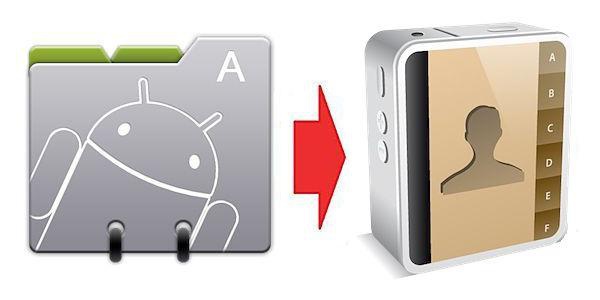
If you have a reverse situation and you need to roll with Android system Information on the iPhone, then this procedure is carried out in a similar way. You can divide the entire process into two conditional stages:
- Transfer entries to the Cloud Service Google. Go to the menu "Settings-\u003e Accounts-\u003e Google-\u003e Account Selecting". Perform synchronization, wait for the full copy of all the necessary information. The whole phone book will be stored in this service.
- Specify the iPhone. Take the Apple smartphone and go through this path "Settings-\u003e Mail, addresses, calendars". Add Carddav account to pump a phone book. In the "User", "password", "server" field, specify the following data: Google Mail address, password from him, google.com. After pressing the "Forward" button, the service will start over the file.
Video Instructions: How to drop contacts from iPhone on android
