What you need to google play. Play Market for tablet: technical issues
Users of phones with Android OS sometimes face situations when the Play Market is not working for unknown reasons. This situation is especially unpleasant when the device owner needs to perform some kind of operation. But in most situations, the problem with the Play Market or any other problem is easy to resolve, and most users can do this, including those who do not have special skills.
The developers of the Android system have done a lot of experimentation and research to ensure that the control is clear to the user with any level of knowledge. But often there are situations when a smartphone, a tablet is out of control of the owner and begins to “live its life” due to various technical failures. This also applies to the Play Market, a popular resource from Google.
To eliminate the failure that does not allow to get to the app store, you can resort to one of the following ways:
Phone reboot
If when you try to enter the popular Play Market failed, then the owner of a device running on Android, you need to start fixing the problem with the simplest, but effective procedure - restart this operating system. Interestingly, such an action eliminates many problems, that is, it is useful not only in the case of Play Market.
Yet this is not a universal method, so the restoration of the access process is not guaranteed. If this happens, then other methods should be tried;
Check your internet connection
Often, owners of smartphones miss such a moment, and in vain - this is a common reason for the lack of access to anything on the network.
Google account disabled
Sometimes, to resolve a problem, just go to the menu, find Google Accounts there and activate this item. After that, access will be restored.
Check the date and time set in the smartphone
When the warning “There is no connection” is constantly displayed, and the Internet connection is present, this indicates that it is necessary to set the time, date.
What you need to go to the settings menu, find there the inscription: "Date and time." After entering this section, you need to check the box next to “Date and time of the network”, followed by the inscription: “Network time zone”. Such a manipulation will lead to synchronization of the selected parameters with the network, that is, it is no longer necessary to carry out these actions manually.
Reset Play Market personal settings
Another simple and effective option to eliminate the existing problem with access to the specified service is to reset the saved settings of the Play Market itself. To perform this procedure, you must perform the following actions:
- Go to the settings menu of an existing smartphone, tablet;
- Select a section - "Application Manager", sometimes it has a different name - "Applications";
- In any of the above points, select the option “Google Play Market”, the manipulation will lead to the opening of a special window;
- Run " cleaning upcache».
After removing unnecessary information there is a high probability that access to the service will be restored. But you first need to restart the smartphone. If the Play Market still does not work, then you can try " Erase data"By going back to the application settings and then restarting the phone.
If the problem is not solved, then proceed to the next method.
Uninstall Google Play Market Updates
The presented access recovery option is almost identical to that described above. But with the exception of one thing: instead of “Clear Cache”, another button is pressed, called “ Remove updates". The button is located above the "Clear Cache" button in the previous figure.
As with the previous method, following the removal, you need to restart Android.
This access recovery option is effective when the existing smartphone, the tablet did not find a “common language” with any update to the Play Market. This can happen because of its dampness or outdated mobile device firmware.
Clearing the cache of the Google Play Services application
Deleting the Google Play Services settings saved by your smartphone or tablet can also solve this problem. Such an operation is not difficult; for its success, the following should be done:
- Go to the settings menu of your mobile device;
- Open, already mentioned, the section "Application Manager" (in some versions of Android, the name "Applications" is used instead of the specified one);
- Select required “Google Play Services”;
- Get into the menu of this program, and then perform the operation “Clear cache” already known from the previous version. To do this, press the corresponding button.
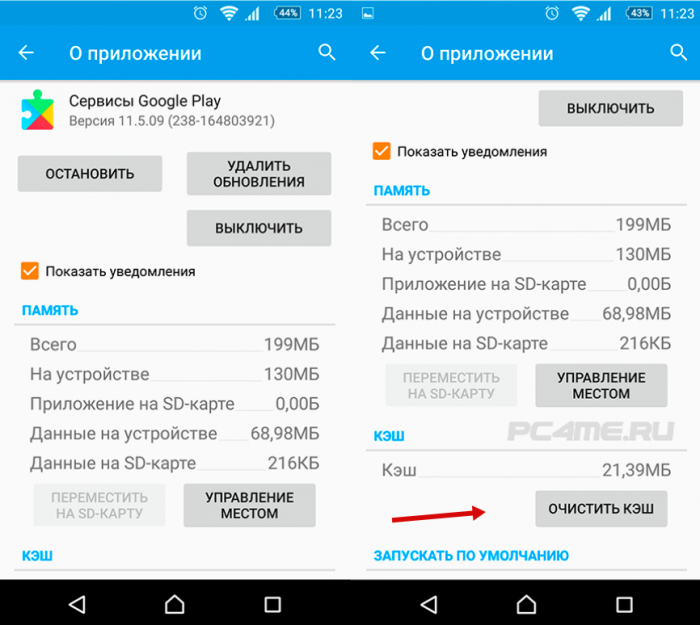
Traditionally, the entire procedure completes the restart of the smartphone, immediately after that you can try to go to the desired service.
Not infrequently, a problem with entering the Play Market may occur due to the shutdown of an important application “Download Manager”, this can happen even through the negligence of the smartphone owner.
In this case, restore access to get by doing the following:
- Going into the already familiar menu of applications, you must select the item "All", this is done with the help of a svayp (shift);
- Select the desired item, namely "Download Manager";
- When the control window opens, you need to check whether the program is turned on, if not, then you need to click the "Enable" button.
![]()
Next comes the usual reboot of your existing mobile device. After that, a connection is established with the desired Play Market. If, after entering the control window, it is found that the download manager is turned on, then you need to go to the next method, as this will not definitely help restore access.
Deleting Google Account Information
This method can lead to the loss of necessary information, since it will be executed personal account deletion. To prevent this from happening, you need to perform a synchronization procedure before the operation, which will allow you to quickly create a backup of all the necessary files (or those that may be needed).
To complete the synchronization, you need to enter the settings menu; there you should perform the following procedure:
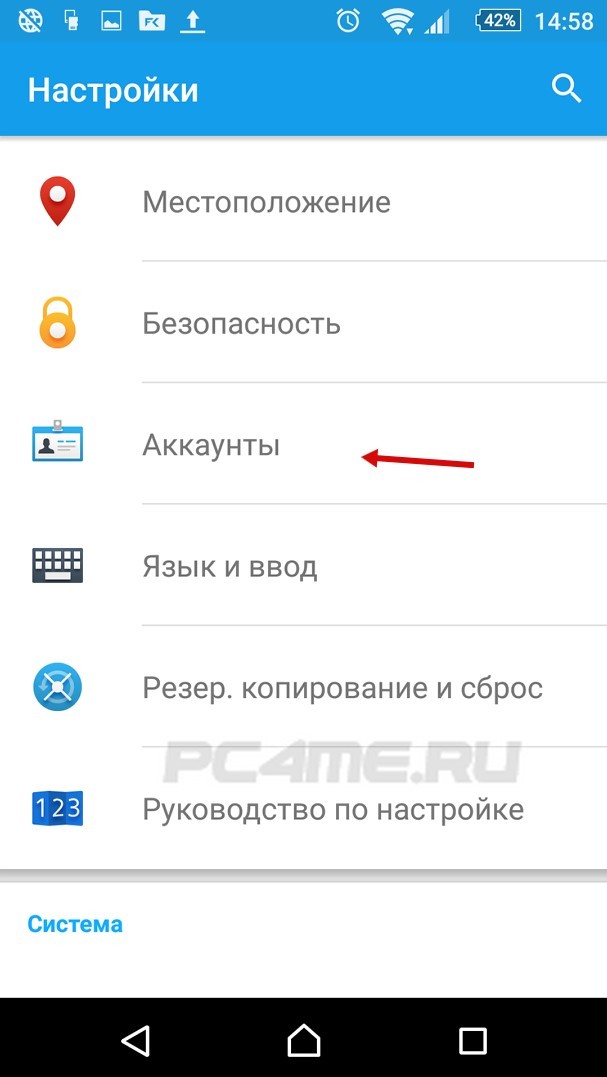
- In the synchronization menu that opens, you need to select your mailbox;
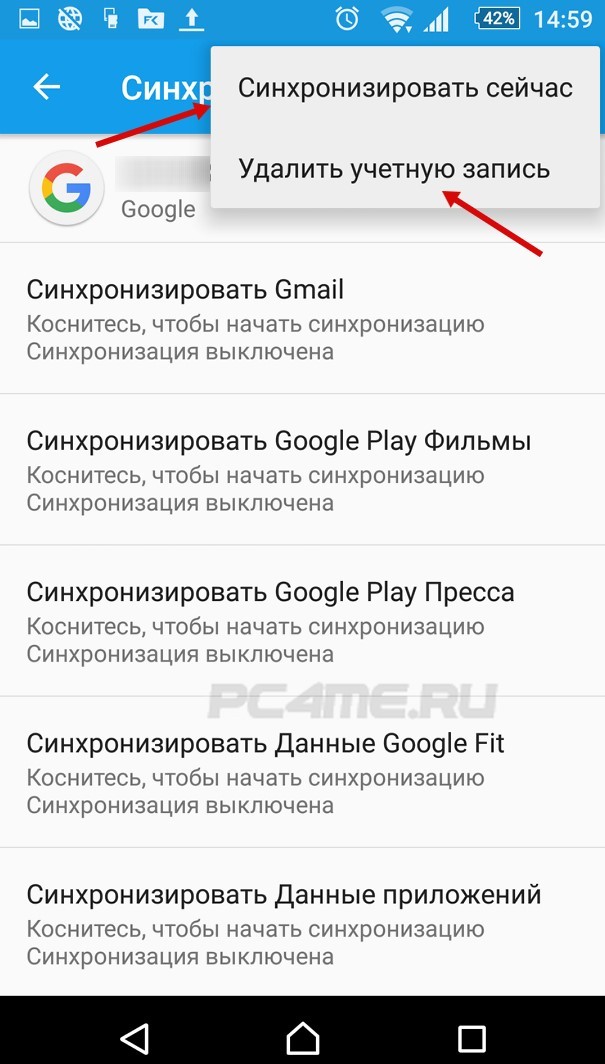
- Next, for synchronization, you must specify all the necessary items (information stored in which to remain). In most cases, it is enough for the owner of the device to save information from the “Contacts” and “Personal Information” sections, since usually everything important is stored there. To perform the selection procedure, simply click the desired item. If you want to save all the information in the phone, select “Options” and then click the “Synchronize” button that opens. After which a full reservation will be made.
- Then you delete your Google account. What for after synchronization is to return to the previous menu and select "Delete". Further, you will need to confirm your action, as a result of this manipulation, the deletion procedure will be executed.
Next, you need to perform a reboot, when you turn on the Android smartphone, it will offer to restore information from the existing backup, which should be done. After performing this procedure, the owner of the device must log into your Google account (also restored). All that remains to be done is to enter the desired Play Market.
If this method has not led to a positive result, then proceed to the next.
Installed incompatible applications blocking Play Market operation.
Often the reason for the lack of access to the Play Market is the installation of programs incompatible with this service. For example, it has long been observed that Freedom - an application that allows you to create a dummy unlimited card for in-game purchases. There are many other programs that block access, so the smartphone owner will have to make a choice about what's most important: the access-blocking application or access to the Play Market. There are cases when users prefer to leave Freedom or another important program for them, using later third-party application sources - android-related sites.
Search for an application that blocks the Play Market service
Identification of the application blocking the Play Market program can also be done independently. The task is complicated by the fact that the list of applications that can interfere with the work of the Play Market is extensive. But not everything is so difficult: if before access to the Google service was, then an incompatible program is easy to identify - it is one of the recently installed ones.
Open the section "Application Manager" in the settings menu, select "Installed". If it is unknown, you can remove or stop all installed recently. To do this, in the menu that opens, select the “suspect” application, and when its menu opens, you must click “Stop”.
The performance of the Play Store will be revealed only after a reboot.
Reset Android Settings
This is an extreme option, if other methods did not help. After performing the reset procedure, the phone will return to its original state - all user settings will be reset. Also, the data of existing contacts will be deleted. Therefore, synchronize your account with a computer or copy a notebook to a file, then save it on a USB flash drive or on a Google service (for example, Google Disk).
To solve the problem of entering the service using this method, you should find a section called “Restore and reset” (it is in the settings menu) or “Backup and reset”. Next you need to select "Reset settings", which will remove all information from the device’s memory and return to the factory settings. All stored on the memory card will not be deleted. Therefore, all the information you need to save to flash memory, after performing a reset will return to their places.
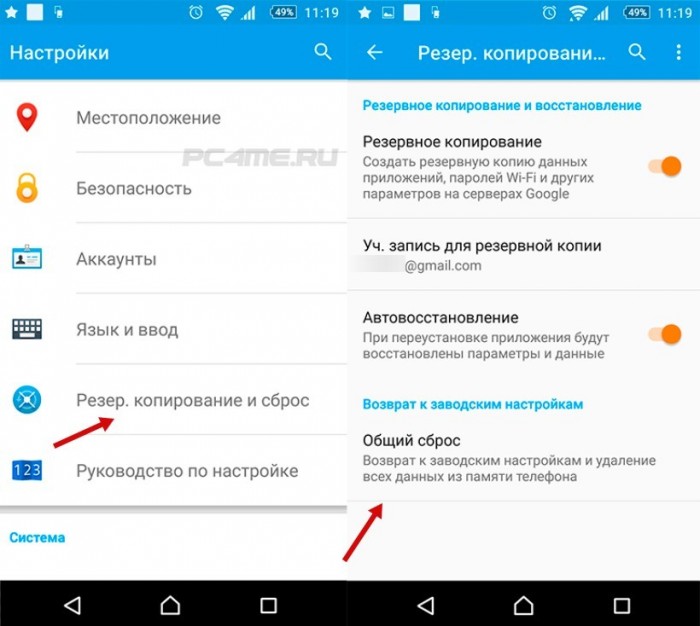
After starting the phone, enter your Google account details (in the settings) and try to log in to the Play Market. Most likely the work of this service will resume.
For a phone user on Android, Google Play’s digital service is the main source of useful applications and updates of already installed applets. Therefore, the problem of a sudden store crash is quite serious when Google Play gives an error when trying to load a virtual storefront.
The main reasons why Google Play doesn't work can be:
- System crashes on the developer server side
- Network problems
- System error on user device
- Incorrect times and dates
- Changes in the hosts file
There are several ways to reanimate access to a digital distribution service. We will analyze the most affordable and reliable methods and show all the problem solving algorithms on the example of the Fly Cirrus 12 smartphone with Android installed the sixth version. All solutions are applicable to earlier versions of the OS, only the names of the items in the menu will differ slightly.
Method 1: Reboot the device
Forced reboot of the device, in principle, can solve most problems in the operation of applications on a smartphone. Very often, this or that utility freezes and does not respond to user commands. In this case, the problem resolves the reboot.
Method 2: Enable Google Account
One of the most common reasons why Google Play does not work is the spontaneous disabling of a Google account. To solve this problem, perform a repeated system process:
- Go to Android settings
- Select Application item
- In the drop-down menu, select System processes.
- Click on the Google Accounts row (usually it comes first on the list)
- If the process is deactivated, click the Enable button.
It is also useful to check the system process Google Play Services, which is in the same list.
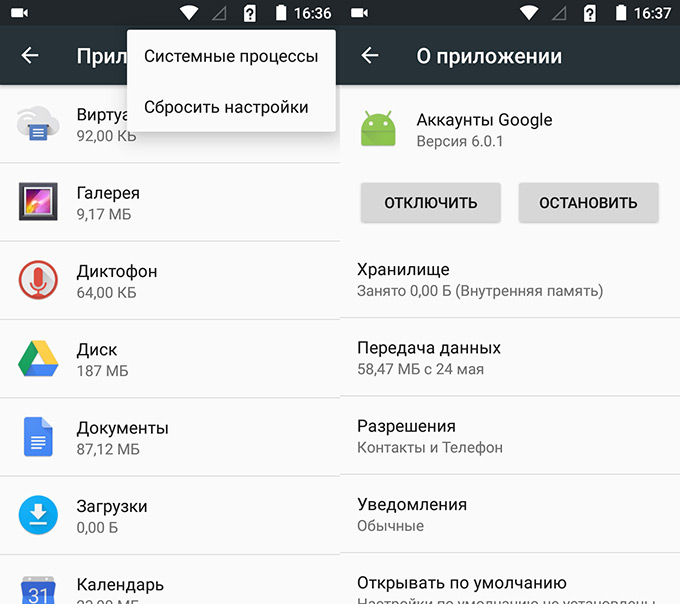
Method 3. Reset Google Play settings
The service may fail due to an overflowing application cache. In this case, you need to clear the storage of excess data. To do this, in the Applications tab, find the line with the Play Market utility. Here click on two buttons: Erase data and Clear cache. Here, by clicking on the drop-down menu, you can delete updates. After that, restart the phone for the changes to take effect.
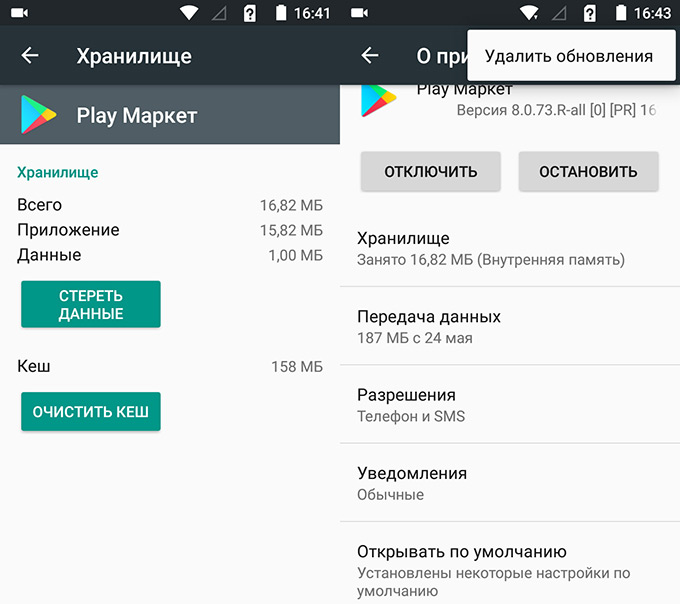
Method 4: Enable Download Manager
Quite often, users, freeing up device memory from unnecessary loads, disable or stop important applications, among which the Download Manager can be caught - a system utility that is responsible for downloading and updating programs. This application is in the list of system processes. Go to the manager settings and click Enable.
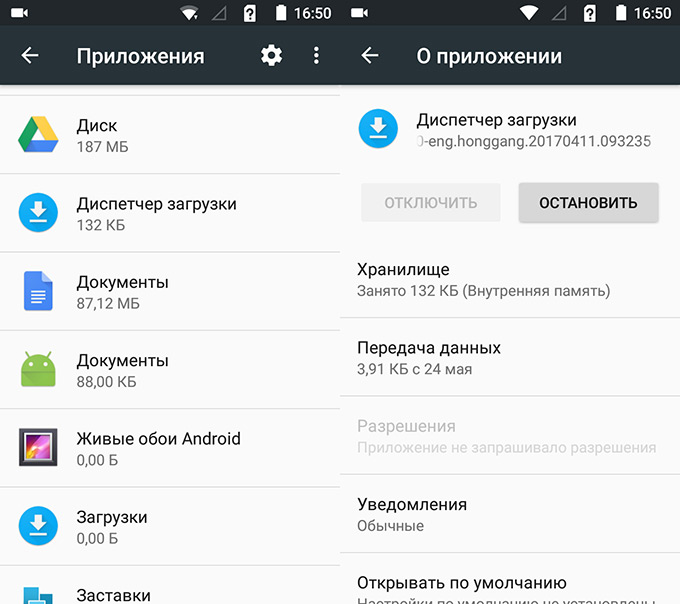
Method 5: Delete and restore your Google account
Sometimes the phone does not work Google Play Market due to problems with the settings and algorithms of the account. It will have to be deleted and restored again, but before that it is important to synchronize the data, that is, to make a backup.
- Enter the Accounts section
- Select Google item
- Select the necessary sections for synchronization (Calendar, Disk, Contacts, and so on)
- In the drop-down menu, click the Sync button.
- Remove account
- Return to the list of accounts and click Add.
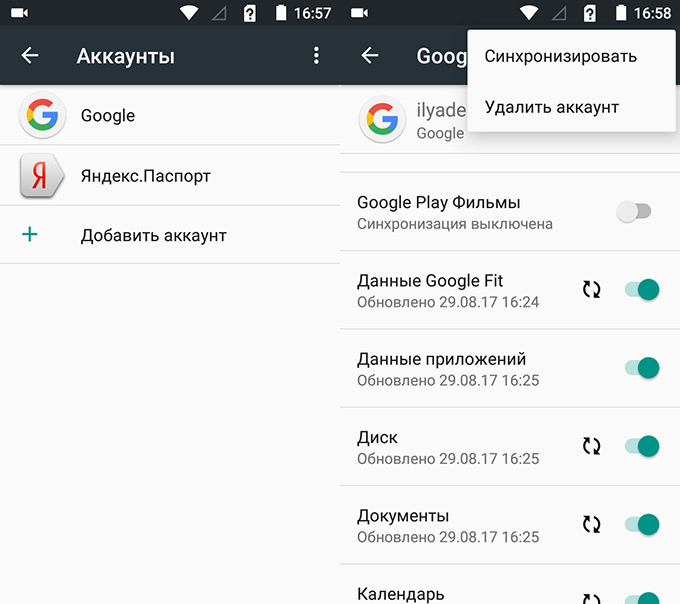
When you create a Google account, Android will offer to restore data from a backup. After that, it remains to restart the phone and try to go to Google Play.
Method 6. Remove incompatible applications
Some utilities that are installed on a smartphone via apk-files may interfere with the Google Play system application and even block it. Most often this happens with the Freedom program, which hacks mobile games and allows you to make in-app purchases for free.
Such applications make changes to the system hosts file, which stores the domain databases and user's IP addresses. If programs like Freedom interfere with Google Play, go into the settings of the harmful utility, stop its process and remove the application.
Method 7. Resetting Android settings
Quite a radical way, as it deletes all user data and files on the phone. Therefore, before you roll back the system settings to the factory ones, save all important documents, photos and video files on a third-party media or PC. Next, do the following:
- Go to Android settings
- Select the item Restore and reset
- Here it will be useful to include data backup. The system will copy network passwords, call log, application settings and other data to the selected account.
- Click on Reset settings.
- Restart the device
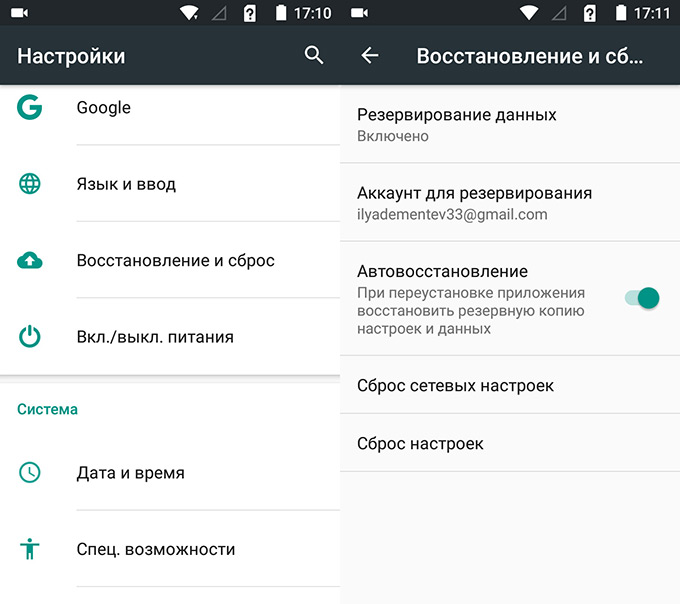
Method 8. Check the Internet connection
In some cases, Internet connection indicators hang on the smartphone screen: either mobile or Wi-Fi. That is, the indicator is on, but there is no connection with the Network. In this case, you need to go to the Wireless Networks section and check whether this or that module is currently enabled.
Method 9. Migrate the date and time in the phone
One of the common problems with the termination of Google Play is a failure in the settings of the date and time on the user's device. For example, when the time zone is set incorrectly. To solve this problem, go to the system settings for date and time, set the correct values and include the date, time and network time zone.
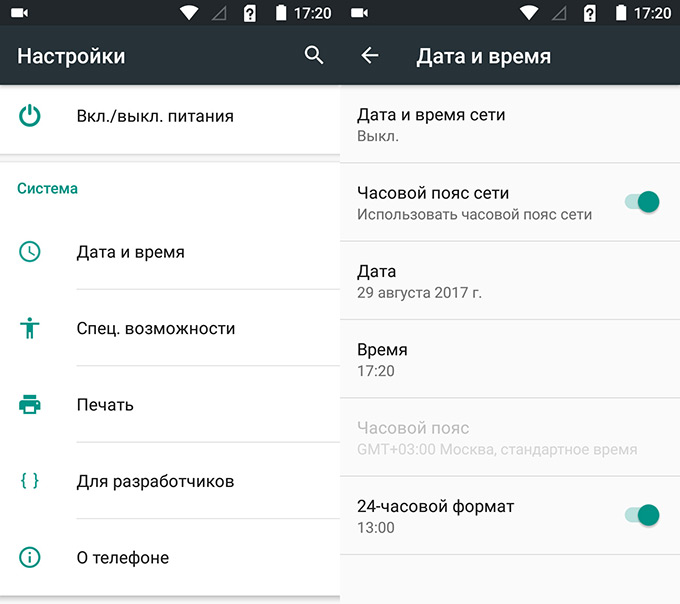
Now you know what to do if Google Play doesn't work. We draw attention to the fact that all the above methods do not require special technical knowledge, are performed using standard settings, and most importantly, they do not involve complex and critical methods, such as phone rutting.
We all had problems with the Google Play Market at some point in time. Whether it was an error message when downloading applications, a sudden crash in Google Play Market, or this service just did not want to open - it does not matter. The important thing is that we have solutions to these problems. Below we will tell you about our recommendations for cases if you have problems with Google Play Market.
As far as we know, Google regularly checks the date and time in your smartphone for the Play Market. If this service cannot determine the time, some problems may arise with it. Google servers will have a hard time synchronizing with your device, which may cause your Play Market to work intermittently.
To get rid of this problem, you need to go to the settings of your device. In them you should find the section "Date and time." Click on its icon and you will see if the option to automatically synchronize the date and time across your network is enabled. If this option is not active, you should enable it.
If the above option is activated in your device, but the Google Play Market still does not work, then in this case you need to manually set the date and time. To begin, you should turn off the automatic adjustment of the date and time over the network. After that, start entering the date and time as accurately as possible. If this method does not help, do not worry, as there are many other ways to restore the normal operation of the Google Play Store.
Check your internet connection
This may seem like an overly simple and easy way, but checking your Internet connection can save you a number of problems. Try switching from Wi-Fi to mobile data, or vice versa, and then find out if the problem is fixed.
Install the latest version of Google Play
It may sound silly, but sometimes it happens that an update for Google Play is available, although it cannot be downloaded automatically within a few days after its official release. If you already have an APK file, you can install the latest version of Google Play very quickly.
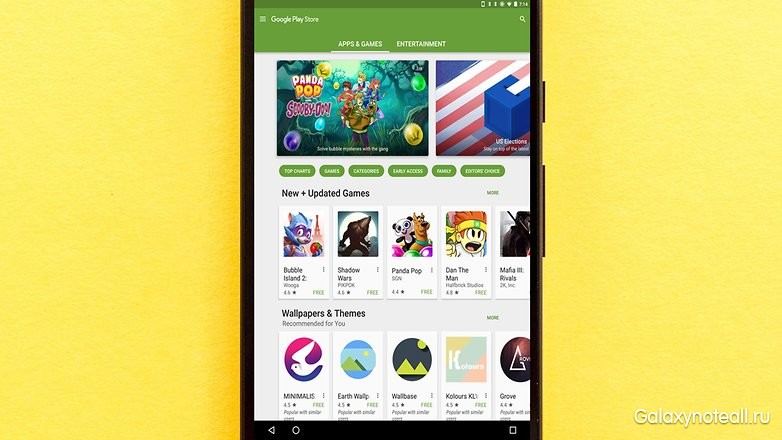
Clearing the Google Play Store Cache
In some cases, you can make the Play Market earn as it should by clearing the cache. The cache is a memory area where data is temporarily stored, which, if necessary, can be quickly restored without rebooting the device. Clearing the cache can be done without much difficulty, and this can solve your problem.
First of all, go to the settings from the home screen of your device. Next, open the "Applications" section, or "Application Manager" - it depends on your device. Now you will either need to scroll down and click on the “Clear Cache” icon, or you will need to open “Memory”, find the “Cache Data” icon, click on it, and then delete the cache data. After all these steps are completed, log in to the Google Play Market again and see if your problem has been resolved. If not, then you should try the other methods listed below.
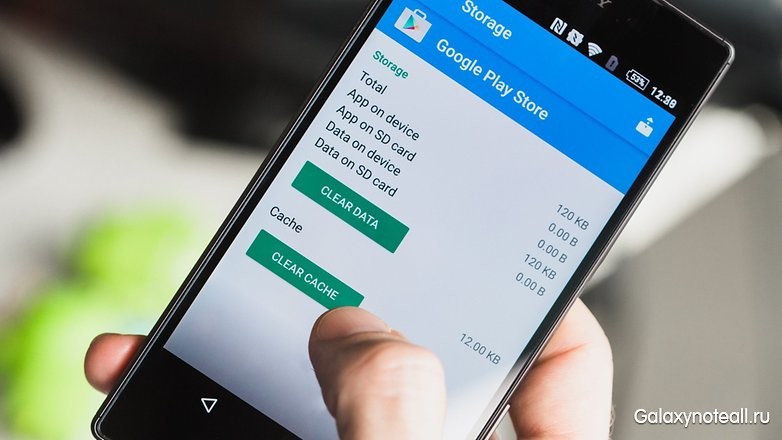
Clear your data in the Play Store
Deleting your data from the Play Store is similar to our first tip, but this process destroys a bit more information. During deletion, the application returns to its original state and loses your saved data, including those that were likely to be the cause of the problem.
Keep in mind that deleting data from the Play Store will destroy your files, settings, accounts, databases and any other information. You should also make sure that you have login information, as it will also be removed from your Google Play Market account.
So, to get started, go to the settings and open the "Applications" or "Application Manager". After that, you need to scroll down to see and click on the “Data Cleansing” icon, or enter “Memory”, see the “Cache Data” icon, click on it, and then delete the cache data.
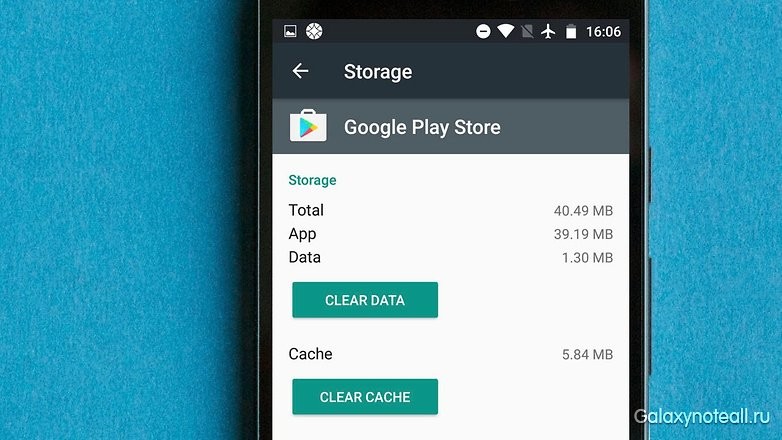
Clear data and cache in Google Play Services
It is likely that problems with the Play Market can be directly related to Google Play services. If the Google Play Market can be called the “heart” of your Android device, then Google Play Services will be its “soul.” By the way, Google Play services are a mysterious background process that allows applications to communicate with different areas of your device, allowing them to synchronize, send push notifications, etc.
If clearing the cache and data of your Google Play Market did not give you anything, then you should go to your Google Play Services and clear the cache and data in this section. This process is quite simple. You should go to the settings and open the "Application Manager" (or "Applications"). Next you need to find the Google Play Services application. Depending on your device, either click on the “Data Cleansing” label, or open the “Memory” subsection, find the “Cache Data” icon, click on it, and then delete the cache data. If this does not solve your problem, then go back to the Google Play Services application page and click on the "Space Management" (or "Memory Management") icon and then click on the "Delete All Data" icon.
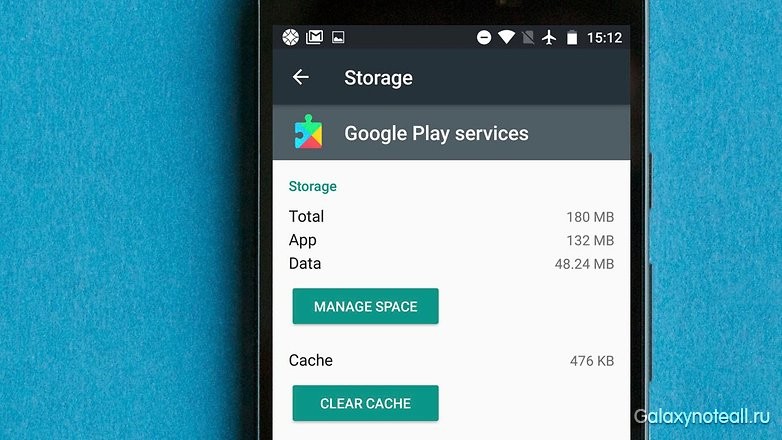
Install the latest version of Google Play Services
Another way to help is downloading and installing the latest version of Google Play Services and the Google Play Store. In our opinion, the latest version of such software should be the most stable, so it makes sense to keep this software up to date.
The first thing you need to do is check the current status of the Google Play Store. Open the Google Play Store app and tap the menu icon in the upper left corner of the screen. Next, click on the “Settings” icon, and under “General” you can see the availability of updates for the Google Play application. Now click on the “Auto-update applications” icon and make sure that the “Auto-update applications via Wi-Fi” option is on. After that, check that you have a Wi-Fi connection.
Note that getting the latest version of Google Play Services is more complicated and describing how to do this will take a lot of time. You can learn about it from the Internet.
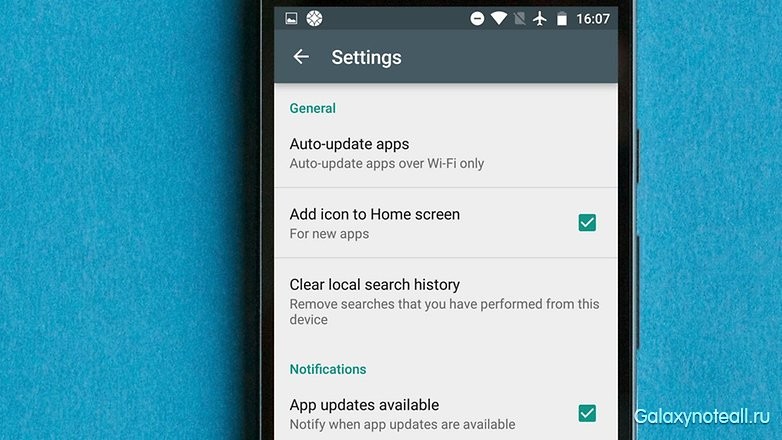
Reinstall your google account on your device
Now we will talk about more radical ways to solve problems. If your Play Store app doesn’t work, then you should upgrade your Google account. This will mean that this account on your phone will be reset, and not only on the Google Play Store. Make sure you know your account information (or accounts) before proceeding. You can lose your entire account if you are not careful.
So, first remove your account and then start it again. Make it easy. In the settings, click on the "Accounts" icon. Now you need to click on the Google account that you want to delete, then click on the menu icon in the upper right corner and click on the words "Delete Account". You will need to do this for each Google account on your device.
The next step is to re-start your Google account. Return to the settings and again click on the "Account" icon. You should see the inscription "Add account". If you see an account, then you forgot to delete it. Click on the “Add Account” icon and follow the on-screen prompts on how to re-create an account.
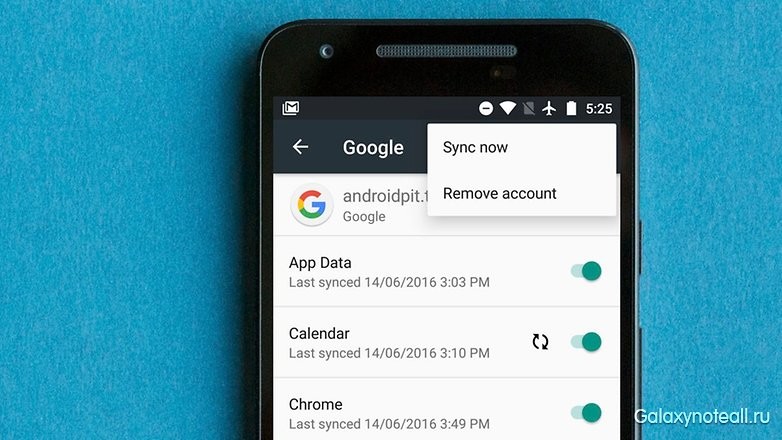
Check your disabled applications
For some applications to work correctly, this requires the participation of other applications. This is especially true when you are dealing with system applications, such as the Google Play Market. If you have recently disabled any application, this may be the cause of your problem. Fortunately, it can be quickly eliminated.
So, in the settings, open the "Application Manager" or "Applications", and scroll to the "Remote Applications" section. If you see any disabled services, open them and click on the "Enable" icon. Then check if the problem has been fixed.
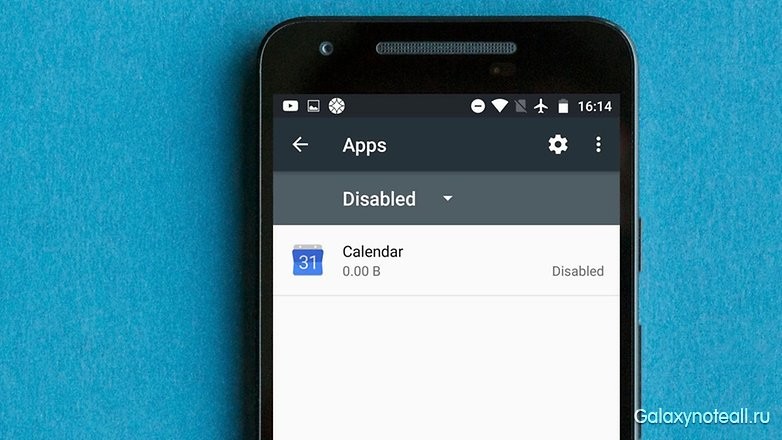
Disable your VPN
A VPN VPN is a great way to get your favorite media content outside of your geographic location. You can also use VPN to install an application from the Play Market in a different country. However, your VPN can cause problems with your Google Play Market in the region where you are currently located. If the above network is active on your Android device, you need to disable it. Go to the settings, find the point "Advanced" (or "Additional networks") and disable it.
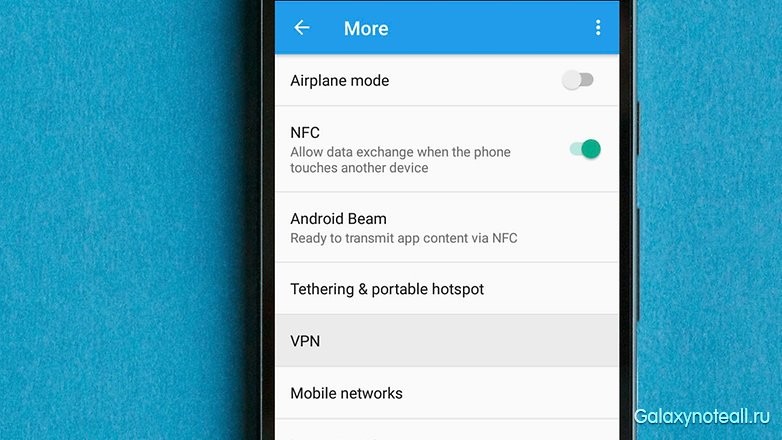
Download Manager Activation
There is a possibility that the Play Market may stop working if your download manager has been disabled. In this case, the solution will be very simple. Go to the settings, then click on "Applications" (or "Application Manager"). Now you will see either a list of all your applications, or you should click on the “All” icon. After that, find the "Downloads" icon ("Download Manager") and click on it. Then you can see if the download manager is disabled. If it is disabled, you should see the “Enable” icon. Click on it to activate it again. If you see the icons “Forced stop” and “Disable”, then the download manager is active, and you can disregard the above advice.
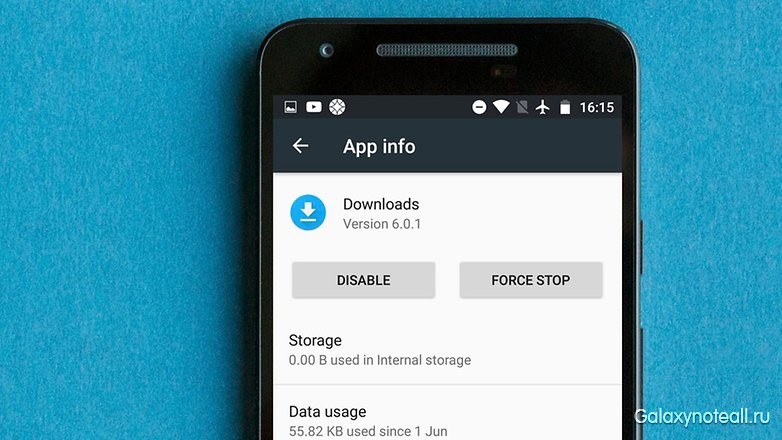
Delete the "hosts.txt" file (requires root-rights)
Advanced users who already have root-rights can open the file manager in their device, then enter the system directory (root) and search for the file “hosts.txt”. After finding this file, you must delete it. Important: do not touch other system files!
Remove old updates for Google Play
When you have a problem with the application, you can simply remove it and then install it again. Such a scheme can be useful only for some applications, and the Google Play Store, as we know, is a system application in your Android device. For you, there may be such a solution - to remove the previous updates for the above application, and this may well eliminate the problem you have.
To get started, go to the settings, click on "Applications" or "Application Manager", and then you will see either a list of all applications, or you need to click on the "All" icon. Now find the Google Play Store app, open it and click on the “Remove Updates” icon. If the above application does not work, then you will need to go back to the Google Play Market and reinstall the updates.
Reset to factory settings on your smartphone
If you still have problems after applying all the methods described above, then you have nothing else to do but to reset to factory settings. Of course, this is an extreme measure, and not without consequences - all your data will be deleted. Therefore, you will need to make a backup copy of all important information in advance.
After you have acquired a copy of important data, you can proceed to perform a reset. Open the settings, find the “Reset and Backup” section and click on it. Now check that the slider next to “Backup My Data” is turned on. Click on the "Account Backup" to select the account whose data you would like to copy. Also make sure you have access to this account.
After performing the above steps, go to the “Reset and Backup” menu. Now click on the “Reset to factory settings” icon at the bottom of the screen. Confirm that you want to make such a reset, and your phone after some time will become what it was at the time of purchase. You can restore your data when you log into your Google account.
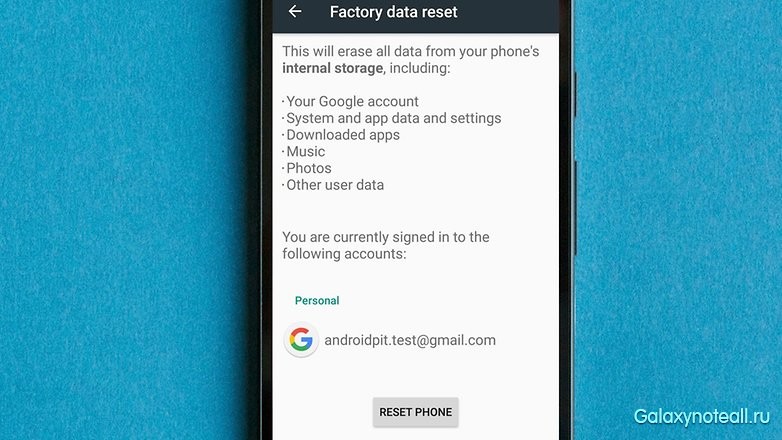
Did our tips help you? Do you have other tips for getting Google Play Market to work again? Share your thoughts with us in the comments.
Consider the most pressing issues regarding the app store from Google - Play Market (formerly Google Play). In particular, how to install the play market on a tablet and some problems with its work.
Why do I need the Play Market on devices? With it, download and install games and programs on the device. Of course, you can download them from the browser or transfer them using removable media, but using the play market, you insure yourself against malware and viruses. The most important argument is that you can constantly be aware of all the new products, simply by running the Google Store.
As a rule, all Android tablets go on sale with a pre-installed Google app store. But there are a small number of devices in which it is not. For example, tablets from the company Amazon (Kindle Fire) and a number of Chinese tablets. These tablets use their stores or from third-party developers who are interesting in their own way. True, they do not stand next to the potential and capabilities of Market from Google.
How to install the Play Market on the tablet
So, you have a tablet of some manufacturer where you want to install the play market. Download the installation file. This is best done directly from the tablet, but if you don’t have a browser, you’ll have to download it with a computer and transfer it with a flash drive or by any other means.
When the file is already on your device, you need to make a normal installation and that's it. The market for the tablet is installed. But some users have a number of difficulties, which, as a rule, appear for two reasons:
- no rights to install third-party applications;
- no google services.
In the first case, you need to go to the settings of your tablet and find the section responsible for security there. It is here that you can allow the installation of third-party applications.
The second is a bit more interesting. Why Play Market for the tablet is not set without Google services. It's simple. At one time, Google bought the company Android Inc. not just like that. In this way, the largest marketing move was realized: there are Google services in the Android firmware. If they are already there, then the person starts using them, bringing the company money. Over the past year, 81% of the tablets were released on the Android operating system, finally overtaking Apple's competitor, iOS. Download and install Google services if the Market does not start like this.
Play Market for tablet: technical questions: Video
Why does the play market not work on the tablet?
Here you have installed the Play Market or it has already stood, but does not want to work in any way. What's the matter? Let's consider the main reasons, after the elimination of which everything should work.
Google account
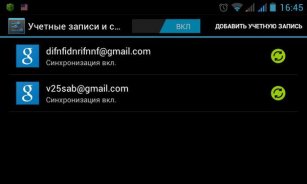
The most common problem. In the original tablet market models, the Play Market will not work without an account. When flashing to a custom version or installing a hacked Play Market, this can be avoided. Get yourself a Google account and you will be happy. You can create it by selecting the “Accounts and sync” item in the “Personal” section in the settings. In addition, the account must exist, synchronization must be enabled.
date and time
Often, users complain: "I can not go to the play market from the tablet, although yesterday everything was fine." Although this is ridiculous, it happens in most cases for the reason that the date is lost on the gadget. Apart from the fact that the user cannot enter the Play Market, a number of other applications may not work. For example: diaries, notebooks, games with achievements (Real Racing 3, etc.).
The date may be lost if you removed the battery or the tablet is completely dead. You can set the date in the “System” section in the Device Parameters.
Cleaning
Now we will look at the problems that arise for various reasons from the glitches of the operating system. To eliminate those, you need to go to the Device Settings, go to the section with Applications, select the item “Application Management” and find the Play Market. Further and data. If it did not help, then already knock down the device to the factory settings. The reset is found in Options in the “Backup and reset” section.

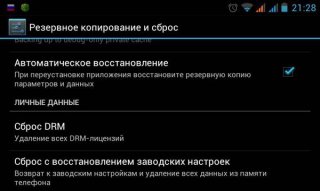
Setting up the Play Market on the tablet
How to set up a play market on a tablet? In order to select the parameters that meet your wishes, you need to go directly to the Play Market and press the hardware menu button. It can be both sensory and mechanical. The main menu of the App Store opens, where you need to select the “Settings” item.
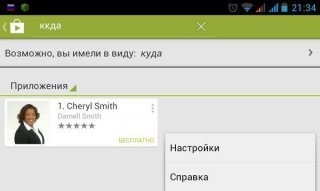
Choose all settings based on your needs:
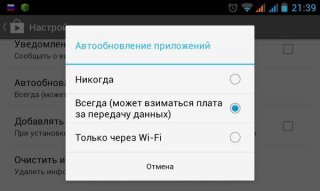
How to download applications from the Play Market
Here you go! Application Store installed and configured. Now you need to download games on the tablet through the Play Market. To find a game, you can use the search by typing the name of the game. This applies to those cases where you know exactly what you will download. For example, read in a magazine or someone advised you.
Play Market allows you to find a game you like, if you have never even heard of it. When you enter the main page of the application, you will see a rubricator, where you can familiarize yourself with the choice of the editorial board, the best paid or free games, bestsellers and other tops.
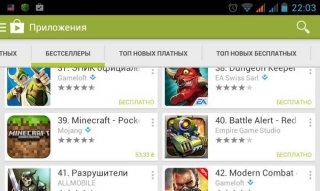
After selecting a game, you need to click the “Install” button, after which the Play Market will make a request in which you must agree with what the application will allow. Need to be careful. Although the Play Store monitors the purity of applications, there are times when you can install an application with a virus or an application that sends paid SMS. There is also a huge number of applications that read your messages, call log, personal information, send a map of your movements.
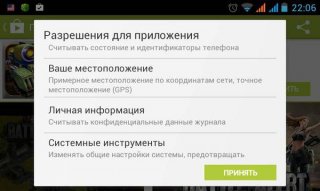
Articles may be helpful to you.
Simply thank - click on any of the buttons of social networks
Comments
1 2 3 4
# 33 KingDia team 03/11/2016 3:56 PM
I quote Artem:
Hello. Tell me please, on my android applications with google play market, they download themselves without my knowledge. How to fix this problem?
Hello. Probably not the applications themselves are downloaded and installed, and updates? Because the applications themselves can not be installed, there are no such viruses or other factors that would force the phone to install the application itself. But the updates themselves may well swing and install. Automatic installation of updates for installed applications is disabled in the Play Store itself. That is, open the Play Store. Press the "Menu" button (located in the upper left corner of the screen - it looks like three horizontal bars). After pressing this button, a menu will appear in which you need to select "Settings". There is the item "Auto-update applications" - select "Never." If you do not want to receive messages about the availability of available updates, then below, in the "Alerts" section, remove the check marks from the "Availability of Updates" and "Auto Update" lines. That's all.
Many users of Android devices are faced with a problem when Play is not working on Android. Market (Play Market), both through the mobile Internet, and through Wi-Fi. Because of this, they can not download any normal application, and installing programs from third-party sources, as you know, threatens the security of the smartphone. Usually, when the Playmarket on Android does not work, it says “there is no connection”, “server error”, “an error has occurred” or “check the connection”. Immediately it should be noted that the Play Market may not work for many reasons. In this article we will consider all these causes and methods for their elimination.
Google Play does not open Market (Play Market) -If you notice that Google Play has stopped functioning on your smartphone, first try restarting your device. It is likely that your system just hung. This happens quite often with all devices running on not only the Play Market, but also in other applications for which you have noticed incorrect work. However, it may be that after the restart the problem will not be solved. In this case, try a different solution to this problem.
- Go to the section " Applications”
- In the list of installed programs find Google Play Market
- Then click on “clear cache” (if you are using an outdated version of the smartphone, you need to click on “ Erase data”)
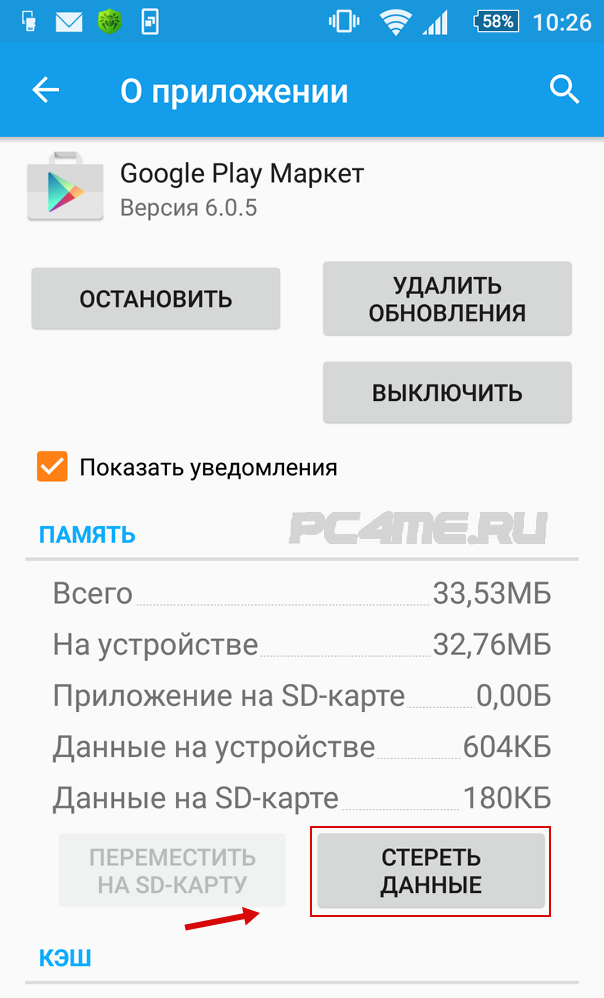 After you clear the application cache, it is strongly recommended that you restart the smartphone. This action will allow the operating system to detect your changes much faster. If everything goes well, the Play Market will work and you will be able to download new programs and games. If he still refuses to work, read on.
After you clear the application cache, it is strongly recommended that you restart the smartphone. This action will allow the operating system to detect your changes much faster. If everything goes well, the Play Market will work and you will be able to download new programs and games. If he still refuses to work, read on.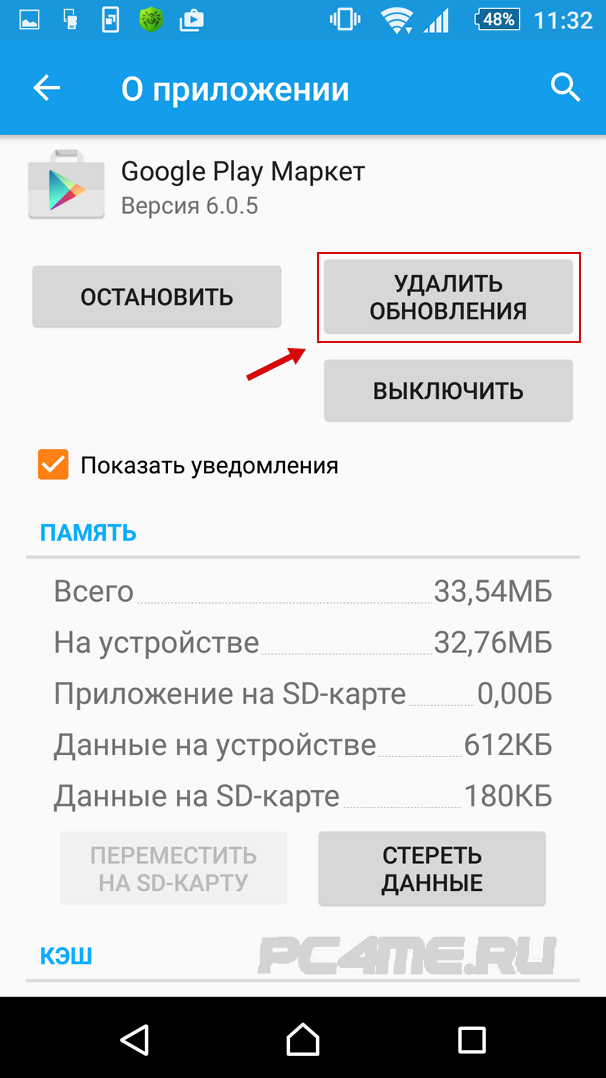 This will return the application to its original state.
This will return the application to its original state.- Go " Applications”
- Locate the list “ Google Play services”
- In the application settings, click “ Clear data" or " Clear cache”
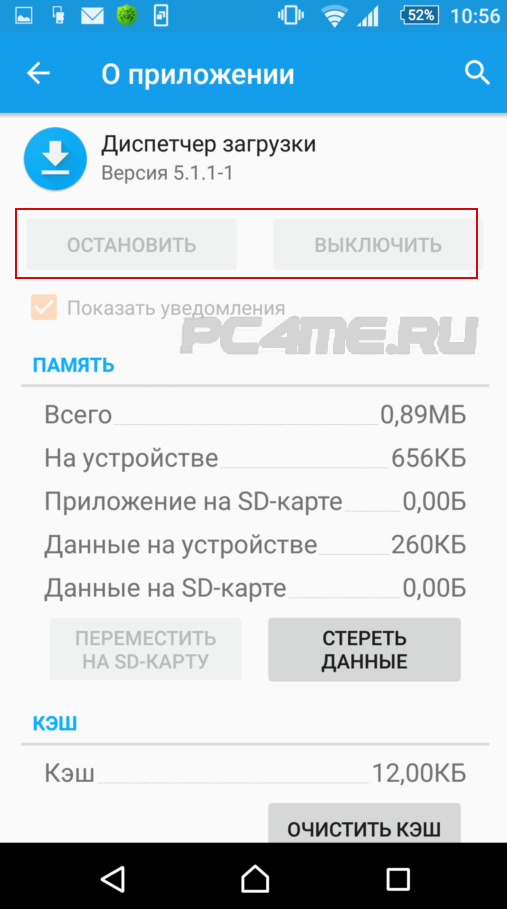 then just restart your smartphone and try to use the Play Market.
then just restart your smartphone and try to use the Play Market.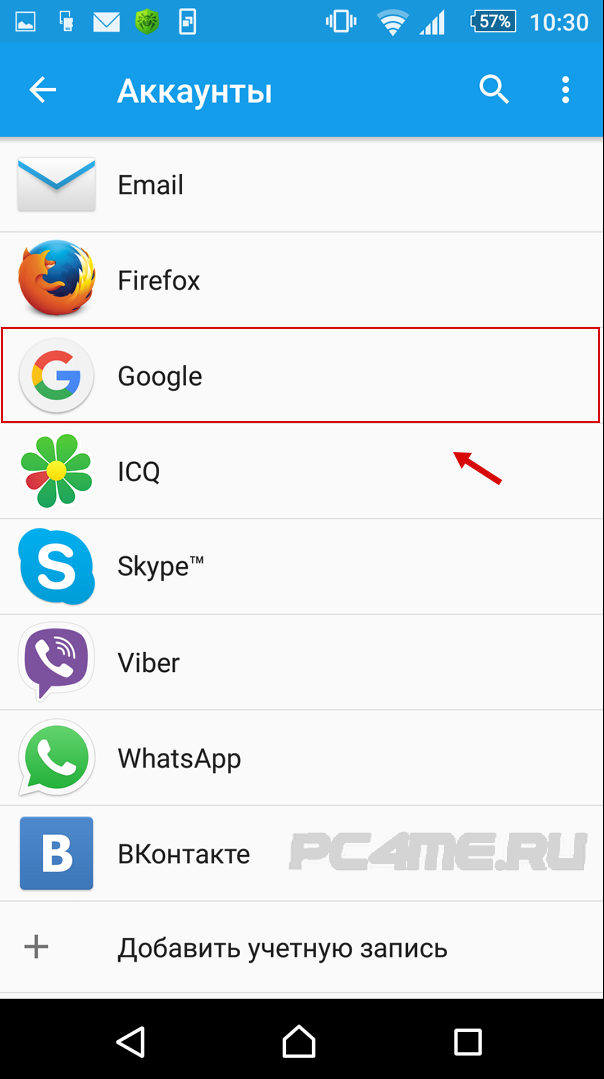 Now click on the item that lists your email address.
Now click on the item that lists your email address. 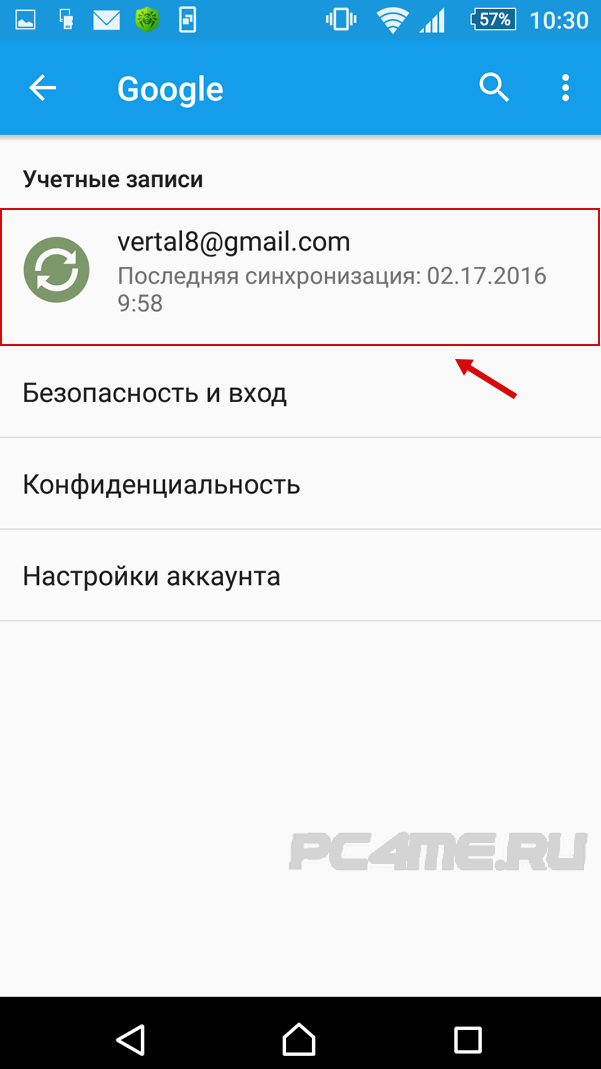 After that, you will be prompted to select the types of personal information that you intend to synchronize. Make a backup of your personal information and phone contacts on your smartphone without fail. If you want to synchronize all installed applications, then click “ on”(Or“ Options ”). Now you need to delete your account and restart the device.
After that, you will be prompted to select the types of personal information that you intend to synchronize. Make a backup of your personal information and phone contacts on your smartphone without fail. If you want to synchronize all installed applications, then click “ on”(Or“ Options ”). Now you need to delete your account and restart the device. 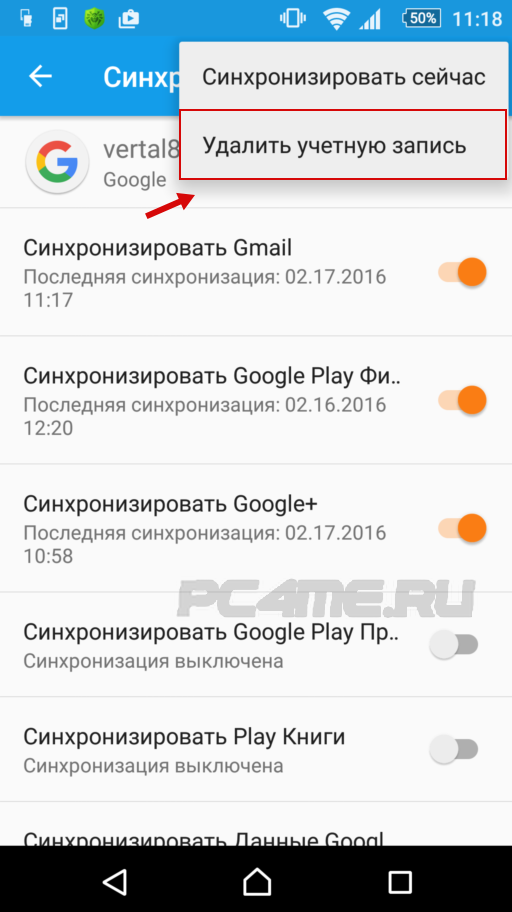
All applications and bugs that could interfere with the normal operation of your device will be removed from your smartphone. Try to go to the Play Market. If it works fine, synchronize and recover all your data.
phone or tablet, find the section “ Restore and reset" or " Backup and reset“. Then click on the “ Reset”.
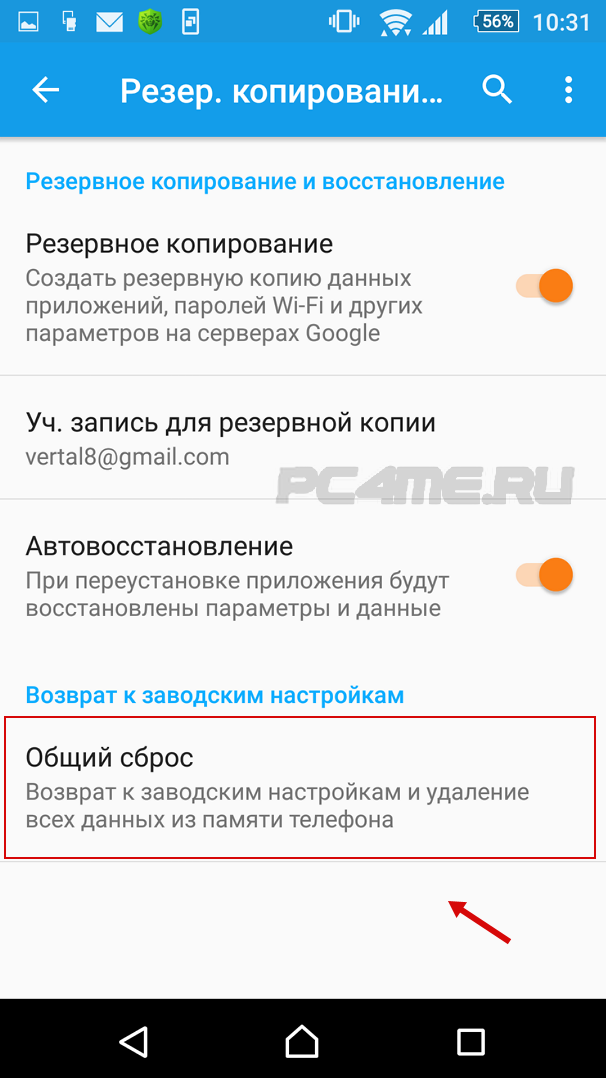 Before you perform the above steps, be sure to make sure that you synchronize all your data that is stored in the device's memory. You should not worry about the information on the flash card, since resetting Android settings will not have the slightest effect on it. After performing a reset, restart the gadget and look at the result.
Before you perform the above steps, be sure to make sure that you synchronize all your data that is stored in the device's memory. You should not worry about the information on the flash card, since resetting Android settings will not have the slightest effect on it. After performing a reset, restart the gadget and look at the result.