Call setup on iphone 5s. How to put a ringtone on the iphone call.
The easiest way to put a tune on call iphone - download from iTunes. Everything is pretty simple here:go to the iTunes Store → in the "Sounds" section, select a melody for iPhone → make a purchase, usually a melody costs about 19 rubles → make a melody with a ringtone or a default message sound. And the question of how to install a ringtone on the iphone is quickly resolved.
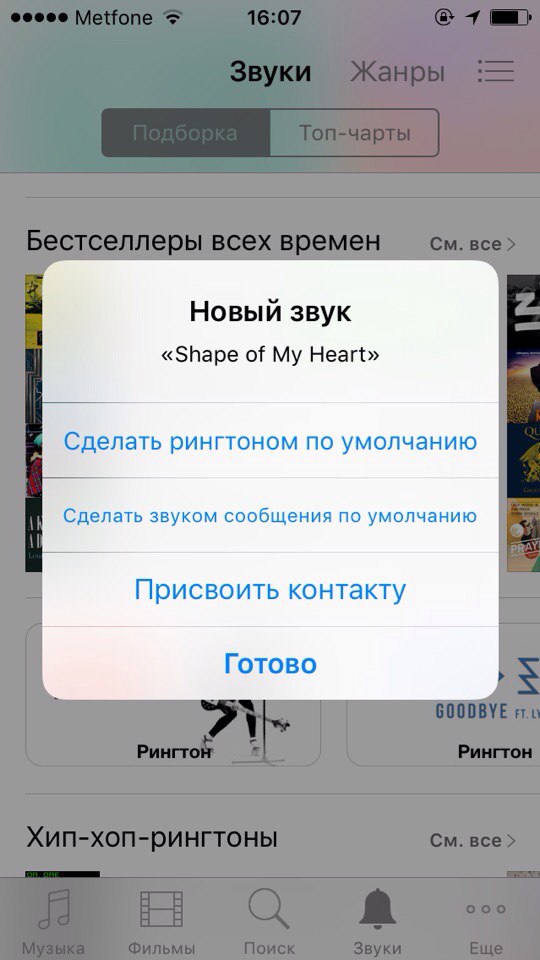
How to set a ringtone on a call through iTunes on iphone 6
If you want to to set your own melody for free, you will have to figure out a little how to put the ringtone and spend a little more time and nerves. Prepare your favorite song, download and open iTunes, keep your iphone with you and USB cable - handy when syncing.
Step 1. Download iTunes to PC
ITunes is freely available from the official Apple website.Here you can subscribe to news and offers from iTunes, get the latest news from Apple.
Step 2. Preparing your ringtone for installation on iphone 6
Open the installed iTunes on your computer and add your melody to the library through “File” → “Add file to the library”.

We are looking for our melody in the "Media Library" section. Right-click mouse click "Details" → "Parameters" and set the beginning and end of the melody. We can choose absolutely any excerpt from the song, as long as it does not exceed 38 seconds. Save the file in AAC format to the computer. We are listening again to make sure that we have chosen the right piece.

Now we need to change the extension of the song to .m4r. Let's set aside iTunes for now and go to the control panel of the computer, open “Folder Options” → “Folder Options” → “View” → “Hide Extensions for Registered File Types” (here, uncheck the box opposite). We are looking for our own ringtone in the short version on the computer and change its extension by renaming the file, adding “.m4r” at the end.
Step 3. Add a ready ringtone to iTunes
We add the ringtone to the library by dragging and dropping or through File → Add File to Media Library; you can also use the Ctrl + O hot keys. The ringtone should appear in the “Sounds” section. Next, we synchronize your iPhone with a PC, after which our ringtone appears on the phone. Sometimes synchronization takes a little longer than usual, it happens if you do not synchronize your device for a long time.

Step 4. Set the ringtone on the phone
Go to the settings on the phone, select "Sounds" → "Ringtone", tick the newly loaded melody and the music for the call is set.

So we figured out how to put a song on a call through iTunes. There are ways to install the melody without participation iTunes software, but not always work. They are suitable if you have problems with iCloud or iTunes for some reason do not open.
How to set a ringtone without a call to iTunes on iphone 6
To install a melody for a call, ITools software is useful, it is free. ITools - the development of Chinese programmers, presented as an analogue of iTunes. It has several advantages over iTunes:
- The program size is only a few megabytes.
- Requires less computer resources
- Loads to computer many times faster
- Does not require synchronization
- Allows you to easily throw off media files on iPhone
- Helps you make ringtones
The first step is the same as with iTunes: download the ITools program from the official site, install and open it. In the "Tools" section we are looking for an icon with the words "Create sound signal" or "Make sound signal", depending on the version. Select the melody through the “Choice”, cut off the necessary fragment, not longer than 38 seconds and press the “Save” button. We are looking for a song on your computer and keep it in sight, it will come in handy soon. Connect your device to the computer. In ITools, open "Ringtones" and transfer the prepared fragment there. The program itself will determine desired format and add ringtone to iphone without sync. If after the work done, the warning “Unable to establish compatibility with iTunes” pops up, then this method does not suit you and it is better to solve the problem with iTunes.
How to set ringtone without iTunes via IFunBox
This way of installing a melody on an iPhone is easier than through ITools, more so than through iTunes. Download the IFunBox program from the official site and install it on your computer. With the help of audio programs, we cut the song to the correct size, do not forget, only 38 seconds. Nero Wave Editor or standard Movie maker will help to make the desired fragment. Then through the control panel of the computer, open “Folder Options” → “Folder Options” → “View” → Hide Extensions for Registered File Types (remove the check mark opposite). We find our shortened song and change the file extension to “.m4r”. Open the IFunBox and on the left side, in the column, pay attention to the section “Ring Tones”. Right will be located standard sounds phone, where we drag the already finished song. The ringtone is saved automatically.
Long gone are the days when you could just download a song to your device and set it as a ringtone. It would seem that with the development of the smartphone market, this process will become easier. , than it was on the Nokia 3300 . But in fact, the ways to install a ringtone on your phone have become more confusing, even for iPhone owners.
Step 3.
Import a song by selecting any instrument from the sections and press the button View, then the buttonA loop.
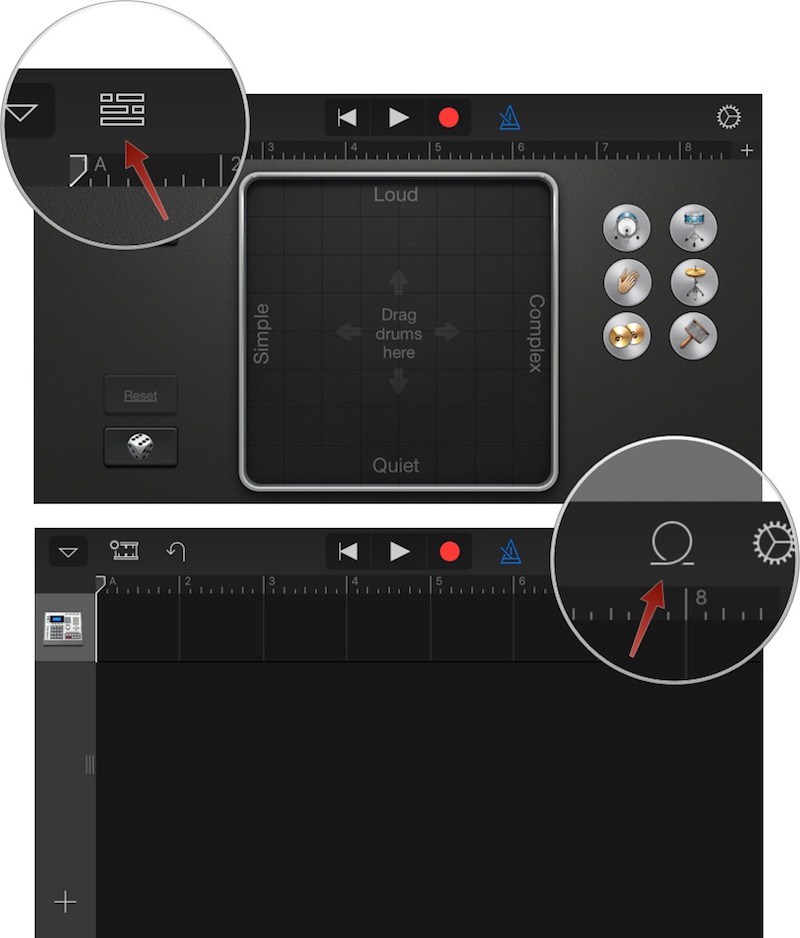
Step 4.
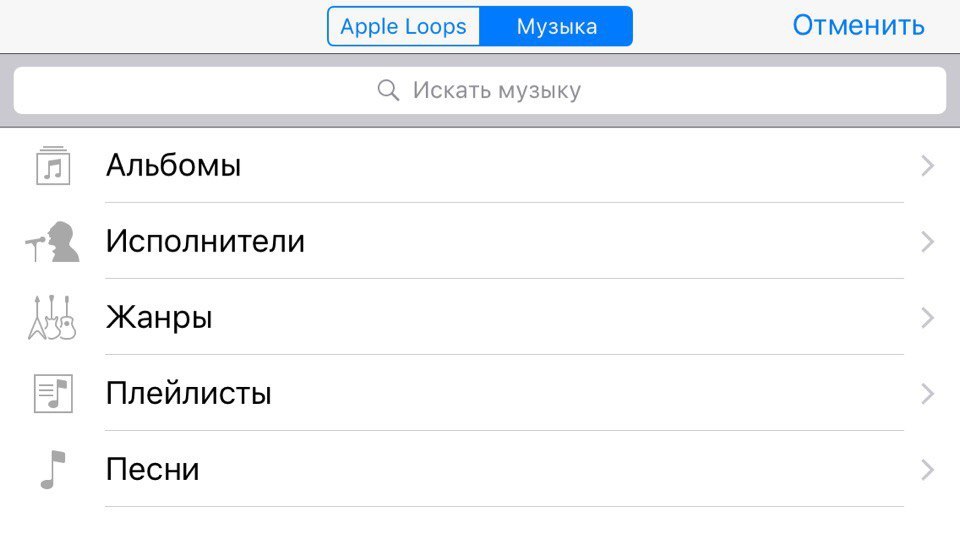

Step 5.
Drag a song left or right to add it to GarageBand. 
The default length of the song is very short and you need to edit the track length in order to increase the length of the song. Click on the small icon +
to increase the length of the track; the more bars you add, the longer the track becomes. 
In the editing section, you can trim a song to the desired length. You can also loop a segment by breaking it and double clicking on it.
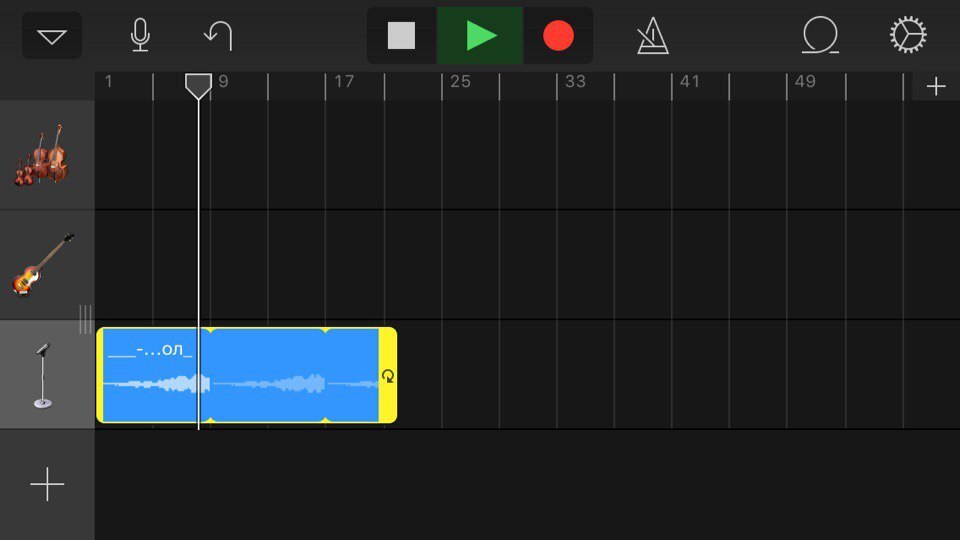
Step 6.
When you are done creating the ringtone, tap the down arrow and tap My songs.The ringtone you created will automatically save as “My Song.” You can rename it by clicking on the name.
Step 7.
Press and hold the created ringtone until the menu appears. Click icon Shareand then the icon Ringtone.

Name the melody, click Export.
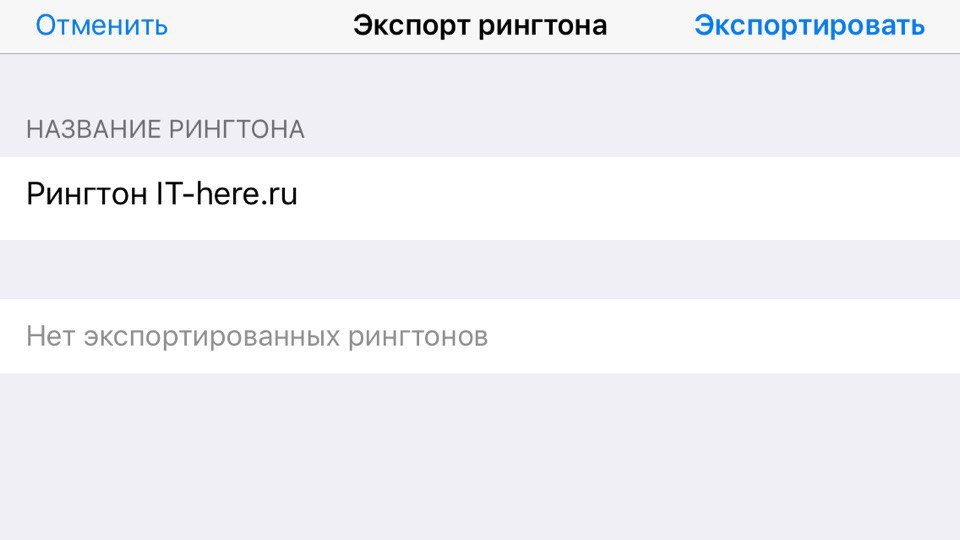
After the export is complete, click Use sound like ... and choose how you want to use this ringtone.
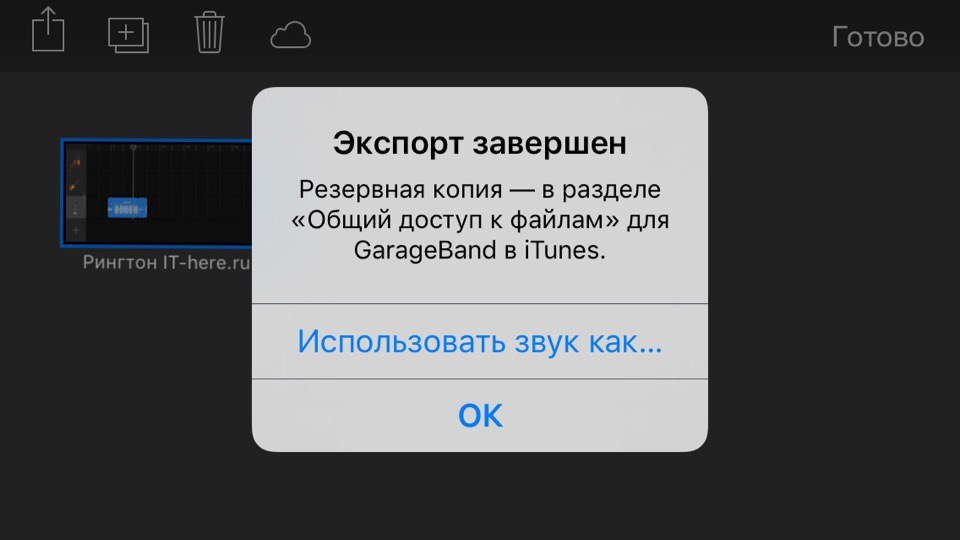

You can also choose a ringtone in a familiar way through Settings -\u003e Sounds -\u003e Ringtone.

This instruction can be used constantly, for example, you can create a ringtone for each of your friends.
Are you tired standard tunes on the iPhone? Do you reach for a pocket in a public place every time you hear "Marimba" or "Guitar" and in the end it turns out to be not your phone? Enough tolerating this! Set your favorite tunes and tracks as a ringtone to your favorite iGadget. It is very simple, now we will tell how to do it.
Let's imagine that you have the ringtone ready, you downloaded it in our section: you did it yourself according to the instructions: How to make a ringtone on the iPhone or you found it miraculously on your computer. But now what to do next? Briefly show the 2 most simple options how to download a ringtone on the iPhone, and you yourself decide how to use it. By the way, I want to remind you that all ringtones for iPhone should have the format m4r and only m4r.
1. The most common and suitable for all iPhone users.
To get started, download iTunes if you don’t have it yet: although this is unlikely, but what if. In the download link to iTunes version 11, I will show everything with the example of the same version, on this moment she is the latest one.
When iTunes is ready, your phone is connected to the computer and synchronized, you need to either double click on the ringtone or simply drag and drop it into the library in the iTunes window to the sounds tab. Please note that all ringtones should not exceed 30 seconds in duration.

If this tab is not available, click on the icon in the upper left corner and the "Settings" button:



Now in iTunes, click on your connected device, in this case, the iPhone

Select the "Sounds" tab at the top, tick the "Sync Sounds" box, select "All Sounds" and the last step: click on the "Synchronize" button below.

After the end of synchronization, all the melodies should appear in the list “Settings” - “Sounds” - “Ringtone”. If there are no reasons for them there can be several: you did something wrong, there was no free space on iPhone, ringtones longer than 30 seconds, the file with the ringtone was moved after being added to the iTunes list, but before synchronization, the extension of the ringtone is not. m4r or you have a Chinese iPhone. =)
2. The second method is much simpler, but it is suitable only for those who jailbroken the iPhone.
First, download the file manager for your computer. I use iFunBox (iFan box), it seems this is one of the best file managers for devices with jail. Download the most recent version at the following link:.
The program does not require installation, just download, unzip where you want and run the iFunBox exe-file (it is advisable to close iTunes before launch). Now connect your iPhone to your computer and iFunBox will find and determine your device by itself:

Next, open the "Ringtones" list on the left and simply drag and drop your ringtones into this window, they will automatically appear in the phone, nothing else needs to be done. After copying is complete, do not forget to safely remove the phone with the "iPhone" button in the upper right corner and click "Device Safe Removal", the same applies to iTunes - learn how to safely remove your phone.

A plus this method - speed and convenience, but the minus is that if you start digging further with the questions “What does this button do” and “What kind of files are there” can you turn the phone into a brick. Be careful.
That's all! As we have seen download ringtone to iphone not so difficult. If you are interested in the question of how to create a new ringtone, then you are here: Create own ringtone for iphone.
- Published
- by Julia
This article was viewed
Post Views: 10.380
DANGER - HOT
Popular article
With the owners of Android, things are much more successful; in order to put a song on a phone call, it is enough to connect the device to a laptop computer. Lucky owners of iPhones are less fortunate to add music to an iPhone or set a ringtone for a call, you need to resort to a whole technology of action with using iTunes and support programs and services.
However, today, you will learn about the simple and fast way, which will simplify life with the addition of new ringtones to the iPhone call, as well as all operations to add a new ringtone will be performed without using iTunes.
The first difficulty the user faces is the ringtone format for the call. Unfortunately, the iPhone can not play audio in MP3 format as a ringtone. The format that supports the iPhone as a ringtone is M4R. Therefore, there are several ways to solve it: download the ringtone to an iPhone in the M4R format or make a ringtone for the iPhone yourself using an online audio converter or program.
Easy way to convert from MP3 to M4R
To simplify the process of creating M4R, we suggest using the service to convert audio from MP3 to M4R. What good is this service? With it, you can create a ringtone for the iPhone in two simple steps. For example, let's take MP3 audio by famous artist Justin Timberlake.
Step 1: We select audio for the subsequent conversion.

Of the formats of interest, there is a great opportunity to choose exactly the ringtone for the iPhone.
Step 2: Convene.
If you succeeded in doing these steps successfully, then you can be congratulated: you have already done 80% of the main work on the way to installing a new ringtone on your iPhone.
How to put a ringtone on the iPhone without iTunes and Jailbreak
At the beginning of the article, perhaps you were surprised by the fact that you can download ringtone or music on iPhone without iTunes. We offer you a revolutionary solution: the WALTR program for working with audio and media files for the iPhone, which does not require iTunes or Jailbreak. With this program, you can upload not only ringtones and music to the iPhone, but also films of various formats that will be converted on the fly.
We made sure that the use of this program was simple and fast. The program works with operating systems Mac and Windows. WALTR is easy to use and does not require special knowledge or additional settings.
Now we offer you to download the program for converting video and audio WALTR 2 for Mac or Windows.
Opens in a new tab
All actions take place in three steps you like:
Step 1:Open the program WALTR.

Step 2:We connect iPhone to computer

Then we drag our M4R file into it.

We receive a notification that a new ringtone has appeared on our device. All that remains is to set it to the bell.
Step 3:Go to the phone settings and select a new melody created by you.

We hope that this article was useful and you didn’t have any difficulties installing a melody to your iPhone call. You became the proud owner of the WALTR program and to learn more about this program and its capabilities, we wanted to provide A small list of what WALTR can do:
*** All operations to upload files to the iPhone do not require the use of iTunes
WALTR program can work not only with the iPhone, but also the iPad, as well as iPod touch. Now uploading and watching your favorite movies or videos in offline mode becomes available to everyone. If you also have an iPad, then the article: using WALTR will be a unique opportunity to save your time and forget about converters and iTunes.
How to cut the audio / MP3 ringtone to call the phone
You have already learned how to create and install a ringtone on an iPhone and if you need to cut audio for a call, then this addition to the article will be a pleasant bonus. The whole article is aimed at simplicity and time saving, so we also want to offer a simplified version of cutting audio files for your phone. additional programs for cutting music.
We want to introduce you to another service called Audioko. Audioko is not only a service for cutting ringtones, but also a service where you can download ringtones for iPhone for free in M4R format. To begin, go to the service at the link indicated above. As always, we are waiting for the next three steps:
Step 1:Download an MP3 or M4R file.
Step 2:Now the audio track is loaded and you can select the piece of audio that interests you.
Step 3:After you have chosen the fragment you are interested in, click on “Create Ringtone” and then you can log in to your account via social networks or through email. The audio cuts that you created will appear in your account.
When you have a ready-made cut version of the melody for a call, you can already guess what to do with it. It remains the case for small.
Probably, now you feel like winners! You did not just learn how to install a ringtone on an iPhone, but also learned how to create a ringtone for a call, learned how to download music and video without iTunes, how to cut audio and where you can download ready-made ringtones for iPhone. Next time you can easily change your melody to a call that you like exactly in less than 5 minutes.

Save Save
Save Save
Save Save
Absolutely all owners of iPhones, sooner or later, think about setting up a call. new melody. The standard is very good, but sooner or later it gets boring.
I know many people who do not change the standard ringtone, and then when you walk down the street or just in any public place, when you hear your own melody, you begin to pull on the phone.
If on Android it will cope with this task easily enough, then the iPhone owners will find the situation a bit more complicated, because basically you can't do without a computer.
Today I will tell you how you can change the tune on your smartphone using iTunes, which you probably know.
How to make a melody for a call to iPhone?
First of all, we will create our own ringtone, without this step there is simply no way. Also immediately remember your favorite song and listen to it a couple of times.
While your task is to memorize your favorite passage of the song and where it is located approximately. This will be useful to us a little later, but for now let's proceed with the creation:
The melody for the future ringtone has been created, it now remains to drop it on the iPhone, so that you can use it as a signal for a call.
How to put a ringtone on the iPhone?
The long creation of a ringtone can be avoided if you find where you can download the finished work. Usually there are whole sites or just groups in VK where you can find your favorite tracks.
Let's start dropping the melody on the iPhone:
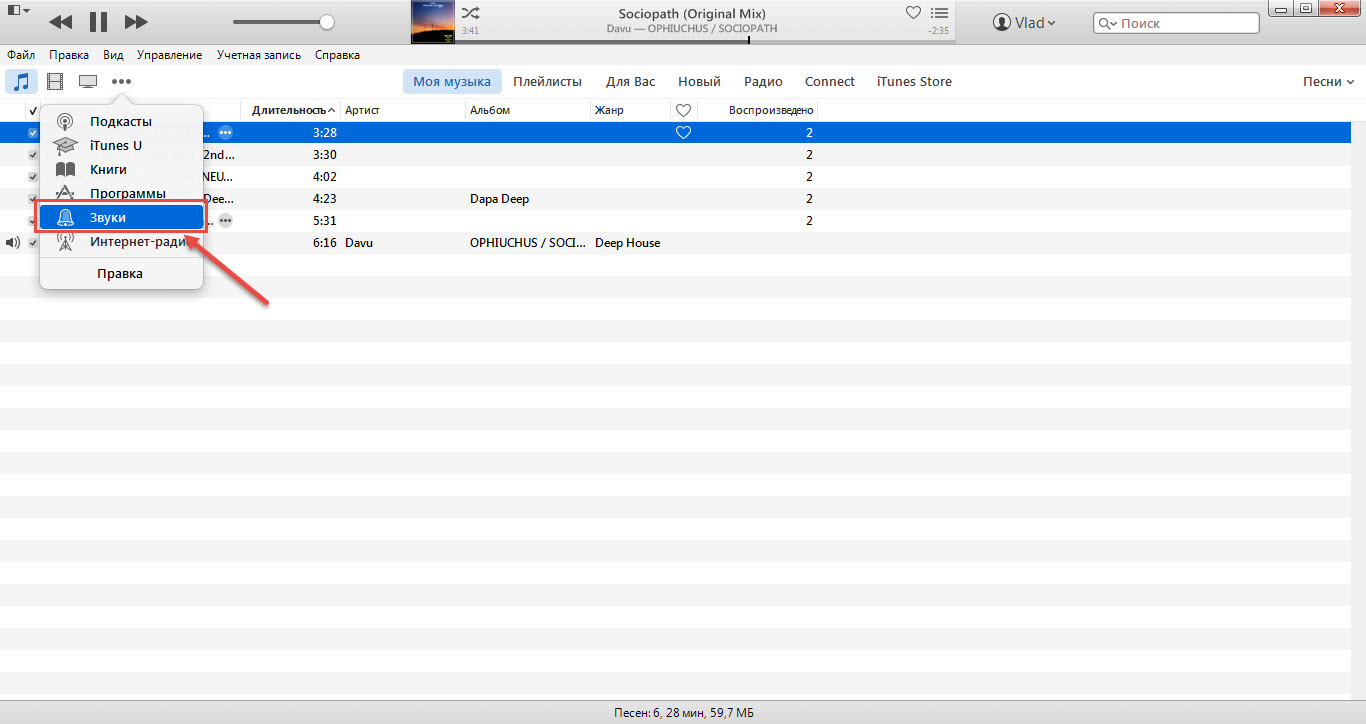
The process is not simple enough, but standard means it is done that way. The first time is long enough, but then you can do all the items quickly enough and without thinking.
findings
Now you know how to create your own melody yourself and set it as a ringtone for a call on your favorite iPhone.
As practice shows, people usually find a resource with ringtones, as I mentioned in the article. Thus, you sbE reduce the whole even in half. Do as you prefer, because this is your time and your device.

