Internet TV lg smart tv. LG Smart TV - a complete overview of the functionality
To install any applications, be it various programs or games on the LG Smart TV, registration is required in the LG service. Without registration, if you go to Smart World or Game World, these services will either not start or give a “no access” message.
To register on the LG lgappstv.com website, you can use a computer, or do it from the TV receiver itself. Then go with the registration data on the smart tv service.
When registering from the TV in the smart tv menu, there will be a “enter” icon in the form of a person’s outline, to register it and press it.
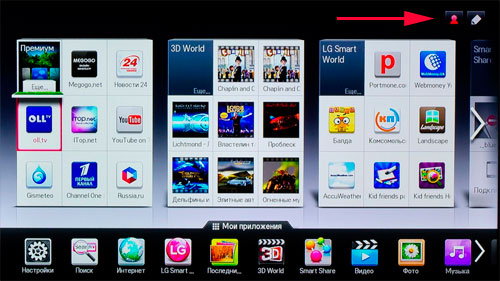
Log into your Smart TV profile on LG TV
By clicking the "register" button you will be prompted to enter the address. email and the password to enter the service (not from the mail, but invent a new one specifically for smart TV). Mail has to be real, on this mail confirmation of registration will come. Through the computer enter the mail, and confirm the registration.
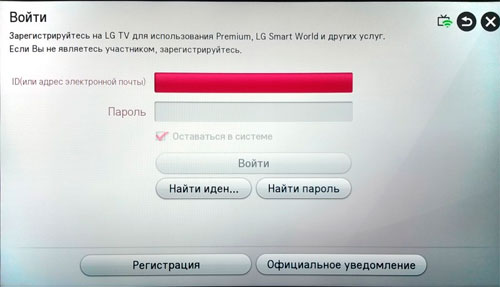
Enter your email and password when registering on TV
After that you can enter the smart tv services with your entered data. If the entrance is correct, a green mark should appear near the profile sign.
You can also register on the LG Smart World website.
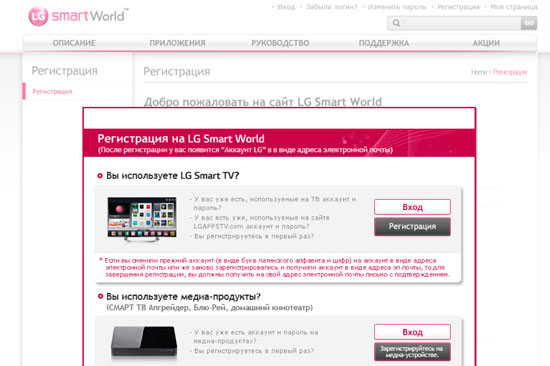
The registration form on the site LG Smart World
Now, having logged in from the TV into your account on the LG Smart TV using the previously entered data, you can install the available applications that are still dependent on the country where the user is located. These applications and games may be paid and free. You need to install them before entering the sections of Smart World, 3D World or Game World. As written on the LG website, installing paid applications is possible only after registration. on their website, not from the TV. Only there you can enter billing information for the purchase.
To remove any game or program you need to enter the list. installed applications. This menu item may be at the top in the form of a pencil. When you select the desired application, then a short menu will appear next to it, where the “delete” item will appear.
The second most important player in the Smart TV market, namely LG, continues to fight for a place in the sun with Samsung. The application "Interactive TV" (the previous name is Zabava) is available both on the old platform (Netcast) and on the new one (webOS), so installation difficulties should not arise, regardless of the TV model.
Interactive TV on SmartTV LG
For SmartTV to work on LG, it is necessary that the TV be connected to the Internet. On this moment There are two versions of the Interactive TV application on the SmartTV platform for LG TVs. Version for Netcast OS (2012-2013) and version for WebOS OS (2012-2015). Therefore, the interface can be different from the photos below.
ATTENTION! For owners of 4xLH series TVs - the application is not in the Premium zone. To find the application, use the Search menu, as shown below.
You can find the application through the menu "Search" in the SmartTV section of your TV. Enter a word "Interactive"
On old OS TVs Netcast you need to select the item Lg App. It also has an interactive TV app.
How to connect LG TV to the Internet?
Solving a black screen problem on a SmartTV LG
FOR OPERATING SYSTEM NETCAST
This problem will also help to solve the problem of the constant departure of the application.
- You need to go to the application settings.
- Next, go to the section "Help" and choose "Application Initialization"
- The next step is to choose "Software Update"
FOR OPERATING SYSTEM WEB OS
- You need to go to the TV settings:
- Go to the point "Are common"then "Reset to factory settings":
- Then, in the same general section, try updating software in section "Information about the TV"
- Turn off the TV (not with the remote control, namely, disconnect from the outlet)
- Turn on the TV and run the application again
The problem with the first channel


On the TV through the application in Smart TV, when you watch some programs on the "First" channel, the inscription appears “This program has no rights to broadcast on the Internet. See the live version in your region ». The fact is that the first channel has limited broadcasting of its programs on the Internet. This is the requirement of the copyright holder, one stream is broadcast in all regions. Thus, viewing is possible. only on a television connected via a set-top box
Other problems and solutions:
When you turn on the channel "For adults" after entering the pin-code - the application hangs
Update the application to version 3.0.7
When you turn on any channel image is not, only the download wheel is spinning. Only air channels are shown, on the rest a black screen
The TV set the wrong time zone.
All channels show Moscow time through applications on Smart TV
Wrong time zone set on TV
The sound is ahead of the picture and the buffering circle appears, then the channel opening error appears. The download wheel appears on almost all channels, then tries to open the channel in the recording and then. On some channels it works.
TV can not play the stream, so there is a constant load. Because the stream plays the native player of the TV itself, this player is not controlled by the application. So it is necessary:
Check the internet connection speed. If the speed of the test jumps significantly (for example, from 5 to 50 megabits), then this is the first sign of an unstable connection.
Restart TV on food - from the outlet.
Setting the correct date and time on the TV
There is no sound on the channels or there is english version voiceovers If there is no sound at all, then switching to the adjacent channel and back, or rewinding the air and back, helps.
For LG TVs running the Netcast operating system, it is currently impossible to switch audio tracks - there is no support for automatic switching of HLS protocol streams. Therefore, this very “track” of TV is determined randomly. Therefore, sometimes the sound comes back or a Russian lane is chosen. This problem promise to solve in the second quarter of 2017.
Modern technologies are becoming more convenient and easy for users every day. This concerns not only computers, smartphones and other information technologies, but also ordinary household appliances, such as TVs. Today, LG’s TVs have a modern operating system Webos, which are filled with a variety of programs and widgets. In this case, you can not only use the natively built-in applications, but also install them yourself. About what are the widgets and programs for Smart TV on the Web OS platform, as well as how to install and use them, we will look at this article in more detail.
What is Web OS?
First you need to figure out what is the operating system Web OS. This operating system is used on all modern LG TVs, which have been produced since 2014. The code of this system is open, which means that any person who wants to create a program for Webos, can do this, possessing certain skills.
A regular user can also easily connect to his TV with smart function TV and Webos operating system any additional devices, as well as perform the necessary settings. Built-in animated assistant will help you perform all the necessary actions, giving you valuable tips and other necessary information.
The Web OS interface is a menu in the form of a line at the bottom of the screen, which can be scrolled, thus choosing the necessary program or service. In this case, you can watch not only essential, but also Internet channels, as well as play any media files.

Widgets
The widget on the LG Smart TV Webos TV is a small-sized graphic module that performs a specific function. Such a module can display the exchange rate, calendar, weather, display a television program or act as a shortcut for more quick access to a specific program. Widgets do not clog the built-in memory of the TV, as they have a relatively low weight.
In fact, widgets on LG TVs with Smart TV and Web OS are used to expand the number of functions and adapt it to the interests, preferences and habits of the user. When you buy a TV on Web OS, it already has a certain set of programs and widgets. But the basic set for many people may not be enough. To increase the number of possibilities of your LG Smart TV on Web OS, you can download applications and extensions of interest from the Internet.
Varieties of widgets
Today there are a huge number of widgets for the Web OS. All of them can be divided into several groups:
- Global programs that can be used by many people in any part of the world;
- Local widgets, local destination, for example, designed only for Russian users.

When buying a LG Smart TV on Webos in Russia, you can be sure that the TV firmware installed on it will have Russian-language applications, as well as other widgets that are especially popular in Russia.
Also, all existing widgets for Webos can be divided by purpose into:
How to install
You can install absolutely any program or widget on a LG Smart TV based on Webos. After you download or select it in the LG shop, you will need to install it on your TV. Before you do this, you need to check whether this widget is suitable for your version of Web OS. To do this, go to the tinctures of the TV and select the appropriate item. Then you will see full information about the version of Web OS on the screen.
After that, you need to make sure that your LG Smart TV based on Web OS is connected to the Internet, and you are logged in to the network. Further, if you are in the company store of widgets for Web OS, you should click the “install” button and the process will be launched. However, please note that in order to install applications from it, you will first need to go through the registration process on the server. If you install the application for Web OS from a flash drive, the installation process will be more complicated.
To begin with, in order to install applications from a USB flash drive, your LG Smart TV on Web OS should already have a program designed for watching IPTV. If there is such a program, then you should connect a flash drive to the TV to which the archive was pre-loaded and unpacked with the widget you need. After the flash drive is connected, the corresponding icon will appear in the upper right corner, starting with which you will see a window with a list of applications on Web OS available for installation. 
If you do not have an account
Set to smart TV TV Web OS-based application or widget without an account is impossible, so you first need to create account. To do this, you need to perform the following steps:
- On the remote control, press the Settings button;
- Next, select the item “Quickly” and click on “Account Management”;
- After that, you need to tear out the item "create an account" and select all the appeared items;
- After you do this, you should click on the "Agree" button;
- Now you will need to enter your email address (ID), which will act as your login, your date of birth, and password. After that, click OK;
- Then you should go to your email and confirm that you have completed the registration;
- At the end, you must log in to the Web OS database. To do this, enter your email address, password and click OK.
Once you have an account, you can install any widgets and applications for Web OS.
The Smart TV platform in modern TVs has gained wide popularity. When buying a new TV, many users choose a “smart” model, which can be connected to the Internet and thus gain access to the abundance of all kinds of content and to the manufacturer’s branded services. Now, along with the choice of the best features and the most high-quality images, you need to compare the convenience and functionality of the built-in Smart platform.
One of the leaders in the production of Smart TVs is the company LG, whose products are known to a wide range of consumers. LG TVs are available in various price segments and are able to satisfy the most sophisticated user requirements. "Smart" models of LG Smart TV are characterized by high functionality and sophisticated interface that allows you to most effectively interact with the TV.
We will try to explain in plain language what LG Smart TV is, find out the main functionality the popular platform, we list the most popular applications, and also find out which TV sets in 2014 can boast of having a proprietary Smart platform.
WhatLGSmartTv

Surely every user at least once casually heard that many modern TVs use an intelligent Smart platform that turns TV into a kind of computer. But not everyone is familiar with the term Smart TV.
LG Smart TV is a TV, which implements LG's proprietary Smart platform. In practice, this means that this model is able to connect to the Internet using a cable or wireless connection to gain access to large volumes of different content. On such a TV, you can install all sorts of applications and services that can be found in the online application store LG.
Smart functionality turns your TV into a full-fledged media center whose capabilities will delight many advanced users. A well-designed interface is intuitive and simple, which makes it possible to easily access all the online features of the TV. To which one, consider next.
Opportunities

Most likely, you are already familiar with some of the features of the company LG. Most of the large stores have test benches of LG smart TVs and anyone can test the capabilities of a particular model completely free of charge. Let's look at the main functionality of LG Smart TV.
Internet surfing. The TV has a full built-in Internet browser with which you can very conveniently search for the necessary information on the network.
Instant access to popular Facebook, Twitter and Picasa network services. Chat with friends and acquaintances right from the TV. Share impressions from just watched movie or advise to view your favorite video.
Access to the popular video hosting YouTube. Watch a funny or documentary video, popular movies or programs. Almost all users are probably familiar with this service. You can find a wide variety of videos on YouTube, from short amateur commercials to full-length feature films.

Access Services VoD (video on demand).Services that provide video on demand open up broad prospects for easy viewing of TV programs, various shows, films and TV shows directly from the Internet using so-called service providers (ivi.ru, zoomby.ru, tvigle.ru and others).
Interesting and informative games that will help pass the free time.
Access to news and weather services, as well as services that provide television programs. Watch the weather for the day or for the whole week right on the TV. Fresh news on the big screen at any time convenient for you.
Various tutorials. Run training programs in fitness, yoga or dance and practice right by the TV.
Support video calls using Skype. Contact friends or family, you can see the other person thanks to the built-in camera.
Access content from your other devices (laptops, personal computers, smartphones, media players) using DLNA technology.
It should be noted that the LG Smart TV platform has several significant differences from the Smart platforms of competitors. The most significant of them are:
- The largest number of Russian applications
- Very simple and convenient navigation using a special touch remote control
- Sync all devices using smart technology Share
Applications
![]()
At the moment, in the LG Apps store you can find and download more than 300 different applications. Among them:
- Educational children's applications
- 3D games
- Weather forecasts
- Horoscopes
- Traffic jams
We have previously mentioned Video on Demand services that provide video on demand. Among the largest of them are the following content providers: Yota Play, Tvigle, Stream Interactive, Infox, Zoomby, Fidel and others.
Separately, I would like to dwell on the SS IPTV application. After installing it on your LG TV, you can watch, create and upload your own playlists. Very handy application for owners.
With an intelligent Smart platform from LG, a couple of clicks from you are always:
- A large archive of tens of thousands of films
- Popular TV shows and music videos
- News and TV shows
TVs

In 2014, the production of several series of LG TVs with the support of the proprietary Smart platform is planned. It is worth noting that some models will be equipped with an updated webOS-based platform, some models will be equipped with the old "smart" platform. New LG TVs will be released in the series:
- EC9700
- EC9800
- EA9800
- EA9700
- EA8800
- UB9800
- UB9500
- UB8500
- Lb8700
- LB7X00
- Lb6700
- Lb6500
- Lb6300
- LB5X00
- PB6900
findings
We spent full review functionalityLG Smart TV . We found out which social services and content access applications will be available on smart TVs.LG . Let's hope that acquaintance withSmart company platformLG it was interesting for you.
I thought here that I’ve already written about connecting the TV to the world wide web. But about how to go to the Internet from the LG TV, which possesses the function of Smart TV, I will write now. Perhaps someone this article seems too simple, and not necessary. But I am sure that it will be useful to many.
Practically, from all TVs that can connect to the Internet, and have the function of Smart TV, you can visit sites, go to social networks, read Twitter, etc. Yes, yes, even Vkontakte can go on TV, lying on the couch. Here they are - technology
To become this, I will write on the example of the LG TV (model LG 32LN575U, but it does not matter).
A few words about the browser
Built-in LG TVs browser, quite decent. He even knows how to play Flash. But he is there to play banners, nothing more. A video on a website, or a game of social network, run out. But, most likely, after a while, an error will appear:, or something like this.
Navigation, functionality, speed of the browser, as I have already written, are at a decent level. As for the TV.
How to control surfing on the Internet from the TV?
You can control from the remote control that was included. But, this is not very convenient. Then I remembered surfing the Internet from the usual mobile phonewhich with buttons (oh, nostalgia 🙂). Control the TV browser from the remote, it’s about the same.
Best of all, of course, connect the keyboard and mouse to the TV. Better yet, a wireless keyboard and mouse. Such management will be the most convenient. If you do not have these devices, you can control the browser of the TV, from your phone or tablet. Which works on Andriod, or iOS.
And also, you can buy a LG branded remote Magic remote. From which to manage viewing sites, it will be very convenient. At least, I think so 🙂. The last two methods are suitable only for LG TVs.
Connecting the TV to the Internet
It is clear that in order to browse sites through Smart TV, the TV itself needs to be connected to the Internet. It is possible by cable, and it is possible by Wi-Fi, if there is such an opportunity. More information about the connection, I wrote in separate articles:
If the connection is good, then you can go to launching the browser and visiting sites.
We visit sites from the LG TV (Smart TV)
For starters, go to Smart TV (pressing the special blue button on the remote). Then, at the bottom, select and launch the browser ” the Internet“.
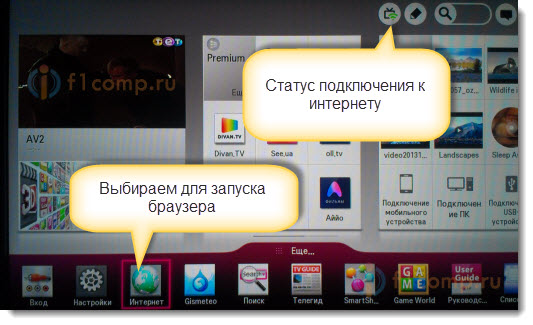
Notice that on home page Smart TV, the icon that displays the status of the Internet connection, should be green. This means that the Internet is working, and you can continue.
After starting the browser, you can immediately click on the address bar, and using the keyboard, enter the address of the site that you want to visit. Or ask search query. To confirm the transition to the address, click Go on the virtual keyboard, or using the cursor, select one of the options that pop up below.

This will open a website, or search results that you can view, click on links, etc. Everything is like on a computer.

In the right, bottom corner, will be displayed “ Mini TV“. You can simultaneously view sites, and watch TV. If this window bothers you, you can close it. Place the cursor on it, and click on the cross that appears. To return the “Mini TV”, click on the button in the form of a TV on top bar management.
You can open many tabs at the same time. Just click on the green cross to open another tab. In this tab, by default, a panel opens, which displays thumbnails of pages of the most visited sites. A bit higher (under the address bar), a panel with bookmarks is displayed.

When you open a site and want to add it to your bookmarks, then simply click on the corresponding button that I showed in the screenshot below.

In order to open browser settings, history, bookmark manager and help, just click on the appropriate button and select the desired item. You can also enable full-screen viewing, zoom in, and close the browser.

In the settings, you can choose the start page, the default search engine, enable the permanent display of the bookmarks bar, disable Flash, etc.

I just want to give you one piece of advice. I have already met several times on the Internet articles that in Smart TV, the truth is samsung TVs, a vulnerability was discovered. Data that was entered on the TV, could get to the attackers. I now have entered passwords to different sites, and even worse, billing details.
I hope that now this vulnerability has been repaired. But do not forget that Smart TV on any TV is new and a little more raw technology. So, while it is better not to pay for various services through the TV, and not to enter your billing information. For this, it is better to use a computer.

