How to copy photos from a smartphone to a computer. How to download contacts from a Samsung phone to a computer.
Hello. It's about today, and what it will give us.
Smartphones from this manufacturer this moment break all conceivable records of popularity and sales. People buy them, run home, connect to a computer to pump their audio-video-photo files into them and ... they are waiting for a wall of misunderstanding by the system of this expensive device.
Where do you think they run after this? On the Internet (and to me). I analyzed the frequency of requests per month on this issue and received hundreds of thousands of them. I could not think that this is such a global problem. So I decided today to talk about her easy solution.
And the thing is that on the computer should only be installed the program Samsung Kies.
She will help to identify the phone system, make backup phone book or anything from the device, restore it all in case of an erroneous deletion, easily and quickly edit contacts, check and install the latest firmware ... download the mobile phone in full.
Modern smartphones are full-fledged computers. For example, in my monster Samsung Galaxy S II two cores in the processor at 1.2 Hz, a powerful video system and 1 Hz random access memory... of course we need to urgently make friends with a laptop - let them communicate on health.
Let's download the most new version Samsung Kies 2.5 by direct link from the manufacturers website, see in the pictures how to connect a Samsung phone to a computer and how to work in this easy and convenient program.
Download Samsung Kies 2.5 (77 Mb)

Do not be afraid of the size of the program - it crashes to the computer with a bullet speed, literally.
Installing ...


Very kind of the Koreans.

Where now without consent to the license?

Installation began and at the end its window disappeared - do not touch anything, wait a minute ...

... until it appears ...

Hello Samsung Kies!

Immediately go to the "Tools" - "Settings" menu and change the location of the service folder from the system drive to the data drive, for example, "D" ...

We connect the smartphone to the computer using a cable ...


Hallelujah!
How to edit contacts in Samsung Kies
Click "Contacts" ...

We get full list phone book. Pay attention to the tabs ...
Click on the contact and edit it in the window that appears on the right ...

After editing, click on the checkmark at the very top of the window (near the cross), otherwise the changes will not be saved.
You can also quickly find duplicate contacts and combine them with one click of the mouse. For this right click mice on any contact ...


Thus, we quickly and easily put things in order in the phone book - is it really more convenient than poking on a smart screen?
With music, photos and videos, I think you can figure it out for yourself - everything, too, is easy and simple ...
You can listen right away or move audio files, for example.
Backing Up Data With Samsung Kies
Another powerful advantage of the program is that you will never lose the numbers of friends and acquaintances, as well as any data and settings from the phone.
Having created a backup copy of them in the program, you can sleep peacefully and, in which case, quickly and easily recover. To do this, go to ...


And the data is saved in a special archive from which it can then be restored without problems.
And here you can drag and drop data back and forth as you like ...


Another plus from using Samsung Kies is at ...

... you can download toys and programs for free.
And in conclusion, especially for those who do not want to "suffer" with the program, but prefer to use windows Explorer - you can just close Kies and forget about it. The phone will now be visible in the explorer, like a regular flash drive.
You can also even drop a small driver into the system without installing the program, from the manufacturers and the smartphone is recognized by the system when connected.
Here is this driver (15 MB), it is cut from the above program ...
And here is another one on the allowance for working at Samsung Kies.
That's all for today - now you know how to connect a Samsung phone to a computer.
And the last - a compelling request to the fans and owners of the blondephone with a stub on back cover. I beg you - it is not necessary in the comments to raise the topic of the advantage of iPhone over Samsung. Firstly, this is not the topic of the article, and secondly, if you were told so on television - this is not true. I have nothing against the smartphone itself - tricked out and cool (but there are better solutions), but the platform ... I'm sorry.
"Kindness" of manufacturers for software for this smartphone known to the whole world - "only ours and only for money!". I’ve been hiding for a month from one of my acquaintances - he asks to “break” his smart so that he can install at least something in it for free.
Close
When and why save data
Data is saved in case of loss or breakdown of a smartphone / tablet. We recommend that you save the data once every two weeks or more often.
If you don’t want to spend time reading this manual or if something doesn’t work out, come to Samsung branded stores. Our consultants will show how to save data correctly, and at the same time update the device to latest version BY.
How to save contacts
It’s more convenient to store contacts in google accountbut you can use other ways.
How to save files: photos, videos, music, documents
If on a Windows computer
If on a Mac
For Mac, Google developed special program - Android File Transfer, use it to transfer files.
How to find out in which folders photos, music and videos are stored
Photo and video
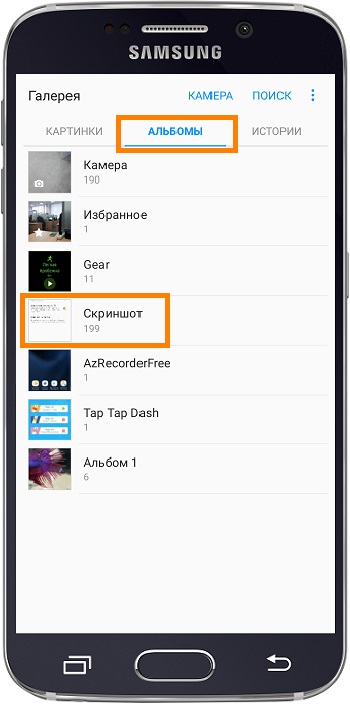
Typically, photos and videos are stored in the folders DCIM (photos and videos from the camera), Pictures, Downloads (downloaded files), Bluetooth.
Music
Typically, music is stored in the Music, Downloads, Bluetooth folders.
If you can’t determine which folders the files are in, copy all the folders that are in the device’s memory.
How to save other data through Smart Switch
- Contacts, call log
- SMS, S Planner (calendar events), E-mail (email accounts)
- Music, photos, videos, documents
- Desktop Wallpaper, Internet Browser (bookmarks, settings)
- Applications (only setup files, application data is not saved)
- Settings, clock (alarms)
- Notes
To save:

How to restore backup via Smart Switch
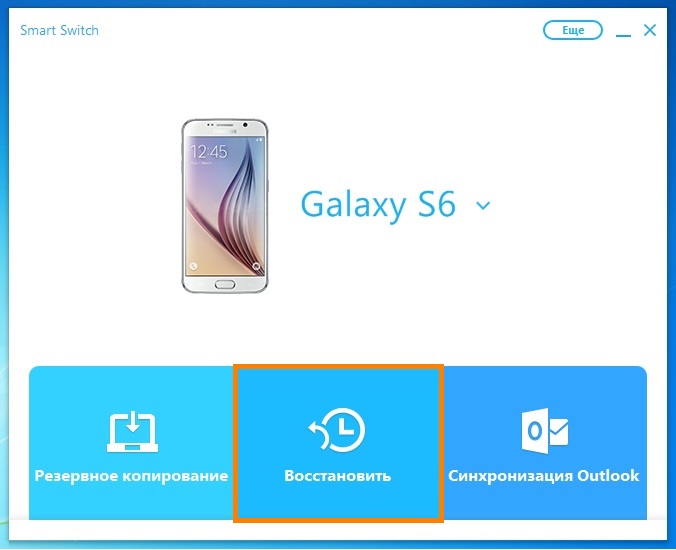
In this article, we will introduce you to three ways to copy photos from Android phones, and one with iPhone. Following our recommendations, you can easily save your photos on your computer.
How to copy a photo from an SD card? A simple solution
If your smartphone has a microSD card slot, then the easiest way to do this is to:
1. Turn off the phone and remove the microSD card.
2. Insert it into the SD adapter, which is usually supplied.
 3. Then insert it into the card reader of your computer.
3. Then insert it into the card reader of your computer.
 3. Through AutoPlay, you will be taken to the appropriate folder that contains your photos. Usually it is called "DCIM".
3. Through AutoPlay, you will be taken to the appropriate folder that contains your photos. Usually it is called "DCIM".

Transfer photos from a smartphone using a cable
 You can connect Android smartphones to the USB port of your computer.
You can connect Android smartphones to the USB port of your computer.
- A pop-up menu will appear on the smartphone screen, select the option “ Turn on USB drive»(The designation varies depending on the manufacturer).
2. Shortly thereafter, a folder with all the contained files will appear on your computer through AutoPlay. Find the “DCIM” folder and use the Copy & Paste function to copy files from it.
Alternative way: use Samsung Kies
If you have an old model samsung phone, then your phone may not have direct access to photos through explorer, then you have to use the program Kies from Samsung:
- Run software Kies.
 2. Connect the smartphone to the computer via USB.
2. Connect the smartphone to the computer via USB.
3. After a quick boot, a submenu will appear on the left in the Kies program window - select “ A photo».
4. Mark the necessary photos with the left mouse button, right-clicking will open a pop-up menu. From this menu, select the option to save photos to your computer.
5. To find files not only in the program itself, but also in Explorer, go to the Kies installation folder. Most often it is located on the " C: \\ Programs \\ Samsung \\ Kies», Of course, the location of the program may be different depending on the installation settings on your computer.
How to Transfer Photos to PC from iPhone
Meanwhile, Apple has also developed a very good way to copy photos to a computer, and as an exception you will not have to deal with a “native” program from the manufacturer iTunes.
- Connect your iPhone via USB to your computer.
- Open File Explorer, in the "Portable Devices" or "Computer" section, find your phone and select it.
 3. In the submenu that appears, there is only one folder - the first level is again called “DCIM”. Open it and get access to your images. Here you can, as usual, copy selected files or cut them and transfer them to your hard drive.
3. In the submenu that appears, there is only one folder - the first level is again called “DCIM”. Open it and get access to your images. Here you can, as usual, copy selected files or cut them and transfer them to your hard drive.
Of course, there are other ways to copy photos to a computer, for example, the so-called cloud servicessuch as application Dropbox or applications for remote access, among them Airdroid. But in this article we do not consider them.
A photo: manufacturing company, Andrey Kireev

