Windows 7 hotkeys are adjusted. Hot keys for programs
Nothing makes working at a computer easier than shortening the keyboard. By clicking - there is no need to navigate through the menu, opening tab after tab in search of the necessary action.
Zi zrostannyam functional capabilities The number of tasks available for hotkey control increases.
Windows 10 has the same keyboards as in “seven” and “all”, plus new ones have appeared. Let's get to know them more closely and figure out how to train them "below ourselves."
New in Windows 10
Virtual desktops
One of the new products of the “ten” is these virtual work tables, where you can place Unlock documentsі running programs. This additional space helps you to reorganize your work area by spreading open windows across a number of screens.
Virtual desktops can be created and controlled using an additional mouse or keyboard very quickly.
Hot keys for switching, opening and closing desktops in Windows 10:
- Windows (key with the same name icon) + Ctrl + D – create a new table;
- Windows + Ctrl + arrow key with right or left arrow – switching between desks;
- Windows + Ctrl + F4 – close the active desktop.
- Windows + Ctrl + Tab – view all windows on open desktops.
Placement of open windows one by one
Another advanced feature of the “tens” is the Snap function - placing two open windows on the opposite halves of the screen, which is handy when editing documents and copying files from one directory to another.
In Windows 7 and 8, it worked only with an additional mouse, and in Windows 10 - with both the mouse and hot keys.
Axis of this combination:
- Windows + right arrow – moves the active window to the right;
- Windows + left arrow – moves the active window to the left;
- Windows + up arrow - remove the active window up;
- Windows + down arrow - move the active window down.
Command line
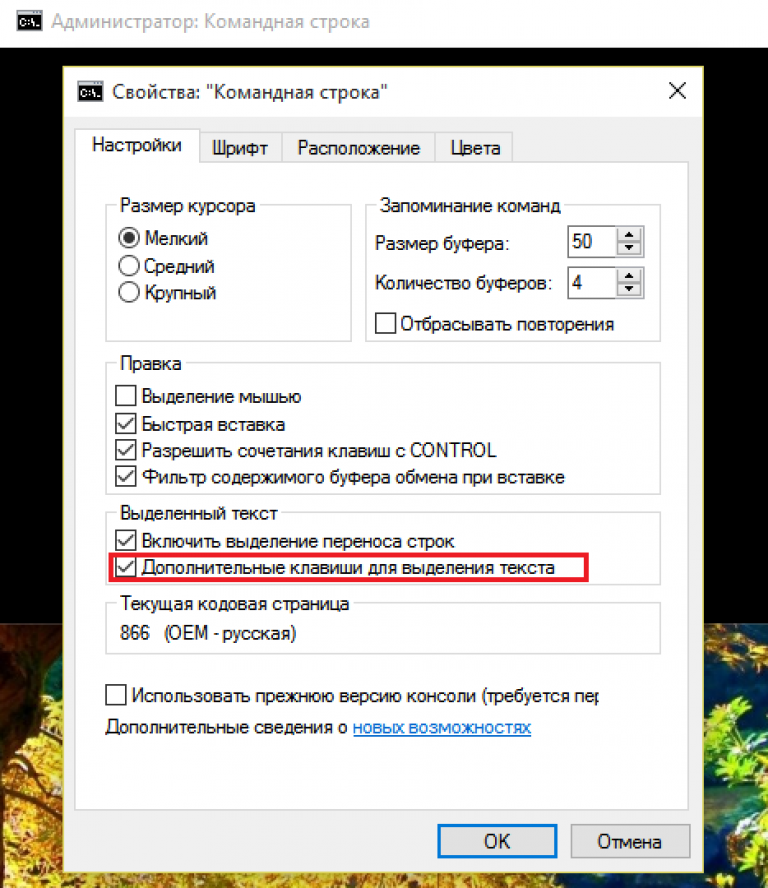
Keyboard support soon arrived in the command line shell of Windows 10. To do this, open the console power by right-clicking top panel frames and place the ensign opposite the “Additional keys for viewing the text.”
How to use hotkeys in the command key Windows row 10:
- Ctrl + A - select text for the sound;
- Ctrl + C and Ctrl + V - copy and paste text in the console;
- Shift + right arrow – select text in the right-hand row under the cursor;
- Shift + left arrow – select text from the left row under the cursor;
- Shift + Ctrl + left arrow – select a block of text left-handed under the cursor;
- Shift + Ctrl + right arrow – select a block of text with the right hand under the cursor.
Explorer, search and program
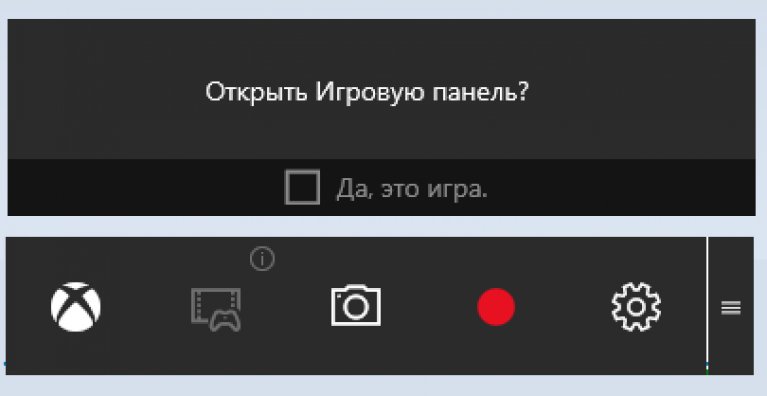
Here are the selected keyboard connections that provide search and search functions service programs, game panels, etc. These are those that first appeared or changed in Windows 10.
- Windows + G – opens the Game Bar in Xbox programs to record video from the screen and take screenshots.
- Windows + Q - opens the sound module window, the same one you click on the “magnifying glass” icon in the command panel.
- Windows + S - launch the virtual assistant Cortana, like the Russian one Windows versions don't bother. The pressure of this combination opens up the search.
- Windows + I – opens the “Options” program – new “ten” items.
- Windows + A – expand to the center of the notification, which can also be opened by clicking on the icon in the tray.
- Windows + Alt + G – increase background screen recording.
- Windows + Alt + R – background screen recording.
- Windows + plus on the numeric block of the keyboard – more images behind the help of the on-screen magnifier.
- Windows + minus on the numeric block of the keyboard – changes the image using an additional on-screen magnifier.
Bill Gates is a talented programmer who gave the world the most popular Windows operating system. From now on the family Windows OS was broken down by this very method, so that all actions in the system could be accessed using additional dialog boxes, buttons and the “mouse” manipulator, without the need to change the number of combinations of keys and text commands to remember. And as practice shows, today most computer users use a small number of hot keys, which significantly speeds up the work on the PC.
Designated combinations for running programs
To start working with this program, we use shortcuts - pictographs from images on the desktop or in the menu Start. Be it with such labels Windows 7 can be considered a combination of hot keys. In order to proceed to the combination, you need to press right button write (RMB) on the label and vibrate the item “ Powerful» or «Properties».
Now, in the window, you need to switch to the “Shortcut” tab. Here, on the fifth row, there is a field for entering the Shortcut key. To recognize the required combination, simply press the key on the required item, and then manually enter the combination on the keyboard and the system will automatically recognize the press. Save changes and press “Ok” or “Save.”

Adjusting hotkeys for the command row
Operating System Management Windows 7 can be used from the command row. The command row commands select all actions available from the menu - opening programs, customizing, managing files and folders, etc. Accomplished programs are successful in 70% of cases, directly from the command line.
You can learn about the capabilities of the command line from highly specialized devices, let’s look at how to launch the browser from the site’s openings. To run the program using a command in the command row, you can click the entry window from the menu “ Start - Programs - Standard - Command line » And write the command in the box. Or you can create a text file from the command written in it. Another option suits us better.
Whatever text editor For example, Notepad, we write a command to launch the browser, for example:
"C:\Program Files (x86)\Google\Chrome\Application\chrome.exe"
This row can be entered independently or copied from the authorities of the program shortcut. For this, use the right mouse button to click on the label and copy the field values "Object".
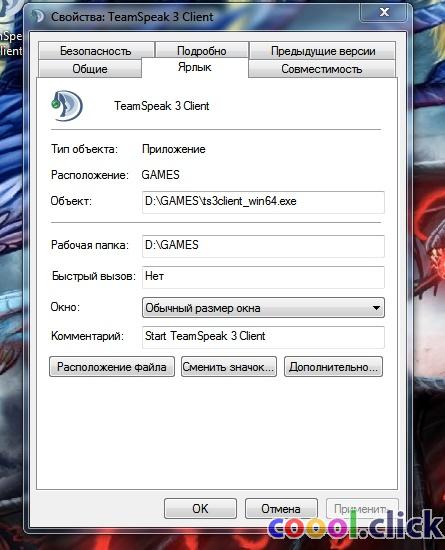 Power of the Google Chrome shortcut
Power of the Google Chrome shortcut After writing the command in notepad, you need to add the address to the site that opens when you launch the browser, for example, “https://youtube.com.” It looks like this:

Now, in order to be able to launch the program with just one press of a combination of hot keys, you need to save the file. For this purpose, through the menu “File - Save YAK”, open the dialog box for saving the file and write “We need the name of the extension” .bat“. It looks like this: Launch Google Chrome.. You can place the file on your desktop or save it to hard drive and simply display a shortcut by right-clicking on the file and selecting the menu “ Send - To Work Desk“. Below we will look at the previously discussed steps to determine the combination of keys to the shortcut.
Hotkeys on Windows 7 are essential for user-friendliness operating system. They help you quickly complete various operations on your computer to help you press the right combination. The operating system contains a built-in database of such commands that are used to perform tasks. Actions from them can be changed programmatically or independently recognized in the configured system.
How to find the list of hot keys
List of key combinations for shvidkogo keruvannya The OS is a pre-modern Windows system. You can find out the entire list of Windows 7 hotkeys by clicking on keys Win+F1 MS Office update window. You need to remember that you will need an Internet connection to get the correct data.
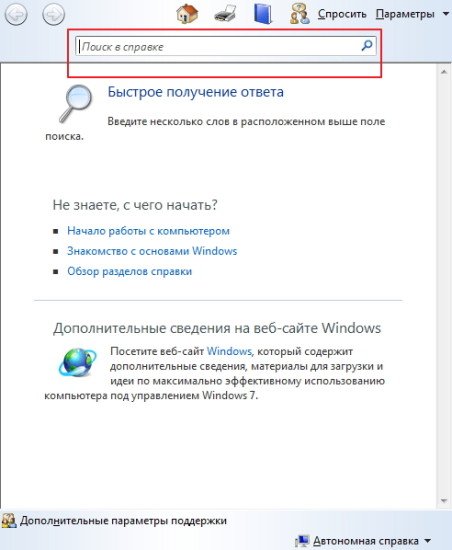
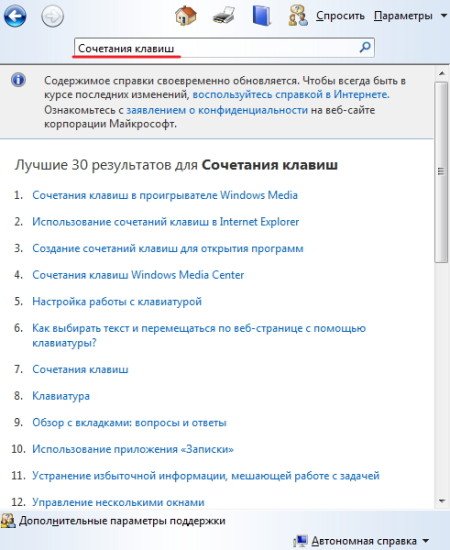
Further to the list that I have seen Poshukova system, you can select an item to click on, for example “ Hot keys and connection" The browser opens a page of the site, which contains a description of the keys that are often abused.
Another way: you can find out the hot keys on a laptop with Windows 7 for help " Tips and tricks" In this case, you do not need an Internet connection. Dovidka clicks in Golovne menu" Then required information select from the list to ask " Associated keys».
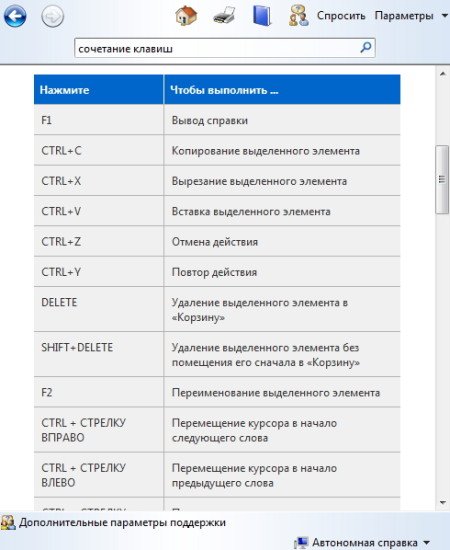
Yakscho through " Advice and encouragement» select section « Associated keys", We reject all necessary information. The description of all possible combinations of hot buttons is divided into those that make it easier to use. The keys are designed for I'll search for you editing texts in MS Office, performing any kind of operation on the desktop without using the mouse, clicking and closing programs and other commands assigned by the user. All keys have been adjusted after cleaning.
Combinations of buttons behind each other allow you to interact with OS objects. Secret Windows 7 hotkeys:
How to recognize hot keys
Setting up hotkeys in Windows 7 is important for programs that are often used by hackers. The assignments of hotkeys are indicated via “ Golovne menu" or a shortcut to " Work table" It’s not difficult to assign hotkeys in Windows 7, for which you need to go to the “ Powerful"selected programs through the shortcut to " Work table" or " Golovne menu" Bookmark " Yarlik"The cursor is placed next to the row" Shvidky Viklik" When pressing the keys for an hour CTRL or else ALT And the required letters of the Latin alphabet are specified CTRL+ALT+select type.
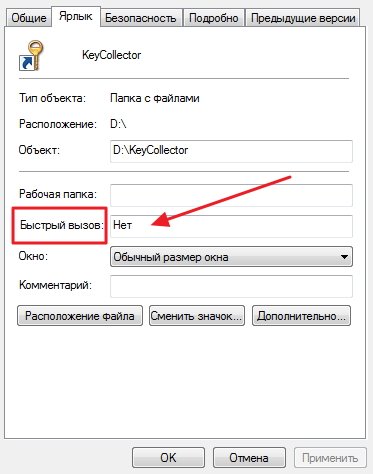
Memory trace: if the set combination was previously assigned to the system, after changing this setting you can change the hot settings windows keys 7. After pressing the assigned key, the program will be set to replace the previously selected action with the operation.
Instructions
To get started, click on KeyRemappe and run it. A window opens in front of you, divided into two parts. The left half has the Assigned key column, and the right half has the Assigned key column.
To change hotkeys, enter the required button in the “Engine key” column. Under “Assigned key”, write down the button that you want to date the new assignment. Select the “Add” column, and then “Stop”.
Restart your PC, and all buttons will start working as before.
Every field of manufacturing has always had some tricks to help make the daily grind easier. The everyday work of a personal computer operator also has its own tricks - a victorious hot keys or else they will be eaten. Their use helps to save valuable seconds, or even worse.
You will need
- Editing settings (changing keys) of the package Microsoft Office.
Instructions
For a change please keys you can speed up zagalnymi polished Microsoft Office. Any product in this package is hot keys and be in constant communication: be it a menu, or a command you can click on it keys i. Since there is no such possibility, any command can be added to any podnannya keys. For example, pressing on podnannya keys Alt+F displays open the “File” menu.
To understand how these transactions work keys All you need to do is press the Alt button on your keyboard and on the top menu of any Microsoft Office program. You will notice that the skin element of the top menu has changed one letter (became underlined) – this is the key to the letter (press Alt + underlined letter). All commands that are located in the middle of any menu also follow this rule.
For Wikliku, the window is set up soon keys Click on the top menu “Service”, and then select “Adjustment”. To consolidate the material, descriptions of this article, try to do the same thing, only without computer mouse. Press keys At Alt and go to the top menu, the name of the “Service” menu has become accompanied by the letter “e”. Oh dear, the pressure is on you keys Alt + "e" (Cyrillic). You will see the Service menu.
So you can open any menu and run any commands. Press Alt + “n”, you will see a window for setting up the menu and hot items keys. You will no longer learn how to change old ones or create new ones keys.
In the window, press the “Keyboard” button. It’s new to appear before you, as we are vengeful of absolutely all teams that are victorious in this supplement. Select any command for which you want to change podnannya keys or install a new value. In the field "Accessories" the actions on Narazi podnannya. Move the cursor to the empty field “New podnannya keys", click on the required combination keys(appear in this field), then press the “Apply” button. Getting ready keys It's over for the singing command.
To make it easier to work with documents such as Word and Excel, Microsoft Office vendors have done a lot coris functions. One of these functions is the keyboard shortcut. This function allows you to save hour and hour of work with electronic documents. When installing the standard Microsoft Office package, the system activates certain key combinations, but not all. Therefore, to change these key combinations and set their values, you will need to edit the settings of the Microsoft Office program.

You will need
- Zmina standard adjustments programs included in the standard Microsoft Office package.
Instructions
Now try to do it yourself, except for the help of the red keys. squeeze keys Alt + "F" + "Pro" (to open a file) or Alt + "F" + "A" (to create a new file). If you did everything correctly, then you will get the same results, except three more functional keys. If you remember all your keys, you can easily process documents quickly. A hint is to highlight the letters in the menu rows by pressing the Alt button.
To change or recognize the associated keys, you need to do the following: - press the "Service" menu - select the "Adjustment" item;
- in the “Customization” window, click the “Commands” button;
- press the "Keyboard" button;
- Select the required values from the “Category” and “Team” fields;
- in the “Newly acquired keys” field, enter a value;
- press the “Close” button to save the results of editing.
A synthesizer is an electronic keyboard instrument that allows you to change timbres according to the needs of the player. Most often, the synthesizer is connected to a computer due to the large number of different functions and adjustments. Choosing such a tool is a very rewarding experience, and even an unclear purchase can ruin your long-term enjoyment. When purchasing a synthesizer, it is necessary to consider the available characteristics.

Instructions
First of all, we need to know the type of keyboard. You can either be active or passive. In the first episode, the loudness of the sound that is created lies under the force of the blow. A person who has previously practiced playing the piano can speed up this process, which will give her great versatility. Such a keyboard provides dynamic nuances, phrasing, and accents. The passive keyboard has a soft pressure keys does not contribute to the loudness of the sound, which is best suited for beginners, so you get a smooth sound without “failures”.
Polyphony. Under this parameter, select the number of keys that will sound when pressed at the same time. For example, with polyphony 8, the ninth key no longer produces sound. In most cases, when playing with two hands, we play no more than 8 notes. However, if you have a richer reserve, polyphony would be the best option.
Auto accompaniment allows you to play accompaniment with your left hand, pressing more than 1 -2 keys on the keyboard. Depending on the selection, the accompaniment will be in the style of rock and roll, tango, disco, samba, etc. Most synthesizers have approximately 100 rhythms (in some cases up to 130), although 24 rhythms will be sufficient for a smooth playing. To speed up this function, you must carefully read the manual for the tool.
Many timbres – you can create many different musical instruments with this synthesizer. They can range from 100 to 562, the middle ones are really loud. Most often, synthesizers are equipped with a timbre mixing function to create the sound of two instruments, for example, a harp and a violin. However, when mixed, you can simultaneously use two fewer keys.
MIDI is a digital interface that is used to connect a synthesizer to a computer. With this help, you can record your melodies on your computer and edit them later. To connect, you need a sound card and two cords for input and output.
Video on the topic
Dzherela:
- All about musical instruments in 2017
Hot keys in Windows operating systems are called song combinations of keyboard keys that allow you to launch programs, access various functions, or enable song modes of the system.

Instructions
To use hotkeys to launch the song program, find its shortcut on the desktop or the Start menu.
If the shortcut to the program is active, open the directory and expand it. Make sure the programs are installed on local disk Dad has “Program Files”.
In this directory, find the main and final program file (with the extension ".exe") and right-click on it once. To the one who showed up context menu Move your mouse cursor to the “Add to” row and select “Desktop (create shortcut)” from the list.
Right-click on the program launch shortcut and select the “Power” row. A dialog box will open to provide information about the program and basic settings for the shortcut parameters.
Press the letter or number key on the keyboard to add the “Ctrl+Alt” combination for easy access to programs. After selecting the required hotkeys, click on the “Freeze” button, and then on the “OK” button.
Press the keys Ctrl + Alt + X (where X is the letter or number selected before) and go to the program so that it starts in normal mode.
To access various functions of the operating system, use hot keys to open the Windows Explorer window. Open the additional menu by pressing the Alt key on your keyboard. The menu includes basic actions on files and folders, managing connections, customizing the view, power windows, etc.
The text rows of menu item names contain the symbols used for quick access. Press the key followed by a letter or number to open another menu item and launch any action.
Access to hot keys by pressing the “Alt” button is also available in many programs, such as Paint, Calculator, package components Microsoft program Office different versions etc.
For all versions of the operating system Windows systems There are standard dedicated keyboard keys to ensure quick access to frequently used options. For example, the “Ctrl + C” application copies a visible file, text, or element of any document to the clipboard, and the “Ctrl + V” application pastes the copied file, text, or element of any document into the clipboard, and the “Ctrl + V” application pastes the copied file, text, or visible part of the document. New list Hotkeys that are used in Windows can be found in the operating system update file.
When you install a new image on your desktop, you may encounter the problem that the individual images do not match the screen size. Vipraviti can get help Adobe Photoshop.
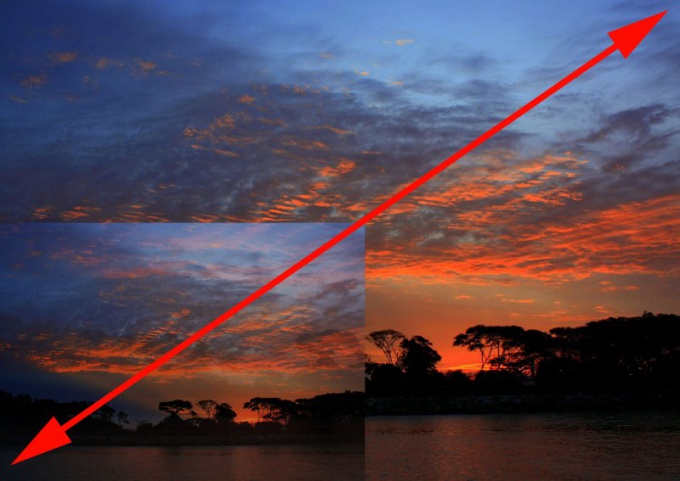
You will need
- - Adobe Photoshop.
Instructions
Launch Adobe Photoshop and open the desired photo in the new one: click the menu item “File” (File) > “Open” (Open) or use the quick option - hot keys Ctrl + O. Select from the window required file and press “Open.” The image will appear in the work area of the program.
Open the “Image size” window. There are two ways to earn money. The first one is to click “Image” > “Image size”. Another is to press the hot keys Alt+Ctrl+I. Nowadays, the most useful area for you is “Pixel dimensions”, or more precisely – the “Width” and “Height” fields. These are the very same parameters that directly affect the individuality of the image. On the right hand, in these fields there is a menu in which you can remember the units of the world - pixels or hundreds.
How can I configure hotkeys to launch programs quickly? This is our topic today. I hope it's only the program's fault that hot keys are used. However, situations may arise if you start to misbehave without immediately writing out a cheat sheet with hot buttons. Recently, at the most inconceivable moment, my misha stopped practising. The battery in it just died. And it became late in the evening, if you couldn’t get anywhere anymore, all the shops were closed. I rushed to my supplies, and only a few wiry mice with bitten tails had stopped there. I tried my best for the cat's love. I would like to ask Donka for a teddy bear at any time, this is a dead number, especially since there is a lot of clicking there. So hiss, so that you go to the computer and go to bed. Her Misha seems to be “cool”, she’d sooner choke herself than let her be rented. Our family is still the same...
We live like on different planets. Treat your skin with your world. Wear headphones all day. Mom marvels at her series, Donka either plays or marvels at her anime, and I write articles or create my own slideshows and videos.
One time we got so busy with our rights that we forgot to close the entrance doors. And at this hour, the nurse came to our door to find out what had happened to us, and she was stunned...
Everyone sits like aliens with headphones on and doesn’t react to anything. Having just shouted to us, he said that our dog, like crazy, runs around the whole yard after the neighbors’ guts, and it’s not enough to sit on a tree anymore (I don’t have enough guts, so they joke about new “games”, since all the doors are stizh).
Otaka we have family! Everything is about business, and no one cares about anyone. We live together together, and one for one we stand together.
But I didn’t want to sleep at all, so I started trying to steal whatever else I could think of. I feel like my eyes are fixed on the calculator, and my thoughts are racing towards the fact that I completely forgot the multiplication table.
And then it dawned on me! You can work without a mouse, especially since my programs are opened with hot keys. Thus, civilization is not for everyone’s benefit. I completely forgot about those that I programmed my hot keys myself.
You can see so melodiously, Misha, or you just want to try to practice without your rodent, then you also need to tune up your keyboard ahead of time.
I already wrote about hot keys in the Word text editor, but now let’s see how you can open one without a bear. I really overdid it and wrote as many as two of these.
And how do you set up hot keys so that you can open programs without a bear?
Try this way.
This is the way to approach, as for Windows XP, so for Windows 7.
Let's take a look at the butt on that same text editor. And then you decide for yourself which programs and which buttons to use.
What kind of label do you have? Worda on Work table, then do what is described below:
Right-click on the icon Word programs, and in the list select the entry at the very bottom Powerful.
At the window that has opened Powerful, place the cursor in the window next to the entry Shvidky Viklik(there you will have the word written НІ. Don’t try to erase it, you won’t see anything) , Then press (simultaneously) your key combination on the keyboard. As you know, I just pressed the keys Ctr +Alt+W. Don’t write pluses, just introduce them yourself.
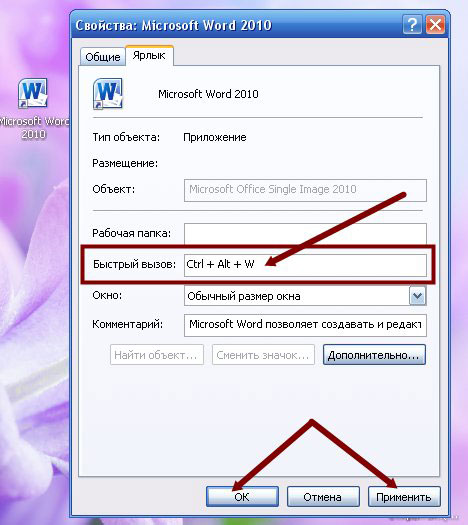
Now you can run the program Word from the keyboard.
If you regularly use the keyboard, you will become more comfortable and faster.
How to set up hot keys for easy launch of other programs, you have already understood. Just like that.
If you don’t have shortcuts to necessary programs Work table, and in the menu Start, then try the same ones that we looked at more closely.
