How to change the language in adobe. Change the language in Photoshop.
Users who often come across images are wondering about changing the language in Photoshop to Russian or English.
Of course, even without that, it’s not so easy to work with one of the best and most professional image editors, because here you need to take into account various functions that may sound different in Russian, and be completely incomprehensible in a foreign language, which leads to additional inconvenience.
How to change the language of the program will consider below. 1. Determine the version of Photoshop
To find out the version installed on the PC, do the following:
- run the application, and we expect a full launch before the main window;
- find the item " reference"Or" Help". Most often it can be found on the right on the main panel;
- then you need to find the item "information about the system"; 
- in this window a special field will be highlighted with information about the assembly of the program. The first line says about the main data of the program, its version number and the individual identifier of the assembly. This data can be copied and pasted into a search engine in order to find out more information about installed version Photoshop. 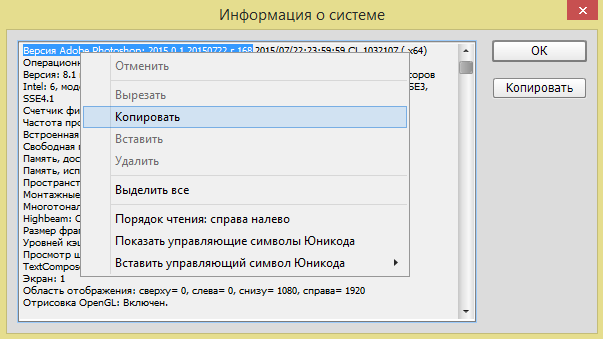
After the version of Photoshop has been found, you can start changing the language.
2. Change language in Photoshop - all versions
Below are instructions for changing the language of all versions of Photoshop.Photoshop CS1 / CS2
Older versions of the image editor come to change the language more difficult than others. After all, the program's control panel does not include any tabs to control the interface language. At the stage of buying the program, the user had to indicate which assembly he needed, that is, with what language.

One and second versions of Photoshop themselves reset these settings, which is a bug, but still relevant today, as the developers called the assembly not relevant. Because of what the program language from time to time becomes "English", that is, the default language. To fix this bug, you need to find the root folder "photoshop".
Find the directory "Application Data / Adobe", and find the files of a special format.lng - by the way, they are responsible for the language and encoding this application. Find all the files "en.lng" and simply delete them from the folder; You should leave the files "ru.lng", that is, those that relate to the Russian language.
It is best not to delete them permanently, but for a while, or simply move to another place.
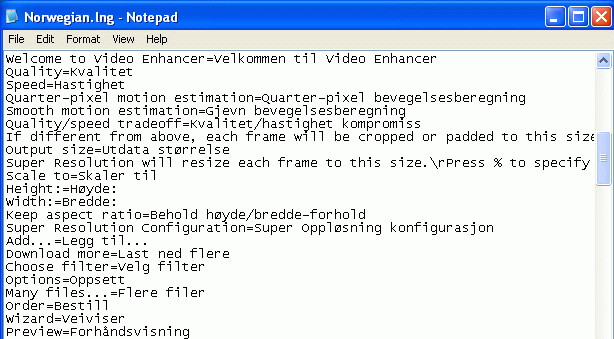
The execution of the actions described above should occur while the program is in the disabled state. After the files are deleted / moved - restart the computer and run Photoshop CS 2/1 again. Now, instead of English, the native Russian language should be automatically established.
Photoshop CS3
Strange, but the easiest way to change the language included CS 3 - just remove and install Photoshop on a new one. While the installation of Photoshop will be a new one, just turn the item on the language, install the desired one and install it.
In order to change the language without reinstalling the program, you can find the cracker for photoshop cs3 and install it, but this method can cause many different problems with it, crack-not good, according to experienced users.
Since such patches are not the product of the official manufacturer, no one is responsible for them. Often, the crackers come into conflict with the antivirus, which means that in the future, Photoshop will generate errors, crash, work poorly and as a result: do not start.
But if you decide to install the patch-crack, do it in the usual folder of the Photoshop program Required. After you need to wait for the installation and restart the computer.

Photoshop CS 4 / CS 5
Already in CS 4 Photoshop language can be changed through the interface.
Make it easy, find the tab " Edit", After" Preferences", Further " Interface"And in the tab" Language ", that is, the language, choose Russian.
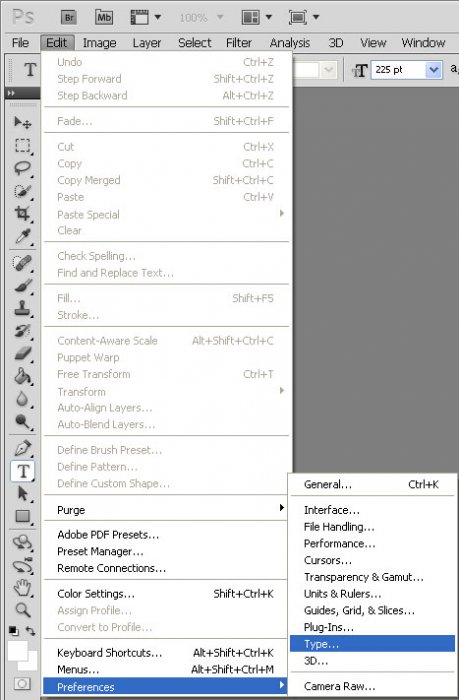
It happens that the settings do not take effect immediately, you should restart the program to update the program interface.
Photoshop CS 6
The newest and most popular modern program Photoshop CS 6.
In it, problems CS 1/2 returned, and now, there is the possibility that after the new launch of the program, it will become English-speaking.
It may happen that the character encoding is broken and will be displayed incorrectly, or not at all displayed. And that is why you need to change the language in order for the system to update the encoding and fix its bugs. It is necessary to act as in the paragraph above.
- Run the program and wait until it is fully open;
- Find the tab " Edit»;
- Drag the cursor over “ Preferences"And wait for the pop-up list;
- you are taking " Interface».

- In the window that appears, find the required field, which is responsible for displaying text, and then configure the interface language, as shown below.
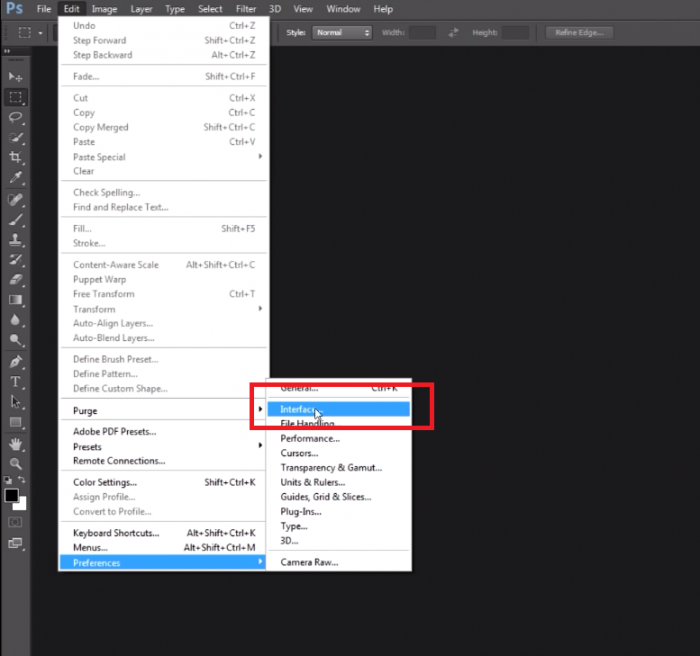
- Restart the program.
Photoshop CS 2014/2015
The language settings in the CS 2014/2015 programs can also be changed, as in the previous version. All language settings can be changed through the "Interface". To change the text display - restart the program.
If the language change was made, but nothing has changed - try to do it all again.
Log in to " Task Manager", And then find in the processes of Photoshop and complete it. And now try to launch the program on a new one, and, most likely, it will be in Russian.
3. Change language in Photoshop-online
In the worldwide network there are not so many popular services involved in the distribution of photoshop online, these services: online-fotoshop.ru/ and editor.0lik.ru/photoshop-online. They are completely free, and actions on them can be made being unregistered.The site, by itself, can determine the language of the browser and it is referring to the language - it will change the interface in the program. But if this did not happen, you will have to change the language yourself. To do this, go to the item "Edit", and then in the tab "Language", where you select the desired parameter.
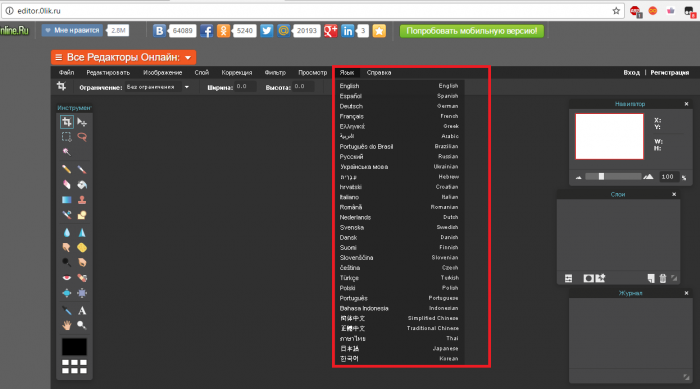
On another site, Online photoshop, use the same tab "Language".
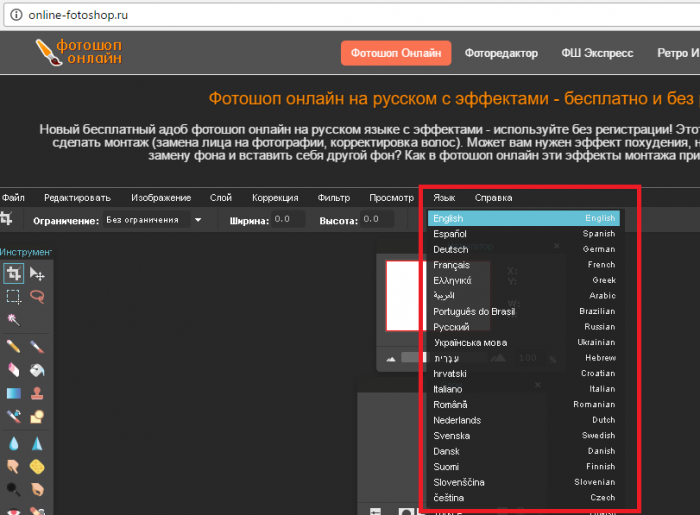
Photoshop can be installed in any language. It happens that not experienced, novice users put photoshop in English and can not then figure it out because of not knowing the language.
In fact, I would advise using English photoshop, because it gives a lot of advantages. But I will write about this later in this article.
And now I will talk about how to make Photoshop Russian, if you have an English version.
Method 1
First of all, check whether the Russian language is installed in your version; if installed, you can enable it. To do this, go to the menu Edit - Preferences - Interface and then in the window that opens, find the UI Language. In the drop-down list, select Russianif it is there. The language in the program will change when you restart Photoshop.
Method 2
Remove Photoshop from your computer and install the Russian version; when installing, select the language - Russian. Make sure you download the distribution with the Russian version.
Method 3
Download Crack for Photoshop CS6 4 MB (If you have CS6 - this is latest version Photoshop).
How to install the crack on your photoshop:
We are looking for a folder in the photoshop folder Lokales. (It is usually located here From: / Program Files / Adobe / Adobe Photoshop CS6 / Locales). Delete all files and folders in this folder. Insert the folder ru_RU from the archive. And that's it! We use Russian photoshop.
And now why is it better to use English photoshop.
Firstly, not all the lessons on the Russian Internet are written with the translation of commands and functions into Russian. Yes, of course, on good sites the translation is duplicated in both languages, but not all. In English-speaking resources, naturally all the lessons in English. And on the English sites the largest number and the highest quality lessons about photoshop. The latest and most useful information appears there, on gourmet sites. Do you think you can read it without knowing the English Photoshop. The fact is that you can read and understand the lessons in English about photoshop without knowing English well. It will be enough to use English photoshop, you will understand everything else intuitively. You will come across familiar commands and functions in English from Photoshop. This is from personal experience.
Photoshop cs6 how to change the language in Russian?
Photoshop is a very popular and popular program of its kind. With it, you can make major changes and improvements in the images of all types and types. But for most Russian-speaking users, the English-language version of Photoshop causes problems when working. After all, almost always Photoshop cs6 immediately after installation has an English-language interface. In this article we will tell you how to change the language into Russian in the photoshop version CS6.
How to make photoshop in Russian cs6?
This is done quite simply - through the settings. To enter them, select the menu item “ Edit» -> « Preferences» -> « Interface ...».
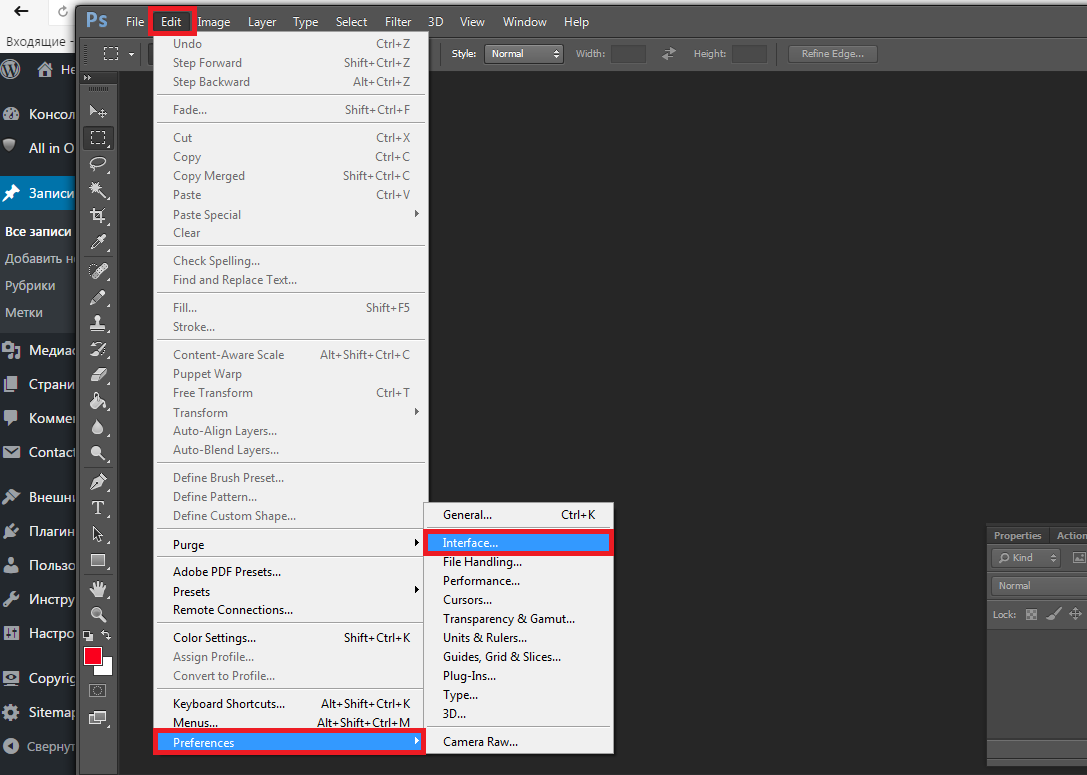
Login to the language settings in Photoshop cs6
A window will open in which you can customize the Photoshop cs6 interface, including the language.
At the bottom of the window in the section " Text"On against the word UI Language open the list and choose in it Russian.
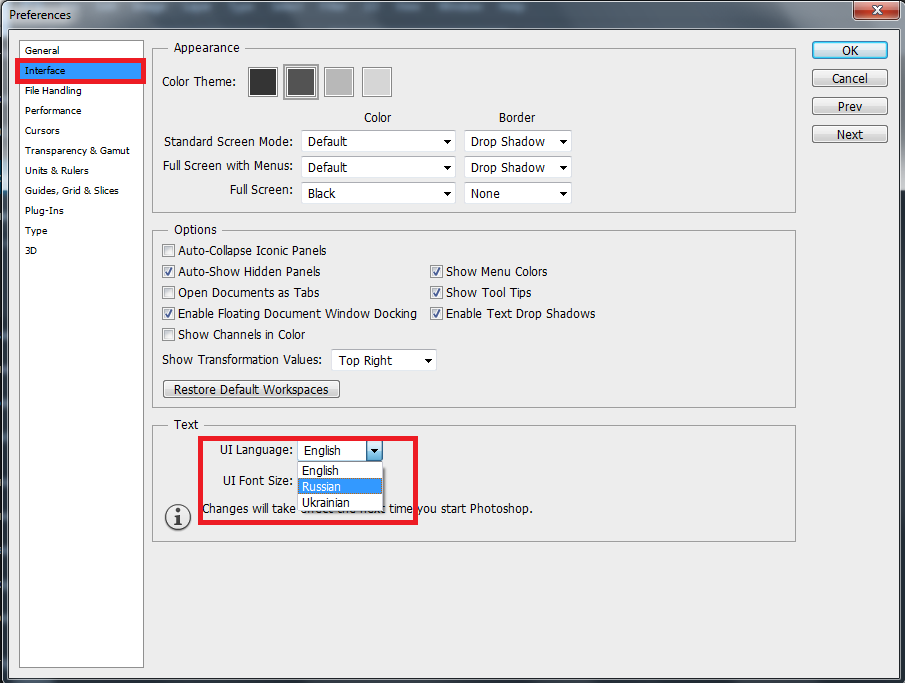
The inclusion of the Russian language in Photoshop cs6
After that, press the " OK"In the upper right corner of the screen and restart Photoshop. Immediately after the restart, all the menus and windows will become in Russian.
If the list UI Language There is no Russian language, so you first need to find the crack for Photoshop, then install it, and only after that switch the language to Russian in the settings described in this article.
Many users working with images do not know how to change the language of Photoshop.
It is not surprising to work with one of the most popular and not so easy: a huge number of functions means a certain complexity of the application interface, and this creates additional difficulties.
How to determine the version of Photoshop?
Follow the instructions to find out which version of the editor is installed on your personal computer:
- run the application; wait until the main screen appears;
- click on the “Help” tab (in some versions it may be called “help”). It is located on the right side of the main program control panel;
- click on the item "System Information";
- a new text box will appear in the new window with detailed information about the program and its assembly. The first line is basic information about the version number and the build identifier. You can copy this information to a search engine to learn more about Photoshop installed.
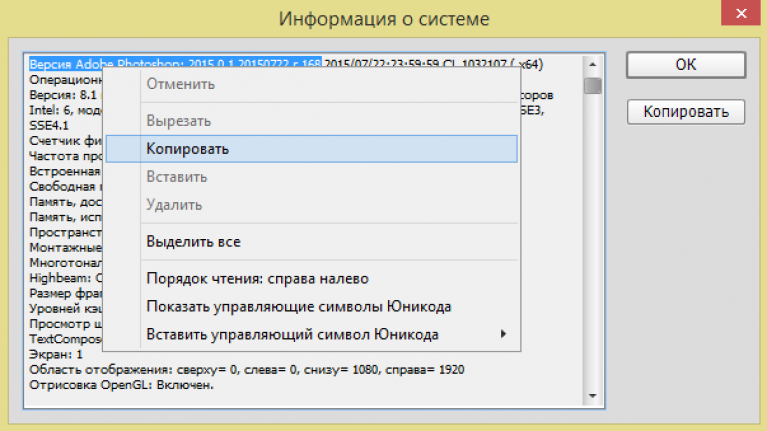
Once you know which version of Photoshop you are using, you can proceed to change the application language.
Change language in all versions
Follow the instructions below according to your version of the editor.
Photoshop CS1 and CS2
In older versions of the editor, changing the language is more difficult. There is no separate menu on the control panel of the program to change the interface language, so the user indicated the version he needed at the program acquisition stage.

Both of these versions of Photoshop (CS1 and CS 2) automatically reset the language settings - the developers did not fix this bug, citing the irrelevance of the program’s builds. Because of this, the program language is constantly returning to the default English. To fix this problem yourself, go to hDD your PC with the Photoshop root folder installed.
In the Application Data / Adobe directory, locate the files with the extension .lng - they are responsible for the encoding and interface language of the application. Find all files with the name en.lng and delete them from this folder; leave only those files that are related to the Russian language (files with the ru tag).
Just in case, do not delete files forever - save them. This rule applies to any manipulations with system files directories and libraries.
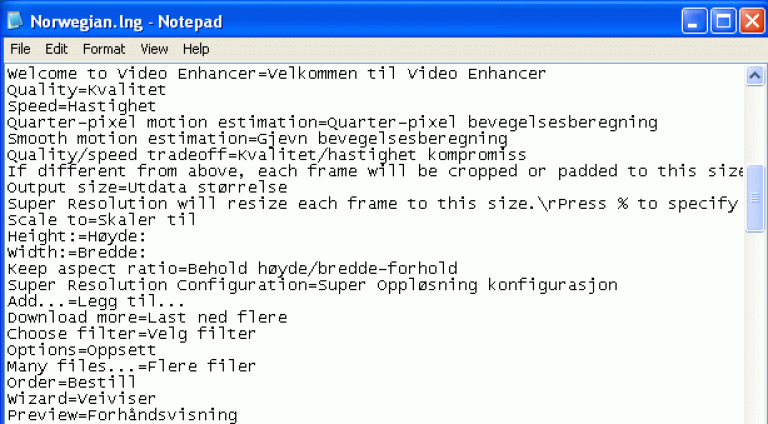
Notice! Perform these actions until the program is turned off. After deleting the files, restart the computer and start Photoshop again. Instead of English, the interface will be automatically translated into Russian.
CS3
Amazingly, the easiest way to change the language in the third version of the editor is to remove the program and reinstall it. During the re-installation, you need to select the desired language and install.
To change the display of the language interface without uninstalling the program, you can install a special crack, but this is associated with a whole series of possible new problems, and experienced users try to avoid Russifiers.
Such language “patches” (mini-programs that are placed on top of the main application and “patch” its small flaws) are developed by advanced users.
Patches are not an official software product, and the developer is not responsible for them. Often, the interaction of the localizer strongly conflicts with the work of the antivirus, and the program begins to behave unpredictably - “fly off”, not open, work incorrectly, etc.
If you still decide to use the crack, install it as a normal program in the Required root folder of the Photoshop program. Wait until the installation is complete and restart the computer. A good working cracker can be downloaded from the link - it is recommended in many forums.

CS4 and CS5
Unlike more early versions, in Photoshop CS4 language can be changed.
To do this, go to the main program window, select the Edit tab on the main toolbar. Then click on Preferences (“Settings”). Next, select Interface "Interface". In the "Language" tab, select the desired value and save the changes.
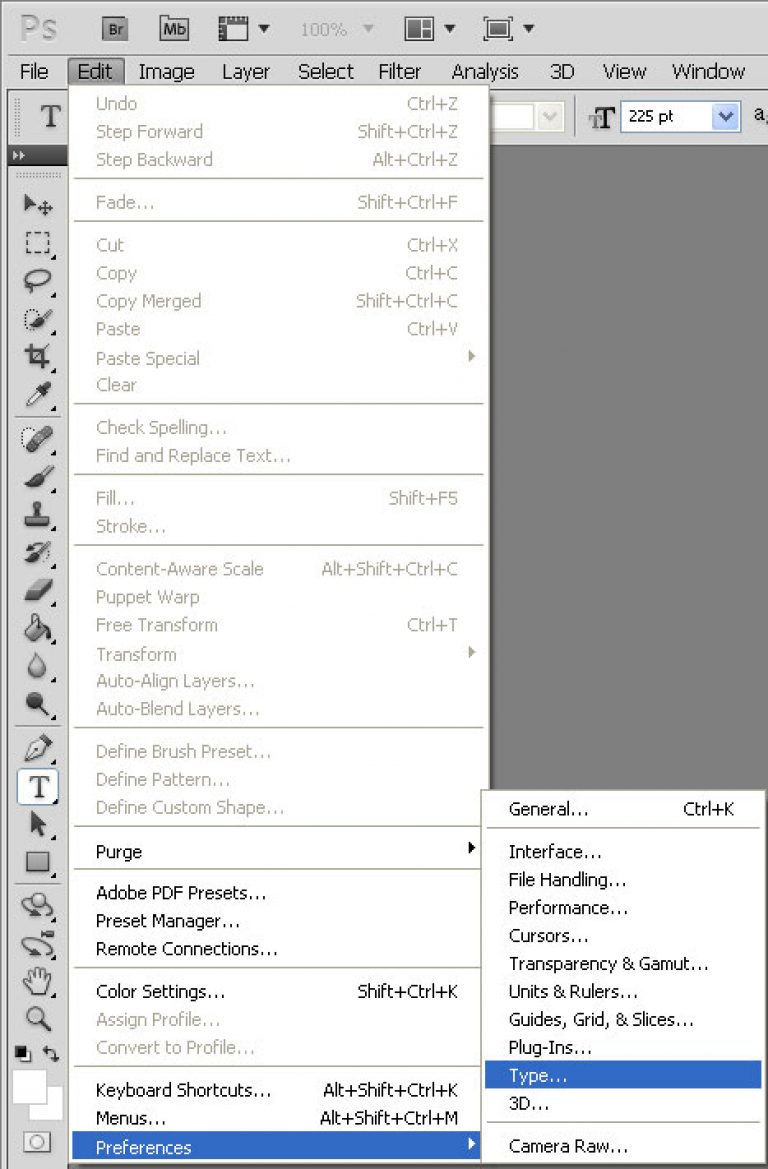
In some cases, the language settings are not automatically applied, so it is better to restart the program and computer for the settings to take effect.

Fig. 8 - Photoshop CS4 main window
CS6
One of the most common versions of Photoshop today is CS6.
It was also not without its adventures - often, despite the initial choice of another language, after installing and first launching the program, users see a completely English-language interface.
In some cases, the encoding of some characters may not be displayed correctly, so you should change the language so that the system updates all encodings and corrects inaccuracies. The sequence of actions is the same as in the previous paragraph.
Follow the instructions:
- run the program and wait until it is fully loaded;
- on the main menu bar, click on the Edit tab;
- move the pointer to Preferences until a pop-up list appears;
- now click on Interface;
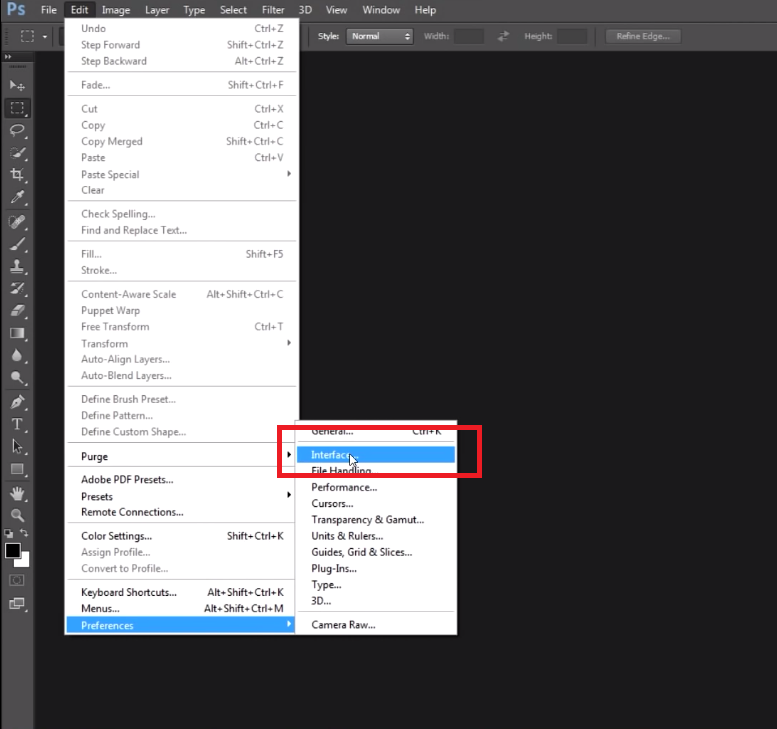
- in the window that opens, find the field that is responsible for the text display settings (at the bottom) and select the interface language, as shown in the figure below;

- now close the program and run it again. Photoshop will automatically change the language.
CC 2014, 2015
The language settings in Photoshop CC 2014 and 2015 are changed in the same way as in version CS6. All language settings can be changed directly using the “Interface” window already familiar to us. To change the text display, close the program and after a few seconds open it again.
At the same time, in versions of SS language bar outwardly often does not change even after choosing a new language.
If this happens and the language has not changed, change the Language parameter in the Interface window again and close the application.
After that, go to the Task Manager of your personal computer and find in the list running processes Photoshop. Right-click on the process and select the End Task item. Then try downloading the program again. Everything should work already with the new language.

Note: Due to the recent release of integrated software updates by Adobe, the styles of the main windows of some versions of Photoshop are subject to change. Read the information about latest updates and their features on the official website of the developer for the link.
Photoshop is a popular graphics editor that allows you to perform almost any manipulation of images. The editor is equipped with a huge number of functions, among which it will be quite difficult to get comfortable if the program is in English. How to change the language in Adobe Photoshop from English to Russian, read the article.
In most versions of adobe Photoshop language changes on the same principle, if, of course, you have not installed an assembly in which there is exclusively English.
The instructions below are provided for translating Photoshop from English into Russian, but given that the layout of the elements remains the same, the instruction will work for other languages of the graphical editor.
How to change the language in Photoshop?
1. Run the program;
2. At the top of the program window, click on the tab. "Edit" and go to menu "Preferences" - "Interface" .

3. In the left pane, click the tab. "Interface" . A block will be located in the lower window area. "UI Text Options" and about point "UI Language" expand the menu and select "Russian" .
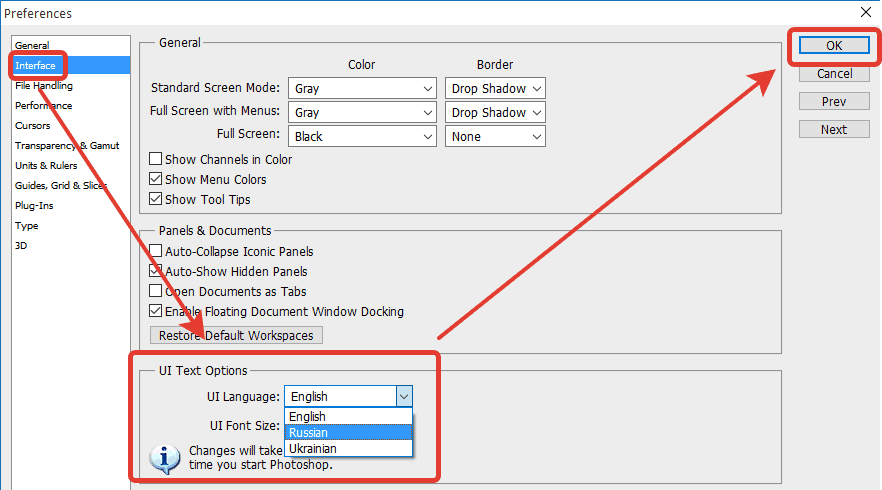
4. Save the changes by pressing the “OK” button and restart the program.
After all the actions performed, your graphics editor will be completely in Russian. Now the editor will be much easier to use.
