Module Adobe flash player update. Install the latest version of adobe flash player
Undoubtedly, everyone who works with the Internet, multimedia content, is a developer of web or media applications, is constantly faced with an integrated plug-in based on Flash technology from Adobe. Consider how to upgrade flash plugin Player in several simplest ways in different browsers, without affecting the development environment.
What is Flash Player and what is it for: general information
Flash technology itself is unified. A player built into browsers based on it allows displaying multimedia content of a web page in the most correct and complete way. These include vector and raster graphics, animation, video and audio.
The plugin itself is installed in the form of special libraries, and does not have an executable component to run as an EXE file, so it cannot be used as a normal program - only in the environments in which it is integrated. The question of how to upgrade shockwave plugin Player or Flash Player, we will consider in relation to Internet browsers, although some points should be considered and developers.
What is the difference between Adobe Flash Player and Adobe Shockwave Player?
Many users, apparently unknowingly, believe that these two names correspond to the same plugin. This is wrong at the root. Although the technologies used in their operation are very similar in their fundamentals, in fact there is quite a big difference between them.

Adobe Flash Player is a standard version with a minimal set of features. But Adobe Shockwave has them much more. The toolkit includes XML analysis tools, HTML management, supports control of vector forms and objects, allows remote file searching, has a special scripting language, etc. It is not surprising that most of the multi-user chats are created on its basis.
Let's see how to update the plugin. Shockwave flash or standard player. To simplify understanding, combine these plugins into one.
How to update plugins automatically
During the initial installation, the plug-in builds its own update tool into the system, which by default is always in active mode. If you have a permanent Internet connection, there is no update problem.

The updater itself tracks the appearance of new versions and at some point prompts the user to make an update. You just need to agree with the proposal and download the distribution from the official site after the redirection. But you will have to install the plugin yourself. Unfortunately, automatic installation and integration into the system are absent. All automation is reduced only to the fact that the updater timely reports on the availability new version plugin.
How to update Adobe Flash plugin manually?
If for some reason it is not available (the update is disabled, there is no Internet), it can be done manually by downloading from the official resource Adobe latest version of the player.
In some cases, updating the Shockwave Flash plug-in or a standard player does not work, especially if the distribution is not downloaded from an official resource, but from another source. The system displays a message stating that a later version is installed on the computer. To avoid such situations, you first need to check the modification in the system itself.
To do this, in the “Control Panel” you need to use the program and component section and select the menu for installing and uninstalling applications. In it, we simply find the desired player and compare installed version with the one that is supposed to be installed. Further, as they say, - the matter of technology.
Mozilla Update
Now we’ll focus on the issue of the update directly in browsers. Update Shockwave plugin or regular Flash Player in mozilla browser in two ways.
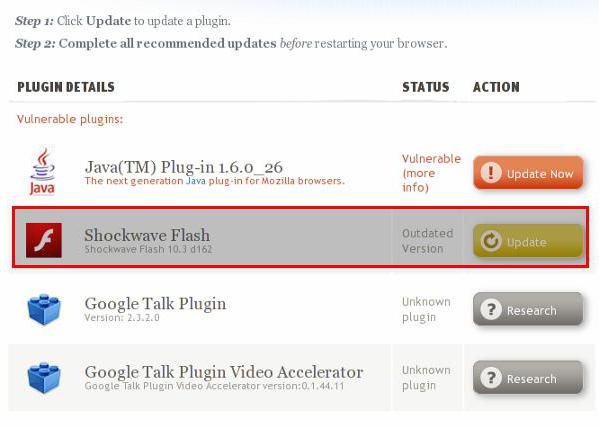
In the first case, in the settings you need to go to the add-ons and select the plug-in section. Find the item of interest in the list and look at its state. If, on the contrary, there is a notification that it is outdated and vulnerable, simply click the immediate update button, and at the end of the process, restart the browser.
How to update the plugin in another way? Easy too. You need to go to the official Mozilla website and refer to the automatic online check section. installed plugins on relevance. In the list of results we find the player. If there is a warning there, as in the previous case, update the plugin and restart the browser.
Internet Explorer Update
Now let's see how to update the plugin in IE. First we enter the settings menu by clicking on the button with the gear, then use the settings section, where we select their types.
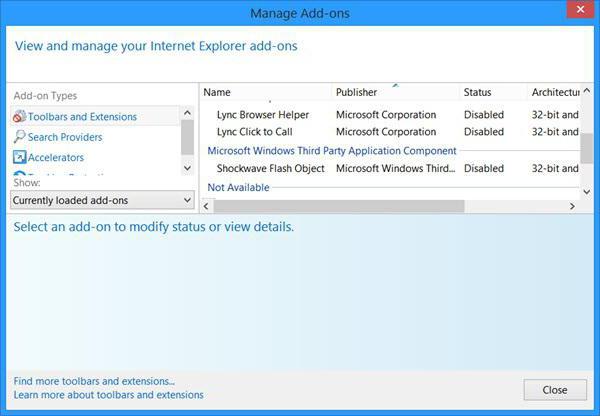
Update in Opera
In this browser there is an interesting feature: in some cases, the update of the browser itself automatically updates all installed components and plugins. If this option is not provided, you can do otherwise.
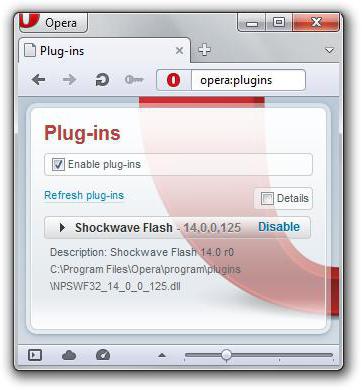
In the address bar we enter opera: plugins (without quotes). In the list we find our player. If necessary, use the update button.
Chrome Update
This browser is best. In the latest versions, absolutely all plugins in the browser are updated automatically. If for any reason there are failures, you can do this procedure yourself.
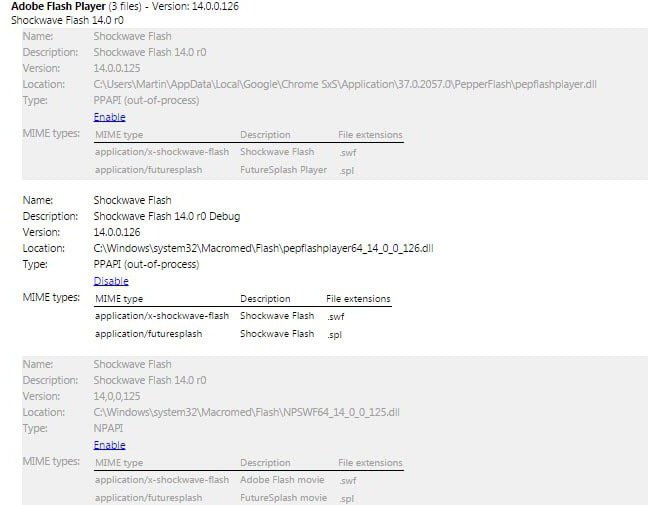
How to update the plugin in this situation? The process resembles an update in Opera browser. In the address bar, we write chrome: // plugins, and in the list of installed plugins in front of the player, click the plus sign to display detailed information. If necessary, update the component. Please note: this browser supports the installation of several versions of the plugin at once. They may conflict with each other. Therefore, to work, you need to leave only the most recent modification, and disable the rest (or, better, remove it altogether).
Something in the end
Sometimes the update can not be done automatically, and not all browsers warn that the plugin requires an update. But, for example, the 360 Safety Browser issues such messages, and does not block the browser’s work, but suggests launching a plug-in at this stage of a web page visit (Run this time button).
If the players do not work after the update, first of all you need to check their status. In each browser, there are options like "Always enable" or pointers to the state of the plug-ins (enabled or disabled). Even if the plugins are active, you can try to disable them, restart the browser, and then re-enable.
A plugin is a special module that connects to a web browser to increase its functions. It is he who guarantees the effective work of animation, viewing video files and movies. Outdated modules can interfere with the user's normal online experience. In addition, they increase the likelihood of attack. malicious viruses. Therefore, every PC user should know how to update the plugin in his browser.
Update plugins in Opera
To view a list of all plug-ins used by the Opera browser, type the following in the address bar: opera: plugins. Next, you need to press the "Enter" key. On the opened page, in addition to the list installed extensions, you can see their location.
It should be noted that starting with version 11, updating the main plug-ins, for example, Adobe Flash, is no longer required, since this is done automatically.
If you use more early versions, then you have to manually update the plugins. For this you need:
- Download an updated version of the module, for example, from the site softportal (in most cases, this is a file that has the extension * .dll).
- Then go to the folder where all the plugins are installed,
- Delete the outdated file and copy the updated one there. Immediately after restarting the web browser, the plugin will be enabled.
It is worth noting that all installed modules increase the browser download time by approximately 12%. Thus, it is recommended to remove numerous extensions that you do not use. In addition, they can simply be moved to another folder. If you need these plugins again, they can be returned back in seconds.
Plugin Update in Chrome
To open the list of all plugins in Chrome, you need to open the browser menu, click "Tools" and "Extensions". Here you can delete or simply turn off unnecessary modules. To do this, just press right click click on the plugin and in the menu that opens, choose what you need.
You cannot manually update plugins in Chrome. This is done automatically, without user intervention. This procedure is performed in backgroundwhich is quite convenient.
Updating plugins in Firefox
To get acquainted with the list of plugins installed in this browser, you need to do the following:
- Open the "Tools" menu.
- Select "Add-ons".
- Click "Plugins".
- In the window that opens, you will be presented with all the current information about which extensions are currently being used.
Here as in Google chrome, the user can not worry about how to update plugins. This is done automatically. In the browser, periodically there are messages that update installed extensions completed. For the changes to take effect, just restart the personal computer.
Update plugins in Internet Explorer
To get all the necessary information and update the browser plugin Internet Explorernecessary
- Click on the gear icon located on the control panel.
- In the menu that opens, select the item "Configure add-ins".
- You will see a list of all used modules.
To restrict software access to a web browser, it is not necessary to delete applications. You can simply turn off the appropriate plugins through this window. As for their update, it is performed automatically.
Safari plugin update
Plugins in Safari browser are updated automatically. The program blocks outdated versions of plug-ins and updates them.
The need to install or update the Adobe Flash Player plugin may arise for almost any user of a personal computer or laptop. After all, Adobe Flash Player is responsible for the work of the video, as well as browser games on the Internet. Moreover, it is regularly updated and with the release of each new update there is a need to install latest version adobe flash player.
Installing and updating the Adobe Flash Player plugin is the same regardless of the browser. Just some browsers have a built-in version of Adobe Flash Player and update it automatically.
How to update Adobe flash player?
Home page download and update to the latest version of the plugin adobe flash player
Here, in most cases, your browser and operating system should be determined automatically. But if for any reason this did not happen, then manually select it in step 1, and in step 2, your browser for which you install or update Adobe Flash Player.
We also recommend that you remove the two checkboxes in the center in the “Additional offers” section, where you are offered to install McAfee antivirus, in order to exclude the installation unnecessary programs and reduce plugin installation time.
After that, click on the button "Download" in the lower right corner and wait for the download to finish. installation filethat installs or updates adobe plugin Flash Player on your computer or laptop.
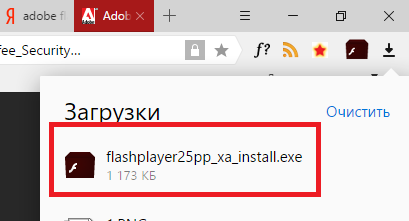
Run the downloaded file. After that, the installation wizard will start in the main window of which we set the switch to “Allow Adobe to install updates (recommended)” and click “Next”.
Updates on a variety of software It turns out so often that it is not always possible to keep track of them. It is because of outdated versions of software that it may turn out that Adobe Flash Player is blocked. In this article we will look at how to unlock Flash Player.
It may well be that the problem with Flash Player is due to the fact that your device has outdated audio or video drivers. Therefore it is worth updating the software to the latest version. You can do this manually or using special program - Driver Pack Solution.
Browser Update
Also, the error may be that you have an outdated version of the browser. You can update the browser on the official website or in the settings of the browser itself.
How to update Google Chrome
1. Launch the browser and in the upper right corner find the indicator icon with three dots.
2. If the icon is green, then the update is available to you for 2 days; orange - 4 days; red - 7 days. If the indicator is gray, then you have the latest version of the browser.
3. Click on the indicator and in the opened menu select the item “Update Google Chrome”, if there is one.
4. Restart the browser.
How to update Mozilla Firefox
1. Launch your browser and in the tab of the menu, which is located in the upper right corner, select the Help item and then “O Firefox”.

2. Now you will see a window where you can see your version of Mozilla and, if necessary, the browser update will automatically begin.
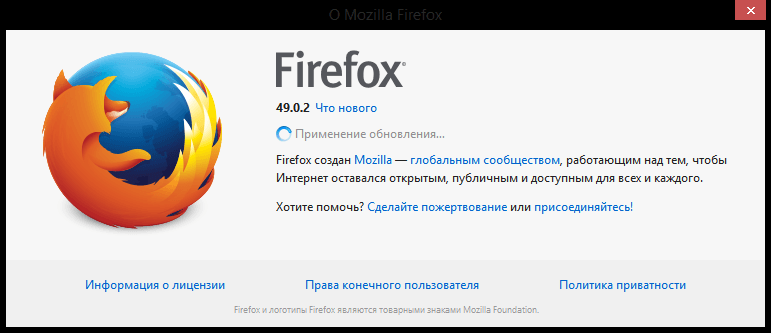
3. Restart the browser.
As for other browsers, they can be updated by installing an updated version of the program over the already installed one. And this also applies to the browsers described above.
Flash update
Also try updating the Adobe Flash Player itself. You can do this on the official website of the developers.
Virus threat
It is possible that you have picked up a virus somewhere, or you have just visited a site that is a threat. In this case, leave the site and check the system using antivirus.
We hope that at least one of the above methods helped you. Otherwise, you will most likely have to delete Flash Player and the browser in which it does not work.
