Google Wordstat selection of keywords. How to use Google Keyword Planner. Conversion keys from Yandex.Direct
In addition, Yandex and Google have different algorithms the formation of search results, prompts, and, accordingly, popular queries are also different. This means that in order to get the maximum possible traffic from Google, we need to collect semantics for it. In this article, we will figure out how to do this completely free of charge, spending no more than half an hour.
2 ways to get statistics on queries in Google Edwards
You can view keyword statistics in Google Adwords in two ways:
- in the keyword planner (keyword planner);
- in the statistics of impressions for key phrases (for a working advertising company).
Let's take a look at both methods in turn and analyze a real example. But first you need to register an account with Google Edwards. Go to adwords.google.com and click "Start".
Then fill in all the information required for registration and indicate the site that in theory would like to advertise. Replenish the budget and run ads at the same time NOT REQUIRED, we'll just use the necessary tools.
Google Keyword Planner
Upon completion of registration, go to home page, press "Tools" and select "Keyword Planner" in the drop-down list.

On the page that opens, go to the "Search for new keywords" and enter the query for which we want to check the frequency. Let it be "buy a laptop" and at the bottom click "Get options".
On the screen that opens after this, we can get acquainted with the statistics and make the selection we need.
Targeting. Here you can set the region for which statistics are required, the language of queries, negative keywords, as well as add Google search partners (sites hosting Google searches). For example, let's look at the statistics of requests for Moscow (you can choose any other region) and add the negative word "bu".

Date range. Here you can select the time period for which the data will be analyzed. We recommend that you put the last calendar year.

Search options.

As a result, we got the following data. Dynamics of the volume of requests by months. This chart will help to identify the seasonality of demand, as well as the “hottest” of the year.

Below we see statistics showing on average 4400 requests per month(based on last 12 months), competition level and recommended rate. This is extremely useful information for launching an advertising campaign in Google Adwords.

If you have previously launched an advertising campaign, then additional information on the statistics of queries in Google Adwords can be viewed by monitoring for which queries your advertisement was shown. To do this, go to the section "Reports" and create a new one as a table.

Then, under Targeting, find Search Query and drag it to the table field. Further, the data obtained in this way, in any convenient format, including an Excel file, can be saved on your computer, and then cluster or make a selection of interest. The figure below shows real data for one of our clients, where 1894 unique requests! Cool?

Among these queries, you can select all queries that indicate the names of companies, phone numbers or website addresses of competitors, and add these keywords to your companies in the CCM and / or on the search.
The second use case is to improve the SEO of a site or an individual page: seo optimization on the example of an article.
Same given statistics, will help determine the real needs of users:
- going to buy, but not soon;
- evaluates offers from different companies;
- ready to buy right now;
- will not buy looking for general information.
Another example of collecting statistics on requests
For example, our company is engaged in the repair of computers and hardware in the city of Moscow. At the same time, we have a fairly limited budget for advertising, so we want to find keywords for which there is the lowest competition (few advertisers), in order to be a priority choice for users in advertising and thus get the maximum number of conversions with a minimum reach.
- The request for which the words will be collected: "laptop repair".
- Region: Moscow.
- Competition level: low.

Here are a few of the 300 keywords that the system showed us, among which the request looks very promising. "Tablet repair"... Here you can not focus on the recommended level of the rate, since in fact it can differ significantly from the real one, both with the “+” sign and with the “-“ sign.

After checking the request "Tablet repair in Moscow" we did not find any advertisements.
Therefore, we can conclude that the statistics Google queries Adwords is a treasure trove useful information, when used correctly, has tremendous potential. But whether you will use it or not is entirely up to you.
For landing page.
Briefly, the strategy boils down to the following stages:
- we investigate the structure of the site;
- looking for new ideas;
- we research competitors;
- collecting intersections;
- collecting tips;
- filtering with negative keywords;
- grouping words;
- we estimate the frequency and take into account the word form.
But as a result, something does not work, or you understand that something is missing.
Usually, you may find that the CTR of existing words is below 10% and does not please with high conversion rates.
Or 80% of the semantics do not work after a long period of time.
Losses on these keywords can be up to 75% of your budget!
According to statistics, poorly performing queries can be easily caught using filters and suspended, but others should be added in their place.
Are you wondering how to expand your keywords and improve your performance in contextual advertising?
A simple and straightforward guide will help you complete the cherished words without missing anything superfluous.
Conversion keys from Yandex.Direct
Yes, the easiest way to search for keywords is to see what worked well for you.
Take search queries from Yandex.Direct and add to your campaign.
Try to keep the keyword matching format: remember that they may differ.
Try to change them in Excel according to a simple rule.
| Match type in Yandex | Example | How to write in Google AdWords |
|---|---|---|
| Wide | Samsung S7 repair | + repair + samsung + S7 |
| Wide with precise word form | ! repair! Samsung S7 | + repair + samsung + S7 * |
| Forcing a word into a query | repair samsung s7 + in moscow | Samsung S7 + repair in Moscow ** |
| Exact wordform | repair samsung + in! moscow | + repair + samsung + in + moscow |
| Phrasal matching | "Samsung S7 repair" | [repair samsung S7] |
| Phrasal with exact word form | "! Repair! Samsung! S7" | [+ repair + samsung + S7] |
| Fixed word order | [repair samsung S7] | "Samsung S7 repair" |
In total, the broad match modifier operator is, in fact, an analogue of using only the word that we have added to contextual advertising.
- The word can be declined, but different numbers cannot be used - singular and plural.
- If this is a verb, then in one tense - indefinite, present or past.
In fact use + implies that you will add any additional phrase frameworks.
For example, if you use the word repair without the broad match modifier operator, your ad might be shown on request for repair or decoration.
Therefore, when adding conversion keys, be sure to study Yandex search tips.
You can see them here.
Highlight all conversion requests.
Examine only this column after deleting takes.
Conversion SEO Keys
Examining conversion keys from search.
Yes, you can just go to your report Google analytics and in the "Conversions" section, catch the main keywords.
I use it every day, it helps with most automated tasks.
Initially, cross the main words with each other.
Just write the first word-phrase in column 1, in any other column the second word.
The result will be a structured list.
Its convenience is that all words will alternate.
Immediately import the list into Excel as follows.
For a group, just take the first key and duplicate it to the end.
Then copy the complete first list and add it to the third column.
Enter the names of districts and cities in the first column, not forgetting the operator *.
If you do this, the hierarchy in the utility is not broken, and you can easily add ad groups directly to EXCEL.
Remove duplicate keywords
Remove duplicate keywords.
To remove duplicate keywords, we'll use a simple AdWords Editor utility.
To do this, first download the updated version of your campaign.
Then press Tools - Find duplicate keywords.
Then the system will offer to find a filtering method - select the following.
- Strong word order - Use the default if your campaign has phrasal and exact word matches. Otherwise select Any word order.
- Duplicate words must be of the same match type.
- Searching for keys is recommended in selected campaigns with the same geo targeting. If you have a campaign for Moscow and St. Petersburg, it is recommended to choose Within one campaign.
Then press OK and remove duplicate keywords.
Use the keyword quality criterion - All but the tallest.
Then just pause or delete (if you are only going to upload a campaign) duplicates.
Once you've made your headlines, create new ads that are relevant to our keywords.
To do this, you can use a simple utility Generating ads.
- Add ad groups to the first column.
- Fill in Heading 1 via the operator (KeyWord :)- this will substitute your generated key.
- List the rest of the ad text.
- Please enter a name for your campaign. Please note, if you want to insert new groups into an existing campaign, write a similar name.
- When saving the result in the generator, delete the KeyWord field - then in the AdWords Editor you will only import the ads themselves in the required structure.
Total: You easily migrated all the generated keywords by group to a new or existing campaign.
Let's move on to queries.
Change match types
Change the match types.
Don't forget about keyword match types.
After all, probably, we have already collected queries in the wrong types of matches that we planned.
Use a simple utility that can make phrases with the desired types of matches:
Enter prepositions in the Broad Match Modifier field.
Separate them with commas.
Then paste all the keywords from the column and click the button Get keywords.
Then copy the result to the clipboard and paste it into Excel.
Then import the keywords into the AdWords Editor using a simple scheme - name the first line as shown in the screenshot.
Check headers for length
Check the headers for length.
Make sure headings are less than 30 characters in length.
This can be checked with EXCEL.
Use our utility to split words by length.
Just insert the list of groups in the first column.
Then check the keywords that will participate in the auto-substitution.
CONCLUSIONS
No matter how you assemble a campaign, you always have to refine your search keywords.
To do this, follow these simple tips.
- Explore other channels to get traffic. For example, the same Yandex.Direct - statistics on it can be very useful.
- Estimate the most converting keywords. Keep in mind that they can be fished out of SEO search traffic.
- Use the best practices of competitors' sites. They do not stand still and constantly modify texts and search queries.
- Add new keywords to campaigns, experiment with ads.
In the next article, we will look at how to upload campaigns to the Display Network (Display Network), take into account the specifics of the settings for this type of advertising and tell you how not to drain all the money down the drain.
Subscribe to the blog and receive notifications about new publications. Ask questions in the comments, I will be happy to answer them!
Competent selection of search queries will help you quickly get an extensive base of keywords ( semantic core) for the further creation of materials relevant to them, in demand among users.
By finding out the frequency of the request in Google, you can create a website with the correct structure and improve the position of existing pages. In addition, the statistics obtained during the study will make it possible to set up contextual advertising with minimal costs and maximum conversion.
The secret of success is that you need not only to analyze the niche and understand your target audience, but also to pick up popular queries using special services.
Do you want to create an effective semantic core without the services of agencies and SEOs? Then it is vital for you to read this article!
How can I find out the statistics of queries in Google?
If you are aimed at winning the sympathies of Runet users, professional tools from search engine Google is exactly what you need.
AdWords Keyword Planner
Google AdWords is a basic free platform with an intuitive interface similar to Yandex WordStat, but with a stipulated competition rating. The service is focused on issuing and filtering requests from Google, which can be used for SEO-promotion of sites and channels on YouTube, as well as setting up advertisements.
The Keyword Planner tool shows information for both individual keywords and entire phrases, gives out all the information related to them - the information will be useful for a successful project strategy. The advantages of this option include powerful functionality for analyzing the effectiveness of promotion, taking into account not only the frequency, but also the competition of keys. Among other things, Google AdWords provides a preliminary price (bid) for requests.
Minus one - you get inaccurate, average data based on search results. The Google support service focuses on the fact that the total number of selected requests for individual regions rarely matches the sum of their keys.
Attention! AdWords shows no more than 800 queries, which means you have to enter each phrase you are interested in separately. For example, first “buy women's clothing” and then “buy women's dress”.
Google Keywords Planner Search Query Statistics
Instructions for selecting queries in Google AdWords
The algorithms for working with this service are incredibly simple:
1. Create a single Google account for all informers.

4. Fill out a simple form (with selected phrases, location and negative keywords) - and you will receive the information you need.



It is interesting! In 2017, Google changed gray interface with unjustified submenus for a more modern and attractive analogue. Now working in the system has become even more convenient and pleasant.
Manual method of selection of keys
In contrast to the automatic method of working with the service, manual control is carried out through a browser without such auxiliary tools as "Slovoeb", "Magadan" or Key Collector.
To start collecting the semantic core, you need to follow the link https://adwords.google.com/KeywordPlanner, and then go to the subsection "Search for new keywords by phrase, site or category."

To start selecting keywords in Google Keywords Plein Air, you need to drive in one or two phrases from your preliminary list, adjusting the output settings using filters by region, language and date range. Then you should click the "Get options" button, export the received requests to CSV and then continue working with the following search phrases.
Finding keys for an existing landing page
You can view Google search statistics based on an initial list of priority phrases or from a specific landing page. In this way, it is easy to analyze and then improve the main elements of a web project. You can go further - study the features of a competitor's website under a microscope, draw conclusions and revise your own strategy.
To do this, go to the "Keyword Planner", enter the address on the page of interest and configure the tool in accordance with personal preferences.

The presented analysis method will show both the frequency of requests and the level of their competition, the rate recommended by the service for launching paid advertising.

The interface of the modified service is impressively thoughtful. Above there is a line for the name of the product or service, next to the button "Get options" and "Change search criteria". There are two subsections below: one for working with ad groups and one for calculating keywords.
The second category includes frequency metrics, competition level, and average CPC and bounce rate for each ad. At the very bottom, you can see the relevant phrases - they will be useful for expanding the semantic core.

Word order in the query
Unlike Yandex WordStat, Google's search engine is able to distinguish the same key phrase with one or another word order. The statistics and the rate for such keys will have different indicators - this concerns exact and phrase match.
If you do not want to enter, in fact, the same queries with different word order, but want to see all the data at once, use the broad match modifier (+). It will show synonyms and similar keys.
Search phrases by region
Are you planning to promote your site in the area? Then you need to use the "Location" tab and set the desired city - you will receive a list of queries that are popular with the target audience.

Alternatively, you can select All Locations and then exclude phrases with unnecessary cities and regions from the results.
Advice! If you need a long starting list, we recommend using a minimum of filters. This way you will collect the maximum number of target phrases and better understand the topic and the needs of your potential customers. But be prepared for the fact that further cleaning and preparation of the keys will take a lot of effort and time.
Convenient analysis of seasonality
The Google Keyword Tool shows the dynamics of search queries by week and month. Information from this section will be useful for an information site with a New Year theme, offering its services to a travel agency, an online store selling swimwear or flower seeds.
The information obtained will help predict the decline and increase in the number of visitors for specific keys.

Programs and services for searching queries for "Google"
1. "Slovoeb" is a multifunctional free tool that makes it possible to automatically generate a large list of keys with an analysis of the region and the time required for promotion.

2. Keyword Tool is a convenient service that supports over 80 languages. For most queries, it selects over 750 keys, and also gives search suggestions.

3. SEMrush.com - the platform pleases with a clear interface and good functionality. Allows you to determine the keywords for which your competitors are promoting.
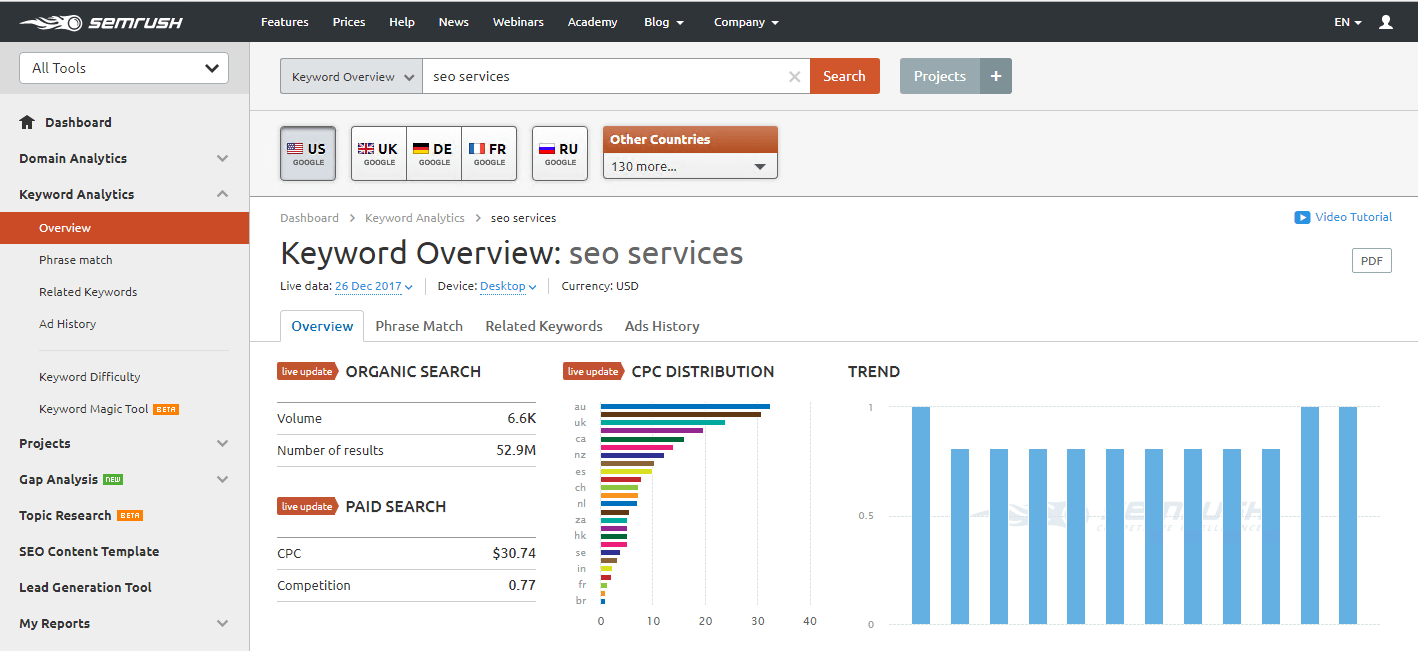
4. Key Collector is a paid, but very convenient and powerful option for those who want to get maximum information with minimum effort.
5. SerpStat.com - demonstrates tips for improving the list of keys, allows you to collect a long tail that will quickly bring your first customers.

After testing each of the presented tools, you will surely find one that will help you form the perfect semantic core. As a result, the site will attract new visitors, which means it will increase sales or income from monetization.
Hello everybody!
I apologize to you, dear visitors, this lesson should have been released a long time ago. I missed this point and I'm sorry, but today I'll catch up and tell you about the Google Adwords keyword planner. And also, I would like to devote a small part of the lesson to Adwords match types. But first things first, let's start with the scheduler.
Keyword Planner is a tool that allows you to see data about keywords entered in Google searches.
It seems to be nothing new compared to Wordstat, but the planner's trick is that it displays not only the number of views per month, but also shows the level of competition for the selected key and recommends the rate.
Here, take a look at the screenshot: 
How do I work with the Keyword Planner?

We are greeted by several tabs at once, but we are more interested in the first one - the search for new keywords by phrase, site and category. Click on it and a work area with a field for entering keywords and search settings will drop out: 
And before starting the search, let's set up the filters. Click on the Keyword Filters tab and make the following settings:
- Average number of requests per month - greater than or equal to 50;
- The level of competition is medium and low;

Then in the input field “Your product or service” enter a phrase that describes your niche. I will write - Yandex Direct: 
Click on the "Get options" button.
Well, see the results: 
For convenience, I recommend downloading the entire list of suggested keywords into a csv file, you can do this by clicking on the “Download” button: 
And choose desired format file, namely CSV (Excel): 
Open the file you just downloaded: 
As you can see, all the columns here are on English language, and some of them also have some incomprehensible numbers. So what does each column mean:
- Ad Group - The group to which the phrase belongs. The "Seed Keywords" value is used only for the phrase that you used for the search, in my case it is the phrase "Yandex direct". The “Keywords Ideas” value is used for the found phrases;
- Keyword - keyword;
- Currency - currency;
- Avg. Monthly Searches (exact match only) - the number of requests per month;
- Competition - the level of competition. Here are used numerical values indicating the level of competition:
- up to 0.33 - low level competition;
- up to 0, 66 - average level competition;
- from 0, 67 - high level competition;
- Suggested bid - the recommended bid in rubles;
Working with this file, you can prepare an entire advertising campaign for uploading to Adwords via Google Adwords Editor (). Be sure to read the lesson on working with Adwords Editor, a very handy tool and greatly simplifies your work contextual advertising Google
As you can see, the Google Adwords keyword planner is easy to use, but you can get additional information (bids, competition) and customize it the way you need it, which you can't do with Wordstat. I really hope that Yandex will soon improve the Wordstat service and it will be as convenient to work with it as with the scheduler.
But that's not all.
Adwords match types.
At the end of the tutorial, I would like to touch on the types of match.
Matching types are the same keyword operators in Yandex Direct.
So there are 5 of them in total:
- Broad Match - This is the default for all keywords. That is, the phrase - Yandex direct - has a broad match. This means that an ad that uses this phrase will always appear when this phrase is used in a query;
- The broad match modifier is already an operator, denoted by a plus sign. Example: + yandex + direct. If there is this operator in front of the words in the phrase, then the ad will always be shown when the search query uses words from the phrase you specified in modified or similar formulations (but not synonyms). Example:
- Phrase: + men + shoes
- Search query: shoes for men;
- Phrase match - this operator captures the key phrase, but may contain additional words... That is, the search query should contain the key phrase you are using, in the formulation in which you asked it, but it may contain some other words, only under this condition the ad will appear. It is denoted by quotation marks (“Yandex direct”). Example:
- Phrase: "Yandex direct"
- Search query: how to set up Yandex direct;
- Exact match - the search query must be completely identical to the keyword. It is indicated by square brackets - [Yandex direct]. Example:
- Phrase: [soccer shoes]
- Search query: football boots;
- Negative matches are common negative keywords. As you understand, they are indicated by a minus sign;
Operators are more likely 4 than 5, but this is the classification of Google.
The only thing I want to say about operators: use them very carefully so as not to cut off a significant part of the traffic. Well, you know the consequences.
You can set match types for keywords in the Google Adwords interface. In the "Keywords" tab, click on a keyword and a small window will appear where you can apply one or another type of match:
As for the Google Adwords Editor, read the lesson where I described the process of transferring an advertising campaign from Direct to Adwords.
That's all, dear friends. Even today I was late, it’s already one in the morning on my watch, and tomorrow I’ll go to the city, pay the very big fine that I talked about in the lesson about.
Bye!
Previous articleNext article
A couple of seconds to launch and you have access to navigation that works wonders.

Full list possibilities are as follows:
Search for thematic groups of keywords;
Import the resulting list of keys into an existing campaign;
Create an ad group based on the received list of keys;
Evaluate the effectiveness of keywords by the number of requests and the forecast of clicks;
Predict traffic based on product, region and other parameters;
Forecast your daily budget;
Determine competitive rates.
Let's start with the main tasks of the Planner - clarification and expansion of key phrases.
Refinement is a reduction in the degree of mismatch between search terms and keywords and their ratio closer to 1: 1. This is also called iceberg reduction.

The ultimate goal is to increase CTR and lower your average CPC.
Expansion is finding new key phrases.
When you first go to the updated Keyword Planner, check out what's new:

So, to start selecting keywords, choose this option:

Finding semantics with Google Planner
Google's algorithm can use the names of your products or services (you can write up to 10 variants at the same time so that Google finds synonyms and similar words) and a landing page.

Or choose the semantics solely for the site address, while you can use the entire site or a separate page of it:

Google will scan it and find words that match your product / offer.
Go to desired tab and set the search parameters for one of two options: product + site or site only.
For example, we use the first method and only fill in the product names. We collect, among other things, brand queries.

Click the Show Results button.

You can evaluate the effectiveness of specific keys at the current bid and budget by the number of requests, the planned number of clicks and the level of competition.
This is what the table with the results looks like:

At the top are the original keywords, below them are the suggested options.
For everyone, there are statistics on the following indicators:
1) Average number of requests per month - depends on what targeting is configured in your account. Used to measure the performance of a keyword in different periods.
3) Impressions Received - The percentage of your ad impressions when searching for a specific keyword. It is calculated as the ratio of the number of requests for which an ad was shown to the total number of requests for a given key.
This metric helps you determine if you can get more impressions and clicks for a specific phrase.
5) Bid for display at the top of the page (maximum).
If the system does not have enough data on any indicator, a dash is indicated.
In addition, the Planner is able to group the results found by subject. The grouped keys appear on the Grouped Variants tab.
This option is suitable for fast processing of large lists of keys - it allows you to operate not with separate words, but with thematic groups.
How the semantics fit results can be used
First, you can refine or expand the resulting list:

- 1 - change the main parameters - location, language, networks and period to get results that are relevant for other parameters. Different from those specified in the account;
- 2 - add phrases if you see that the results table is not enough for planning;
- These can be branded queries (3);
- You can choose from the options offered by the system (4).



This is a handy option when you need to compare metrics before and after adding keys to your account.


In all cases, you can select the desired type of match for the added keywords. The default is broad match:

Choose the match type carefully - the accuracy of the statistics depends on it. Let's take a closer look at how they differ different types compliance.
Keyword match types
Broad match captures all possible word forms that include your phrase.
For example, for the phrase "Car batteries", the planner will show all the statistics of queries where this phrase was mentioned. And "Car batteries", and "Where to buy car batteries", and "How to charge a car battery", and "Selling a car battery".
With broad correspondence, we enter the phrase without any operators (without brackets and quotes), as it is.
Broad match modifiers makes broad-matched keywords more accurate and narrows your reach. On the one hand, this increases the relevance of the keys, on the other hand, it reduces the volume of traffic.
Ads are shown only for queries that contain words with a plus sign (for example, + fancy dress + costume) or their close variants, but not synonyms (costumes for a masquerade), in any order.
Phrasal matching captures statistics for a phrase in all declensions, singular / plural. As a rule, it is recommended to look at the statistics for phrasal matching. To do this, you need to put the phrase in quotation marks "".
Exact match shows a selection strictly according to a given word form. Exactly as you asked it - for this we put square brackets- [Red summer dress], for example.
