WebMoney wallet - registration, login to Keeper WinPro Classic. Personal account WebMoney Transfer
The WebMoney payment system uses its own methods of protection that are not found in any other such system. Therefore, many new users of the wallet can get confused at the initial stages of work and not perform the seemingly simplest operations on the site. In this article, you will see in detail the procedure for logging into Webmoney on a computer or laptop, and then on a phone or tablet.
How to log into WebMoney account from computer
When you have just registered your account, or just reinstalled the system and lost all saved passwords and data, you should go to the official WebMoney website at https://www.webmoney.ru
- Click on the "Login" field to begin the procedure.
- The main login methods are: E-num system with different ways confirmation, WebMoney Keeper client, sms confirmation.
- You can learn more about each of them just below in this article. First, you need to enter your username and password. Login can serve: your WMID number, mobile phone, e-mail.
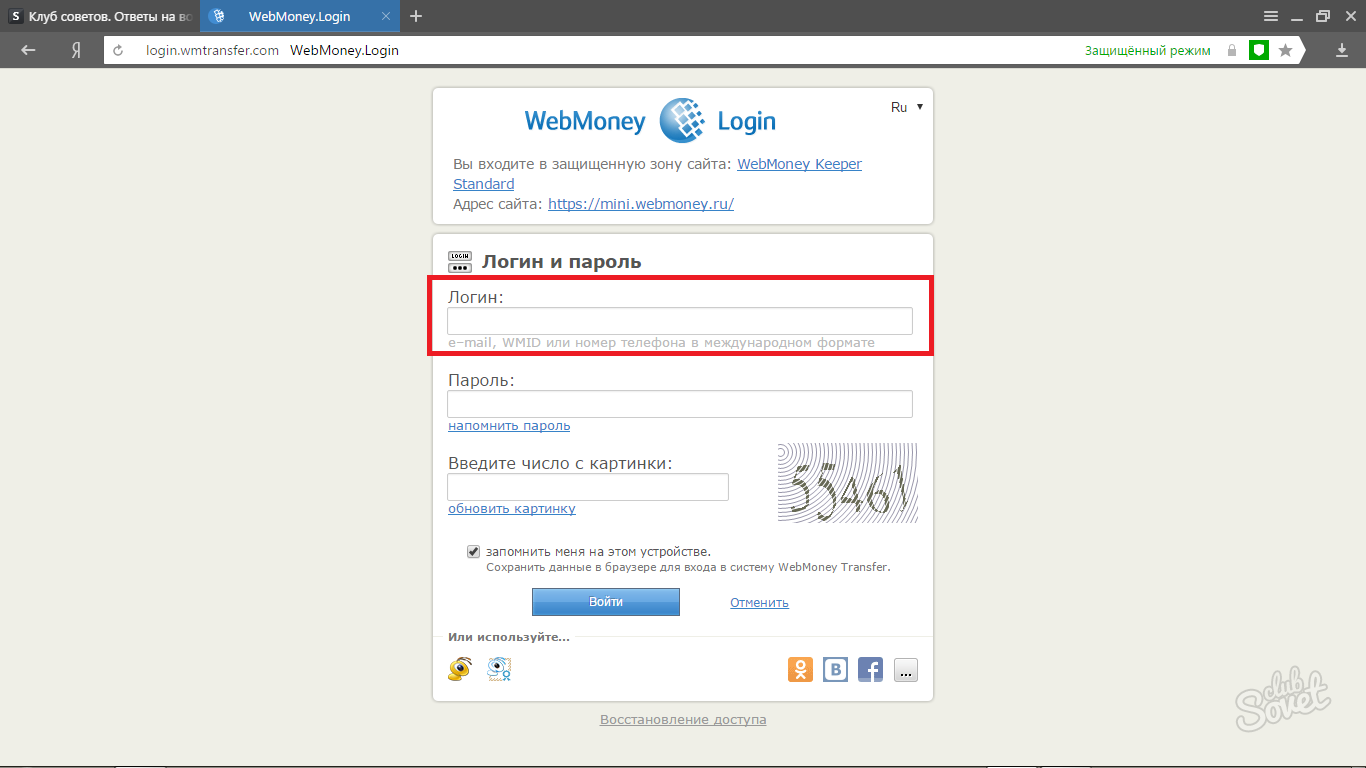
- To get access to advanced settings and not to log in manually each subsequent session, pay attention to two icons with the WebMoney logo at the bottom of the site. One of them logs in using WebMoney Keeper, and the other - WebPro. You should not immediately use the second client, as it is more suitable for advanced users who perform voluminous operations in the WebMoney system.
- If you have not installed WebMoney Keeper, then click on the link to download.

- Follow the onscreen instructions to open your installed client.

- If this is the first login to WebMoney Keeper, then decide which way you prefer to store the login keys: on a computer or in a special storage from E-num. Both methods are quite reliable, since even on a computer these files will be encrypted. But E-num is preferable, because the keys will not suffer if the system fails.
- To register in the E-num system, follow the link and go through a short procedure.
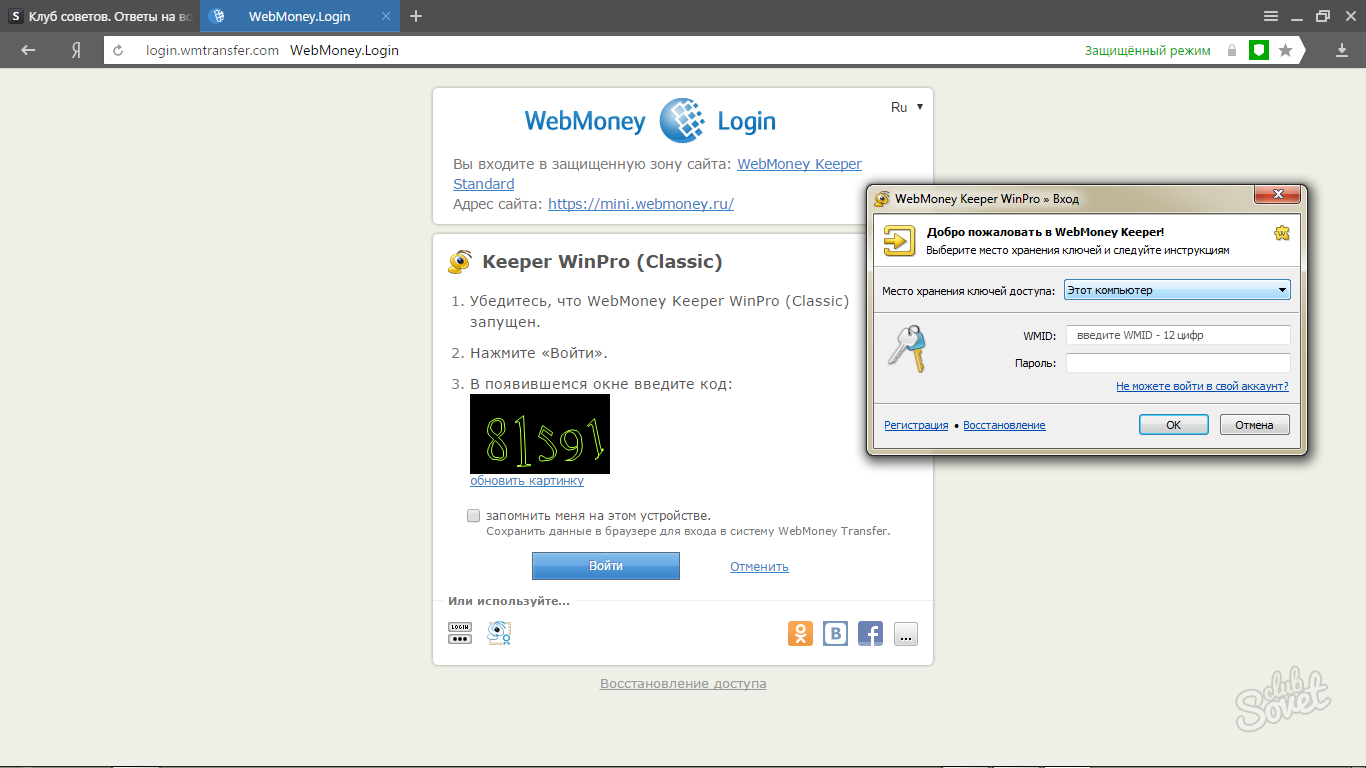
- New users often encounter such a problem - it is impossible to enter Keeper, because the key files are not on the computer. Then click on the item “This is the first attempt to enter the program with this WMID on this computer". Below you will see detailed instructions to correct the problem.
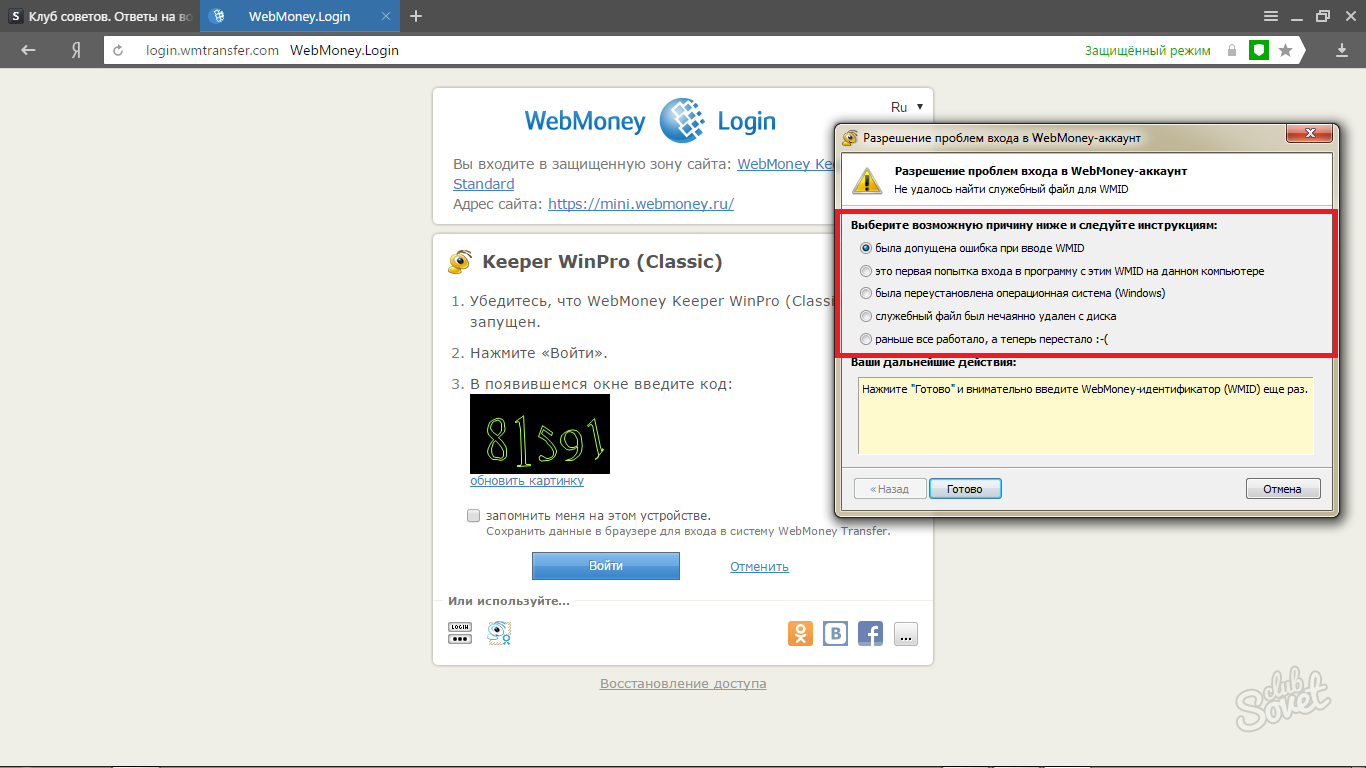
- When logging in via E-num, you only need to enter your email. Download the application on your phone and the procedure will be doubled as you will be able to log in through the QR code.
E-num has two main ways to confirm:
- The QR code you need to scan by phone.
- The system "Question-answer" when you need to enter numbers from the E-num site or application.
For example, take the "question-answer".
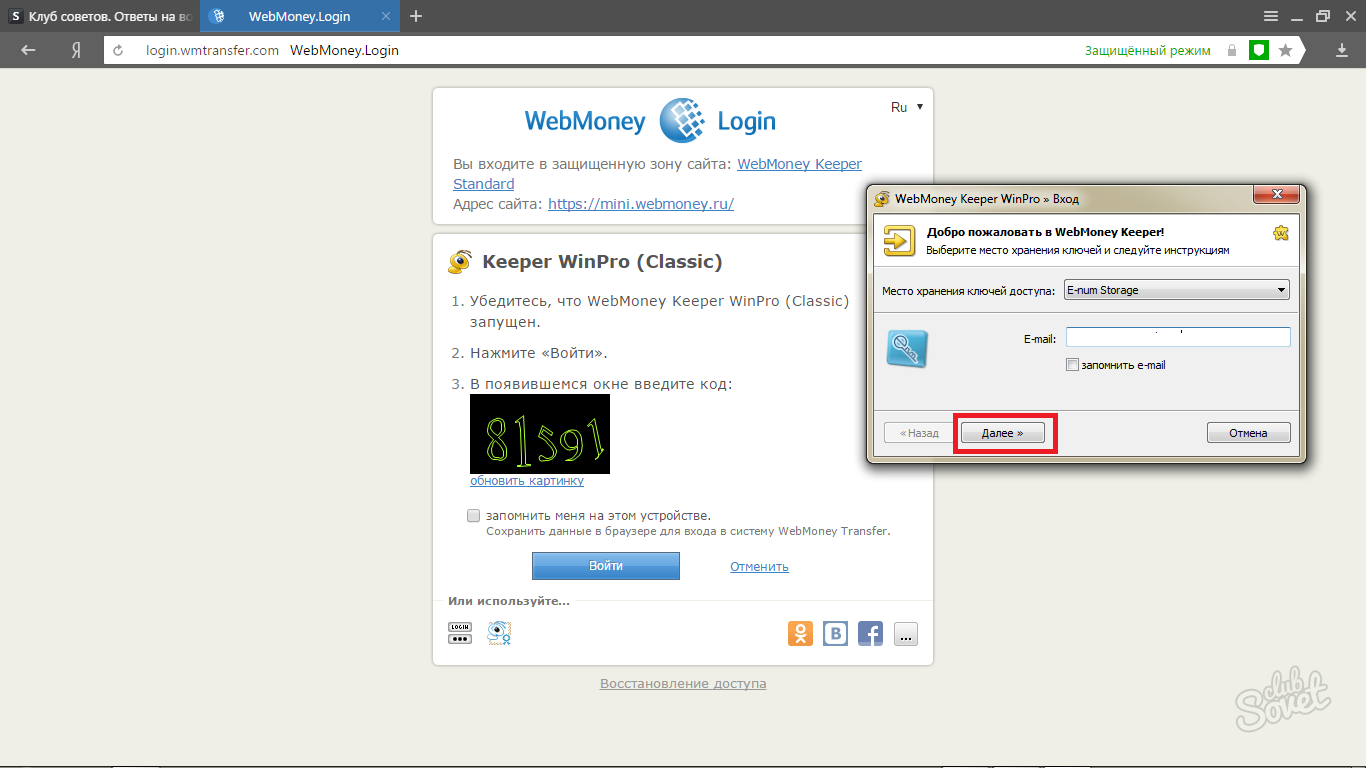
- As soon as the numbers appear on the screen, immediately go to the E-num application on the phone or via the website. Select "Confirm Action".

- Enter numbers from a computer screen. This is a kind of "question".

- The system will give you a combination of numbers in response. This is the "number-answer", enter it in a special field on the computer screen. The procedure is complete.

- You have logged in personal Area Webmoney and now are free from entering their data at each entry.
Working with WebMoney Keeper will free you a lot of time, and also secure data storage doubly. Of course, you can stop at the authorization method via SMS code and each time just enter a new code from your phone number.

How to log into WebMoney account from phone
- Here everything happens even faster. To get started, download the application Webmoney and E-num.

- Log in to WebMoney first. The system will ask you to enter the phone number to which the wallet is registered and authorized by E-num.
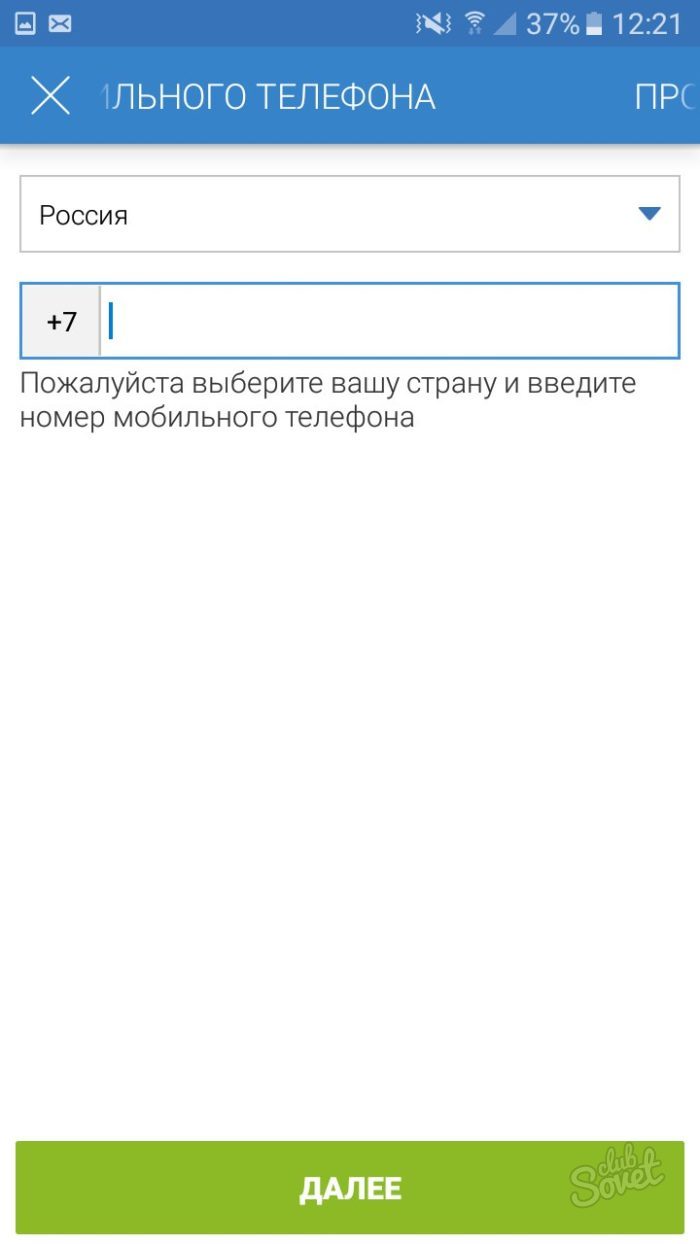
- Next, enter the captcha to confirm that you are not a spammer.

- You need to confirm your phone number, wait for the SMS message and enter your code in the "Enter activation code" field.

- Now select the method of verification at your discretion, the most convenient is "Log in via E-num".

- The E-num application will immediately open, requesting permission to automatically enter the Num-Answer. This is a very convenient option that your application should allow. So, the entrance will be carried out without your participation.

- Login successful. You can use all the services of the payment system.

The fastest is the way to enter through the phone, since the E-num application and synchronization allow you to instantly exchange application codes. However, if you have a WebMoney Keeper client on your computer, the authorization procedure is accelerated several times.
The WebMoney system is not banking, but operates with special units of account - title characters that are tied to some of the world currencies and gold.
From the point of view of jurisprudence, title signs are not electronic money, they are financial assets that can be a legitimate subject of sale, exchange or transfer. That is why WebMoney is not registered as a payment system in Russia.
This payment system is quite popular in the Russian-speaking Internet segment, so according to e-Finance User Index research data, a third of users use it to make various payments.
Today, the number of registered users is more than 28 million people.
As noted above, the system has several types of title characters that can be transferred within the same type of electronic wallets.
The name of the wallet type consists of 2 parts: the abbreviation WebMoney “WM” and the letter of the name of the currency equivalent.
For example: WME is the equivalent of the euro, WMB is the Belarusian ruble, WMG is 1 gram of gold, WMR is the Kazakhstani tenge, WMR is russian ruble, WMU - Ukrainian hryvnia, WMZ - US dollar.
Note! Commission for each transfer is 0.8%, but not less than 0.01WM. Transaction within one certificate is free of charge. The deposit / withdrawal rates are set not by the WebMoney system, but by the participants in the operations - payment systems, exchange offices, banks.
Each user after registration receives a unique identifier consisting of 12 digits (WMID). There are no restrictions on the number of WMIDs per user, and for subsequent WMIDs it is necessary to register.
All WMIDs belonging to one user are combined into one certificate, which, in fact, is a set of passport data and other user information. The certificate is created when registering the first WMID, and all subsequent WMIDs are attached to it.
Programs for working with WebMoney

To use the system WebMoney serves a specially designed software WM Keeper, keeper (from. English keeper - keeper), which, depending on the tasks to be solved, is available in 3 versions: Standard, WinPro, WebPro, and the version is adapted for use on mobile devices Mobile.
Keeper Standard is focused on beginners, has basic functions and works with any browser, which allows it to be used on any computers without being tied to operating system PC. The disadvantage of this version is to limit the turnover and balances on wallets.

The other two versions of Keeper WinPro and WebPro are free from this drawback and are intended for experienced users. Keeper WinPro is designed to work with the system by installing special client software that is available only for Windows.
Keeper WebPro is more flexible and allows the client to work with the system through a browser that has javascript support and certificates.
Registration in WebMoney system
Absolutely any new user of the WebMoney system must register through the Keeper Mini version. Nothing can be done - these are the rules, so go to start.webmoney.ru.

Enter the phone number and click "Continue."

On this tab, we need to enter passport data. Pay attention to the field “Additional email” - it may be necessary in case of loss of access to the main mailbox specified during registration.
After entering the data, the system will suggest once again to make sure that the entered information is correct:

We confirm the correctness of the entered data and proceed to the verification of the specified mailbox. We go in the mailbox and check the inbox.
As a rule, the confirmation code arrives fairly quickly (within 1–2 minutes), if the process drags on, we recommend that you look at the Spam folder where our letter could have been moved by mistake.
Copy the confirmation code in the appropriate field and click "Continue".

After mailbox verification, validation of the mobile number is performed. An SMS message with a code that must be entered in the appropriate field will be sent to the phone number that was specified during registration, and then click "Continue".

The last thing you need to do is invent and enter a password for account.
 This registration process of the wallet is completed.
This registration process of the wallet is completed.
A letter arrives in the mail within a few minutes in which a personal identifier - WMID. To log in as a login, you must enter the e-mail or phone number that was verified when you created your account.
You can also use the WMID number.
Payment system WebMoney has its offices in many countries around the world, but in each region it must operate in accordance with applicable law. The work of WebMoney in Belarus is no exception. Unlike neighboring countries, the government of this country imposes more stringent requirements on holders of electronic wallets.
The functioning of WM in Belarus is closely linked to the operation of Decree No. 6 of December 28, 2014 “On Urgent Measures to Counter Illicit Drug Trafficking”, the norms of which require that all users of e-wallets be identified - for this they must come to certification points. To obtain any certificate WebMoney in the Republic of Belarus requires WMB wallet WMB (analogue of the national currency of Belarus).
In the absence of identification, any expenditure transactions from the wallet account are blocked. If the user does not pass certification for a long time, then the funds in his account are considered ownerless and transferred to the state budget.
How to enter the wallet
The WMID interface for the citizens of Belarus has the same structure as for other countries, so the entrance to the WebMoney wallet in Belarus does not require any special manipulations. For authorization, use the address login.wmtransfer.com, if the control method is either Light Web Pro. But to be able to pay for services in the Republic of Belarus, you need to enter the “Payment” tab and click on the flag icon with the name of the state in the upper right corner.

In the drop-down table, select "Belarus".

If the user chose Win Pro, then the entrance to WebMoney in Belarus, as in other countries, occurs through.
Certification
We will understand how to get a certificate WebMoney in Belarus. Citizens of the Republic of Belarus who wish to receive a primary, formal or personal WM certificate can do this by visiting:
- One of the Tehnobank offices, whose addresses can be found at the link.
- Center for certification in the cities of Minsk, Vitebsk, Bobruisk and Mogilev. Their addresses can be found on the page.
During the meeting with the registrar it is necessary to submit:
- Passport of a citizen of the Republic of Belarus (original).
- A photocopy of 30-33 pages of the passport.
- Paid receipt of the application processing procedure according to the tariffs of the system.
- The application, the form of which can be downloaded on the page (filled only with a blue pen).
- WMID number.
If there is no possibility of a personal visit, the application, certified by a notary, and the other documents listed above with the contact information of the notary, other than the original passport, must be sent by mail to the address: 220030, Minsk, ul. Nemiga, 3 - 3 floor, pavilion 14, recipient - WebMoney certification center.
Formal certificate
Now about how to get a formal certificate WebMoney in Belarus. If you are a newcomer to WM and only have a pseudonym certificate, then the next step should be to obtain a formal certificate, which does not require a meeting with the official registrar. You need to log in and click "Get a formal certificate", fill in all the fields except for the UNP and download a scanned copy of the passport.

Despite the existence of a separate webmoney.by website, all operations are carried out on the same services that are used by citizens of Russia and other CIS countries, because This allows you to simplify the work and relationships of customers of PS located in different states.
It is very important to comply with the following requirements:
- Place of birth must be entered in the same way as in the passport.
- If the desired locality (place of birth or registration) is not in the system list, you must send a request to include it in the database by reference.
- All information about the applicant certificate is filled in Russian.
- If while filling out personal information, the system will request confirmation of the address email applicant and mobile phone, it must be done.
How to get the initial certificate WebMoney in Belarus? The issuance of the initial form of the certificate to the applicant is possible only if there is a formal equivalent of it, i.e. you first need to get a formal certificate. Consider in detail the example of obtaining the initial form of the certificate in Tekhnobank:
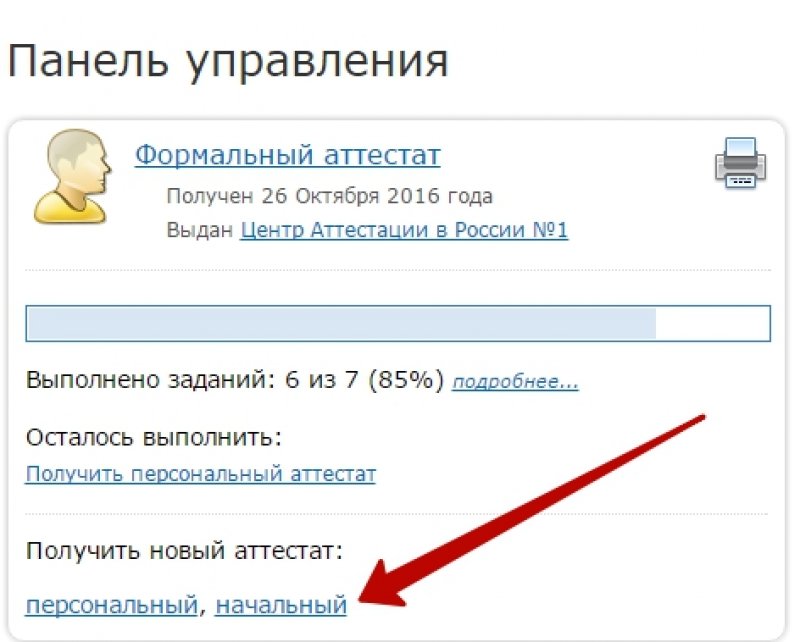
Next, you need to pay a receipt for 300 thousand rubles in national currency for the details (you can pay at the Tehnobank cash desk) indicated on the website.
After receiving the documents at the registrar's office, an interview with the applicant is held, after which a decision on the provision of an initial certificate is made within a 30-day period. However, if violations of the rules of the system are detected, Belarusian WebMoney registrar may refuse to issue a certificate. At the same time, the money deposited is not refunded, because the registrar has fulfilled his obligations - he reviewed the application.
The acquisition of the personal form of the certificate follows the same algorithm as the initial one. At first the application is submitted.


The cost of a personal certificate is 400,000 rubles and can be paid at any bank that accepts WebMoney payments via the SSIS. Required payment details can be found on the page.
Payment for services through WebMoney in the Republic of Belarus
What can pay WebMoney in Belarus? AT currently In RB through WM you can make online payment:
- services of mobile and fixed communication operators;
- internet access;
- online shopping in online stores;
- housing services;
- bank loans;
- server hosting rental.
Through WebMoney Transfer of the Republic of Belarus, it is possible to make any payments due to the emergence of the SSIS system, which is an automated unified network for making mutual settlements between individuals and legal entities. All banks in the country work with this system. Payment transactions using WM through ERIP are carried out on the website wmtransfer.by in the section “Pay WMB”.

However, in Belarus, payment via WebMoney using wmtransfer.by is possible only for local suppliers of services and goods. If you need to pay for services that are not presented on this site, you need to log in to your WMID on webmoney.ru.
How to register WebMoney in Belarus: Video
Webmoney wallet login is used by each Webmoney user in order to gain access to their wallets. From your wallets you can transfer funds to other users. And this opportunity attracts to this entrance various dark personalities who are not averse to seizing the means of other people. Today we will talk about how the webmoney wallet works and how to make it as safe and secure as possible.
WebMoney Wallet Keeper Standard (mini)
Yes, yes, now the keeper, which used to be called the keeper mini is called the keeper standard. Apparently, the WebMoney decided that the mini prefix will scare off new users, who may find that by default they have a stripped-down version of the wallet. Although in fact, this version allows you to do everything the same as similar wallets of other payment systems. Therefore, now new users are included in the keeper standard by default.
WebMoney wallet keeper standard entry can be carried out in the following ways:
- With login and password without confirmation.
- With login and password with confirmation via SMS.
- With the help of login and password with confirmation via the ENUM service.
- Through account tied social network.
With this method of login you need:
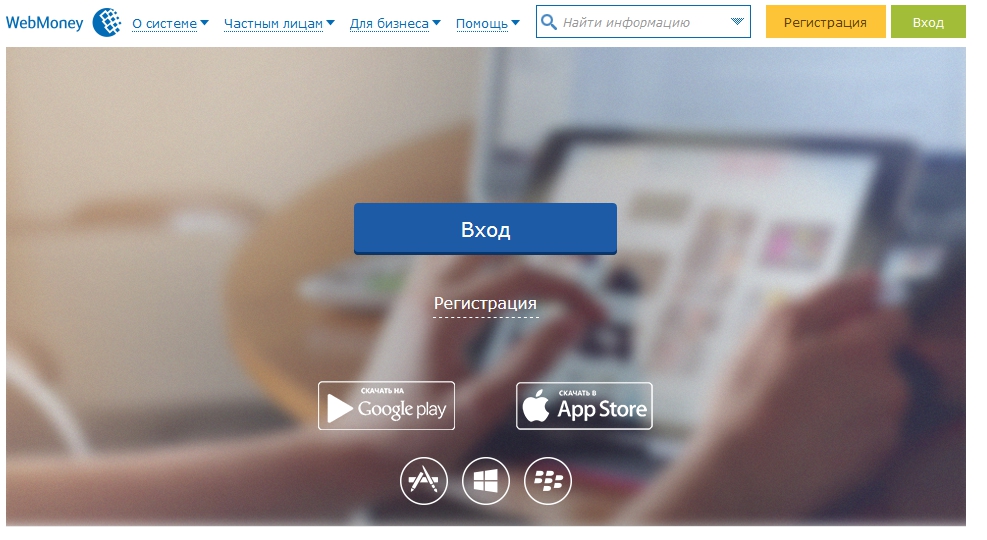
The procedure is quite simple and straightforward. Its simplicity is certainly a big plus, but in terms of security it is the most vulnerable way to enter your Webmoney wallet. As you know, the login and password can be easily and simply stolen by hackers. And keeping your money under such weak protection is an unwarranted risk. Here we come to the aid of the following ways that webmoney wallet can be entered.
In order to make an entry to manage your wallets into the keeper standard with confirmation, you must activate this function. A confirmation activation for entry is performed in the Webmoney security service. It is located at.
On this service, you can choose 2 ways of additional confirmation:
- confirmation using the ENUM authorization service;
- sMS confirmation.

Both provide enough high level security. Enum has the advantage in this case that the application is tied exactly to the smartphone, and not to the phone number. This is important because there are cases when fraudsters managed to create a duplicate SIM card, and the victim simply did not know about it. In this situation, logging in with authorization via SMS does not guarantee the protection of funds on the Webmoney wallet.
Maximum security when using the WebMoney wallet login feature provides service. With this service, most operations are confirmed in the application that is installed in your smartphone. This application works on the principle of cipher block and uses one-time numeric combinations of the form number-question and number-answer.
In more advanced versions of WebMoney Keeper - WinPro and WebPro, additional measures are used to protect the entrance to their WebMoney wallets, but this is a topic for a separate article. And it will be written and published.

In order to use this feature, you must first link the social network account to your WMID. On this moment support for the following social networks is implemented:
As you can see, the list is quite impressive and there are plenty to choose from.
Logging into your webmoney wallet through a social network is quite simple.
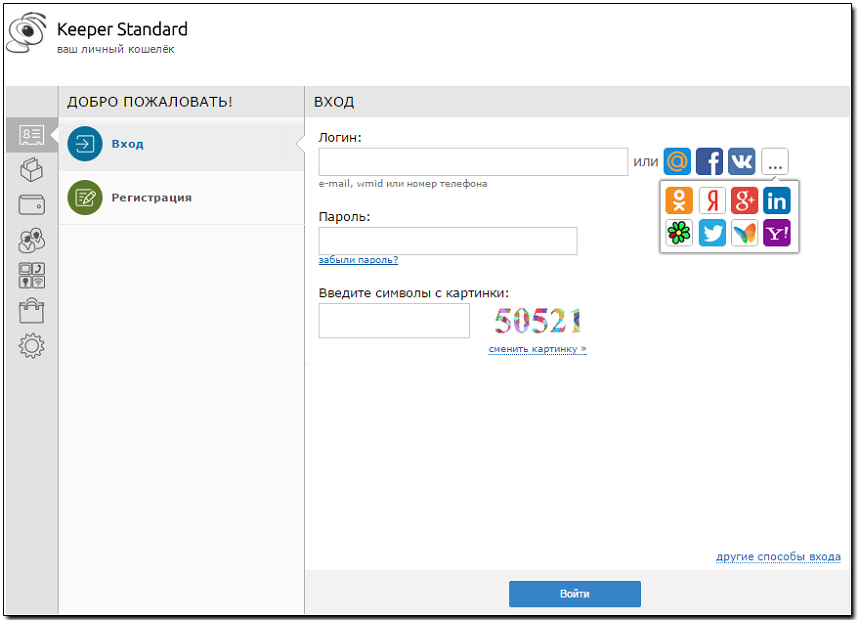
If you chose this login option and tied your social network account to your keeper standard, then you will be able to enter it only through a social network.
Conclusion
Webmoney wallet login is a fairly simple function of the Webmoney system. At the same time, even using the simplest version of the wallet management application, you can achieve good protection for your financial data. This protection should not be neglected in any way. This is especially true of new users of the Webmoney system. After all, if you yourself do not take care of the safety of your funds, no one will do this work for you. If you have any questions, feel free to ask in the comments, we will try to answer all the questions.
What is Webmoney?
Webmoney is a payment system that allows you to exchange real money for electronic and then pay this electronic money on Internet sites. So, for example, you can buy for electronic money by paying webmans.
You can also do the reverse operation, exchange electronic money from your webmoney wallet for real, through a network of exchangers or withdraw money to your bank account or plastic card account.
Wallet ... wallet ... Where can I get it? :)
So, step by step instructions.
Click "Continue"

And you can not click, but simply run the wallet through Start-Programs-Webmoney or by clicking on the icon on your computer.

After that, you will need to enter a password to enter the wallet. The password must be entered normal, not "123456", so that bad people can not pick it up, but also so as not to forget :) Enter and click "Next."

This window will appear. And here you have to click on the keyboard and move the mouse until the entire bar is filled with green.

After that, start the process of generating keys

You will be assigned a webmoney identifier. It is usually referred to as WMID. This number must be remembered, because he will be logged in to enter the wallet.

After that, you will need to specify the drive and directory where to save the file, as well as specify the key access code. You will need this code if you install the wallet on another computer or after reinstalling Windows. Therefore, this code must also remember.


After that, you will need to check your mail again.

and enter the activation code.

Appear here is a window. Uncheck "Start procedure ....". Click "Finish"

Everything. Now you have a webmoney purse running.
Now click on the "Wallets" tab

This tab will be empty and you need to fix this thing :)
We press right button Mouse and select "Create" ... create a purse is meant.


And create for example a ruble WMR wallet. Or dollar WMZ. Or in another currency - hryvnia, belrublyah, etc.
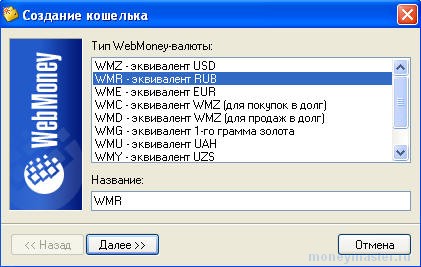


After you finish it, the purse, the amount, and the purse number itself appear in the wallets tab. If someone wants to transfer WebMoney-rubles WMR to you, then you will need to inform your R-wallet. Report along with the letter R, not just numbers!

After you have made one wallet - you can create wallets in other currencies.
Obtaining a formal certificate.
After you have installed a wallet - it has an alias certificate from you. This is the youngest certificate in the webmoney system and this means that not all opportunities are available to you. Therefore, we must obtain at least a formal certificate.
Attention. If you have problems at this stage, it means something is wrong with the security settings of your browser. Set them as default. To do this, go to the browser menu Tools - Internet Options - the Security tab and set the default settings there.
If everything is OK, then remember the code that you show, click "Login"

Enter this code in the form, click Yes

The WebMoney Certification page will open.
Click on the icon, which I circled in a red lace.

Here you must fill in all fields marked with a red asterisk. *

After you fill out the form and click on acc. button, you will see that you have been assigned a formal certificate.

Everything. Now you can do replenishment webmoney wallet.
How to replenish the wallet.
Click the right mouse button and select "Top up".

Choose a wallet that we want to replenish and choose a replenishment method.

Perhaps the most convenient is through terminals that are usually already installed in many places.

Or choose in the keeper the item "Where to replenish the wallet in my city?"



"ANTIQUE"
"Computer educational program"
11 video courses, 85 copyright
total video tutorials
13 hours 22 minutes
The collection includes the following video courses:
1. Video Course on setting up windows XP (11 lessons, 1 h. 29 min.)
2. Video course on setting up the desktop (9 lessons, 1 h. 23 min.)
3. Video Course on NOD32 Antivirus (5 lessons, 30 min.)
