Start page. Start pages
How do we go online? Well, first - the search engine. And the rest, such as mail, social networks...? We do not ask them in the search every time. Links to what we use regularly should be organized in a convenient way.
Browser (Chrome, Firefox, Opera, Internet Explorer ...)
Links
Of course, first of all the browser. We no longer go to the search engine to make a request and search, the search engine field is built into the browser, we simply choose the search engine convenient for us. In the browser, you can organize and links. The fastest way is bookmarks. You can create folders in bookmarks, just drag the page of the site that you want to add to it.You can open all sites in this folder (click right button mouse). I made myself a selection of links that I watch every morning: mail, news, weather ... One click and look at the queue. Already probably all browsers allow you to enter account and bind the settings, including bookmarks to your account. So you can log into your account on any computer and get all your bookmarks. Your system crashed, you reinstalled everything again and you do not need to configure everything again, just log in to your account. As for bookmarks, it is easy to add or remove a link to the site.
Browser start page
Now all browsers offer their simple start pagewhere may be the most visited sites or our selection.If you are a simple user, it will be convenient and pleasant for you to use this panel, which is easy to switch to.
Previously open tabs
We can install in the settings for example: Settings / At startup, open / Previously open tabs.Thus, closing the browser, we will not close the open tabs and the next time you open the browser, just continue working in it. And there will be less need for a start page.
Search engines
Convenient configuration offer leading search engines. For example. Yandex or My Yahoo. Yandex will be closer and clearer to us, and not only because in Russian. Western services, such as news, weather, sports ... have little knowledge of our country and are sharpened to the west. And Yandex is also allowed to create its own widgets and add them to the start page.On the start page, you can add widgets with weather, regional news, TV shows, etc. Much can be added or removed.
If you are comfortable with the search for Yandex and you use its mail, then it will be very convenient for you here, why invent something else?
Russian language
AtaviBookmarking service, but in fact it is an easily customizable start page.
You can choose a search engine.
Yandex is offered first because there is a good Russian version here.
That is, the service is not just translated into Russian, but also adapted to the needs of the RuNet. So you can customize the start page for yourself.
Set up and set up search string, weather, exchange rate, mailmaster, news, recently visited sites ...
There is a menu of bookmarks, of which there can be a lot.
You can add specific sites to home pageto always be at hand. You can choose your background. Well, probably the main thing, in addition to all amenities. You can use this page anywhere, on any computer or device, in any browser.
English
Russian language
Simple page with the transition to the main sites.
Immediately of course the search form to choose from: Yandex. Google or Wikipedia.
Also links to site groups. Everything works quickly and easily, without rebooting and quickly go to the required site. Only the most popular sites are offered, you cannot edit, but registration is not required.
So, we continue our favorite heading Techno, and this time we want to tell you about the 7th best, in our opinion, Chrome extensions. What can I say, the Web Store is constantly updated, so keep track of all browser-based news can be very difficult.
But we decided to challenge ourselves and searched all the extensions of the aforementioned destination. The start page should display only what I want to see in the morning and at the same time please the eye with its design and functionality. Moreover, it must motivate and improve life. Well, here is the list itself.
1. Be limitless
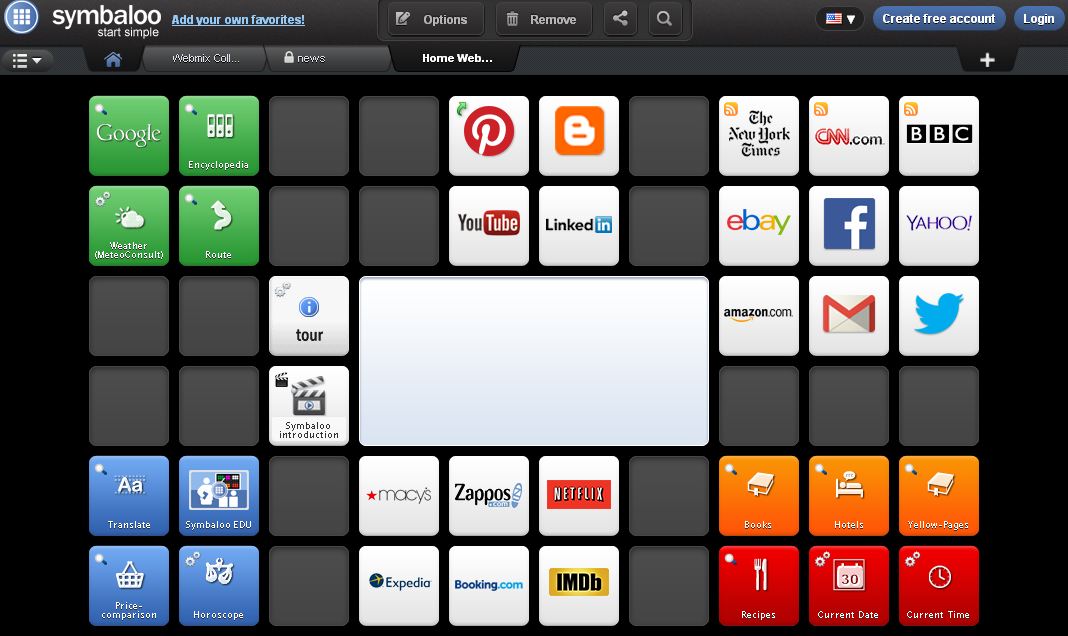
Limitless is quite simple - it tracks and classifies browser habits and allows you to see how productive your browsing has been in a day. You will see the exact amount of time, up to a second, spent on any website.
For example, you may have spent an hour on the TechInsider site, which means you spent the same time in “Technology.” The indicators change when you spend time on another website of the same category “Technology”.
In the main window Limitless is a quick collection of the most visited websites. You can easily control this feature by turning it on and off with one click. Also Limitless gives you the opportunity to customize the categories of the site and determine whether it belongs to the "productive" or not. And on the main page you can write down whatever you want in a notebook, and these are just some of the huge list of features of the aforementioned super-expansion.
2. Home New Tab Page

Great looking and easy to use extension. In it you can find many options for shortcuts, information and notifications. You can receive updates from Facebook, Google Calendar, Gmail, and several other products.
The Quick Notes section is also very useful if you want to record some reminders for yourself to see at different times throughout the day. There is no room for web bookmarks or your frequently visited sites, but the extension provides easy access to applications installed in Chrome, as well as a list of recently closed tabs. Why not use this jack of all trades?
3. Infinity New Tab
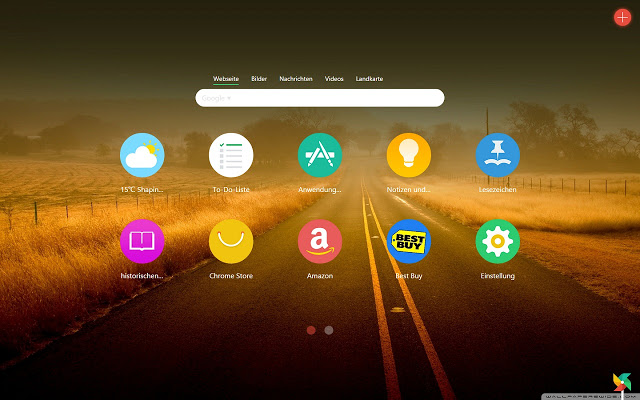
This is a real overhaul of the start page. For starters, Infinity New Tab has many beautifully designed circles that open websites, online tools, browser history, notepad, your bookmarks, apps, and weather forecasts. In addition, it has a search bar at the top that searches by category, such as images, etc.
So much is included! You can add many more of your labels by clicking the + button in the upper right corner of the page. Click the Add item in the sidebar to open a list of shortcuts and applications. Select a category and one of the listed items to add it to the page. Also in the Infinity New Tab there are many settings for wallpaper and animation when opening the start page. In general, the perfect extension!
4. Personalized New Tab Page
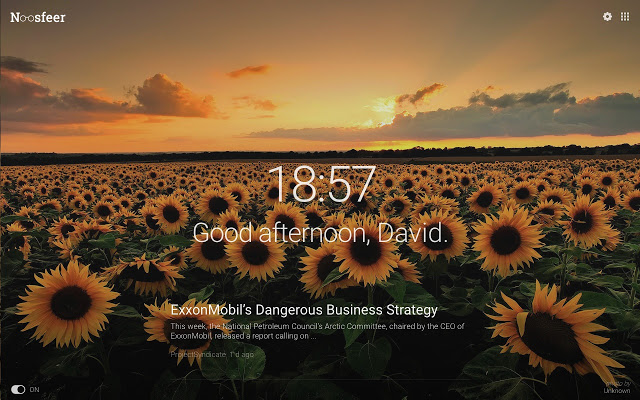
This is an incredible expansion in its beauty and productivity! It is very similar to Momentum, but has some advantages. The main highlight of the Personalized New Tab Page is the ability to view the news of your favorite sites, which we really liked. All information is presented in a beautiful and elegant form.
When you want to read something, just press the N button in the upper right corner near the address bar and it will automatically appear in the list for reading. Also in Personalized New Tab Page it is possible to synchronize with the account in the pocket. And if you do not know what to read, the extension itself will offer you interesting articles. Isn't it a miracle?
5. Start - A Better New Tab

What can this extension? It will make the main page stunningly beautiful and functional! Customize your wallpaper and other features by clicking the Settings button at the top of the start page. Other features include:
1) Beautiful customizable backgrounds / wallpapers;
2) Customizable weather forecast;
3) Easily reorganizable and disableable widgets in the settings;
4) Additional daily changing beautiful wallpapers from Webshots.com;
5) Events from the Google calendar;
6) To Do list with drag and drop function;
7) Clock;
8) Notifications / messages from Facebook, so you do not waste your time;
9) Keep track of your favorite stocks with custom stickers;
10) Choose selected news feeds or add your own;
11) Easy access to manage applications, extensions, bookmarks and history of visits;
12) Google search;
13) Direct Uber notifications;
14) Daily top tracks from Spotify;
15) Top visited websites;
16) Use the keyboard to navigate through the widgets (left / right or hot keys);
17) Notepad is automatically synchronized with your Google account;
18) Direct updates of the most popular videos from YouTube;
19) Multiple template options, one view and all in one.
And after all the above advantages, you still doubt whether to install this extension? We are definitely not.
6.
7. SPOTS

SPOTS is an interesting duo of the Chrome homepage and an Android application that syncs across two platforms. Chrome New Tab turns into a much more entertaining and artistic window, featuring speed dialing for frequently used and favorite sites, access to flash online games and popular web services such as Spotify, Twitter, YouTube, 9GAG, Hulu and more.
Also with this extension, you can view Android text and phone calls on your PC, and even reply to messages. The Android application, which is essentially a quick launch toolbar that can be accessed from anywhere in the OS, is also synchronized with the extension to keep personalized services available on your device. True, an entertaining extension?
This concludes our tour of the Chrome Web Store. We hope you find this material useful. This is not our first. It will be even more interesting. We promise!
Live Start Page is an application for Google Chrome that replaces the standard start / new page in Chrome with an add-on page. The main differences from the standard page:
- "Live wallpaper;
- To-Do Sheet for conducting tasks;
- Clock on the page;
I have written that I can buy Live Start Page. If I don’t buy, can I use the Live Start Page further and for free?
Yes! If you buy the plan Live Start Page Pro, then you will have access to some additional features, such as: synchronization, the ability to change the search engine, advanced weather forecast and some others. At the same time, all standard features (live themes, task list, speed dial) will remain free of charge and you can use them without any restriction.
What should I do to get live wallpaper?
1) Install the application.
2) After installation, you will see a page with themes. Click on the desired theme and click on Install, after which it will start downloading.
3) Click on Advanced Settings. Here you can turn off Site Block, Clock, To-Do and Parralax effect. Just uncheck unwanted items. 
4) Open a new Google Chrome page and you will see our application.
How can I replace the wallpaper with others?
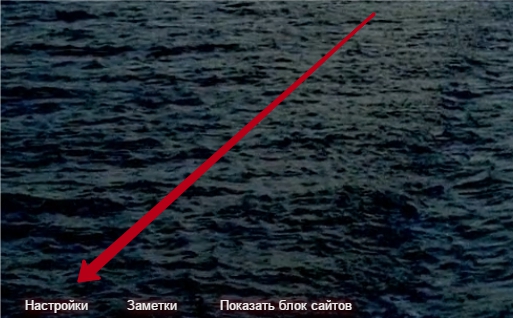
2) Select the desired topic and download it.
How to make Live Start Page automatically open in a new page in Opera browser?
1) Click on the Settings button.
2) Check the Make LiveStartPage Start Page
How do i upload my background?
Choose Your Uploads from the Static Background menu. Click on Download new background and upload your picture.
My browser slows down, what should I do?
1) Try installing a theme with a lower resolution. To do this, select the resolution of 360 in the desired topic.
2) Turn off the Parallax effect. To do this, open the link chrome-extension: //ocggccaacacpienfcgmgcihoombokbbj/pages/options/options.html and remove the tick from Parallax there. 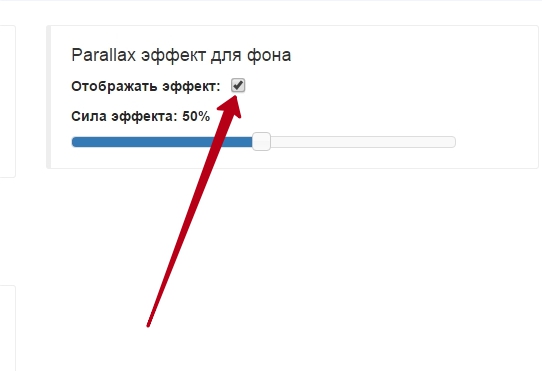
How to synchronize my dis, tasks and settings?
1) Log in to your LiveStartPage account. 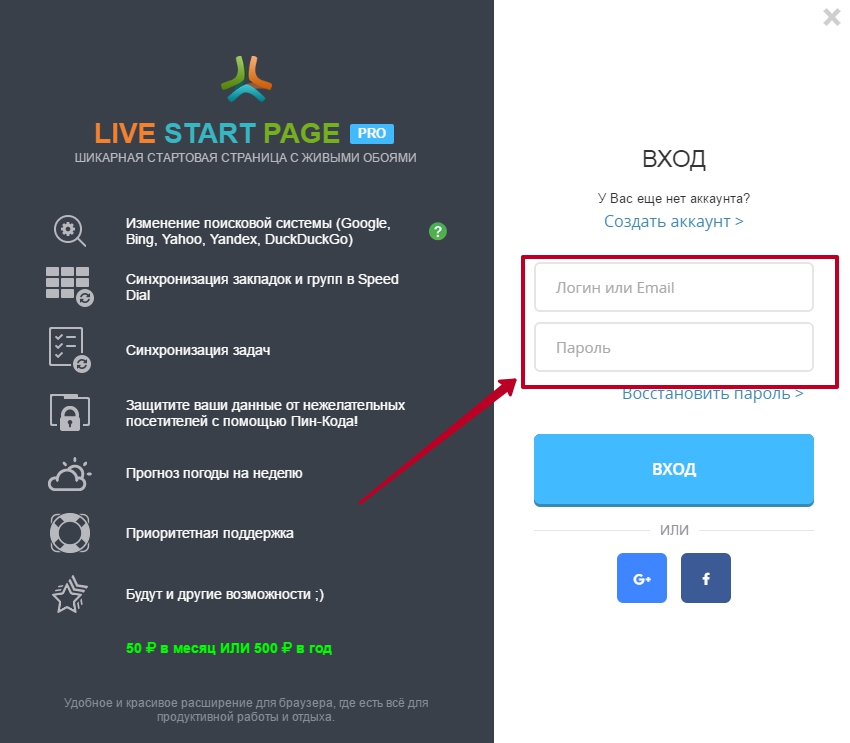
2) Click on the Sync button. 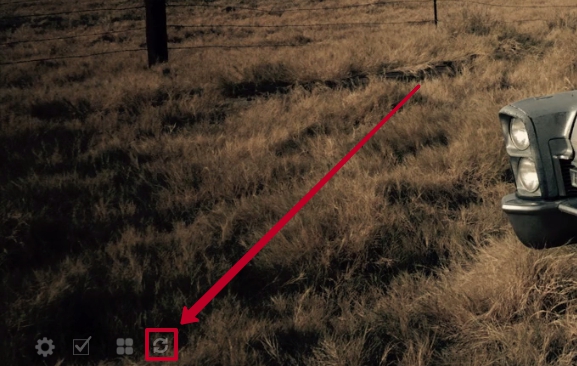
3) During the first synchronization, you will need to select the desired option:
Merge data - Combine information in your browser with information that is already on the server (for example, you have already done the synchronization on another computer).
Server data - Download all server information to your browser. In this case, the data on your computer will be erased!
Computer data - Upload information from your browser to the server. In this case, the data on the server will be erased!
Select the desired option and wait for the synchronization to complete. 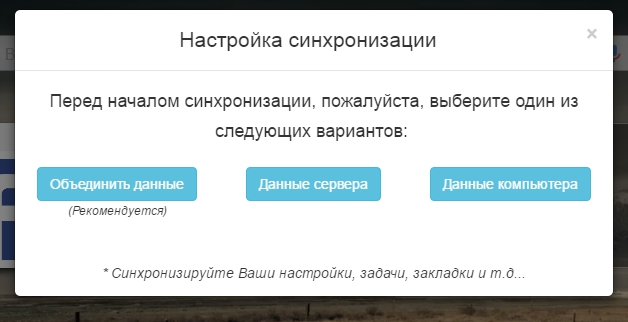
How do I remove visual bookmarks?
Open the chrome-extension link: //ocggccaacacpienfcgmgcihoombokbbj/pages/options/options.html and uncheck the Show block box there. 
How can I change the number of sites in the Site Block?
Open the chrome-extension link: //ocggccaacacpienfcgmgcihoombokbbj/pages/options/options.html Change the number in the Number of sites item. 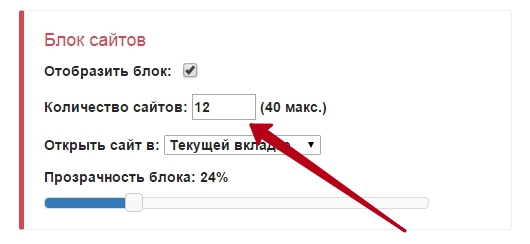
How to change the look of a watch?
Open the chrome-extension link: //ocggccaacacpienfcgmgcihoombokbbj/pages/options/options.html In the Clock options you can change the appearance of the clock, as well as their type of time display: 12 hour or 24 hour. 
How to add a new task in the Task List?
Click on Tasks. Write the task in the field and press Enter.
I don't like the picture moving. How to remove it?
Open the chrome-extension link: //ocggccaacacpienfcgmgcihoombokbbj/pages/options/options.html and uncheck Parallax.

My browser slows down when using Live Start Page ...
Try enabling hardware acceleration for video decoding in Google Chrome settings. For this:
1) Open the chrome: // flags / page
2) Find the Hardware acceleration option for video decoding.
3) Click the Enable button.
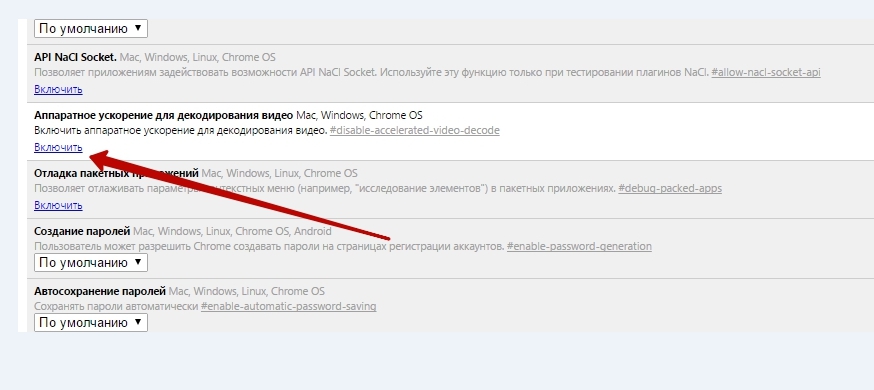
Speed Dial - Questions and Answers
How to add a new site?
Click the + button and in the appeared window specify the name and link of the site, as well as its group.
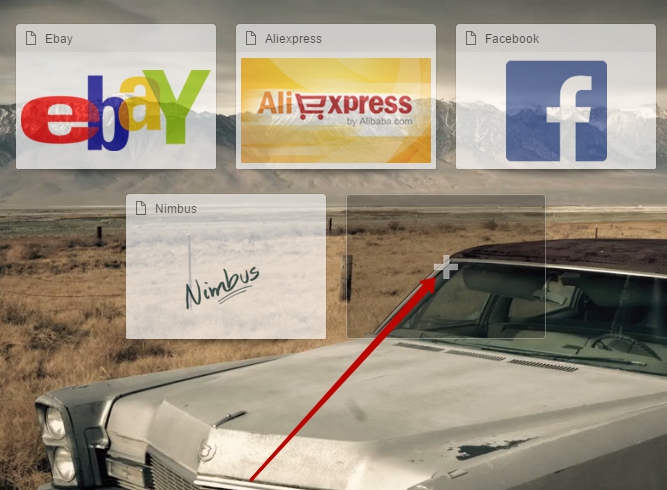
How to add a new group?
Open the right pane.
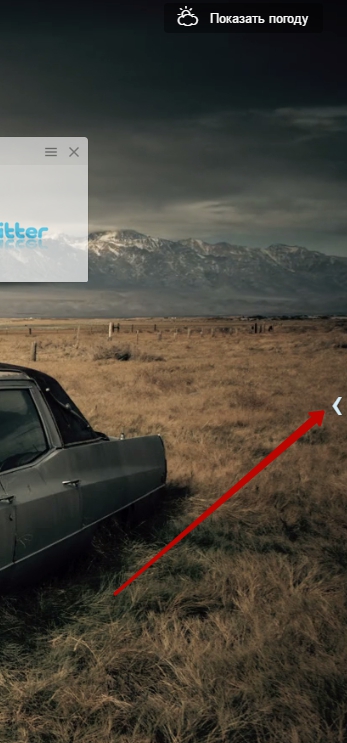
Click on Add Group. Specify the group name and click on Ok.
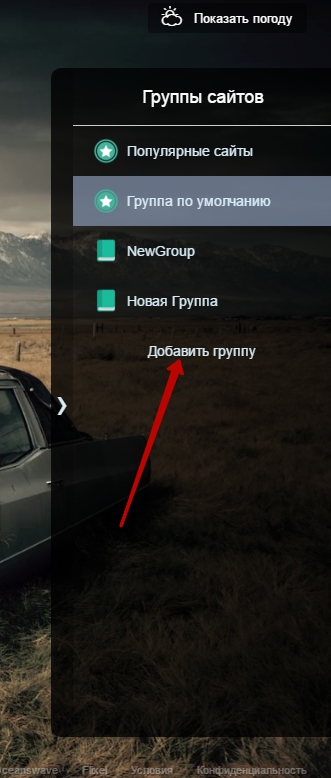
How to delete a group?
Right click on group name - Delete group.
How to rename a group?
Right click on the group name - Rename group.
How to move a group to another place in the list?
Click on the group name and without releasing the mouse button drag the group up or down.
How to change the name of the Dil, its URL or transfer it to another group?
Right click on Dilu - Edit Dial.
How to remove a dil?
Click on the X button, which will appear when you hover the cursor on the name of the Dila.
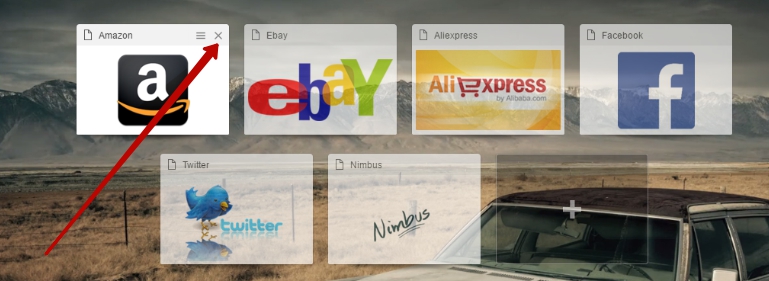
I do not need a group of popular sites
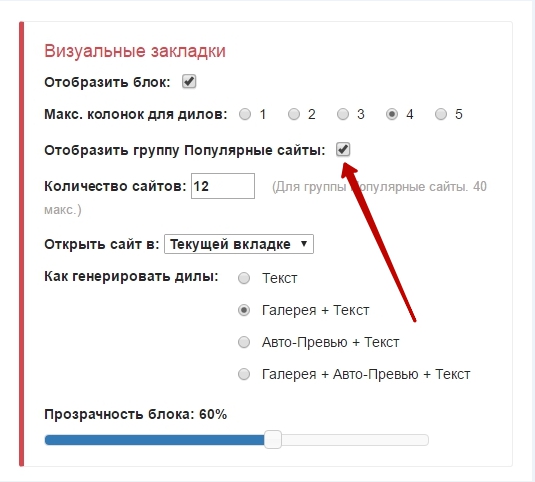
How to change the number of columns?
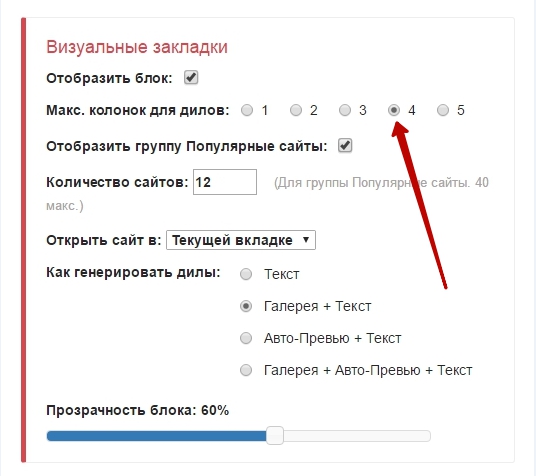
News is good and bad. To what level do we take the message that Google decided not to support its start page with widgets, news reports and other trifles needed by many of us, everyone decides for himself. Someone got used to it and now faces the need to search and select, but someone doesn’t care - because he uses other start pages. The selection of iGoogle analogues is quite extensive and can take a lot of time. In order not to waste it, consider a few of the most functional, convenient and beautiful starting pages that can be easily replaced with a loss.
Previously published an article about. You can make your browser’s homepage have visual bookmarks with your favorite sites.
1. My Yahoo.
This service is sure to enjoy if you like or have been learning English for a long time. The interface is very beautiful and convenient, besides there are options for importing personal settings from iGoogle and therefore the transition will be made without problems. The disadvantages of this start page can be considered as small customization options to suit your taste and poor performance with runet and various Russian-language resources, since Yahoo is English-speaking. Since the service is fully focused on English-speaking users, it is quite difficult to regularly look at the weather forecast for your city - many small cities in our region are not shown on the maps. But for those users who, on the contrary, prefer to search and communicate on English-language websites, My Yahoo will be very to the taste.
2. Symbaloo.
Tiled solution of the interface with its convenience, clarity and simplicity is gaining more and more fans. The creators of Symbaloo took into account all the fashion trends and, therefore, the look of this start page is fully resolved in a popular and current style. Indeed, the use of the tile is justified and convenient, especially when performing various search queries: after clicking on the desired tile (“Encyclopedia”, “Recipes”, and so on), the search string for the given query will open in the center of the screen. In addition, each user can customize the appearance of the start page to suit your taste - a lot of templates. Those who follow the news will find here a special, news tab for themselves, with options for selecting topics and sorting by time and importance.
This is what this site looks like. 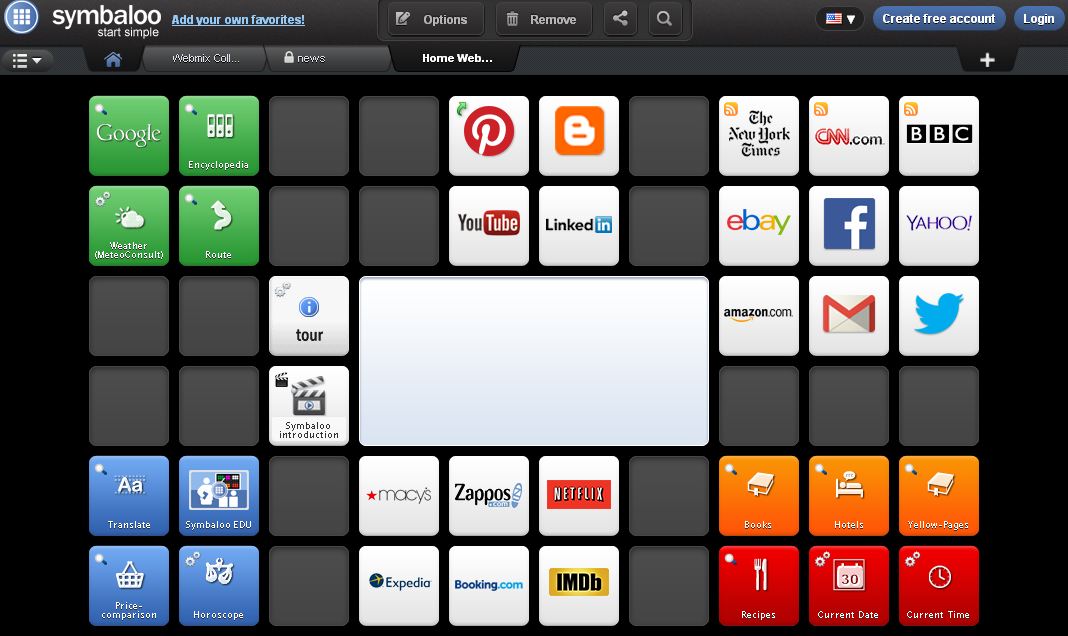
3. Protopage.
Very flexible and convenient start service that allows you to create a personal page with the right amount of bookmarks, themes and widgets. In addition to these features, the user can easily add profiles from social networks, email services and links to other web resources. Each widget can be freely moved and installed in the place of the page where necessary. With all the convenience and simplicity of setting up and working with Protopage, a limited number of widgets can be considered a disadvantage of this start page and, as a result, problems with selecting the right one.
Screen from Protopage site. You can customize all of these blocks on your own. 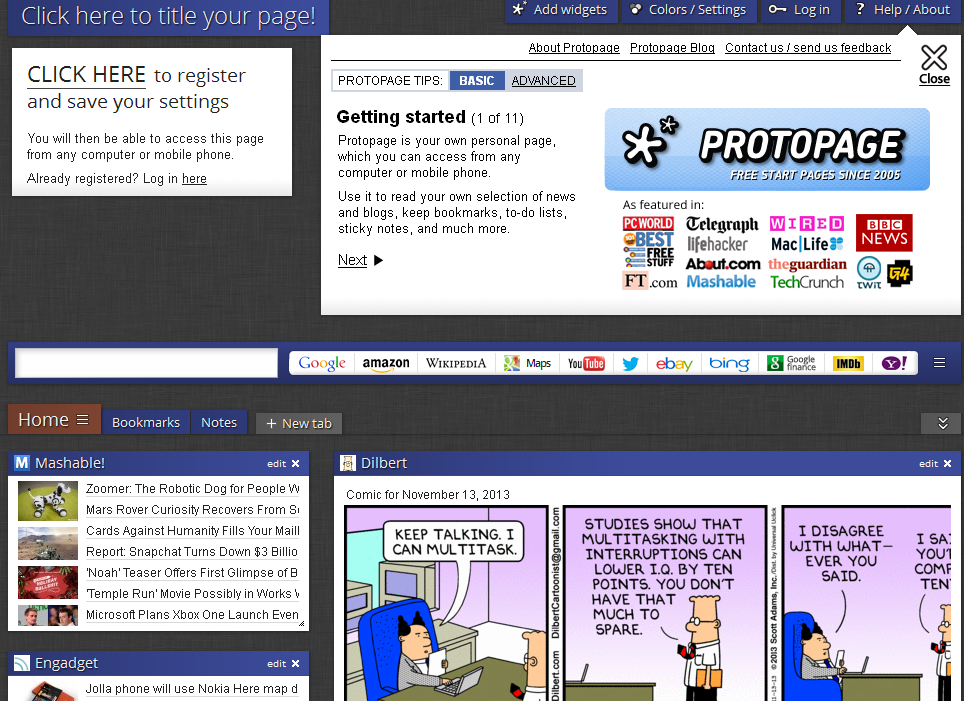
About work:
If you want to make a cool corporate event for your employees, then you should order an exit photo printing for this corporate party. At corporate you will make cool photos of your employees and give them as a keepsake. Recalling such pleasant moments from their work, employees will remember your company in a good light. And over time, such employees will become increasingly loyal to your company.
Video.
Thematic video on setting up the start page in the browser.
The starting (home) page is the one that opens immediately after the browser is loaded.
Usually, as a start page, specialized pages are used that contain a set of the most frequently used links to resource catalogs, web-mail, news publications, etc., as well as a number of popular services: Internet search, virus check, online translation, SMS sending .. .
Try to choose your own page of the 12 most convenient, presented below.
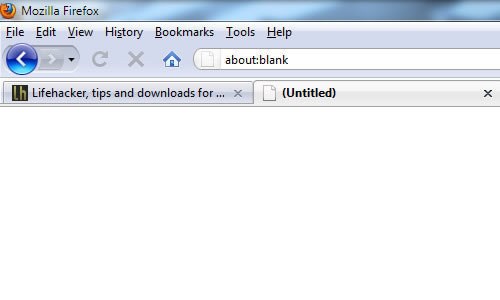
The first and most common is about: blank. This is a blank page, and is popular because it allows the browser to load quickly, and allows the user to decide which page to open.
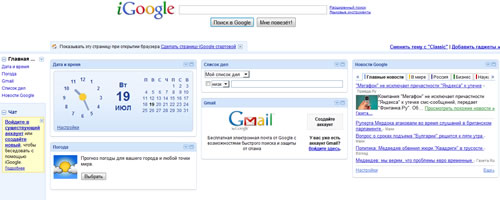
Google has created many decent services and tools, and this service is one of the most popular. iGoogle is a service that provides the ability to customize widgets. You can display weather, email, office and many other widgets on this page.
If you need many services from Google during your work, install iGoogle with your stratov page. Additional widgets can be obtained via the link iGoogle widget directory.
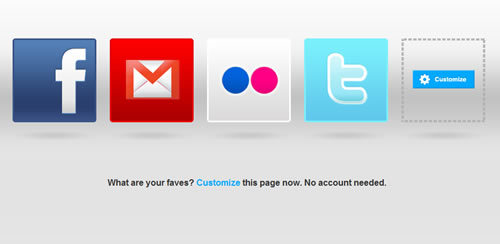
Fav4 is probably one of the most elegant start pages presented here. It is easy to install: just visit the resource by clicking on the link in the title. Then you click on the “Settings” link in the lower right corner, selecting those sites that you want to see when loading the browser.
Drag the four sites of your choice to the settings panel, and when you load the browser you will see exactly those.
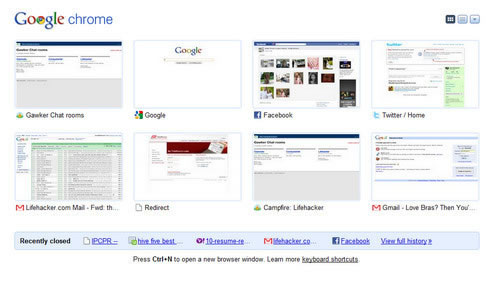
A start page with reduced screenshots of selected sites is not a new invention. For the first time such a tool was introduced by Opera. Now similar tools have appeared for both Chrome and Firefox.
True, many users say that the tool for Opera, Opera Speed Dial, is still the most advanced at the moment.

This type of start page does not depend on what browser you have - after all, it’s not the third-party developer who is involved in the setup, but you yourself. If you do not like any of the listed starting pages, you can create your own. The start page is what you can do yourself by creating the necessary HTML document on your computer and setting it as the start page.
7 more convenient start pages:
