Why during the removal of avast free antivirus. Removal of third-party anti-virus
Hello dear readers of my blog! Today I will tell you several ways to remove Avast from a computer.
Many users who want to switch to another antivirus, constantly ask this question. Usually uninstall avast-a is done standard means “Start” - “Control Panel” - “Add or Remove” (in Windows XP), if you are using Windows 7, then at the end “Programs and Features”. Then we find AVAST in the list and click "Delete".
Logically, after the removal process, no more problems should arise. However, when installing a new antivirus, a message appears that it cannot be installed, since AVAST is present in the system. This is such a non-standard situation.
In fact, the problem is that Avast deletes all its files, but the registry, where its parameters are registered, remains intact (a small part).
How to remove Avast, method number 1
Before starting the uninstall process, check if the antivirus self-defense is disabled. To do this, click right click click on the avast icon, and in the menu that appears, select “Program Settings” - “Search for faults” or “Troubleshooting”.

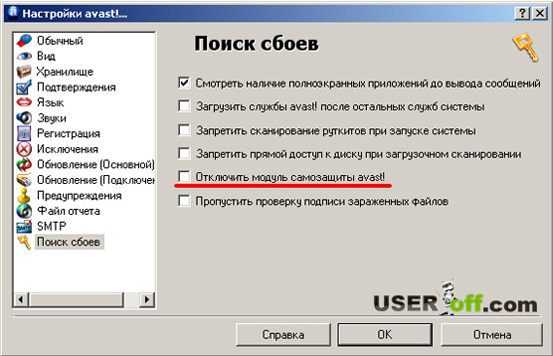
Now on the right you can see a list of various options that can be deactivated. Select "Disable Avast! Protection Module" or "Enable Avast! Protection Module" (depending on the version of Avast). Now you can proceed to remove the antivirus. If these actions did not bring results, then we read the article further.
How to remove Avast, method number 2
Go to the "Start" menu - "Run." In the window that opens, enter "regedit" (registry) and click "OK".
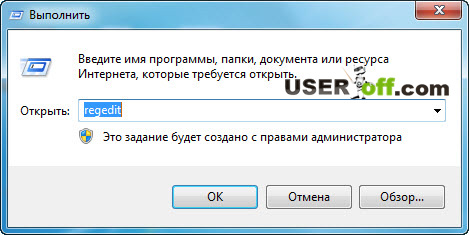
Please be vigilant! Do not delete or change registry settings that you are not aware of!
Here is the registry editor window.

In the window that opens, select "Edit" - "Find", or press the key combination "CTRL" + "F", a window will appear with the settings for the search.

In it we enter the word “AVAST” and leave a tick next to “section names”, click “Find next”.

When the section or parameter AVAST is found, press the “DELETE” button on the keyboard and continue the search.

If the system does not allow to delete this data, then you need to go to safe mode and repeat the manipulations.
If no more parameters are found, then restart the computer. Now you can install a new antivirus.
In the event that the method described above did not help you, there are several other methods on how to remove Avast from a computer.
How to remove Avast, method number 3
For it, you will need a utility called Aswclear, download the program from.
1. Start the computer in "Safe Mode".
2. Now run the aswclear.exe program.
3. In the window that opens, there will be a “Select product to uninstall” field, in it we will select your antivirus.
4. Click the "Uninstall" button-delete and wait about a minute.
5. When “Program was successfully removed” appears in the program, close the program.

6. A message appears prompting you to restart the operating system, agree, click "OK".

Congratulations! Avast successfully removed from your computer! Now you can install a new antivirus.
If none of the methods yielded results, then try using the Revo Uninstaller program. How to use it read in the article "".
See you soon!
You can remove avast antivirus using standard tools. Microsoft Windows or with the help of a special utility.
Select the removal method:
Start»;
2. Select the menu item “ Control Panel»:
3. In the " Control Panel" Choose a section " Programs and components"(Or section" Programs", and then - " Programs and components»):

4. In the “ Programs and components
Avast select the tab “ Deletion" and press " Further»:
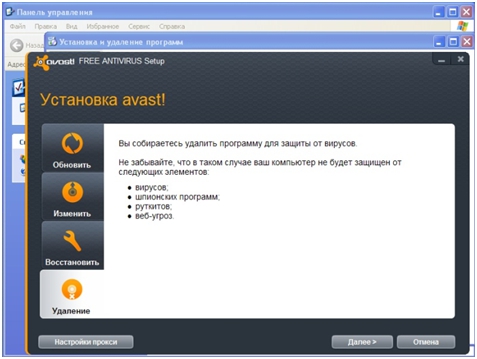
8. Click “ Yes" (or " Yes

To restart a computer" and press " Is done»:

Program Files
1. In the lower left corner of the screen, click on the " Start»;
2. Select the menu item “ Control Panel»:

3. In the " Control Panel" Choose a section "":
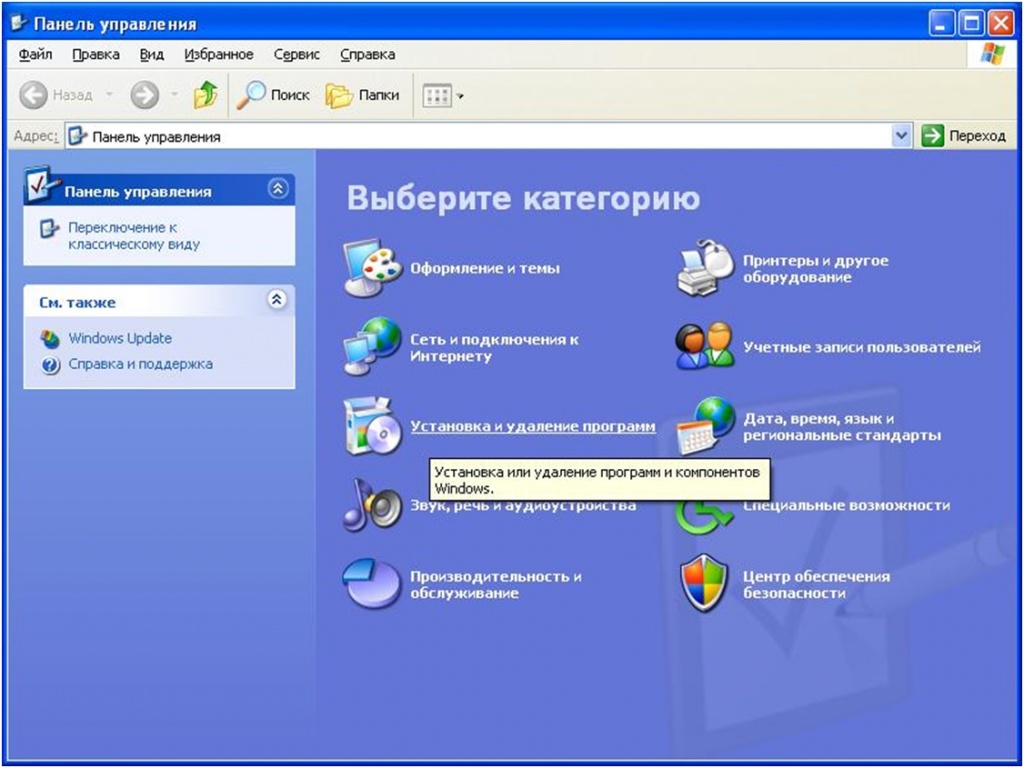
4. In the “ The installing and deleting of programms»Select the program you want to remove;
5. Click on the " Delete"(Or the button" Change»);
Avast select the tab “ Deletion" and press " Further»:
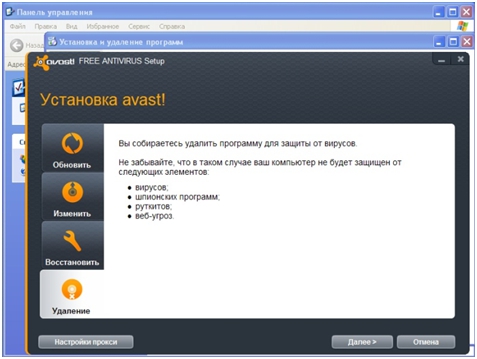
7. Click “ Yes" (or " Yes") If a removal request appears:

To restart a computer" and press " Is done»:

When removing a third-party anti-virus with standard Microsoft Windows tools, some folders and files may remain in the system, so you need to check the “ Program Files"After rebooting the computer. If the folder contains folders and files of third-party anti-virus, they must also be deleted and re-restarted the computer.
Avast
Avast ESET NOD32.
Safe mode" or " Safe mode»:
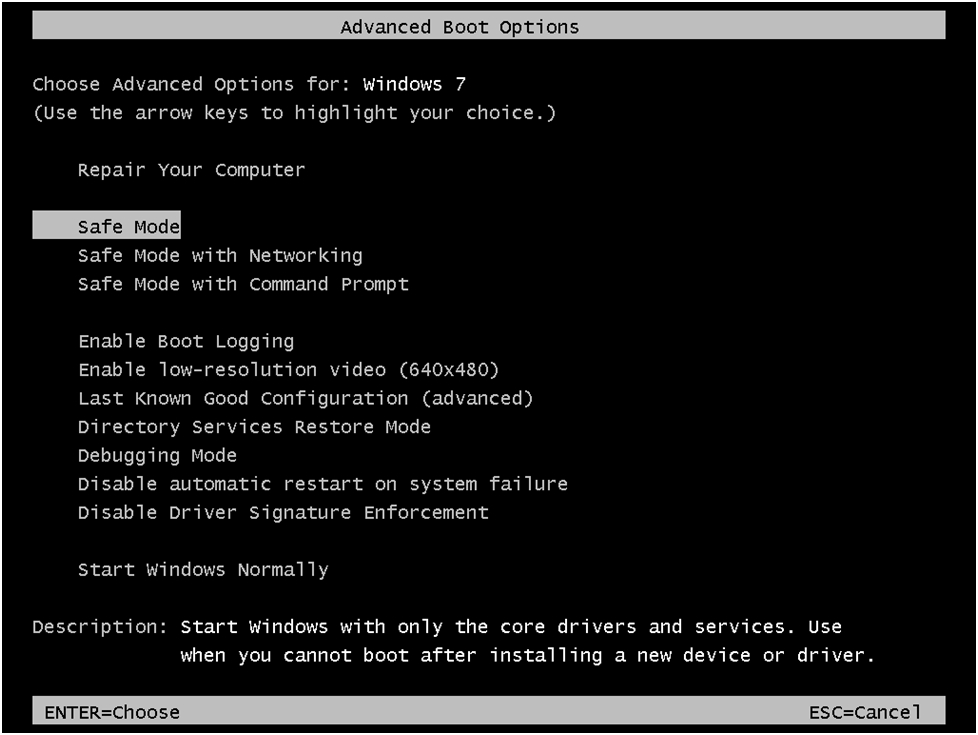
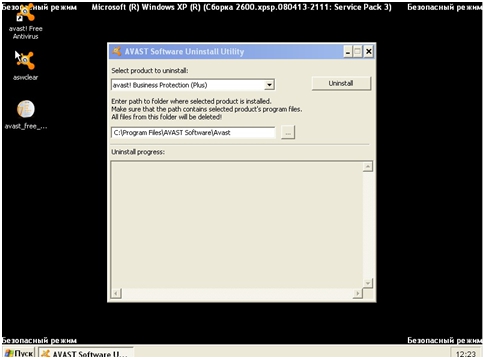
5. Then click “ Uninstall

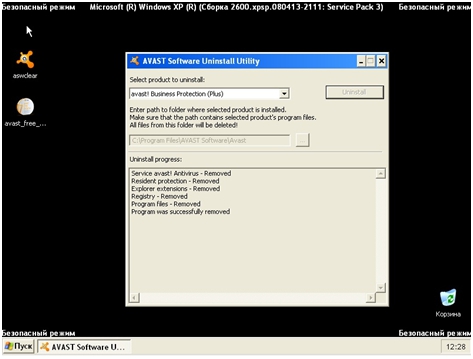
To remove third-party antivirus yourself using standard Microsoft Windows tools, follow these steps:
1. In the lower left corner of the screen, click on the " Start»;
2. Select the menu item “ Control Panel»:
3. In the " Control Panel" Choose a section " Programs and components"(Or section" Programs", and then - " Programs and components»):

4. In the “ Programs and components»Select the program you want to remove;
5. Double-click the program name;
6. Confirm that you really want to delete the program;
7. In the opened window of the antivirus removal program Avast select the tab “ Deletion" and press " Further»:
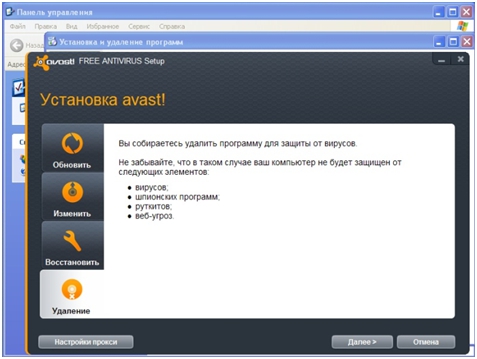
8. Click “ Yes" (or " Yes") If a removal request appears:

9. Wait until the deletion is complete, mark the item “ To restart a computer" and press " Is done»:

When removing a third-party anti-virus with standard Microsoft Windows tools, some folders and files may remain in the system, so you need to check the “ Program Files"After rebooting the computer. If the folder contains folders and files of third-party anti-virus, they must also be deleted and re-restarted the computer.
1. In the lower left corner of the screen, click on the " Start»;
2. Select the menu item “ Control Panel»:

3. In the " Control Panel" Choose a section " The installing and deleting of programms»:
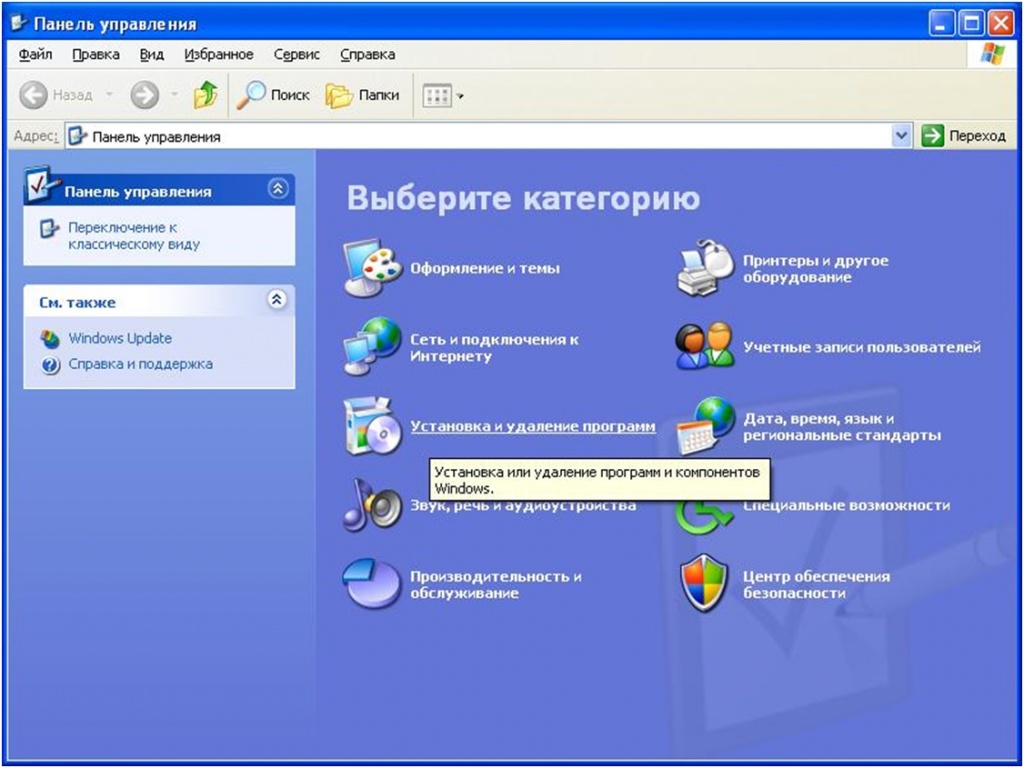
4. In the “ The installing and deleting of programms»Select the program you want to remove;
5. Click on the " Delete"(Or the button" Change»);
6. In the opened window of the antivirus removal program Avast select the tab “ Deletion" and press " Further»:
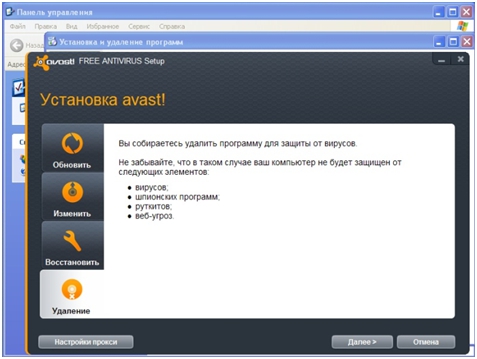
7. Click “ Yes" (or " Yes") If a removal request appears:

8. Wait until the deletion is complete, mark the item “ To restart a computer" and press " Is done»:

When removing a third-party anti-virus with standard Microsoft Windows tools, some folders and files may remain in the system, so you need to check the “ Program Files"After rebooting the computer. If the folder contains folders and files of third-party anti-virus, they must also be deleted and re-restarted the computer.
To remove third-party antivirus yourself using standard Microsoft Windows tools, follow these steps:
1. In the lower left corner of the screen, click on the " Start»;
2. Select the menu item “ Control Panel»:
3. In the " Control Panel" Choose a section " Programs and components"(Or section" Programs", and then - " Programs and components»):

4. In the “ Programs and components»Select the program you want to remove;
5. Double-click the program name;
6. Confirm that you really want to delete the program;
7. In the opened window of the antivirus removal program Avast select the tab “ Deletion" and press " Further»:
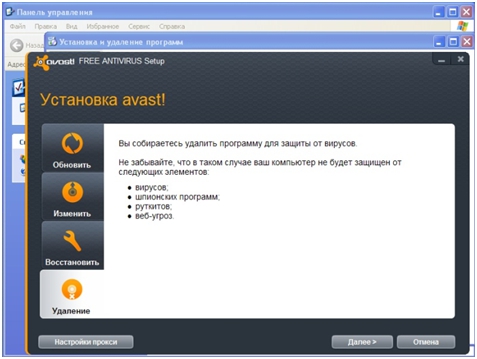
8. Click “ Yes" (or " Yes") If a removal request appears:

9. Wait until the deletion is complete, mark the item “ To restart a computer" and press " Is done»:

When removing a third-party anti-virus with standard Microsoft Windows tools, some folders and files may remain in the system, so you need to check the “ Program Files"After rebooting the computer. If the folder contains folders and files of third-party anti-virus, they must also be deleted and re-restarted the computer.
1. In the lower left corner of the screen, click on the " Start»;
2. Select the menu item “ Control Panel»:

3. In the " Control Panel" Choose a section " The installing and deleting of programms»:
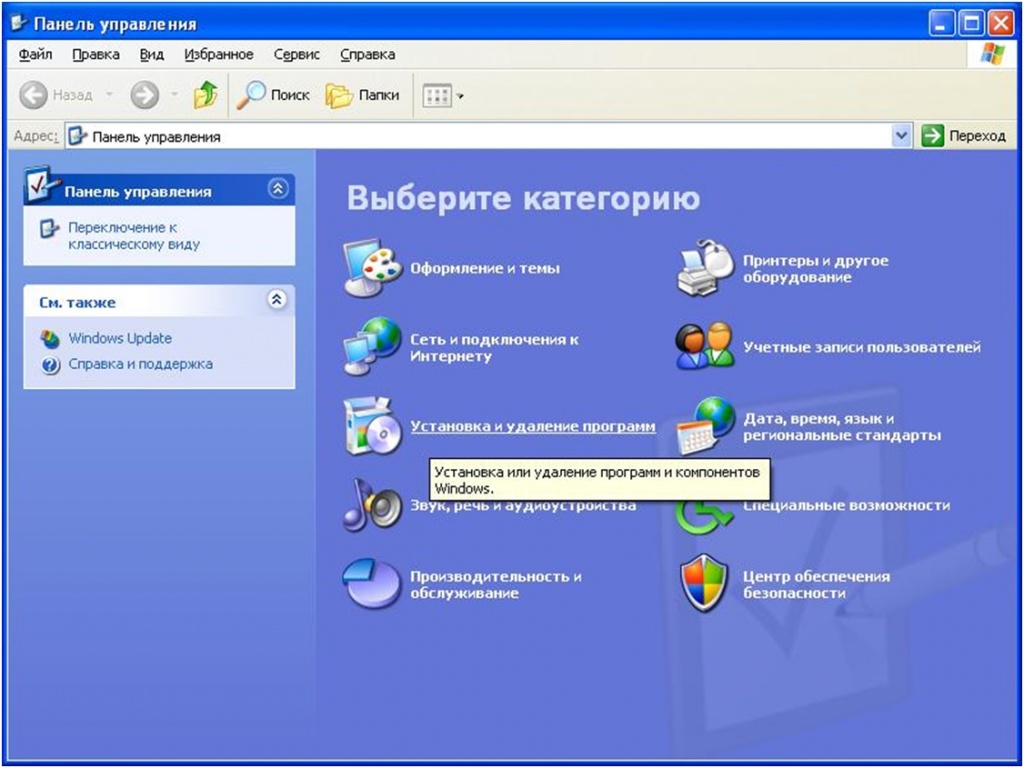
4. In the “ The installing and deleting of programms»Select the program you want to remove;
5. Click on the " Delete"(Or the button" Change»);
6. In the opened window of the antivirus removal program Avast select the tab “ Deletion" and press " Further»:
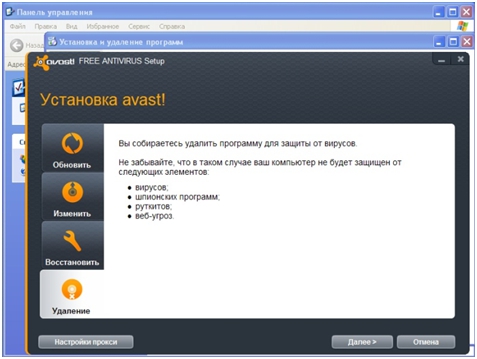
7. Click “ Yes" (or " Yes") If a removal request appears:

8. Wait until the deletion is complete, mark the item “ To restart a computer" and press " Is done»:

When removing a third-party anti-virus with standard Microsoft Windows tools, some folders and files may remain in the system, so you need to check the “ Program Files"After rebooting the computer. If the folder contains folders and files of third-party anti-virus, they must also be deleted and re-restarted the computer.
You must first try to remove the antivirus. Avast standard Microsoft Windows tools.
In some cases, after removing the antivirus Avast and restarting the computer, records may remain in the system registry of the operating system, due to which it is impossible to install an antivirus ESET NOD32.
To resolve this situation, follow the instructions:
1. Save the special utility (aswclear.exe file) on the desktop of your computer:
2. Restart your computer in “safe mode” —when you start your computer, press the F8 key and select “ Safe mode" or " Safe mode»:
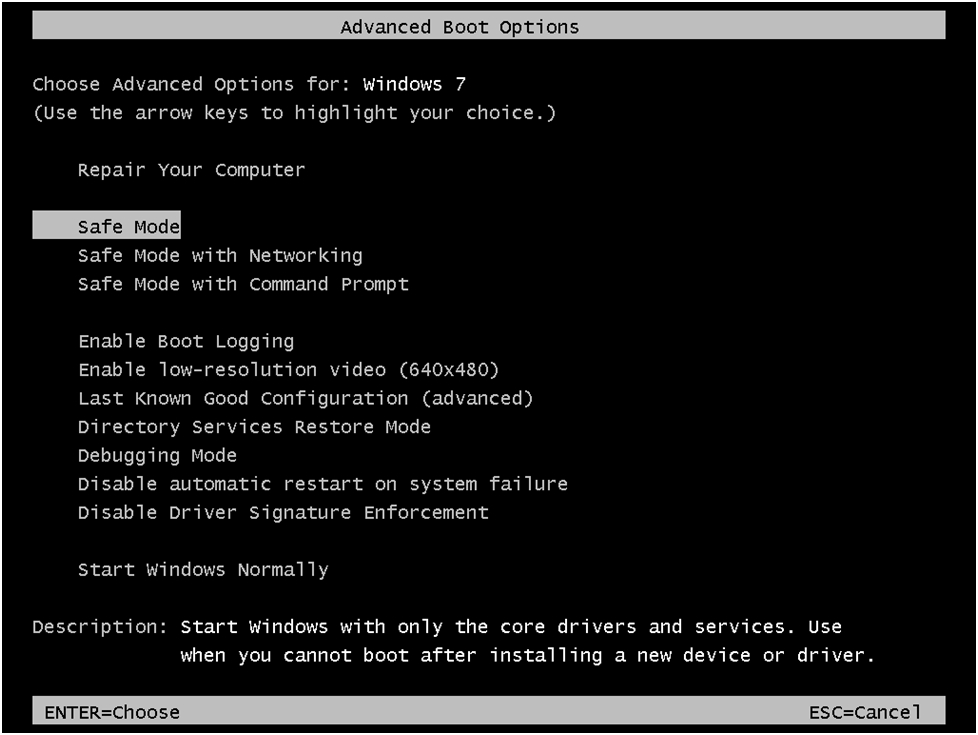
3. After downloading in “safe mode”, find and run the downloaded file aswclear.exe;
4. In the window that opens, select the product to be deleted, if it was not automatically selected:
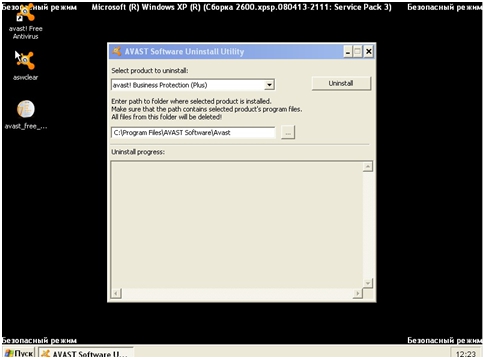
5. Then click “ Uninstall"And confirm that you want to delete this program:

6. If the deletion was successful, you will see the line “ Program was successfully removed". Then close the window and restart the computer:
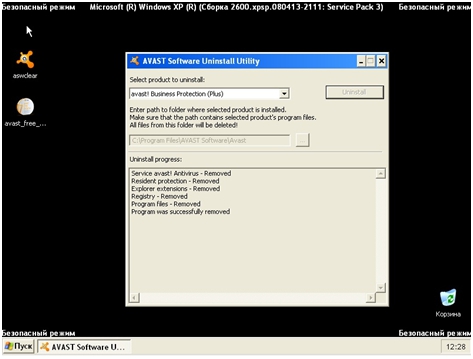
ESET does not take responsibility for the result of this utility, as this software product is provided by the developer of a third-party antivirus.
We strongly recommend that when using a special utility to remove a third-party antivirus, contact a specialist for help.
You must first try to remove the antivirus. Avast standard Microsoft Windows tools.
In some cases, after removing the antivirus Avast and restarting the computer, records may remain in the system registry of the operating system, due to which it is impossible to install an antivirus ESET NOD32.
To resolve this situation, follow the instructions:
1. Save the special utility (aswclear.exe file) on the desktop of your computer:
2. Restart your computer in “safe mode” —when you start your computer, press the F8 key and select “ Safe mode" or " Safe mode»:
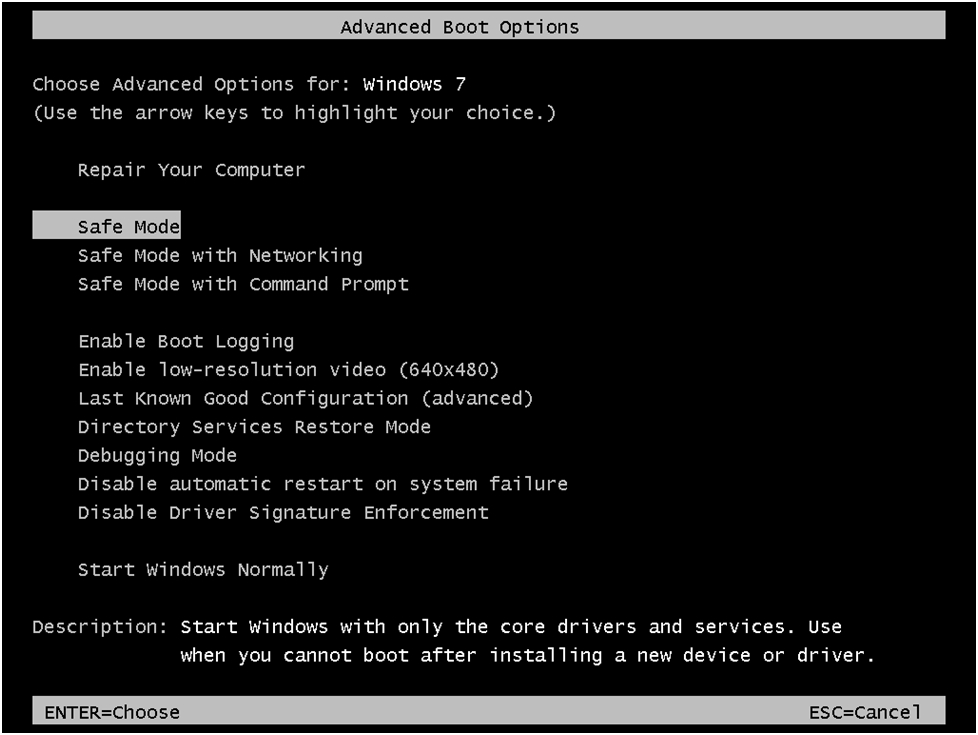
3. After downloading in “safe mode”, find and run the downloaded file aswclear.exe;
4. In the window that opens, select the product to be deleted, if it was not automatically selected:
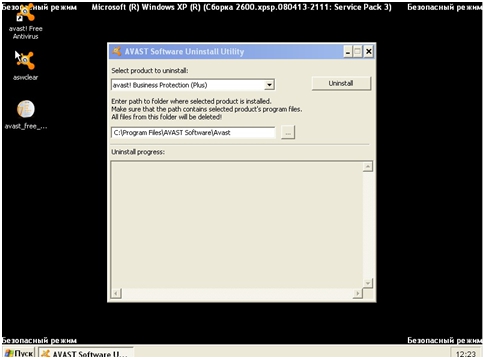
5. Then click “ Uninstall"And confirm that you want to remove this program:

6. If the deletion was successful, you will see the line “ Program was successfully removed". Then close the window and restart the computer:
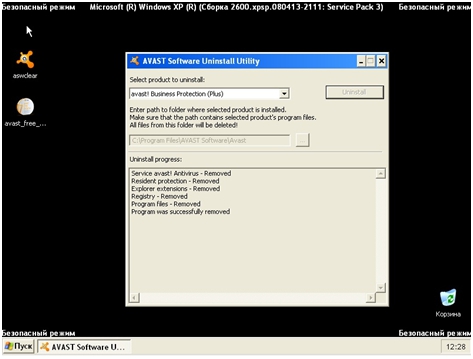
ESET does not take responsibility for the result of this utility, as this software product is provided by the developer of a third-party antivirus.
We strongly recommend that when using a special utility to remove a third-party antivirus, contact a specialist for help.
If you need help in removing a third-party antivirus, then you can contact our free technical support.
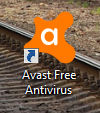 Hello. Let's talk today about Avast antivirus, or rather how to remove it. Today I will review free version Avast Free Antivirus, for which you do not need to pay, well, that is, it is free antivirusHowever, this does not save him from the fact that many users want to remove it. But why they want to delete? Well, to be honest, I don’t know, but I dare to suggest that because Avast loads the computer, or if it blocks sites, I don’t know the guys. But the fact is a fact: often users on the Internet are looking for how to remove Avast from the computer completely
Hello. Let's talk today about Avast antivirus, or rather how to remove it. Today I will review free version Avast Free Antivirus, for which you do not need to pay, well, that is, it is free antivirusHowever, this does not save him from the fact that many users want to remove it. But why they want to delete? Well, to be honest, I don’t know, but I dare to suggest that because Avast loads the computer, or if it blocks sites, I don’t know the guys. But the fact is a fact: often users on the Internet are looking for how to remove Avast from the computer completely
Today I will tell you how not only to remove Avast Free Antivirus completely from your computer, but also how to remove its remnants, that is, I will show you how to scan the computer for the presence of residues, all the garbage that was left from Avast. So what will I do, I say as it is. I have Windows 7, I put Avast Free Antivirus there, that is, I downloaded, installed, everything as usual. And now we will delete it. If you do everything as I write, then everything will work out for you and you will be able to normally remove Avast Free Antivirus from the computer completely. Here we go?
By the way, well, I think that you already know, but along with Avast antivirus, I have got Avast browser in my computer, it is called Avast SafeZone Browser, do you know what it is? This is such a browser, such as protected, such as something you can do and no one can intercept the data, such as no one can hack you. Well, for example, in such a browser, you can perform some kind of financial operations, pay for something there, well, in short, you understand. Look, here is the Avast SafeZone Browser shortcut on the desktop:
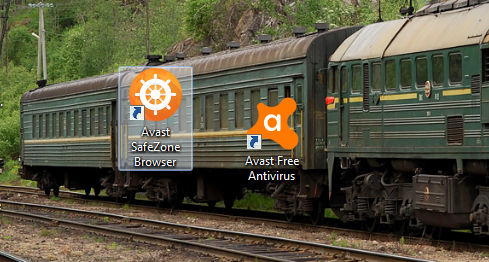
So, okay, something I was talking here is not quite about what you need! Begin to remove Avast. Just write a little more info, Avast itself works under such processes as avastui.exe and AvastSvc.exe, here they are in the task manager:

As you can see, the processor is not loaded by these processes, this is good. The processes themselves are started from this folder:
C: \\ Program Files \\ AVAST Software \\ Avast

So, now about the removal. This means you are pressing the Win + R buttons, then you will have the Run window, you write this command there:

Clicked OK, then the Programs and Features window will open, here you will have a list of all those programs that you have on your computer. Here in the list you need to find Avast Free Antivirus, but usually this program is the first, well, there the letter A is first in the alphabet. Well, in short, they found the prog, clicked on it with the right button and then select Delete:
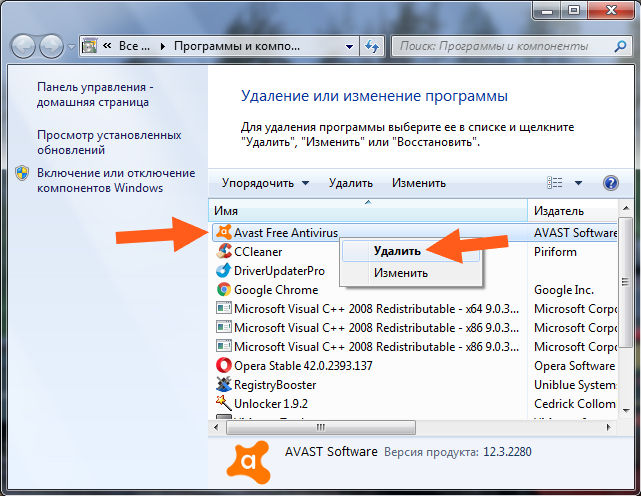
Then you will have a large Avast window, where you can update the antivirus, fix, change, well, in short, this .. And you can still activate a free subscription for a year, what a joke! But if you are not interested in it and you still want to delete Avast, then click the Delete button here:
![]()
Then there will be such a security window from Avast, well, this is a type of check, and do you want to remove this antivirus? This check is just a type and what if it is a virus that wants to remove the antivirus, such jokes happen too! Well, in short in this window, you click Yes:
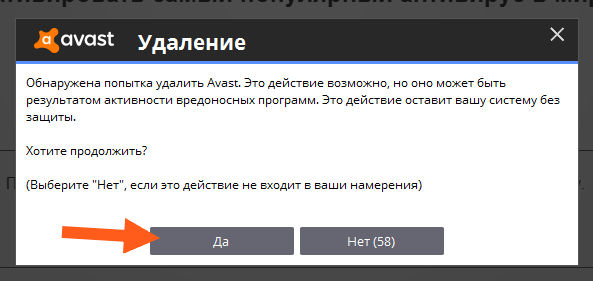
The uninstall process begins:
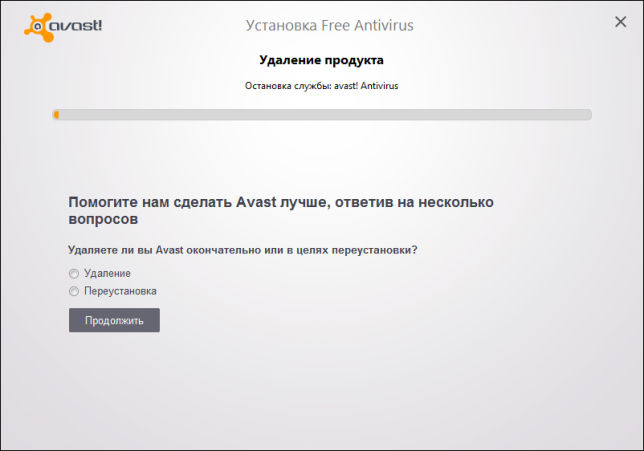
Below you see, there is another question, well, why do you delete this antivirus? You can answer this question, and you can answer nothing, I have not answered anything there. If you have hDD It is on a computer, then Avast can be removed for about three minutes, but I have an SSD and therefore Avast retired in a few seconds:

I used the arrow to restart the computer because I do not advise to postpone this matter, it is better to do the restart immediately! The fact is that there are some files, well, there are libraries and other dregs, so that all this is deleted, then you need to reboot. It will be removed even before loading the Windows kernel, well, something like this, that is, it will be removed even while the Windows are not fully awake, in short, something like that! Therefore it is better to reboot right away.
In general, they rebooted and Avast Free Antivirus was removed from the computer, but was it completely? Hmm, this question remains to be seen.
So, here I want to tell you something else, it may be that Avast Free Antivirus will be blunt and will not want to be deleted. What then do? Well, I do not know what to say. There is such a joke that it is better to delete correctly, because if you delete forcibly, then there may be shoals in the form of Avast’s left drivers. Therefore, I advise you to visit this page, this is the official site of Avasta:
On this page there is a clear instruction on how to remove Avast using their avastclear utility, I advise you to use this utility if Avast does not want to be deleted in a normal way. Just in case, I will also tell you that you can try to delete and with the help of Revo Uninstaller, only here you know that it’s better to make a restore control point before deleting, just in case. I wrote about the Revo Uninstaller remover, so you can take a look, by the way, the remover not only removes, but also searches for and removes garbage in the system, well, that garbage that remained after the removal of the program.
So, well, now back to the cases that need to be done after the removal of Avast. These cases are the removal of residues. So, we have two types of residues, this is file garbage and garbage in the registry, let's start with the first. We need to open the system disk where Windows is installed. So I will show a universal way to open the system disk so that it is clear to absolutely everyone, although I understand that many already know how to do it, but still. So guys, hold down the Win + R buttons, then write this command:

Clicked OK, then you will have a window where all your disks will be, here you need to select the system disk. Usually it goes under the letter C, and still has such a checkbox, well, there is a Windows type checkbox or something that is shorter than other disks. I only have one disk, but there is such a box on it too, so it's shorter:

In general, went to the system disk. Great, we will look for the trash! But there is still such a joke that some files may not want to be deleted, so just in case, I inform you that you may need the Unlocker utility, this is a free utility and it is a wizard for deleting un-deleted files and folders. I wrote about the Unlocker utility itself, I already have this utility installed. So now in the upper right corner of the system disk window, then there will be a search field, here you need to write the word avast, that is, write here:
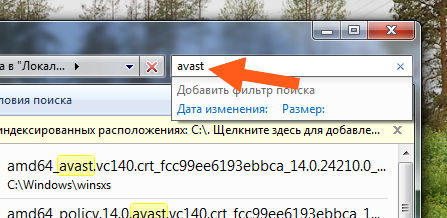
Then we wait for the results, well, that is, we wait until all the files and folders in the name of which the word avast is mentioned are found. But I will say that you need to look for traces only after you deleted Avast, but not just deleted it, but deleted RIGHT, do you understand what the joke is? Well, in short, guys, I have already found such garbage here, see:
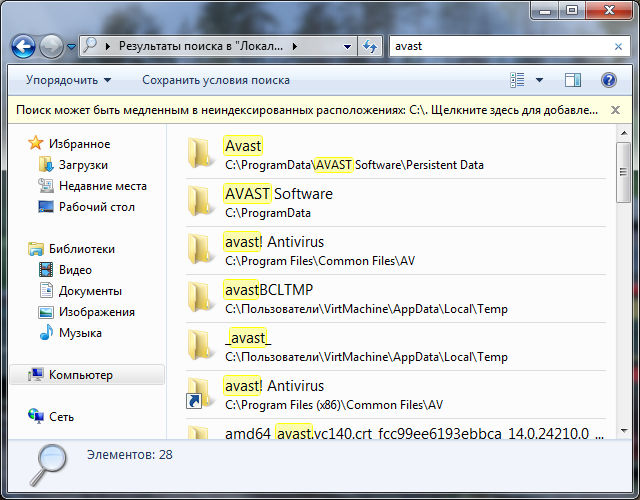
Well, funny, I deleted Avast, but the number of folders left after it, of course, the guys need to clean it, we don’t need such jokes! What to do, how to delete? But how, you need to first select all the files and folders, well, or not select, you can try to delete one at a time, if the garbage is not very much. Well, I selected all the folders and files, then right-click on it all and select Delete there:

Then there will be such a window, then click Yes:
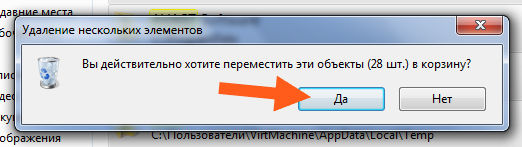
Then you will have such a window, here you need to click the Continue button:
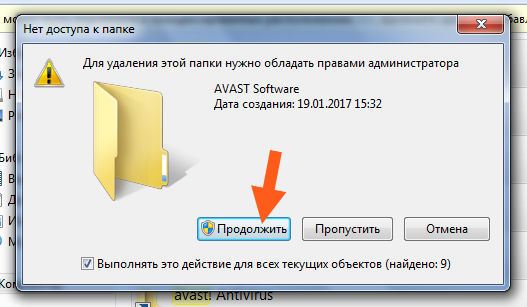
Well, of course, but one more window will appear, well, maybe you will not appear, but here I have it, in this window you need to tick the box below and click the Yes button:

Then another window will appear, or rather, if it appears, then you also need to tick the box below and click the Skip button:
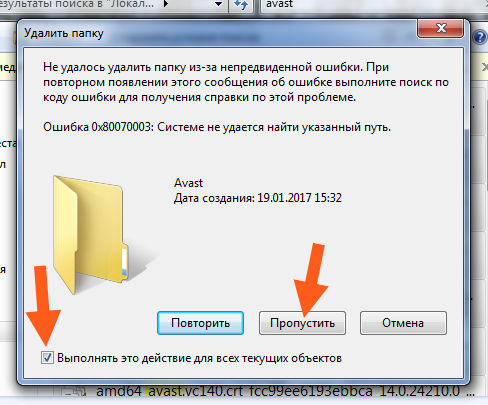
Apparently you can not just take and remove the remnants of Avast. Then I had another window, there I also ticked the bottom and clicked the Skip button:
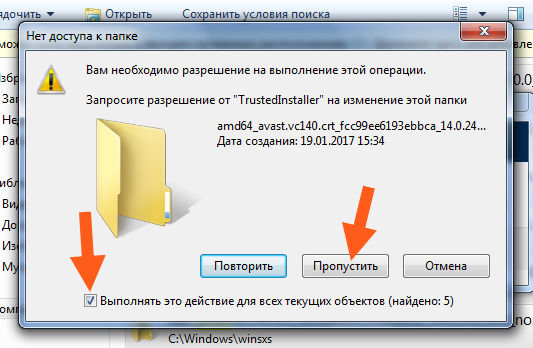
Everything, then the windows no longer popped out, but not all the rubbish was removed! Here you need to press the F5 button so that the search is updated, because here you can see the files that you actually have already deleted, I don’t know how you are, but I have such a glitch. Well, we pressed F5, everything was updated, and now we’ll delete it using the Unlocker utility, right-click on all files and select the Unlocker option (let me remind you that I already have this utility installed):

Then such a security window popped up, then click Yes:

But you may not have this window if you have such security disabled! But damn, here I was waiting for a bummer. In short, I now clicked Yes and the effect is exactly zero! Do you know why? All because of these files:
![]()
Well, there they are still down there! I did not select them, but selected only folders, then again clicked on them with the right button, chose Unlocker, and again there was no effect, well, jokes, I thought! Then I began to do what I advise you now, this is to delete files and folders one by one. I clicked on the first folder, chose the Unlocker item, popped up security, clicked there. Yes, then this window appeared, here you need to select Delete in the menu on the left and click OK:
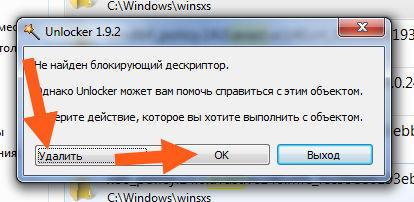
Deletion started:
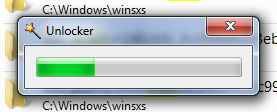
Then such a window popped up, which means that everything went normal:

After deleting one folder, I pressed the F5 button to refresh the search. Well, again I tried to delete with Unlocker, it also happened. In short, the guys this security window waved me a bit, so I turned it off, just when it jumped out again, then I clicked here:
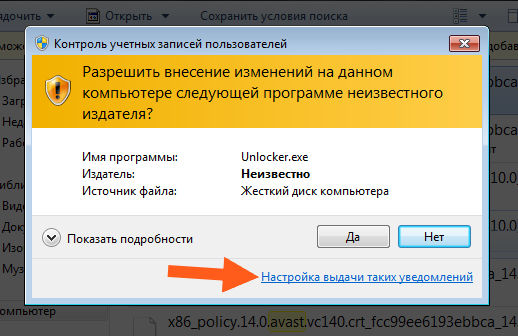
Then the slider dropped to the bottom:

I clicked OK and that's it, the window didn’t get to me anymore. Well, I wrote this just in case, and suddenly you will get a window, now you will know how to turn it off. The guys had to sweat a bit while I deleted all this, but I managed to remove it and then, when I tried to search again for the word avast, I could not find anything:
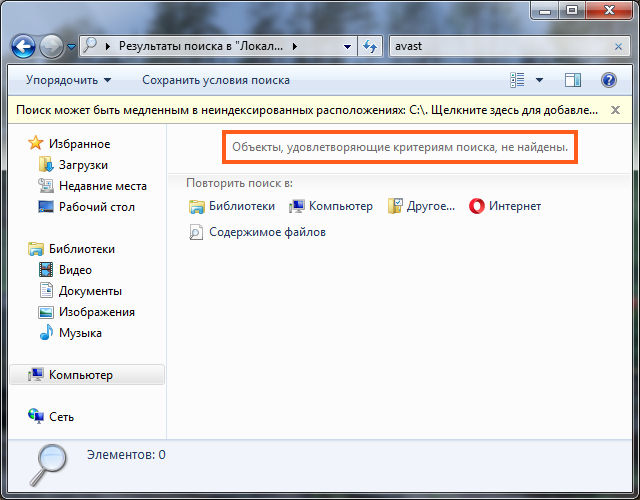
But I did it because I deleted one file at a time, for some reason I couldn’t delete two at once, I don’t know what the joke is. In short, such cases, I did it, which means that you will succeed, believe me
You probably wonder, well, is everything already or something else? No, guys, I can’t please you yet, because there is more rubbish in the registry, it also needs to be removed, but it's a little easier there. So you’re holding Win + R buttons again, then write this command:
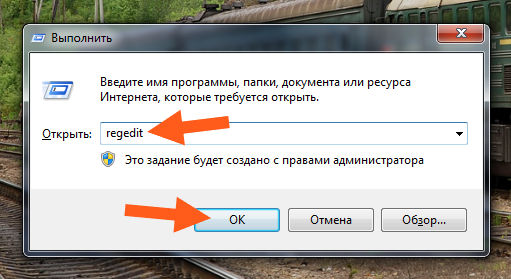
A registry editor window will appear, so this window will appear:

It is in this window that we will search for rubbish, but how? It's simple, do not worry, hold down the Ctrl + F buttons, then write avast in the search field and click the Find button further:

The search starts. Now look carefully, the registry will search for everything in the name of which there is the word avast, it can be both registry keys and keys. All that will be found, then all this will be found one by one and it will be highlighted. That is, something was found, it was highlighted, the search stopped, you clicked on what was found with the right button, selected Delete, then pressed the F3 button to continue the search. Well, is the algorithm clear? I hope that is clear. Well, look, for example, some folder was found (that is, a section), it is called 00avast, it is a trash can, so we delete it, right-click it and select the Delete item:
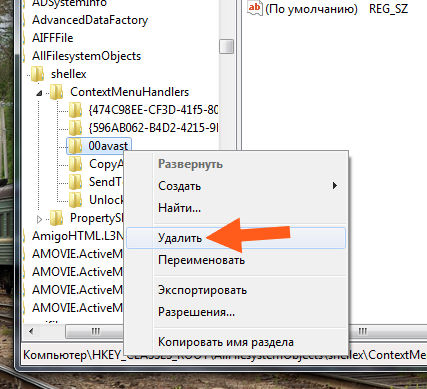
Then the window pops up, click here Yes:
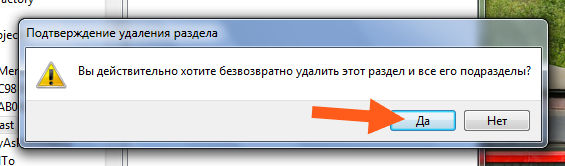
And that's all, the folder is gone. This is how you need to do it with everything, both with trash folders and trash keys. With keys all the same, right-click, select Delete:

That's what else the joke in the name of the key may not be anything that relates to Avast .. Well, often the key can simply be called the default, but if you look at the Value column, there you will see an entry that is exactly the same to Avast:
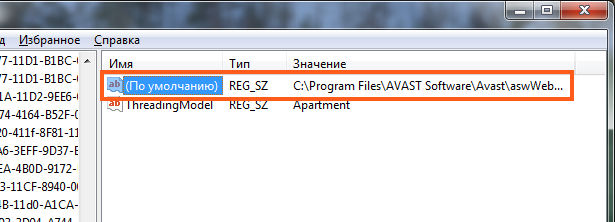
By the way, if you delete this key by default, it will appear again, which is why it is by default. But in the field Value will already be empty. I now thought here, maybe the keys with the name By default, should I skip it at all? Well, I do not know, but personally I delete everything, in the name of which there is the word avast, for I would say that I care about the cleanliness of Windows. Here's a joke
So the guys, the registry is clear, yes, what to look for, then to continue the search, you need to press the F3 button, then delete the found garbage again, and so on until such a window appears:

Well, that's all the guys on this, so you deleted this Avast Free Antivirus, I congratulate you (well, if you really did delete it). What else can I say, except that the guys should clean the computer with the CClenaer utility, it would say so all the computer will clean the garbage, how to use it, then I wrote about it here. All the guys, that's all, I hope that everything was clear to you, but if something is wrong, then I'm sorry. Good luck to you
19.01.2017To install antivirus softwareIn most cases, due to convenient prompts and an intuitive process, it is not difficult, but with the removal of such applications big problems can arise. As you know, the antivirus leaves its marks in the root directory of the system, in the registry, and in many other places, and improper removal programs of such importance can have a very negative impact on the operation of the computer. Residual anti-virus files tend to conflict with other programs, especially with other anti-virus applications that you install instead of the remote one. Let's find out how to remove Avast Free Antivirus from your computer.
The easiest way to remove any applications - built-in uninstaller. Let's look at how to remove Avast antivirus with this method using Windows 7 as an example.
First of all, through the “Start” menu we make the transition to the Windows Control Panel.
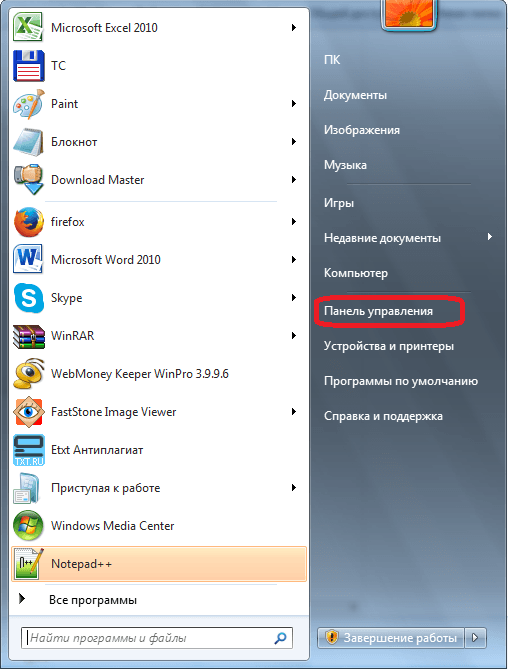
In the Control Panel, select the subsection "Uninstall programs."
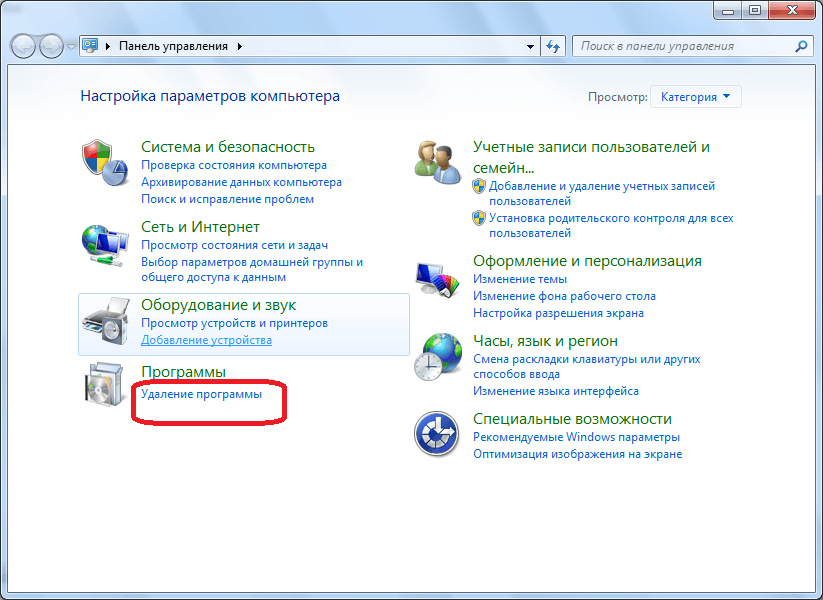
In the list that opens, select the Avast Free Antivirus application, and click on the "Delete" button.
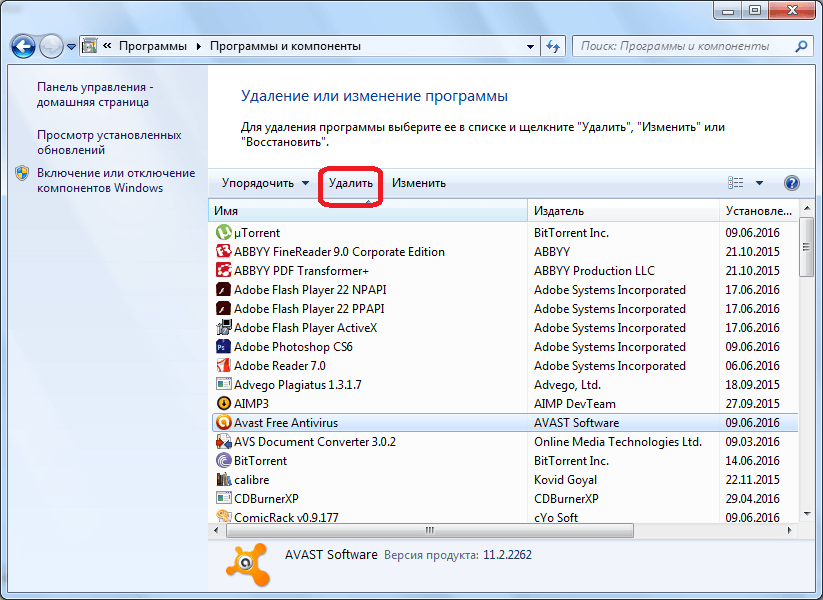
Run the built-in uninstaller Avast. First of all, a dialog box opens in which you are asked if you really want to remove the antivirus. If there is no response within a minute, the uninstall process will be automatically canceled.
But we really want to remove the program, so click on the "Yes" button.
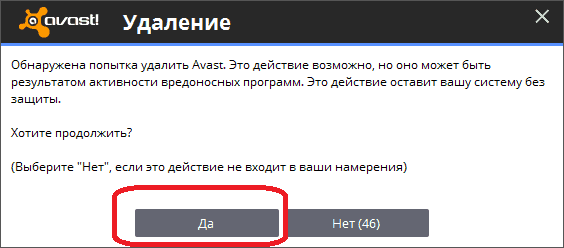
The delete window opens. In order to directly begin the uninstall process, click on the "Delete" button.

The process of uninstalling the program has begun. Its progress can be observed using a graphical indicator.
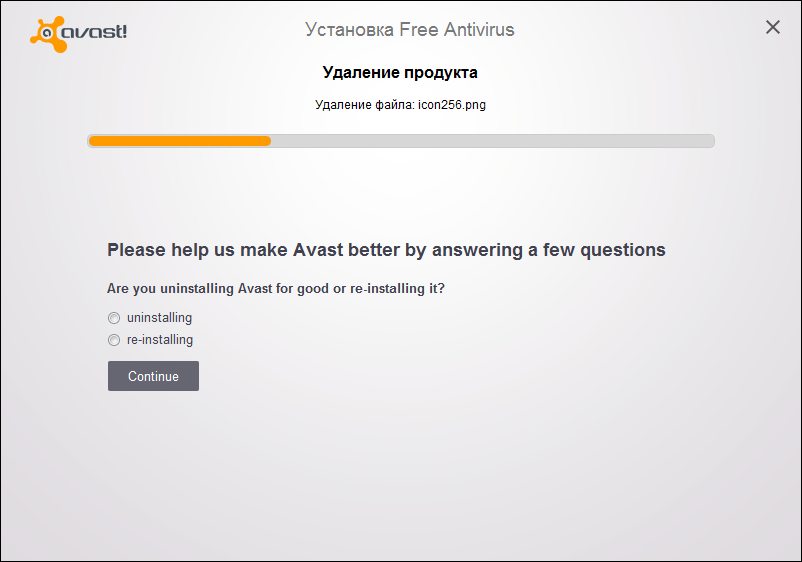
In order to permanently remove the program, the uninstaller will prompt you to restart the computer. We agree.
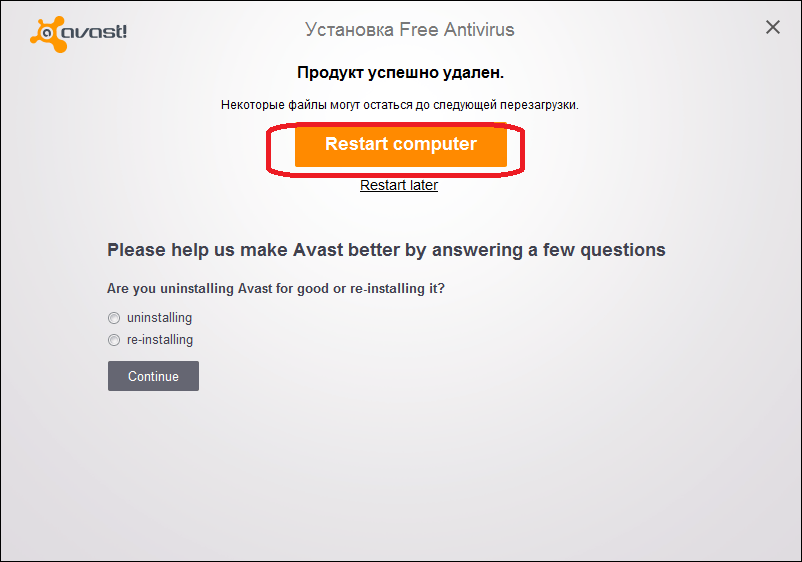
After rebooting the system, Avast antivirus will be completely removed from the computer. But, just in case, it is recommended to clean the registry with a special application, such as utilities.
Those users who are interested in the question of how to remove Avast antivirus from the operating windows systems 10 or Windows 8, you can answer that the uninstall procedure is similar.
Uninstalling Avast with Avast Uninstall Utility
If, for any reason, the anti-virus application is not uninstalled in the standard way, or if you are puzzled how to remove Avast antivirus from the computer, then the Avast Uninstall Utility utility will help you. This program is produced by the Avast developer himself, and it can be downloaded from the official anti-virus site. The way to remove antivirus with this utility is somewhat more complicated than the one described above, but it works even in situations where standard deletion impossible, and uninstall Avast completely without a trace.
A feature of this utility is that it should be run in Safe Mode Windows. In order to enable Safe Mode, we reboot the computer, and just before loading the operating system, press the F8 key. A list of options appears. start windows. Select "Safe Mode", and press the "ENTER" button on the keyboard.
After operating system loaded, run avast utility Uninstall Utility. Before us opens a window in which the paths to the folders of the location of the program and the location of the data are indicated. If they differ from those offered by default when installing Avast, then you should set these directories manually. But, in most cases, no changes are needed. To start the uninstall click on the button "Delete".
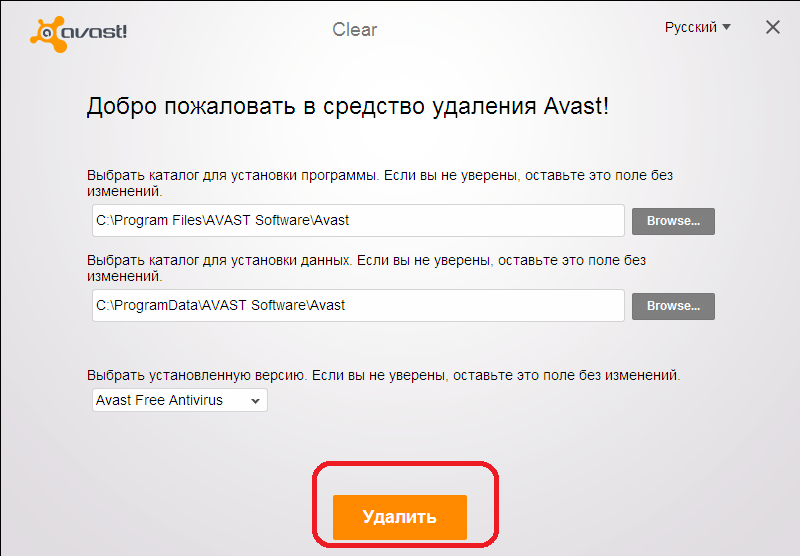
The process of complete removal of Avast Antivirus has begun.

After completing the uninstall program, the utility will ask you to restart the computer. Click on the appropriate button.
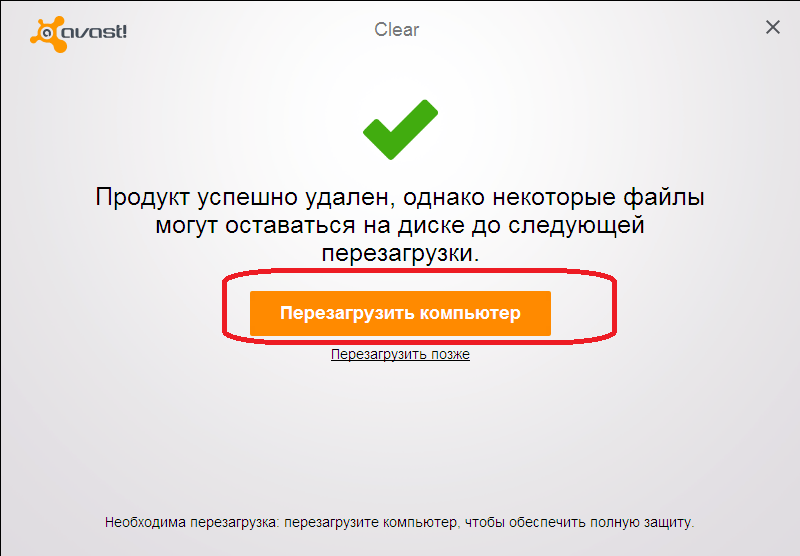
After restarting the computer, Avast antivirus will be completely removed, and the system will boot in normal mode and not in Safe Mode.
Uninstalling Avast with specialized programs
There are users for whom it is more convenient to uninstall programs with no built-in Windows tools or avast utility Uninstall Utility, and with the help of specialized programs. This method is also suitable in those cases if the antivirus for some reason is not removed by standard tools. Consider how to remove Avast using the utility Uninstall Tool.
After running the Uninstall Tool, in the open list of applications, select Avast Free Antivirus. Press the "Uninstall" button.
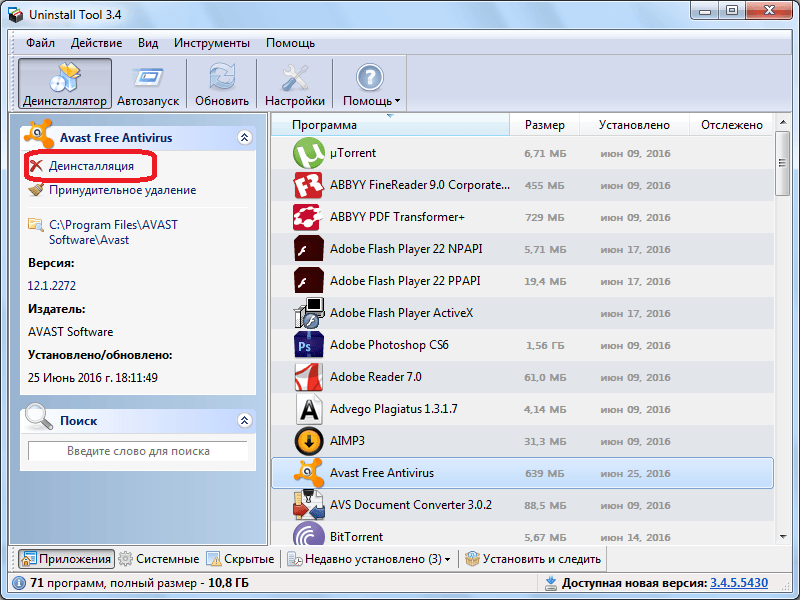
Then run the standard Avast uninstaller. After that, we act in exactly the same way that we talked about when describing the first method of uninstallation.
In most cases complete removal Avast program finishes successfully, but if there are any problems, the Uninstall Tool will report this and suggest another way to uninstall.
As you can see, there are a number of ways to remove Avast from a computer. Uninstalling with the standard Windows tools is the easiest, but uninstalling with the Avast Uninstall Utility is more reliable, although it does require a procedure in a safe mode. A kind of compromise between these two methods, combining the simplicity of the first and the reliability of the second, is the removal of Avast antivirus third-party application Uninstall tool.
November 13, 2014 4262

No one can argue that in recent years, technical progress has made a huge leap in development. Thanks to him, we got a computer and the Internet - undoubtedly one of the most important inventions of man. But at the same time, we have a need to reliable protection computer and personal data from viruses that can cause irreparable damage to both the computer and your confidential information. In this regard, a large number of anti-malware appeared on the market.
Unfortunately, after testing this or that anti-virus, there is a desire to remove it and install the product of another company. However, the old antivirus does not always want to be removed. Therefore, today you will learn how to remove Avast antivirus from your computer.
Note! Before you start removing antivirus, it is recommended to perform the following actions:
Right-click on the Avast icon, which is located in the tray (lower right corner of the screen) and open the “Settings” item.
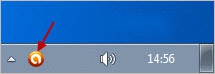
A dialog box opens in which you need to select the “Search for failures” or “Troubleshooting” (depending on the anti-virus version) and tick the “Disable avast self-defense module” box or, on the contrary, uncheck the “Enable avast self-defense module” box. Then press the OK button and.


There are several ways to remove antivirus, which we consider below.
Method 1. Delete Avast through the control panel.
Disconnect your computer from accessing the Internet. Now open the “Start” menu and select “Control Panel”. In the window that opens, find the item “Add or Remove Programs” (Windows XP) or “Programs and Features” (Windows 7.8) and double-click to open it.

In the list installed programs on your computer, find "Avast", select it with the right mouse button and click "Delete." You will need to confirm your firm intention, after which the removal procedure will be launched.

Method 2. Remove antivirus using a special utility.
Download the avastclear program to remove the antivirus from the Avast website. Link to download the program you will find at the end of the article.
Once the program is downloaded to the computer, you need to restart the system in safe mode.
To do this, restart the computer and at the moment when Windows starts to boot, press the F8 key on the keyboard. The following boot menu will appear on your screen:

Select the first line “Safe mode” (Safe mode) and press the Enter key.
When the computer starts up in safe mode, you need to find the saved avastclear.exe file and open it with a double click of the mouse.
The program window will start, where in the upper part you need to select the program to be deleted, and the line below indicate the location of the program folder (as a rule, it is stored on drive C: in the Program Files folder). It remains to click the Uninstall button and wait for the program to finish.
After the end of the process, the program will notify you that the deletion was completed successfully and will offer to reboot. Agree and start the computer in normal mode.
Method 3. Removal of antivirus through the registry.
This method should be used only if the two methods described above could not remove the antivirus from the computer. Be sure to strictly follow the instructions below and do not delete those parameters about which you do not know anything.
Open the “Start” menu and type “Run” in the search bar. A single result will appear, which you must open. In the window that opens, type without quotes “ regedit».

The registry will open, in the header of which you need to select the Edit tab and the Find item. In the search bar enter "avast".
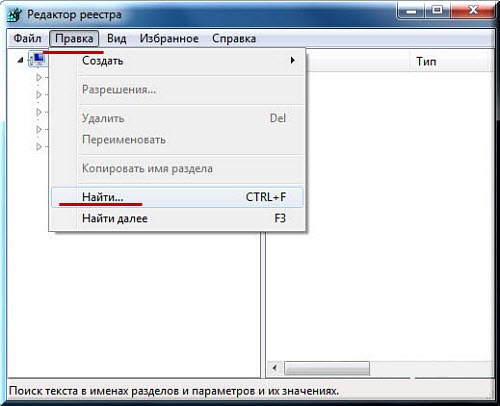
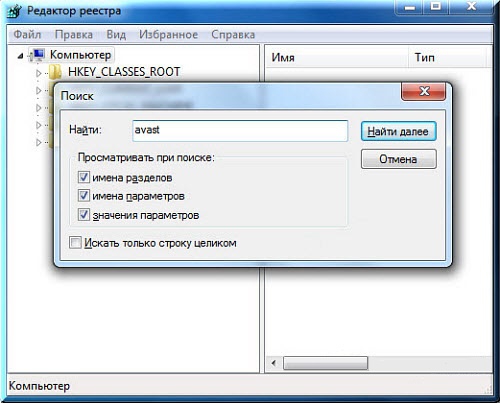
Once a section or parameter with the name “avast” is found, it must be deleted via the Delete key on the keyboard or by right-clicking and choosing the “Delete” option.

Perform this procedure until the registry stops reporting results of your request. Before leaving the registry, do not forget to save the changes.
Go to the Program Files folder and delete the avast folder. And finally, open the “Start” menu and type “avast” in the search bar and delete all the results that appear. To complete the procedure, restart the computer.
This article presents the main and most effective ways deletion avast antivirus from the computer. Using this instruction, you will be able to permanently remove Avast from your computer and install another antivirus.
