How to reformat the file system fat32 in ntfs
Face this task when you need to write to an 8 gigabyte (or more) usb flash drive file larger than 4 gigabytes. When writing such a file, a message appears that there is not enough space on the media, but in fact there is enough space on the flash drive. The reason for this is the FAT file system in which USB drives are most often formatted.
In the FAT file system there can not be a file larger than 4 gigabytes. For example, with this scenario, we will not be able to record a 9 gigabyte * mkv movie on a usb flash drive and look at. In the NTFS file system there is no limit on the size of the saved file and formatting the flash drive in the NTFS system will solve the problem.
Yes, that's bad luck: Windows XP does not allow it. Norton Partition Magic cannot cope with this. But we will not download any programs, but go around:
How to format a USB flash drive in NTFS (1 way)
- Insert the USB flash drive into any USB port and wait until it appears in "My Computer"
- Then click "Start" -\u003e "Control Panel" -\u003e "System" -\u003e "Hardware" -\u003e "Device Manager".
- Open the list of "Disk devices" and find our USB drive there, double click on it.
- Go to the tab "Policy" and select the item "Optimize for implementation." Click "OK" and close all windows.
- Go to "My Computer" and quietly formatted in NTFS.
How to format a USB flash drive in NTFS (2 way)
This method allows you to convert file system USB FAT flash drives in NTFS without deleting the files stored on the USB flash drive itself. Agree conveniently and saves time. And for this you do not need any additional programs.
So for this, we push the USB drive into the free slot, wait until it appears in "My Computer". As soon as we remember what letter he assigned to himself (F: G: H :) can be different on different computers. It is recommended to check the USB flash drive for errors. This is done so " Right button mouse on the flash drive icon "-" properties "-" service "-" perform a check "-" put both checkboxes "-" launch ". After checking, we close everything and start the command line by clicking “Start” - “Run” and then typing “cmd” and pressing “Enter”.

A black window should appear, now remember the letter of the flash drive and write the following line:
convert letter: / fs: ntfs
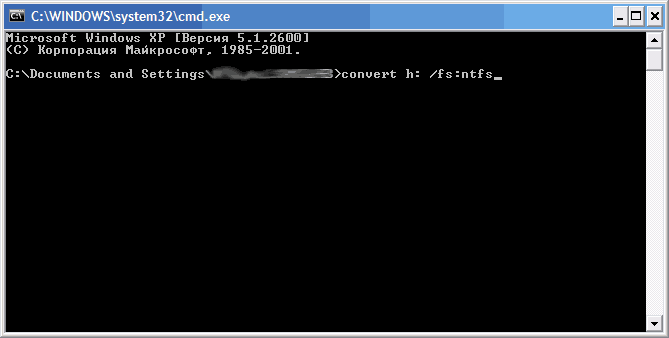
Instead of the letter we insert the letter that was memorized and press “Enter”
After a few seconds, you will have a flash drive with an NTFS file system, suitable for writing files larger than 4 gigabytes.

Now you have learned how to format a usb flash drive in ntfs on a computer with windows XP.
Difficulties will arise, write in the comments.
This is the most universal file system.
Most devices that have a USB connector can read it.
The main disadvantage is the inability to store documents that exceed 4 Gigabytes.
This is not critical, until there is a need to write something greater than 4 GB in size.
Perform actions with files of this size will help the file system NTFS (New Technology File System). This development is newer than FAT.
It features a huge maximum size of a single file.
This number is with eighteen zeros, so you should not worry about exceeding this indicator.
A number of multimedia devices do not support working with the file system (FS) ( Dvd players PS3, Xbox 360), but compatible with operating systems Pc is high.
That is, if there is no need to transfer large files, then there is no need to worry about the file system.
And if the need still arose, then you can format the FS flash drive in different ways: standard tools operating system and using the command line.
Consider each of them in more detail.
Formatting a USB flash drive using Windows
With this method of changing the file system, everything that is stored on flash drive will be permanently erased.
The formatting settings window will open. In the drop-down menu, select NTFS, as shown in the image.
No more changes will be required. Now you can press the "Start" button.

Before starting the process, the system will once again warn about permanently deleting all information from the USB-drive.

After confirming the operation, the flash drive will be formatted quickly in NTFS under Windows OS . Upon completion, the media file system will be changed.

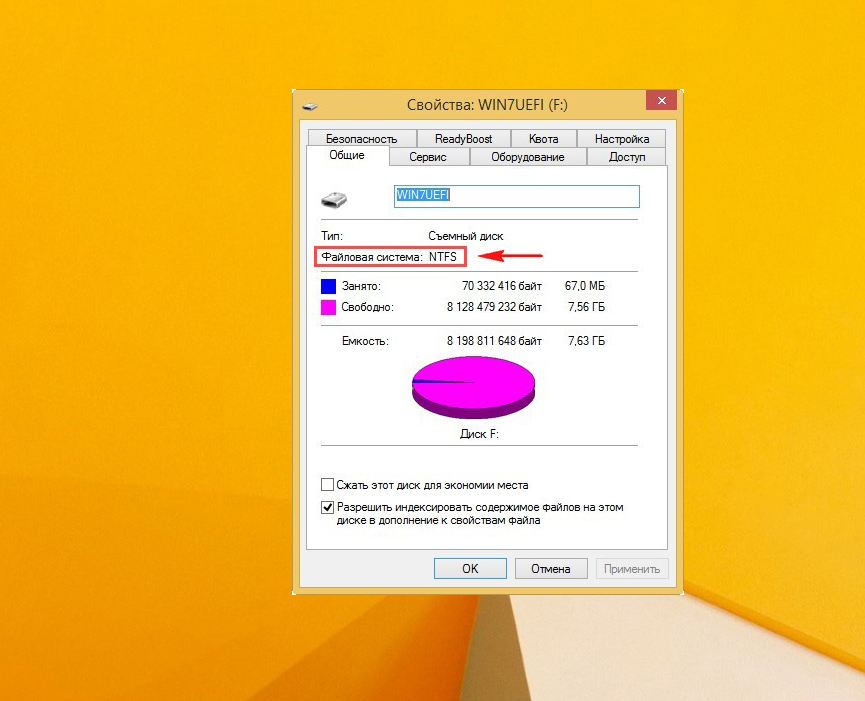
Format a USB stick on the command line
Note! Formatting flash drives in NTFS command line (using the convert utility) allows you to change the file system of the device without losing data. This process is more suitable for the word "conversion" than "formatting".
So, first you need to connect the carrier to the computer.
Looking at “My Computer”, you can find its icon, below it is the volume label assigned to the disk by the system. In this case, it is (F :).

For a number of reasons and factors, the volume label may be different. In any case, it must be remembered. Next, you need the command line.
It opens in different versions operating systems different ways.

Windows 7:
To access the command interpreter, you can use the same method as for the previous OS.
The Start menu in the Standard folder also provides for the possibility of opening the command line.
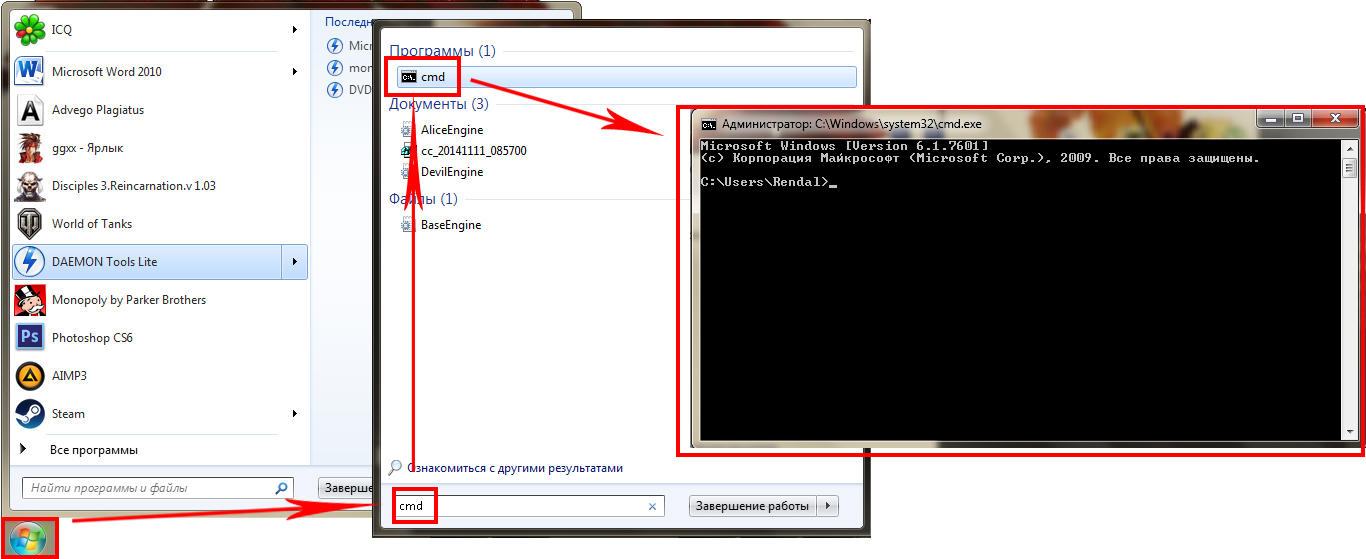
Windows 8 :
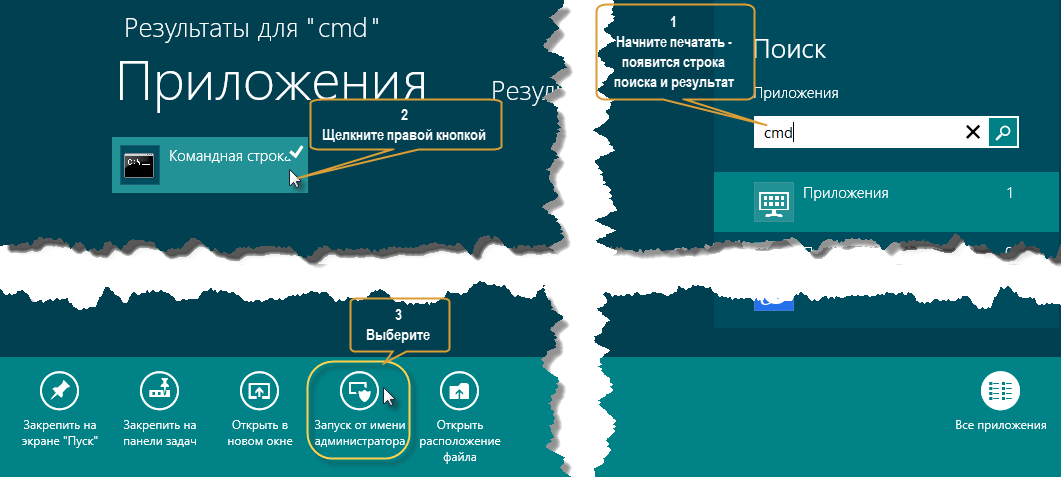
In the open command line you need to enter the following query: convert F: / FS: NTFS. In place of “F:” you need to enter the volume label of the removable disk that was previously memorized.
After pressing “Enter” file system conversion will start.
No data will be lost in the process. At the end you get something like this:
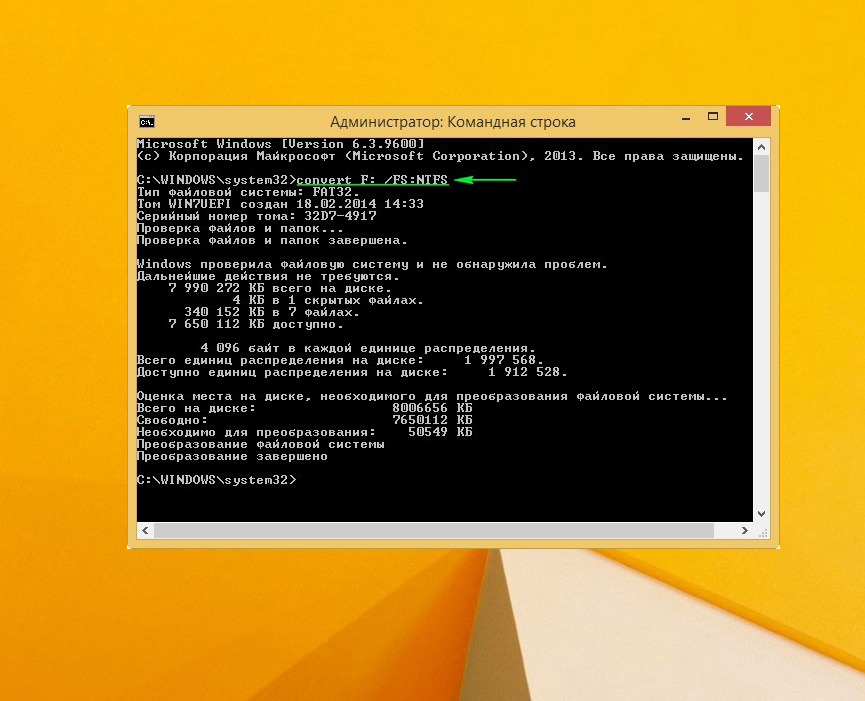
As you can see the system is changed from FAT32 to NTFS:
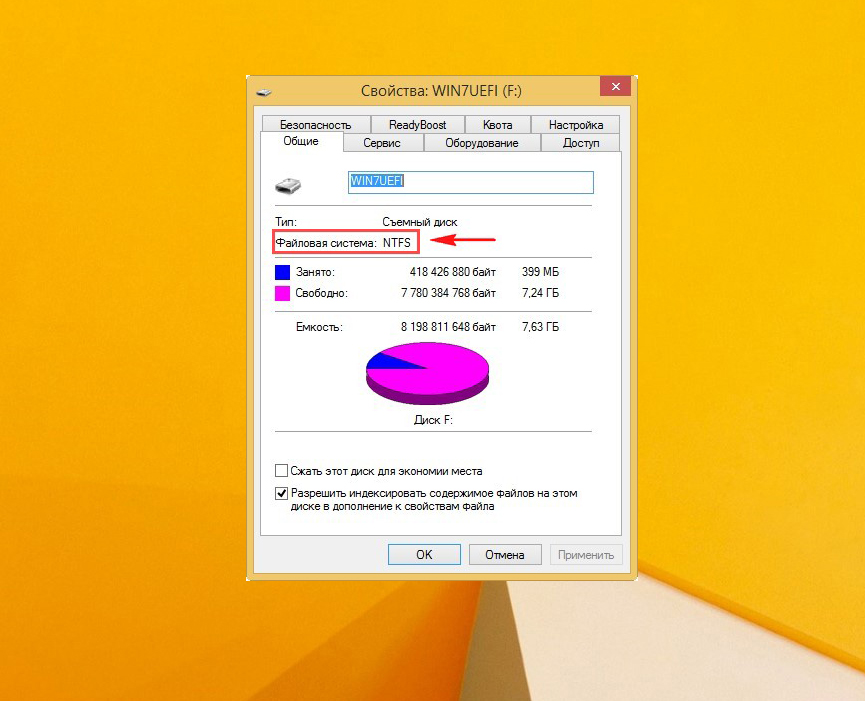
And the data is all in place:
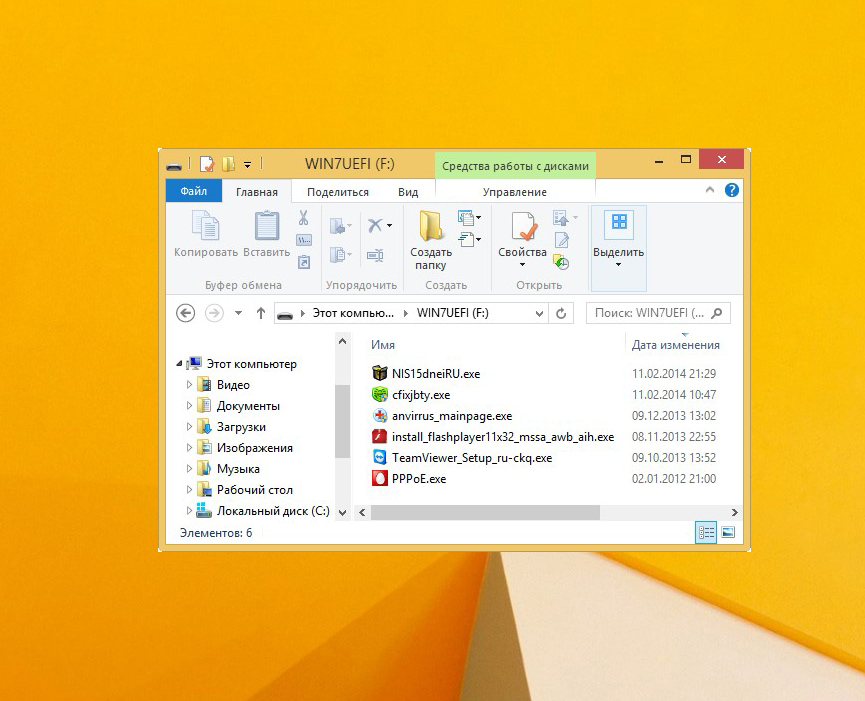
How to format a USB flash drive in NTFS without deleting the data? Hello admin, the level of my computer knowledge is most likely a "beginner". I have a flash drive and it is formatted with the FAT32 file system.
The first reason I want to format a USB flash drive in NTFS is that files larger than 4 GB cannot fit on it, since the maximum possible file size for a FAT32 system is 4 GB. They also say that the NTFS file system is safer, more reliable and more stable.
The second reason is that I have been using the flash drive for a year now and have never formatted it, I think there are many errors on it, because copying information to it and from it takes a very long time, and some files disappear periodically, the antivirus constantly finds a virus on the flash drive and deletes it, but he appears after a while again.
It is for all these reasons that I want to format it with the help of Windows itself into the NTFS file system, but I’m worried about the data on the flash drive if it will not be deleted.
At the end of the letter, I want to say that I have read this on one authoritative resource " Windows tools can I format a USB flash drive into a FAT or FAT32 file system, but not NTFS! ”To format a USB flash drive in NTFS, do you need to make any changes to the Device Manager or download some program like HP USB Disk Storage Format Tool and format it? They said on your site there is the information I need about how to format a USB flash drive in NTFS without deleting data.
How to format a USB flash drive in NTFS
Hello friends! Yes, it's very simple! You can format the USB flash drive into the NTFS file system using the means of the operating system itself. windows systems and absolutely no programs are needed.Note: Another thing is if you have Windows XP installed, then to format the USB flash drive in the NTFS file system, in the Device Manager, open the "Disk Devices" and in the Policy tab, select the Optimize for execution switch and click OK or use special program HP USB Disk Storage Format Tool. This can be done very quickly and without losing files on a flash drive. In my different articles, there is already similar information, but so that you do not suffer in the search, I wrote a separate article. That's just one thing!
I would advise the letter's author format the USB flash drive in NTFS without saving the data, as the state of the file system on its flash drive is unsatisfactory and most likely it is infected with malware.
But this is your case, in this article I will show you how to format the USB flash drive in the NTFS file system with data deletion, as well as without deleting your files (in this case it would be more correct to say not to format, but to convert or convert).
How to format a FAT32 USB flash drive in the NTFS file system with data deletion
If you don’t need the files, you can format NTFS with complete removal data on a flash drive. Open the "Computer" window, right-click on our flash drive and select "Format",
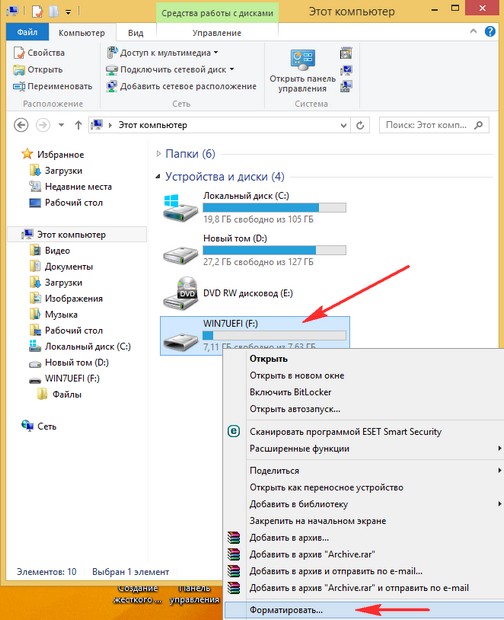
In this window, select the file system NTFS. To begin.
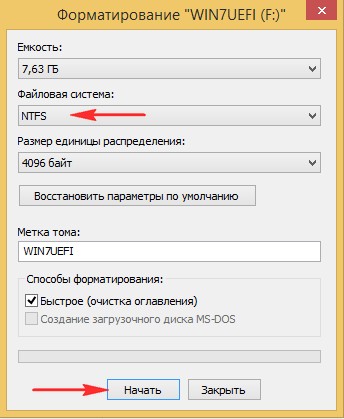
Attention! Formatting will destroy ALL data on this disk. We agree and click OK.

There is a quick process of formatting a flash drive in NTFS. That's all, now our flash drive as new, now we can again save on it all sorts of files and viruses.


In this case, the friends would be more correct to say not to format to NTFS, but to convert. We connect our flash drive to a computer or laptop, Windows assigns a flash drive letter, in our case F:
