How to connect two internal phone memory. Link2SD - expansion of the system memory of Android
In budget or outdated Android devices today, there is a serious problem with internal memory, or rather its lack, and although there may be a memory card of several gigabytes in the device, you still can't put a lot of programs on it. The built-in Android function allows you to transfer some applications to a memory card, but, as experience shows, it is not enough.
I tested various applications to expand the internal memory of Android devices: App2SD, Link2SD, FolderMount. Personal experience has shown that after all the best solution is the Link2SD application. The application (like other similar programs) requires the presence of root in the Android device, but if everything is done correctly, then you can forget about the issue with a lack of internal memory for a long time.
Walkthrough
To expand the memory of an Android device using the Link2SD application, you must perform the following steps:
- Ensures that the device has a working root installed;
- Prepare a memory card;
- Install and configure the Link2SD application.
Device rooting
Despite the many so-called "universal" applications for rutting Android devices, personal experience shows that rutting is a unique process for each device. Search the Internet for an application (method) for rutting specifically for your device model. Working with one of these "universal" applications for the rutting of Android devices is described.
Preparing a memory card
Preparation consists in creating an additional Ext partition on the SD card, to which the application files from the internal storage will be later transferred, thus freeing the device’s internal memory.
There are many different ways to create partitions, but for our task I recommend using one of the following:
Attention! Before performing the operation of dividing the memory card into sections, save all the data of the memory card to a computer or other device, since during the partitioning process they will be deleted! After creating the partitions, transfer all data back to the memory card.
If for some reason you decide later to return the memory card to its original state, use the instructions.
Link2SD Setup
If you have successfully completed the two previous points, it's time to take the last step: install and configure the Link2SD application.
When you first start the program will request the rights of the superuser, allow it to obtain such rights by clicking on the "Allow" button.
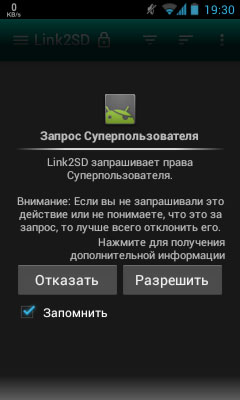
Then the dialog for selecting the file system of the 2nd partition of the SD memory card will appear. If such a dialog does not appear or you need to re-open it, click on the menu button in the application and select the option “Re-create the mount script”. Select the item corresponding to the file system of the second section of your memory card and click "OK". If you receive an error message, open the dialog again and select some other item (my script worked successfully on item "ext2", although the second section of the memory card was formatted in "ext3"). You should receive a message about the successful mount of the partition. After that, restart the device by clicking on the "Restart device" button.
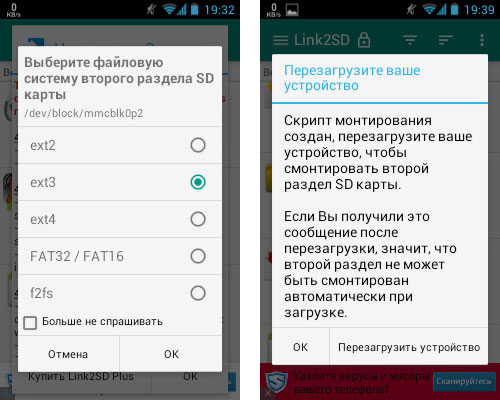
Go back to the program, wait for the list of applications to load, select the application you want to move, and click on the "Send" button. In the next dialog, select which application data you want to transfer (I usually transfer everything I can). In the free version of Link2SD, you can transfer everything except the application data, but even this will have a tangible effect.
![]()
Asking how to increase the memory on the android, you probably mean how to free memory on android. Many still do not know that on any modern device the memory can be operational (short-term RAM) and long-term (ROM), where your data is stored. And those who ask about how to increase the RAM on android probably do not understand this.
RAM memory on a tablet or smartphone it is impossible to increase, it can only be cleared of programs that are currently not used. A more difficult problem is the lack of space in the long-term memory (ROM), when your smartphone shouts to you about the lack of disk space and you can no longer install any programs.
And this comes from the fact that when you buy, we save money and buy low-end models, where all resources are just barely enough. In the store, such a smartphone works very vigorously, but then, when you load it with your own programs, this trouble begins with a lack of memory and you start typing in Yandex - help, how to increase the internal memory on the android?
So the first advice is to buy normal smartphones, it is better to pay an extra thousand rubles and then save a LOT of nerves! By the way, as I noted, buying in M-Video is very profitable:
He himself compared recently when he wanted to buy a laptop, at the moment M-Video and Ulmart are still the best stores for the price.
How to increase the memory on Android?
There are several ways to solve the problem, I will start with simple ones and finish the most effective.
Delete unnecessary \\ unused programs. This is trivial, but even this does not reach everyone. Remove unnecessary programs and the place will be released immediately!
Install a cleaning program. There are plenty of such programs, I advise you to install 360 Security Lite, there is both an antivirus, and a RAM cleaner and a garbage cleaner. Unlike others, this is a very light application created for phones with less than 1 gigabyte RAM.
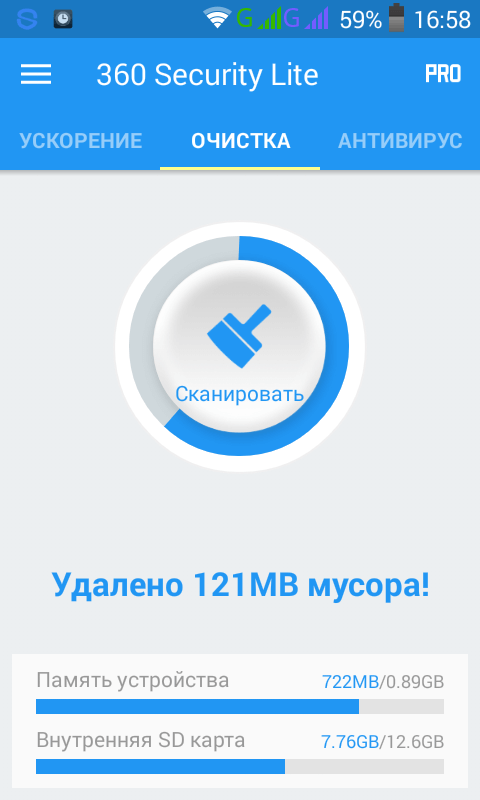
The program is made with high quality, it is done by the same Chinese that they did, which I myself use on Windows and recommend it to everyone.
But this does not always help, since after the removal of garbage, it instantly accumulates again, and even these cleaning programs themselves sometimes weigh a lot. Therefore, we proceed to more radical methods.
Removing updates. On your smartphone, automatic updating of programs is probably enabled. There are programs that just need to be updated, for example,. Most of the programs, especially those that you do not use, it is better not to update. When updating, they download a lot of megabytes and clog the memory on the phone. What should be done?
You need to go to Google Play in SETTINGS and disable automatic software updates. Now you need to open the Android settings, go to the APPLICATIONS item and take a walk through the programs that you do not use. There will be a button at the top right to DELETE UPDATES.
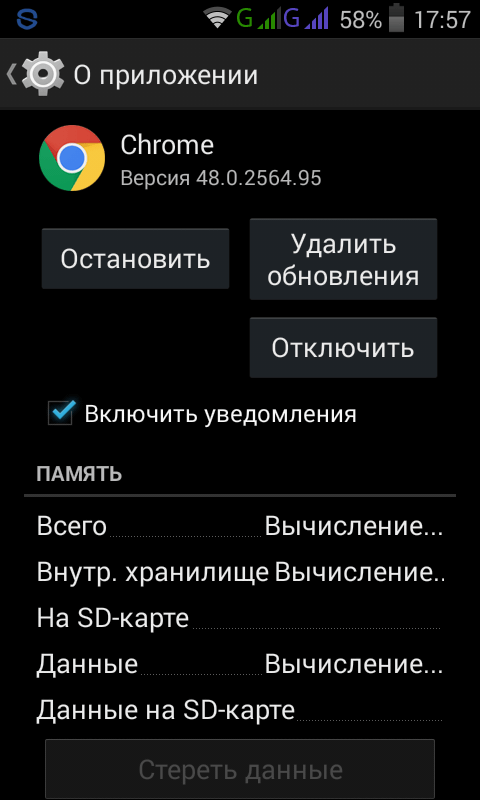
Yes, it will free you a lot of space. But that's not all, there is another good method for how to increase the memory on the phone - transfer applications (some, everything will not work) to an SD card.
Transferring applications to SD. For these purposes, you can use one of many programs, for example, AppMgr III (App 2 SD).
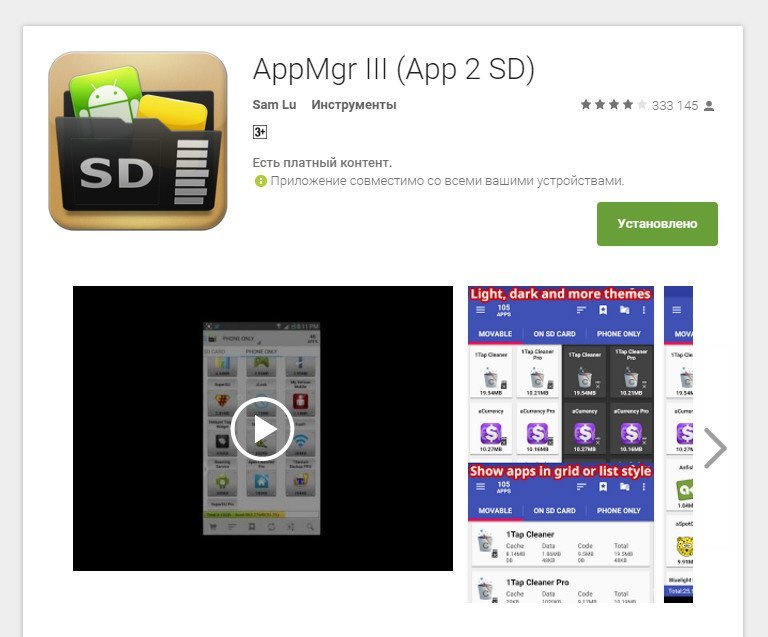
After installation, the program will show you which applications can be moved. Click on the application, a frame appears, select the MOVE APP item, you are thrown into the program settings, there is a button (just below) - MOVE TO SD.
In addition to this there are many other similar programs, choose the taste, to whom which is more convenient, this is not the best, perhaps.
But even all these actions did not help me, on my smartphone there was a disastrous lack of space, and then I went to extreme measures - transferring system applications!
Transferring system applications to SD. The thing is that many programs do not want to voluntarily move to SD, and they and their cache take up a lot of space. Look at how much space I had before the operation:
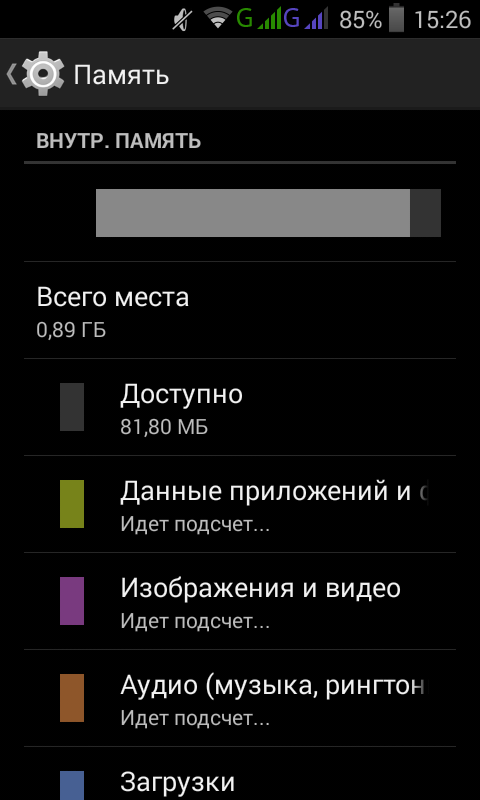
Only 81 megabytes, and I just cleared the entire cache and even deleted the necessary programs. How to free up space on the android and transfer to the memory card even what does not want to be transferred?
First you need to get root rights,. The procedure is not complicated, and if the first program does not go suddenly, then try the one that I referred to in the comments there. If anything, here is a link to this program in Russian - baudi root.
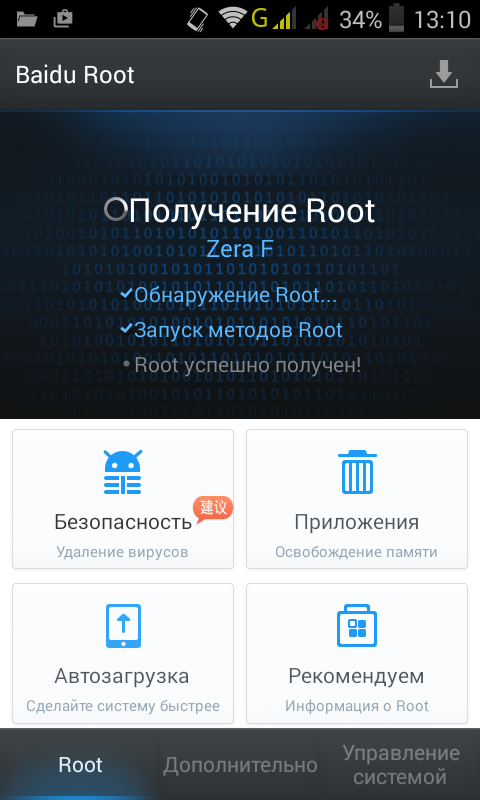
Now download the program (if you have windows) EaseUS Partition Master and install on your computer. If you have Linux, then you probably have a GParted program, if not, install:
Sudo apt-get gparted
Now remove the SD card from the phone or tablet and connect it to the computer through the card reader. Your task is to reduce the existing partition and create a new one, fat32, by about 4 gigabytes.
Now we insert the card back into the phone and reboot it so that the new partition is automatically mounted (perhaps this is not necessary, but more reliable)
After you get root, you need to install Link2SD - here is the link to the full versionShe is at least old, but working, the newer version did not want to work.
Run the program and in the program menu select the item "Re-create the mount script". After that, the following frame will appear:
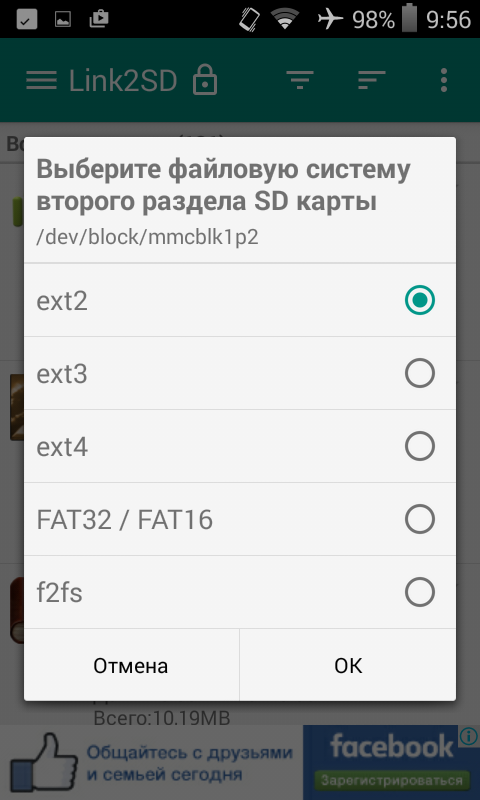
Choosing FAT32, although you can try others, but something didn’t work with ext2. If everything went well, this window will appear:
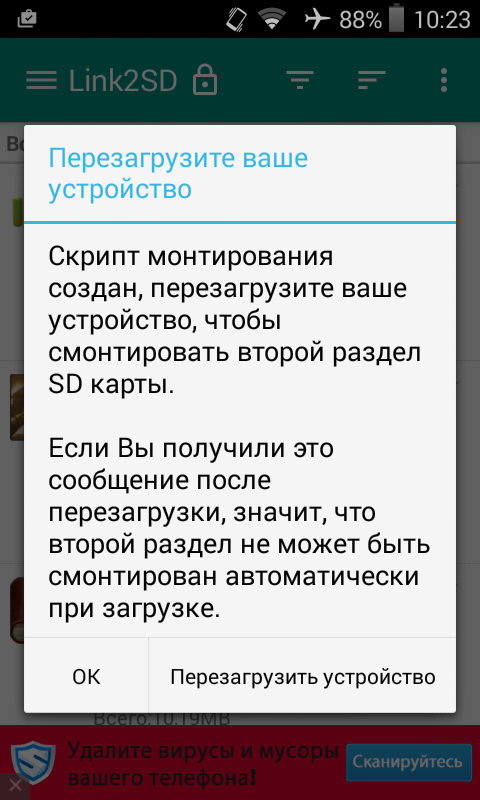
Click restart and then re-open the program. Before us will be all of our applications. Near those that are green -Odex- you can not move, all the rest can be.
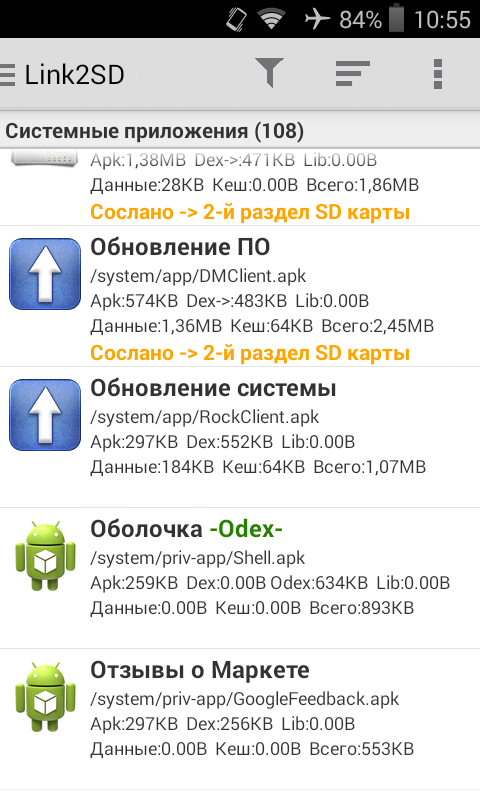
Click on the program and throws us to the page where there is a button below - TO SALT. Click it and move the program (or part of it) to the new section we just created on SD.

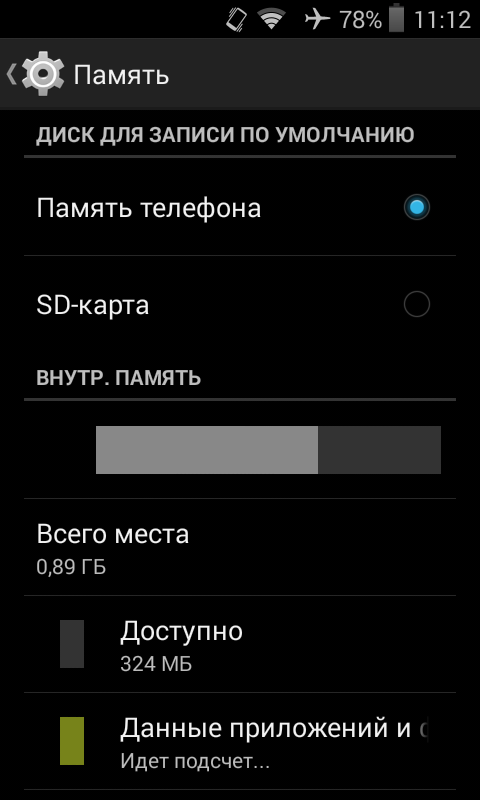
As you can see, I now have 324 free MB, and I had, as you remember, 81 MB. Thus, I released 240 megabytes, which is very good for the phone.
Along the way, I want to explain to you why there are problems with the place, because on the smartphone itself there is usually more than enough space? The thing is that a fixed place is allocated for programs, see here:
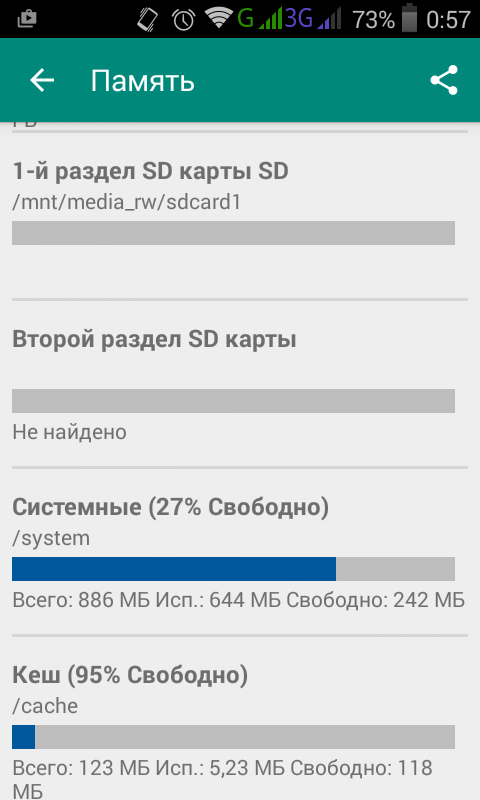
You see, only 886 megabytes are allocated to the system partition, although there are several gigabytes on the smartphone itself. Just the rest are left for the data, because the SD card you buy only later and the phone should work like that without it?
So it turns out that the system partition is full of applications and nothing is done, pictures, videos and all the other files that you upload to the phone have nothing to do with it.
Here's how to increase the memory on the android phone best. Although the first methods are worthy of life, but this last REALLY AND CARDINALLY solves the problem!
And how did you manage to solve this problem? Are there any other ways?
Published 15 Feb 2016 18:10 © Just Linux | Everything about Linux, Android and Windows.
Dear readers, today we will learn how on Android to increase memory using a microSD memory card. But before we start doing anything, let's dive a little into theory. This is necessary so that you can use the storage of information on your device more efficiently, since microSD will not always be able to help you out. A little later, you will understand why.
Memory mapping on Android
Almost all gadgets running the Android operating system from Google have the ability to expand internal memory using third-party cards. This is very popular with users, especially owners of devices with a memory of no more than eight gigabytes. But there are no ideal systems in the world: let's find out how the combination of two types of memory works.
So, suppose you have a smartphone running Android with an internal memory of eight gigabytes (most of the budget models have this capacity). As you know, some part is occupied by the operating system itself, as well as pre-installed programs and utilities, a good half of which cannot be removed. And now, to the delight of the user, there are only about five to six gigabytes. If it was about ten years ago, then you squealed with delight! But in the yard in 2016, where this amount of memory is considered negligible: a few photos and videos, a dozen simple applications and everything - then your device will fail, constantly reminding about the lack of resources and so on.
But the manufacturer decided to go forward: your gadget allows you to expand memory using a microSD card. Naturally, you are at the peak of bliss and it seems that now you can do with information everything your heart desires. But do not rush to rejoice - there are pitfalls, which we will discuss later.
We use microSD

What means will it be possible to increase the system memory on your gadget? Let's look at two ways to do this:
- First, you can transfer all media files to external media.
- Secondly, some applications and programs allow you to store some of your information (this could be cache files, downloads, and so on) on a flash drive.
The first part is understandable to almost everyone: just insert the USB flash drive into your phone, then connect it to a computer or laptop via USB and transfer files from one folder to another using a simple copy. If you do not have a computer or laptop, then you can download any file manager from the GooglePlay application store and perform the same manipulations in this program. In addition, you can set up automatic saving of pictures and videos on microSD. Go to the camera settings and specify a new path to save. Now consider the second case, the transfer of application data:
- Insert removable media into a special slot on your device.

- Wait until it is determined by your smartphone or tablet running the Android operating system.
- Go to the device settings. Select the "Applications" tab or their manager.
- Next, choose any program or game and stomp on it.
- In the window that appears, click on the item "Memory" and change the location of the information on the memory card. Done! Repeat this procedure with all desired applications.
- Please note that if the program or utility does not have such an opportunity, it means that you will not be able to transfer anything, since there is no support for this function. It is also worth noting that some abilities of the utility with which you performed these manipulations may stop working when removing a memory card. Therefore, take care of this moment in advance.
FolderMount program
The FolderMount application also allows you to transfer data from system memory to microSD, even when it is not possible by standard means. That is, your device will think that all these files, as before, are in the internal memory of a smartphone or tablet. Naturally, this utility requires root-rights. It can not be installed in the usual way through the app store GooglePlay.

The principle of operation of FolderMount is based on the fact that the program creates a bunch of folders on an external memory card and the own memory of a smartphone or tablet. That is, data transfer will not harm the operation of the system. Thus, it will be possible to copy any type of data to microSD.
Without using memory cards
- You can simply remove unnecessary information from your device: music, movies and more.
- Clear the cache of some games and programs (both third-party and system). To do this, go to the application settings similar to the third and fourth paragraph of the previous instruction. On the utility page, locate the button to clear the cache and click on it.
- Uninstall the pre-installed software in the same application settings. If the "Delete" button is missing, it means that you will need superuser rights to delete it. Remove applications very carefully: some of them can have a direct impact on the operation of the system.
Conclusion
Dear friends, today we learned how the internal memory on Android is due to the microSD card. We also learned ways to increase the volume without using a flash drive. Let's summarize everything that we have reviewed today:
- You can transfer multimedia data to a USB flash drive or some applications;
- You can delete unnecessary files and cache programs or utilities from the device;
- If you have superuser permissions, you can use the FolderMount program or delete standard applications.
We hope that you have succeeded. Tell us in the comments how much you were able to increase memory.
