Yandex homepage install automatically for smartphone. Make Yandex homepage. How to do it quickly
In different browsers, setting the start page takes place differently and many users do not want to see ads or some unnecessary tabs when opening a program, so they are interested in how to make Google start page.
Therefore, it would be useful to consider how this is done in different browsers - Opera, Google Chrome, Mozila, Yandex Browser, as well as on devices that work on the Android platform. And let's start with one of the most popular such programs.
Opera
In order to open the google.ru website automatically when you launch Opera, you need to do the following:
- Press the "Menu" button in the browser (in some versions it is also called "Opera", but this does not change its location), which is highlighted in red in Figure 1. After that, select the “Settings” item (highlighted in green in the same figure).
- In the settings, go to the “Basic” section (highlighted in red in Figure 2). It is located in the menu, which is located on the left side of the main window.
Next, you should find the section “At startup”, where you can select the item “Open a specific page or several pages” (also sometimes called “Start from the home page”), which is highlighted in green in Figure 2.

- You also need to specify the start page itself, which will automatically open when the program starts. To do this, click on the label “Set Page” (highlighted in blue in Figure 2).
After that, the window shown in Figure 3 will open. In the input line, enter "google.com" and click OK.
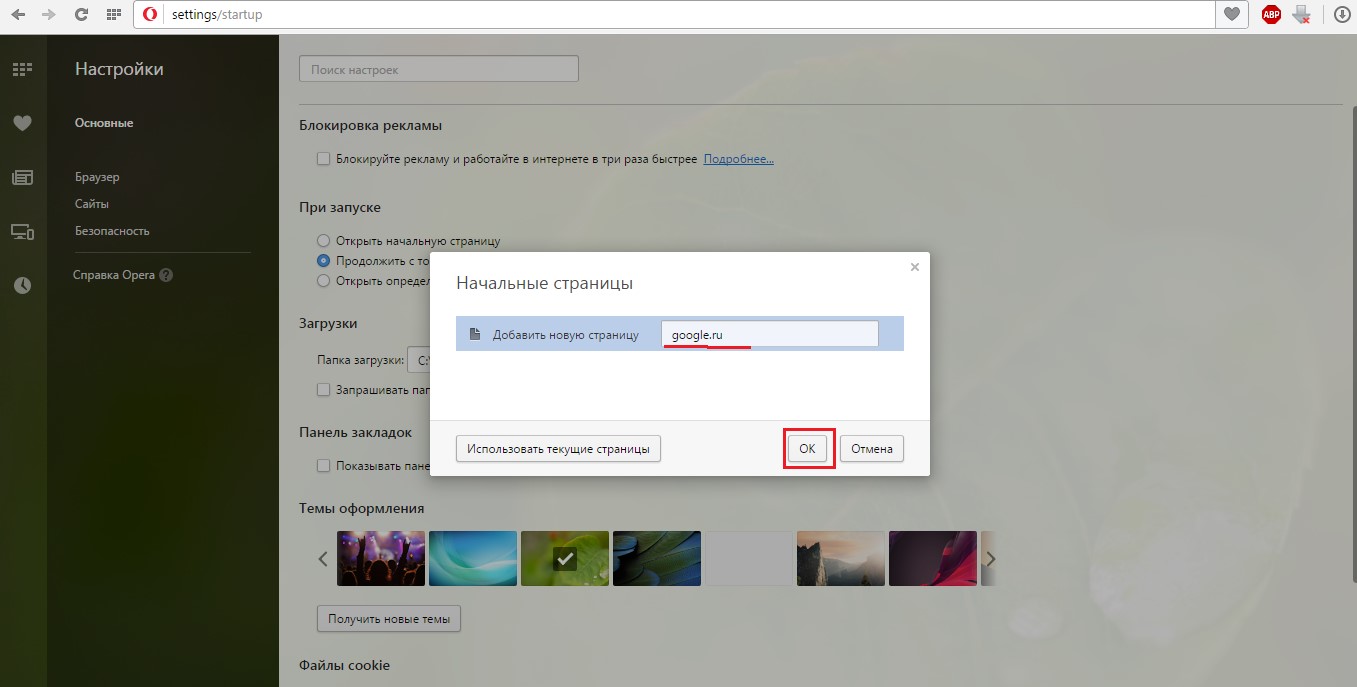
Important! It is worth noting that the interface may differ slightly from those shown above, but the meaning remains the same.
That's it, it's done! Now let's move on to another browser - Google Chrome.
Google Chrome
To set Google as the start page for this browser, you need to do the following:
- Click on the icon of additional functions of the browser, which is highlighted in orange in Figure 4.
- In the drop-down menu, select the "Settings" command (highlighted in red).
- Find a section called "When you start to open." There put a tick in front of the item "Specified Pages" (highlighted in green).
- Now you should set home page. To do this, click on the inscription "Add" (highlighted in blue).
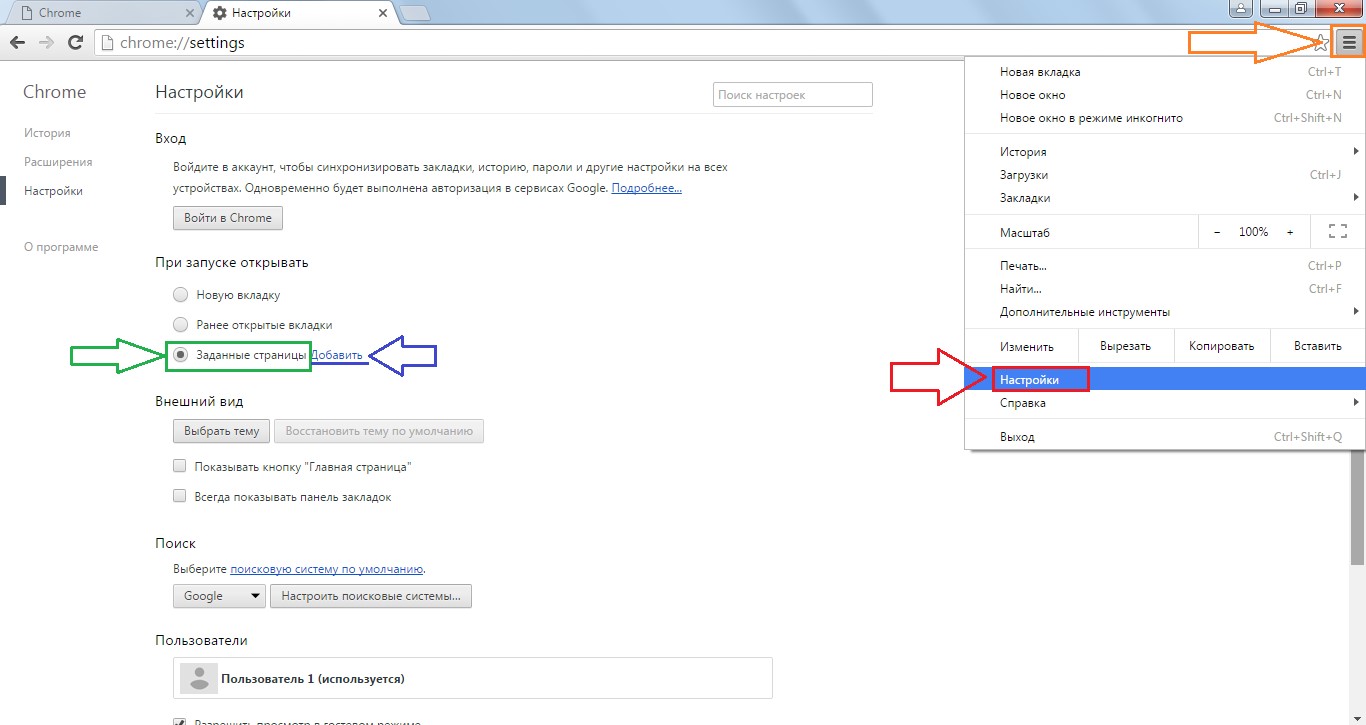
- In the window shown in Figure 5, in fact, you need to set the start page itself. Therefore, in the input line, we again write google.ru in the same way as it is done in the Opera browser and press the OK button.

As you can see, the actions are very similar. By the way, in each of these browsers there are so-called visual tabs, that is, a certain set of sites that the user can set independently.
Perhaps it will be more convenient for you to start with visual tabs. They look something like the one shown in figure №6.

To add some tab here, you just need to click on the big plus, under which it says "Add site".
Most often, these standard tabs are already built into browsers, and to start the user to see the tab menu, you should select the item with the name “Open Homepage”, “Show Tab” or something similar.
In general, our task is to open a new tab, where these same visual bookmarks. By the way, everyone can set up an individual tab page - all search engines distribute for free. setup files their such panels.
The same goes for Mozilla’s browser.
Mozilla firefox
Everything is even simpler in this browser than in Opera and Google Chrome. Here everything is done as follows:
- Click on the button for additional functions. It looks exactly the same as in Google chrome and also highlighted in orange in Figure №7.
- In the drop-down menu, select the "Settings" button.

- From the very beginning, we get to the “Basic” tab, where the selection of the start page takes place. As you can see in Figure 8, there is a “Launch” section on this tab.
There is an item "When you start Firefox", next to which you should select "Show homepage"(Highlighted in red). After that, google.com should be entered in the input line (next to the inscription “Home Page”), as shown in Figure 8 (highlighted in green). - After that, it remains to press the OK button and thereby exit the settings window.

Again, the interface may differ slightly depending on the version of the browser, but basically everything remains the same.
Users love Google Chrome for the excellent connection, user-friendly interface and high level security. But despite this, in chrome, many people prefer to use Yandex as their start page.
To change the homepage in your Chrome, follow the simple instructions:
- We find in the upper left a menu button.
- In the opening panel we see the “Settings” tab.
- Select the item "Set pages" and click "Add."
- In the window that opens, we drive in the Yandex address (http://www.yandex.ru) and confirm (if you wish, you can add a few more pages that will be opened “for the company” with Yandex).
Opening the browser next time, you will see that Yandex appears as the first page.

For fans of non-standard solutions there is a second, no less effective method:
- Enter the address of Yandex (http://www.yandex.ru).
- Turning to the site, on the left at the top of the screen, select the active link “Make homepage”.
- In the opened window with settings, select “Install extension”.
- In the automatically opened window we see the information that the extension is installed.
- Open the chrome again and ... voila - Yandex opens.
Council In order to gain access to the home page without unnecessary actions in the open Google Chrome tab, remember the simple hot combination Alt + Home keys.
Change the start page in Mozilla Firefox
If you prefer to work in mozilla browserthen it will be quite easy to make small but necessary changes:
- Find the toolbar button at the top (left corner).
- Go to the tab of the main tools in the settings window.
- In the sub-item, when launching Firefox, we mark the option “Show homepage”.
- In the empty field called “Home” we mark the Yandex page and confirm the choice.
This is where the whole process of assigning a start page in Mozilla can be considered complete. If the computer does not contain any malware or viruses - everything should work.
Opera home page (Opera)
In order for the Yandex website to open in Opera’s browser first, we complete a few simple steps:

- We find the tool button in the upper left corner and click on it.
- Go to the item “Settings”.
- Next, go to the tab "Basic" (she - the first in the list).
- In the sub-item “On startup” we mark “Start from the home page”.
- In the opened window “Home” we register the site we need, we confirm our choice.
- Restart the browser and use.
We create Yandex start page in Internet Explorer (Internet explorer)
If your computer is running Windows 8, then the version Internet explorer, adapted for it (Internet explorer 10.11), will not differ from the rest of its versions.
So, to install the necessary page, we do the following:
- Find the button with the settings - the right corner at the top of the page. Clicking it, select “Browser properties”.
- In the empty window with the name “Homepage” we drive in the necessary site - the main page of Yandex (if in addition to Yandex, I would like to add a few more sites - no problem. We register each address from a new line).
- In the autoload subparagraph, we stop at the “Start from the home page” option.
- Confirm your actions with the OK button.
It remains only to restart Internet explorer and everything should be as it should.
What if the start does not change?
So, suddenly you are such a “lucky” and after performing all the above actions, Yandex does not want to open as a start page. The answer is obvious - malicious software. What to do in this situation? Now we will talk about it.

Very often a different kind malware make Webalta, Conduit Search, some other service as the default start page. The first thing you urgently need to do in this situation is to double-check your shortcuts to run:
- click the PC of the mouse on the shortcut that launches the Internet browser and select the “Properties” sub-item;
- in the field of the object we are looking for the presence of any kind of links to Webalta, some other services on the way to the browser file;
- if the "tracks" are really present - delete them.
If this option does not help, try the following: press the key combination Win + r, the "Run" window will pop up in front of you. In the empty line we drive in the regedit command - the registry editor will open. On the main panel we find the tab “Find” and set the search for an outside service. After some time, all registry entries will open and you can delete unnecessary ones.
Usually this is where all the troubles end and you can safely set the desired page. If the actions taken are not enough, try a fallback option - remove extraneous programs. To do this, go to Start and select "Control Panel". In the window that opens, select the Programs tab - Remove Programs. Select extraneous software and delete it.
That's all the tips. Hopefully, you will be able to customize the work of your browser as you want, and quickly and without problems.
How to make Yandex home page: video
Hello, dear blog readers site. All of us were once new to the Internet. It is especially difficult to be a newcomer when you are no longer a teenager. There are so many questions that are difficult to find answers because of their simplicity for those who are already more or less familiar with the network.
Personally, I myself have often observed, when I tried to show an interesting page with the help and search for the desired page among the responses received. And how much disappointment it was when this page was no longer there (the issue changes constantly).
One of the conveniences of use was the possibility make a frequently used page (eg, main Yandex, Google or this one, which you opened now in your internet browser) home (home). As a result, it automatically opens when you start the browser. For example, it is very convenient if you use.
With appropriate settings, it will always open upon the next launch of your browser (Chrome, Opera, Firefox, Internet Explorer or Yandex browser). Usually they try to establish a homepage of a large portal page, from which it will be possible to start a search, and read news, and much more.

It will be enough to download and launch (or just click on the “Charter” button) application using the link provided, and in this browser the homepage will change to http://www.yandex.ru.
If you want do everything through the main page of Yandexthen, depending on the browser you use, you will receive various “suggestions” that all boil down to about one thing - the browser will be automatically configured so that when it starts up, the main page of this search engine and portal portal will always open.
What I'm talking about? Well, let's see what happens when you go to the main page http://www.yandex.ru/ from under Chrome:

It will be enough to click on the inscription "Make Yandex the home page" and you will only have to agree to, which will make the necessary changes in the browser settings.
If the home http://www.yandex.ru/ you open from under Mazily, then you will see a simple instruction to the action, which you do not use to use:

In the Opera When you open the Yandex home page, you will be offered:

It, in turn, will change the home page, well, add a lot of other buns, which you can read about in the article at the link above. You will be offered to install Yandex.Panel for Opera, which is also capable of performing the work we need.
When entering http://www.yandex.ru/ in the browser Internet Explorer You get hit on a page with extensions from Yandex, including the elements mentioned above.

Having installed this extension, the main page of the leading search engine of the RuNet will automatically open when you start this browser.
How to make the homepage in Yandex browser and Chrome
Good luck to you! See you soon on the site’s blog pages.To send
Class
Lynch
Kick it
Submissions:
 Yandex Widgets - how to customize and make the main page more informative and convenient for you
Yandex Widgets - how to customize and make the main page more informative and convenient for you
 How to delete a page in Vkontakte, as well as get rid of deleted pages in Friends
How to set (change) the default browser and make Google or Yandex default search
How to delete a page in Vkontakte, as well as get rid of deleted pages in Friends
How to set (change) the default browser and make Google or Yandex default search
