I can not exit full screen. How to exit full screen chrome: problems.
Not everyone knows how to start the game in windowed mode, but most users had a similar idea. Sometimes due to inconvenience in terms of switching between other programs, because every time to turn one game to look in another place does not always have a positive effect on the nerves of the player. Sometimes due to the lack of opportunity in one or another game to make a screenshot with PrtScrn and Paint, because some copy only black windows instead of a full image. Sometimes because of the small resolution of the screen, provided by the game, because of what you have to look at the imperfectly clear image, provided that your monitor is much larger. Sometimes because of other, more compelling reasons. In any case, from the article you will learn how to start the game in windowed mode, for whatever purpose you need this knowledge.
Method 1: Keyboard Shortcut
The first thing you can try to do is to simultaneously press Alt + Enter. This is not only the easiest way, but also the most effective, because this is how you can switch most games to the mode we need. If you are tired of him, just press the above shortcut again, and full-screen mode will return, and you will be able to continue the game as before.
This method is convenient and easy, for which everyone appreciates it. Another thing is that not all games support such a team. In this case, you can also try pressing other keys that are similar to “Alt + Enter”: F11 or Ctrl + F.
Method 2: Label Properties
This method is the most unreliable, because with many games (at least, modern ones) it simply does not work. However, you still need to know how. You can also start the game in window mode by adding to the game shortcut, which in most cases is located on the desktop, of a certain inscription. Most often, "-window" is triggered. When this does not work, you can try to insert the command "-w" or "-win".
So, where and how to enter. Go to the desktop and click right click click on the label of the necessary game to enter the "properties". There we see a highlighted line called “object”, where the location of the game itself is shown and an “exe” is added at the end. This is where we need to register our teams. At the very end you put an extra space, then add “-window” (without quotes, of course). Then click "OK" and open the game in windowed mode, if it really worked. 
Method 3: Settings
Since the window mode in games interests many users, the creators notice this, and therefore strive to make the conditions for their customers as comfortable as possible. In this case, do not have to press the keys or change the properties of the shortcut. Sometimes it's enough just to go into the game settings and rummage through them in search of interesting things. 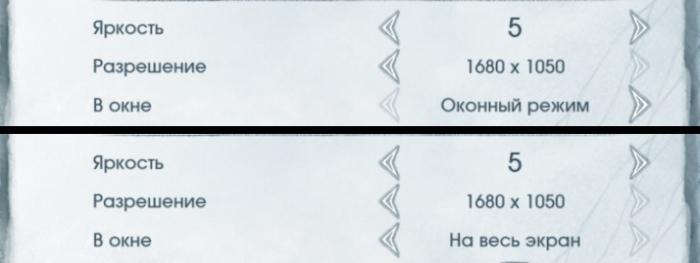
So, most often the screen settings are located in the "graphics" or "video". It is there that you can see the inscriptions "Full screen", "In the window", "Window mode", etc. with the presence of a tick, which you can both put and remove. Sometimes it is necessary to restart the game to enter the new settings, consider this and try to change the settings not at the moment when you have an important unsaved mission at stake.
Some games offer to choose a window / full screen mode immediately when you start the game. However, if you asked the question "how to start the game in windowed mode," it means that it is unlikely that this is what your toy offers.
Conclusion
Everything, now you know how to make a windowed mode of the game, and you can try to apply the obtained information in practice. However, I would like to remind you that some games “eat” more when launched in this mode, i.e. full requires less power. If you understand that the windowed mode your computer does not pull, it is better not to risk. However, not all games react in this way, but only some, so you simply must try it out. Remember how to run the game in windowed mode, because it can be useful later even if you are not an avid gamer.
And today in this short article I will tell you how to get out of full screen in the browser ?!
How to exit fullscreen in the browser is easy?
In fact, it was not by chance that I touched on this topic. Just yesterday, it so happened that I generally pressed something on the keyboard in combination with the touchpad. And in the end, my browser Chrome switched to full screen mode. After that, honestly, I made several attempts to bring everything back, so to speak, to its original appearance. But, alas, nothing came of it!
Fortunately, more than one browser is installed on the computer, the solution was still found on the Internet. But not for all, of course, it is a magic wand. Perhaps it will suit you.
So, to exit full-screen mode, you just need to press the F11 key on your computer. Hope this helps you! At least it helped me !!! If this does not bring you the desired result, try pressing the Esc key.
After that, the problem should be resolved, and you will return back to your favorite browser! Well, that's all I wanted to tell you today. Of course, the article turned out to be short, but then you will immediately understand what needs to be done in order to exit full-screen mode! Good luck!
Sincerely, Maxim Obukhov !!!
Those who have been working with Google Chrome for a long time probably noticed more than once that the system sometimes functions in a rather incomprehensible way. Chrome can long and tediously ask the user for permission to activate full-screen mode on absolutely any site (especially on YouTube, where a similar message appears when watching each video). Well, you can not even talk about other Internet resources.
How to remove the full screen mode in Google Chrome browser
The setting, which is responsible for the resolution of the display in full screen mode, is written to the memory by the program separately for each resource. An incredible amount of time must pass before this type of message stops bothering the user with endless alerts that ask for confirmation of their own actions.
Thus, in order to finally stop further occurrences of a query of this kind, you will have to type the following value in the address line:
сhrome: // settings / content Exceptions # fullscreen
Or you can do this: go to the settings menu, then go to the personal data section, go to Fullscreen or Full Screen, and then go to the section responsible for monitoring the system of exceptions.
A small window will appear in front of you, where each individual exception is written for the full screen mode. In order for a web browser to count almost every site visited by a user on the list of exceptions, you will need to edit absolutely any line on the list. You just need to do that click the left mouse button on the host: 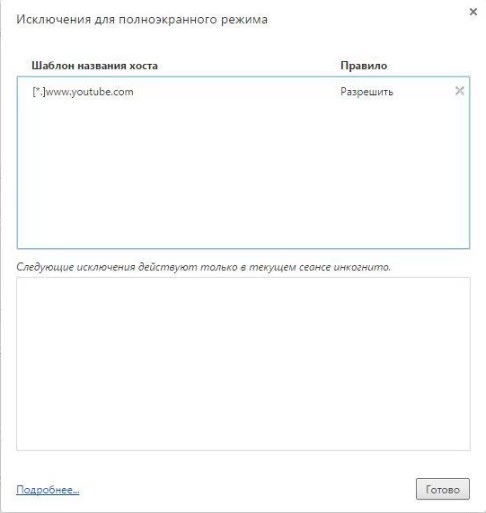
This screenshot shows the only allowed host - YouTube. You will have to edit it.
Instead of an address name that looks something like this:
[*] www. youtube. com
You can only enter the value:
After that, click on the button to complete the process and save the entered data. The recording that was to be edited will instantly disappear, which will mean that now Chrome will no longer make a request for all actions related to the activation of full-screen mode.
But, alas, completely get rid of the message, which provides the user with the information that a certain site activates the full screen mode at launch, will not be possible. However, a message of this kind is not at all the same as the annoying inscriptions “routine action”, as well as “allow action”.
Problems with fullscreen mode in Google Chrome browser
There are cases when the user cannot view the video in the popular YouTube service in full screen mode. Decide this problem can be immediately available in several ways: 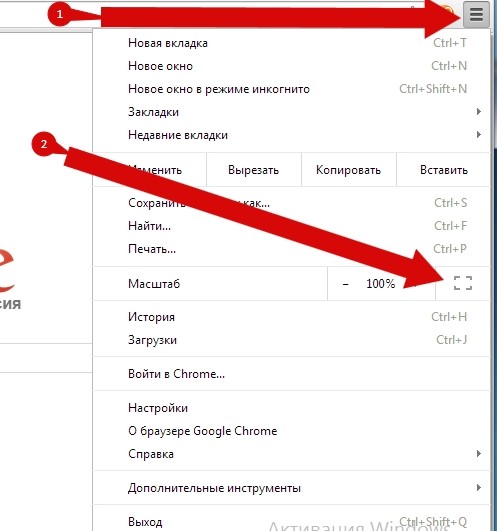
- First, we recommend that you view all the additional materials, as well as browser extensions. You must make sure that those add-ons or extensions that are already installed in the browser system do not have a ban on the inclusion and viewing of video in full screen mode. If necessary, you will have to change the settings of the corresponding type.
- You can also restart Google Chrome or device. In the event that the full screen mode refuses to be activated, you can restart the Chrome browser or the device itself. It may also happen that your browser does not support full screen mode.
Since each program has its own differences in the interface, it may not be obvious to users what to do to perform a particular function. Below we describe the most popular problems with the exit from full-screen mode.
How to exit fullscreen in Firefox
Most often, the browser is in full-screen mode by accident. Having met with an unusual display, users rush to return to the usual, and without testing all the advantages of an undeservedly ignored function. It is noteworthy that firefox supports fullscreen mode on any technology, from miniature netbooks to huge HD displays, allowing you to use all the functionality of the technology to the maximum. If you lack the usual toolbar - just move the cursor to the edge of the window and menu items are displayed.
- to return to the usual view, go to “Settings” in the upper right corner of the browser and click inside on the “Full screen” button (a second click will return to fullscreen mode);
- an alternative way to exit is to press the F11 button on the keyboard (for laptops it can be Fn + F11, if there is a compact type of button placement).
How to exit fullscreen mode in Google Chrome
The popular Google browser, which has proven itself well among Windows users, can spontaneously switch to full-screen mode on Ubuntu OS. This causes PC owners a lot of inconvenience and requires further clarification. So, in order to “wean” Chrome open in full screen mode (it will work on Windows), we will perform the following sequence of actions:
- launch the Chrome browser;
- if the window opens in full Screen, go to another monitor;
- on the last run another copy of the browser;
- go back to the first monitor and close the first copy by right-clicking on the bottom panel with a list of open windows;
- go to the next monitor, with Chrome “double”, which should start in a normal window (or transfer it to window mode via settings / buttons in the upper right corner);
- close the window copy, run Chrome again - the problem should disappear, the browser remembers the last window launch and restores it in each new session.

How to exit full-screen mode in games?
Switching to windowed mode can make a gamer's life easier in many ways. It is more convenient to interact with others simultaneously. running programs. In windowed mode, games require less PC resources, some stop producing a “dark screen”, “slow down” or create other problems. Transferring the game to windowed mode is easy - usually this feature is turned on and off in the options by simply setting a checkbox. If, for various reasons, developers have not provided for this feature, for Windows, there are universal keyboard shortcuts that put any program in windowed mode. Alternately, try pressing Esc, F11, or Alt + Enter to determine which buttons work with particular software.
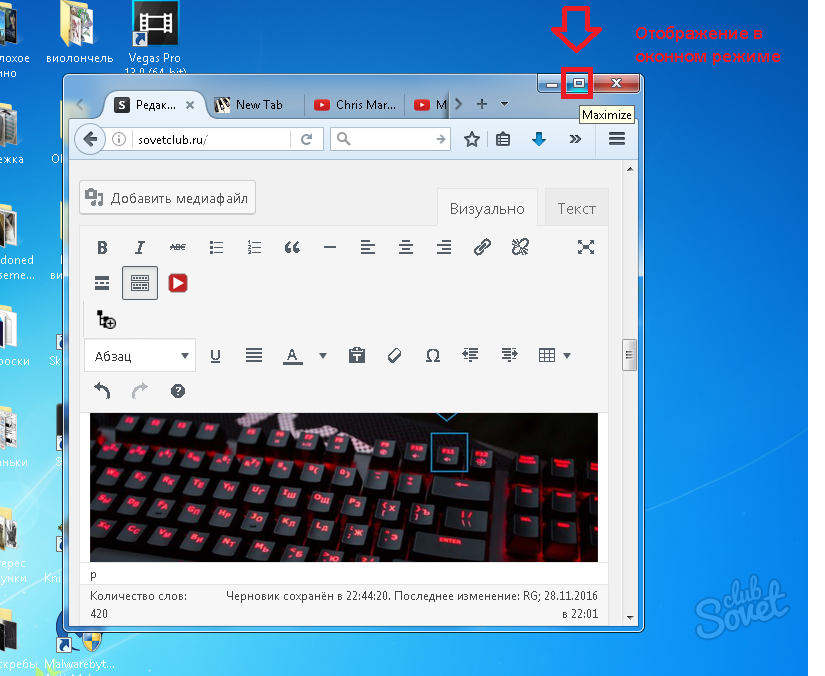
Despite the fact that only two browsers were considered in the article, all other programs function in exactly the same way. To switch to windowed mode and back from any program, use the indicated combinations of "hot keys" or carefully examine the program settings to find the necessary option.
