View the hidden pages of users VKontakte. How to open a VK page? All ways
To view hidden pages VKontakte you need, first of all, find out the id of the person we need, id is a unique number assigned by this resource to each registered user. Go to the closed page, at the top there will be a user id like in the image below:
now just enter this id in the online viewing form and it will show links to view private photos, albums and other data.
You can also view private photos on VKontakte as follows - you need to find one of the friends of the user who you want to view hidden photos, go to the photos section marked by other users, there will surely be a photo in which friends are captured together. Clicking on this photo, there are two arrows above, with which you can scroll through the entire album, although it is not accessible to outsiders. In order for this to work, you should turn on the accelerated view of the photos (it turns on below on any page with a photo!). - This bug has already been covered, but there is another way to view pages through the durov.ru website.
Closed photos
1. Go to the site durov.ru and enter your login and password (as well as on the site vkontakte.ru).
Do not be afraid to enter your username and password there. site durov.ru project of the creator of VKontakte Pavel Durov, all pages of users there are exactly the same as on vkontakte.ru, only the look of the site is different.
2. Find the id of the person whose photos we want to see. According to the results you should get a page like
3. Click on the Photos with user button: the button is in the water avatar
4. Cheers! We see closed photos of a person, although they are protected from viewing by him!
User status history:
1. As in the previous paragraph, go to durov.ru
2. Open the page of the desired user type http://durov.ru/index.html#7777777 (where 7777777 is the ID of the desired user)
3. in the address bar instead of http://durov.ru/index.html#7777777 insert:
javascript: showActivityHistory () ();
and hit enter
4. Everything! A window with arrows appears in which user statuses are visible, statuses can be scrolled back and forth.
View part of the data through durov.ru
1. Go to durov.ru by entering your username and password
2. Open the page http://durov.ru/index.html#7777777where 7777777 is a user ID with a hidden page
3. You see a part of classified information, namely:
- Avatar in original size
- Family status
- Country city
- Place of study
- Status History
In this article we will not touch the topic of deception during their conduct - very often, instead of the promised prizes, their participants get nothing.
Consider the security settings of your page on the social network, as in many contests it is required to open access, for example, to the pages of your friends.
Vkontakte page: how to restrict access
What can it be needed for?
Not everyone likes their personal life exposed to public display.
For such people, developers have provided the ability to restrict access to those parameters that the user does not intend to show to all.
For example, you do not want anyone to be able to view your photos or, especially, leave comments under them. everyone reviewed your photos and had the opportunity to comment on them.
All you need is to know what to change in the privacy settings so that only your friends can comment on the pictures.
What exactly is the ability to hide?
My page
At this point there is the possibility of hiding the main information, photographs and video materials on which you are marked by other users.
You can also hide your groups, audio recordings, gifts, maps, on which your photos, list of your subscribers and friends are marked.
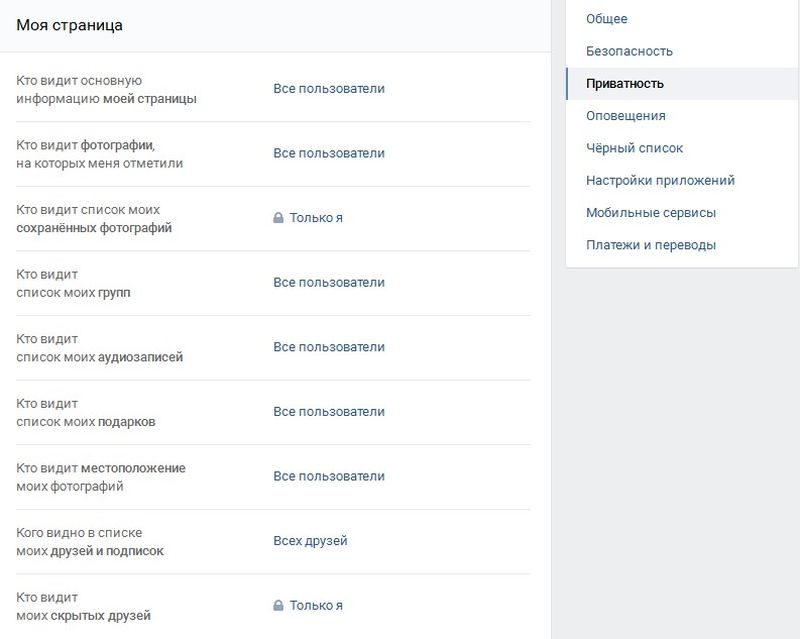
In this section of the settings, it is possible to adjust the access of Vkontakte users to the entries on your wall that other users have left.
You can also restrict those who have the right to leave entries on your page, as well as the ability to leave comments on both your posts and other users.

Here it is possible to prohibit or allow individual users, or a specific group of users to send you messages, make invitations to, applications, communities or groups.
In addition, you can prohibit sending applications to friends.

In this section of the settings it is possible to limit the resources whose users can see your page.
That is, will see your page search resources (, etc.) or only users Vkontakte.
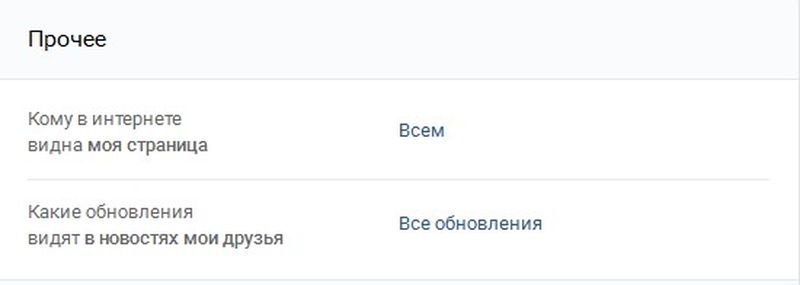
How to work with settings
To get to the page with privacy settings, you must click on the button located in the upper right corner of your page.
This button has a thumbnail image of your main profile picture and your name.
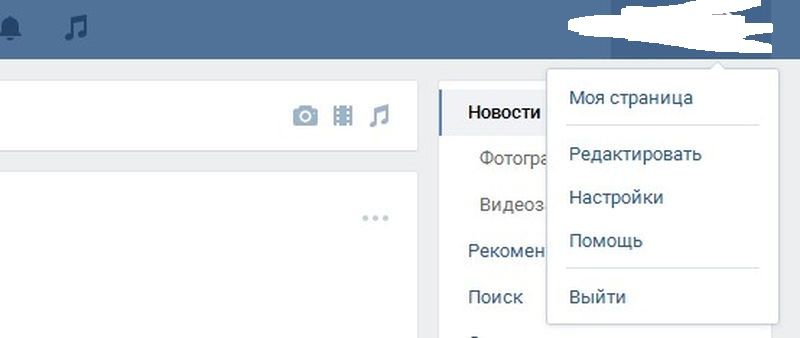
After that a small window will open in which you select “Settings”. Then choose the section “Privacy” (on the right side of the page).
After that, select the option that suits you and change the necessary settings by ticking.
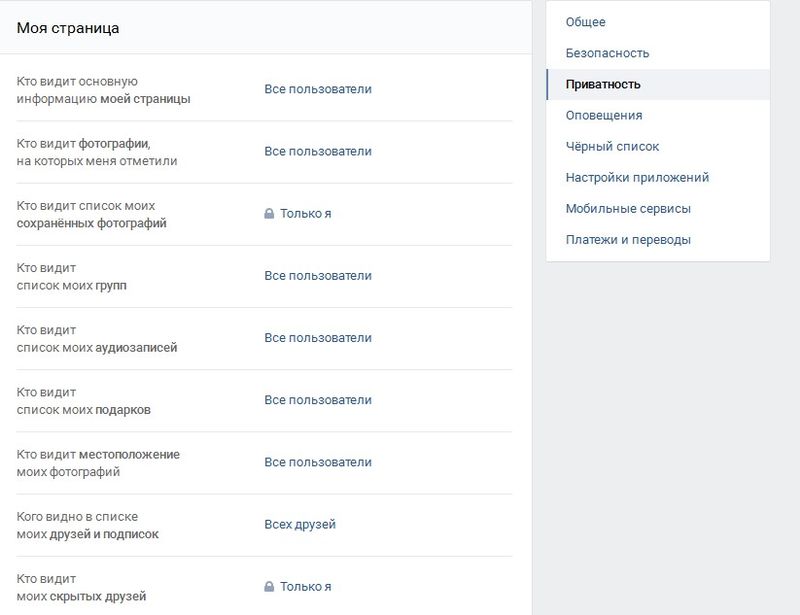
You can find out how other users see you (look at your page with the eyes of a third-party user who is not on your friend lists) by clicking the hyperlink at the bottom of the page.
By selecting your friends from the pop-up submenu, you have the opportunity to see what your page looks like for each of them.
You are interested in the question, ? In fact, it is very simple and today we will solve this issue once and for all.
As written on the main page of the site vk.com: VKontakte is the most visited site in Russia and Ukraine, which is true indeed. On this site you can find people with whom you have ever studied, been friends, worked, rested etc.
You will be able to find new friends for yourself, learn something about the people around you, and generally have a good time, because besides communication, you can watch VKontakte, listen to music, visit various interesting public pages, groups and much more.
We will now consider how to create a VK page. So let's get started and the first thing we need to do is go to the site. vk.com . Before us opens home page site, where we specify your name last name and click " To register».

In the next window from the drop-down lists we select the country and city where we studied, as well as the school number and year of graduation. After everything is ready click " Go to the next step».
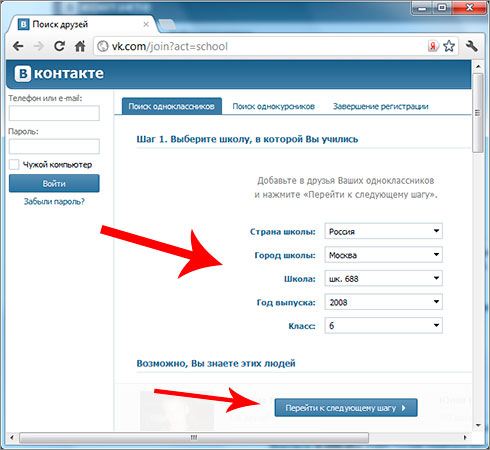
In the next window, fill in the same information, only here we choose where we studied after school. And then click " Go to the next step».
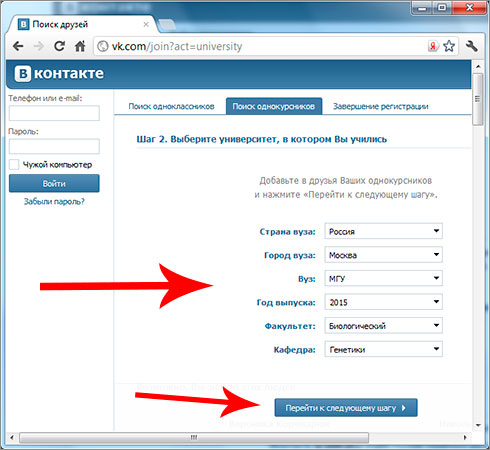
Now we need to choose the country in which we live, and enter your mobile phone number. It is imperative that the SIM card of this number should exist, and not be made-up, since a confirmation code will be sent to this number.
After the data is specified, click "Get code".

Just below there was another field to enter the confirmation code. In a few seconds this code should come to the number you specified. Enter it and click "Send Code".
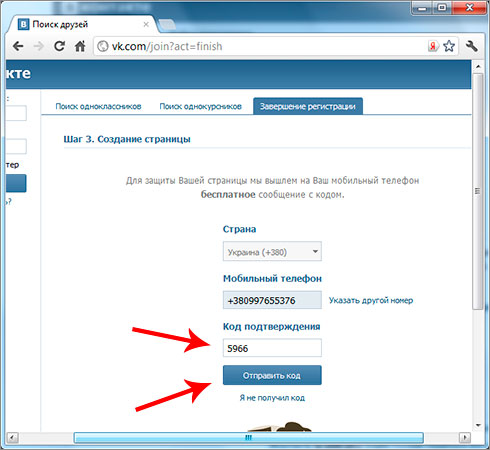
Another password field appears. We come up with a complicated password for our VKontakte page so that we will not be hacked and click on “Enter the site”.
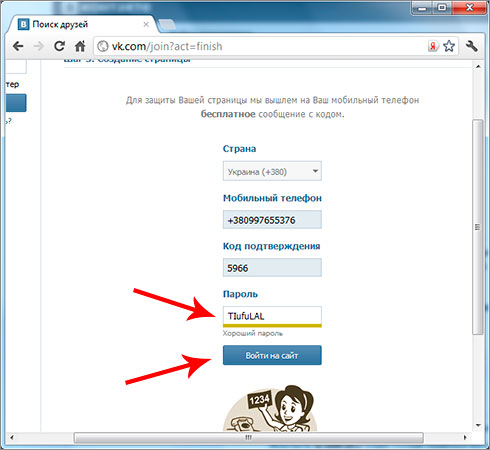
This is probably all vKontakte registration complete! We got on our already registered page, and here we are immediately offered to put our photo.
To do this, click the " Choose a photo", And indicate on your computer where the photo lies.

Now at the entrance to the site VKontakte, you need to use the form provided in the upper left corner. Just enter your phone number, then specify the password and press the "Login" button.
