How to configure LJ TV on satellite TV. Setting up digital channels on LG TVs
Consider in more detail how to configure smart TV on LG TV if you first use TV this company. LG is one of the largest manufacturers of technology, including modern televisions With the ability to connect smart TV.
To begin with, make sure you have a special splitter for wire twisted pair. It is necessary in the case when a cable is already connected to one of the computers in the house.
After purchasing a splitter (switches), connect the main wire to it. Then connect the LAN1 output to your PC, and LAN2 is to the TV.
The output location for the twisted pair cable connector is shown in the picture. In some models, it can have another location.
After connecting the wire, turn on the TV and with the control panel, do all of the indicated in the Action Manual:
- Go to the main menu of the TV. Then click the Home button to open the main menu panel;

- In the device settings window that opens, select the Networks tab and click on the Settings network connectionAs shown in the figure below;
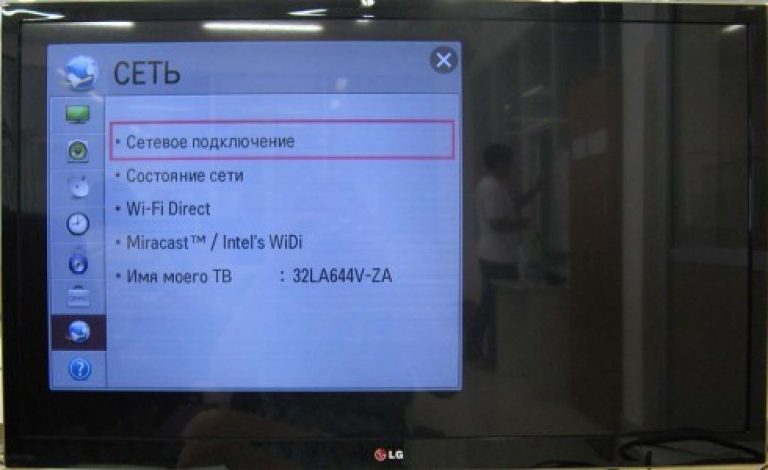
- This tab contains two options for connecting the TV to the Internet. Click on the Red Connection Setup key;

- In the Settings window, you can view the status of connecting the Internet cable or router to the TV. Click on the Network List button;

- If you connect Smart TV through the cable, select Wired Network. If the router is used, select one of the profiles. wireless network. Now click the Update button and wait a few minutes;
Tip! If the access password is installed on the router, you must enter it in the pop-up window and only then click on the update button.

- Next preset B. operating system The TV will independently hold the desired configuration of the new equipment. A few minutes later you will see a dialog box that the Internet connection was successful.
For the correct operation of the device and its further configuration, you should restart the router and TV. If you are using a cable, it is not necessary to disable it, it will violate the configuration of the Internet connection.
Registration of user account
To start the full use of smart TV technology, not enough to configure the Internet connection. Next Action - Registration of personal user account in the manufacturer's application app store.
Without registering the profile, you will not be able to use all the functions of smart television technology: the installation of applications and widgets will be unavailable, which facilitate the switching process between the channels and the selection of available programs, movies.
The registration process is very simple and will take you a few minutes. After creating your personal profile, you can learn about all the latest innovations of the application for the model of your TV. Follow the instructions to register on the LG website:
- Go to the main menu of the device;
- In the upper right corner of the TV screen, find the input key to the account;
- Enter the input data or click on the registration key to create new profile in lg apps;

- Read the user attitude and go to the next window of the registration window using the "I agree" key;
- In a new window, enter your address. After that, press the special key to authenticate. This is necessary to verify whether such mail was registered in the system earlier.
Specify only your real email address that you regularly use. A letter with a special reference will soon come to him to confirm registration. Also in the future, the mail can be useful for resetting and changing the user profile password;
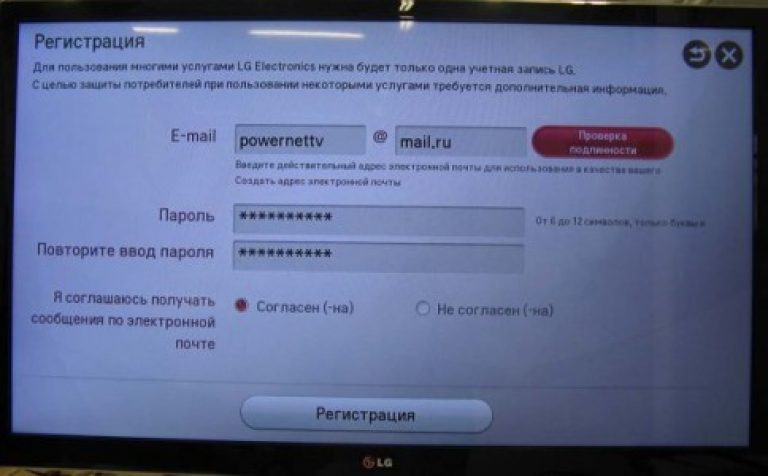
- Enter the password twice. You can also connect the distribution function of current news to your post from the company;
- Press the "Register" key and check your email using a PC or smartphone. Find in the incoming messages folder to confirm registration. Click on the confirmation link.
If the letter is not displayed in the incoming messages folder, go to the "Spam" tab, may have been automatically moved. Go to the link indicated in the letter. Successful registration is accompanied by the following letter on the page;
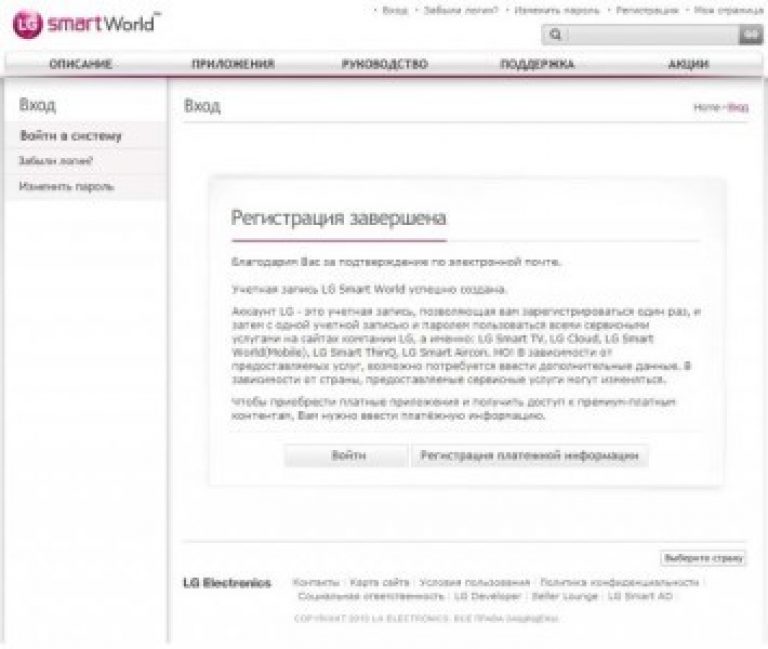
Setting digital channels On LG TVs
(On the example of the model LG 32LM 450)
Depending on the model, the interface and the menu structure may differ, but the general meaning and procedure remains relevant.
1. Enter the settings menu. If you have a TV with smart feature TV Press the button on the remote control and select "Settings" if you have a TV without this function, then simply click on the remote control
Attention! Some models on one of the steps settings can request a PIN. If you have not installed your own, try entering one of the standard: 0000, 1111, 1234
2. In the "Options" section, specify the country. In TVs released before 2010, it is inclusive to choose one of Western European countries, such as Germany or Switzerland. In the 2011 TVs and more modern, you can choose Russia
Attention! If you have chosen one of the countries of Western Europe, change the main language of the audio to "Russian" in Paragraph "Language"

3. After changing the country, the TV will immediately offer to perform auto-tuning channels. If this did not happen to go to the "Setup" section and select Autopoysk

4. In the signal sources, select "Cable". If this item is not in the options, or the TV does not offer you to choose the source of the signal, it means that you are wrongly indicated by the country, or your TV does not have a tuner dVB-C Standard and can not configure digital TV

5. Select the search type "Fast" and enter the following search parameters:
Frequency (initial frequency) 306000
Ultimate frequency 354000.
Symbolic speed 7000.
Modulation 128 QAM.
ID network ID
Depending on the model of the TV and the selected country, some parameters are not needed.

6. The TV can ask you several additional parameters. Then lay out the ticks as follows:
Skipping encrypted programs - no
Only digital tuning - Yes
AUTON-RAM - Da

7. If everything is done correctly, the TV should find about 58 TV channels

8. After searching the channels, you must configure the TV internal clock, for this return in the settings menu and in the "Time" section, select "Clock"
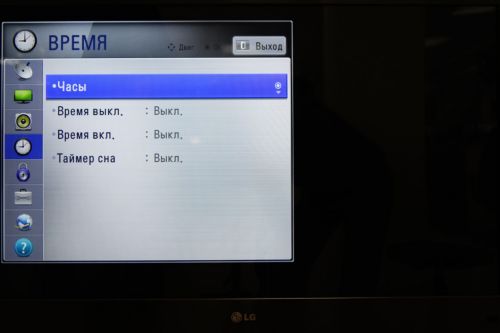
9. Install the "Auto" mode ( exact time The TV will receive from the cable network). When choosing a time zone, specify "offset" and "GMT"
Attention! If after changing the mode to "Auto", the selection of the time-tone zone will be unavailable, just wait a few seconds or exit this menu and go again

10. On some models of TVs, there is incorrect channels of channels. If after turning on the TV you are reset channels, but it must be turned off.
To do this, in the "Setup" section, select "Setting the digital cable" and in the "Auto-Using Channels" row. Put "Off."

Digital television has acquired a large number of fans worldwide. With it, you can watch TV shows for the most different topics.
However, many users encounter certain difficulties when it is configured. To simplify this task, as an example, try to configure the digital channels on the LG TV.
Setting up digital channels on LG TVs
Using the proposed instruction, you can configure digital television On TVs LG 2009 - 2012 release. For this:
- On the remote control, log in to the "Menu" by clicking on the appropriate button. You will appear in front of you to select the option "Options".
- In the next step, you need to adjust the country and language correctly. Press the Autopoyscript menu and confirm your choice with the "OK" button. You will appear menu where you need to select the "Cable" option (if there is no one item, you need to configure the TV again by choosing Germany or Finland as a country).
- To search for digital channels, click on the "Settings" menu and start the auto parts. Specify the digital channel search options in the window that opens: search type, symbol speed, frequency, modulation, etc. In the last item, specify "Auto". If you are all done correctly, digital channels will be found during the search. Wait for the search for the search and click "OK".
After the search is completed, all digital channels and radio stations available in your city will appear on the TV.
One of the features of LG TVs is auto-updating channels. This option must be turned off so that your TV does not reset the saved settings. Otherwise, all channels will have to configure again.
Share this article With friends in Soc. Networks:Today we will analyze the main questions about Smart TV LG: What is it and how to use? Some of these devices even learned to recognize gestures and their unique feature.
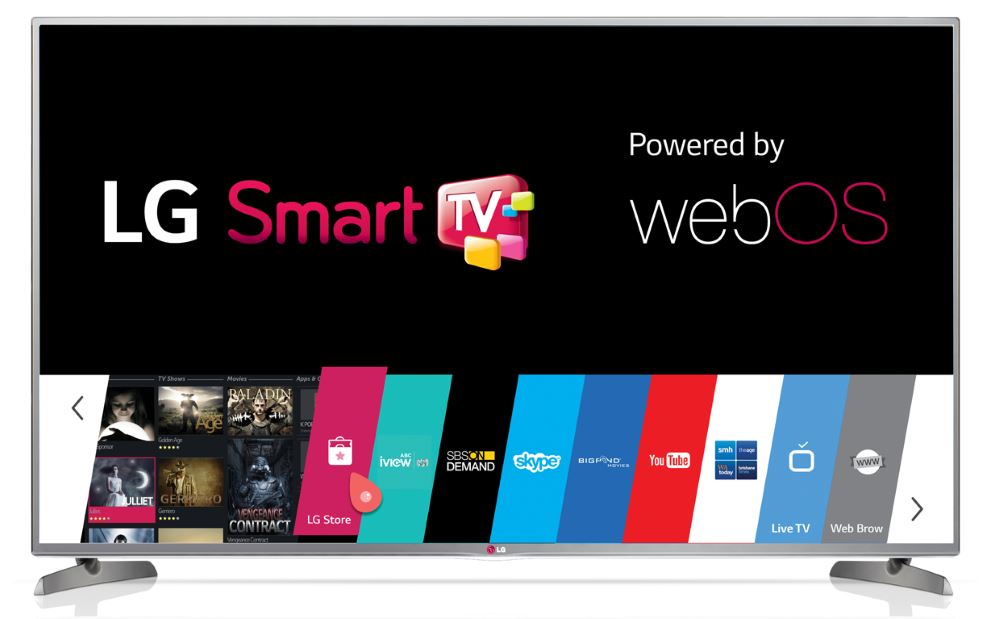
- First of all, we connect the device to the Internet;
- Next include smart LG TV and open the HOME button menu on the remote control;
- We enter the "settings";
- Open the "network";
- Select connections and specify the necessary option;
- 6. Click "Update". After a few seconds, a message appears on the successful connection setup. This is the main setting of smart TV on LG completed.
- At the next stage we are registered. It will open access to all the possibilities of LG Smart TV. All you need is to go to the official website and dedicate a few minutes to fill the special questionnaire. As a result, it will be possible to install various applications. Their set in Smart WORLD. There are also special widgets that open up new opportunities in front of the owner of the TV. In the presence of account In LG Apps, you can use data from it.
- Note! When registering, you must use only the current address. emailSince the confirmation will receive it.

This type of synchronization does not imply the use of wires. That is why it is necessary to have an access point. To create it is suitable router. However, you can connect to the portable computer appropriately configured. This will avoid unnecessary spending related to the purchase of the router.
Laptops, as a rule, are equipped with WiFi adapters, which means that they can serve as an access point and distribute the connection for a smart TV. By the way, this approach will provide Internet and other devices that support working with wireless networks.
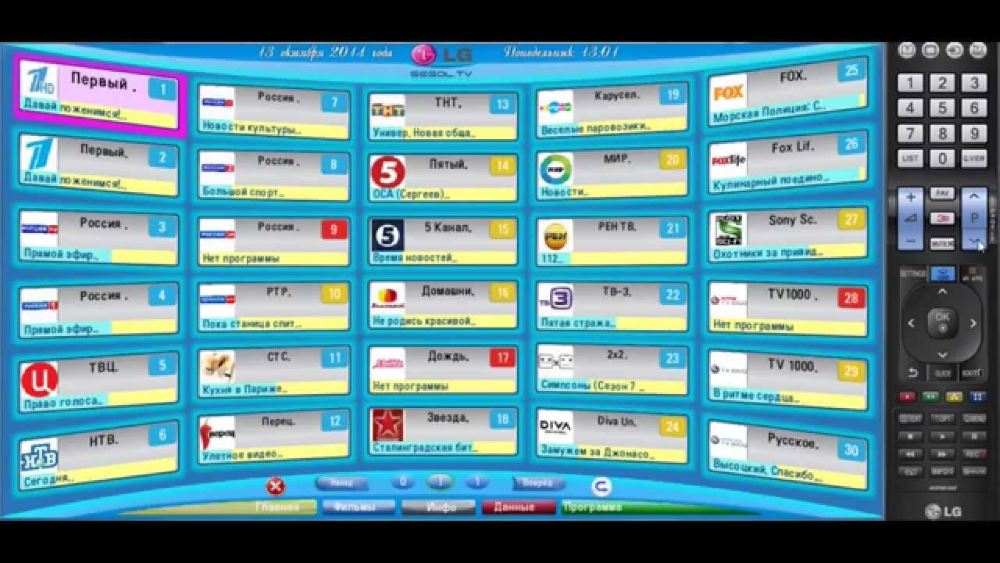
- On the remote control to TV click Settings;
- In the menu, select the "Channels" item;
- Next, activate the "Autopoyscript" function;
- As a source of the input signal, specify the cable TV and the antenna. After that, click "Next";
- As a supplier choose the option "Other";
- Set the frequency range;
- Install search parameters by selecting digital and analog channels;
- Click the "Run" button, and the TV will start searching for the specified channels.
