After resetting the settings, contacts disappeared. How to reset Android smartphone without losing important files and data
Good day!
In this article, I will talk about how to properly save all data from an Android device (phone or tablet) in order to recover this data after a flashing or on a new device.
By important data, I mean: contacts, SMS, photos and videos, and, to some extent, applications.
How to save Android device data
How to save contacts on Android:
One of the benefits operating system Android is that all contacts are bound by default to account Google and are stored in the cloud. That is, as soon as you enter the details of your Google account on a new device (or a flashed one), all your contacts will immediately be loaded and available.
Just in case, let's make sure your contacts are actually syncing to the Google cloud. To do this, go to your mail via the web, at https://mail.google.com/
1. Enter your login and password from your Google account.
2. At the top right, click the "All Applications" button:
3. In the list of applications that appears, select "Contacts".
4. In a new window, you will see all your contacts. If they are not there, go to the settings of your Android device and turn on synchronization for your Google account (All apps -> Settings -> Accounts -> Google).
Be careful! If there are no contacts in Google and you do not turn on synchronization, you will lose all contacts when you reset the settings!
How to save SMS on Android:
Unfortunately, the built-in application for saving SMS to Android system no, but there is a great alternative - the SMS Backup & Restore app. Install it from the official store Google applications and run (it's free):
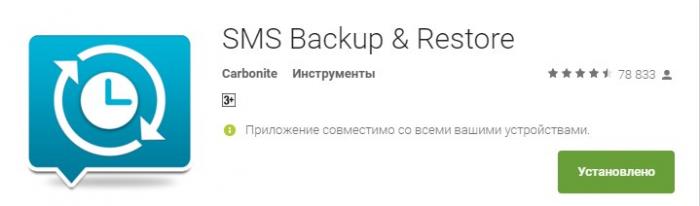
Open the application, click the "Make a backup" button, leave all the default values and click the OK button:

The program saved all SMS and call data in special files in internal memory... For reliability, we will copy these files to your computer along with photos and videos. More on this later.
How to save photos and videos from your Android device:
1. Connect your phone to a computer or laptop with via USB cord, while the phone must be unlocked.
2. Now on your computer, go to Explorer (My Computer, This Computer), you will see the connected device:

3. Go to this device and copy the following folders and files to your computer from there:
- Complete DCIM folder, these are your photos and videos;
- The entire Download folder is the files you downloaded from the Internet;
- The SMSBackupRestore folder, in this folder you previously saved data about all SMS and calls;
This concludes the instruction. If you need to save the data of a specific application, please, and I will tell you how. Unfortunately, there is no universal instruction for saving application data.
The instruction turned out to be not very detailed in some places, if you need clarification, it's simple.
In this article, we will tell you how to reset the settings on an android device to factory settings () without losing important data: files, photos, contacts, SMS, etc.
How to save important information on Android smartphone when factory reset
Resetting your Android device is one way to deal with system problems. Rollback to factory settings, it is hard reset, sometimes it helps to solve the problem with freezes and other "glitches" in the smartphone, or restore the firmware after an unsuccessful reinstallation. It is important to understand, however, that the reset does not selectively affect any specific part of the device. All information stored on your smartphone is destroyed: applications, documents, photos, videos, contacts and everything else. The device returns to the state in which it was at the time of purchase. Of course you can, but not all.
Before clicking "reset phone settings", you need to make sure that all information of interest to you is saved on an alternative medium. Otherwise, after resetting the settings to the factory settings, it will most likely not be possible to return it even with the help of special programs data recovery. An external storage device (Micro SD memory card) or another device connected to a smartphone can be used as such a medium.
Memory card
Micro SD cards are supported by almost all modern smartphones. When buying a gadget, it is recommended to immediately purchase a memory card for it. The larger its volume, the better.
If, for some reason, you saved information exclusively in the device's memory, it must be copied to a card. The data transfer procedure differs depending on the specific model and the device manufacturer. Photos and videos taken with an Android smartphone camera are most often found in a folder called DCIM (Digital Camera Images). You can get into it through file manager... Then you need to select required files and copy them to the memory card.
Backup
Backup allows you to save data on another device. Connect your smartphone to a personal computer using a USB cable. Wait for the data to sync, then open the information folder and transfer it to your PC. After hard reset and factory reset, the data can be downloaded to the smartphone in the same way.
Google drive
- this is special service, which allows owners of Android devices to store personal information in the Internet space (analogous to Apple's iCloud cloud). You can download and install the application in Google play... You can store up to 5 GB of various data in Google Drive for free. For an additional fee, the space can be expanded up to 1 TB.
If you set up a smartphone sync with your Google account, contacts, emails and calendar events will be copied automatically.
Copy contacts
Reset Android settings
Resetting your smartphone to the factory state is very simple: in the "settings" menu, select "restore and reset" and click "reset phone settings". After rebooting, the gadget will be ready for use, and your
If you are having problems with your Android smartphone, resetting your settings and data can help, which we have already covered in detail, so you can find the necessary article with detailed instructions on our website. But a factory reset means that your smartphone will delete all information and all applications with settings in the process, and as a result, you will have the device in your hands as it was right from the factory. Of course, you have information on your Android phone that you would not like to part with. Below are the ways to save the data you want.
