Google chrome browser how to clean the virus. Several ways to help get rid of viruses in Google Chrome.
If you work a lot on the Internet, the probability of catching a virus is very high. From the vast majority of them, your personal computer will be able to protect the antivirus. But some malicious scripts can be installed by users themselves, without noticing the trick. In this case, the antivirus is powerless, and the operating system will be infected. If your start page suddenly changed or too many ads appeared, you probably accidentally downloaded a virus that changed some files in the Google Chrome browser.
There is a huge variety of malware. Some will try to find important personal information on your computer and transfer it into the hands of fraudsters. Others can disable some Windows services, thereby breaking the operating system. Some simply fill the windows of programs with intrusive advertising, seriously distracting from the work. The latter type of virus, as a rule, attacks Google Chrome browser files. This article describes how to deal with such troubles without the help of computer specialists.
The most common browser virus for Chrome is adware. This is a special application that installs on your personal computer and runs in the background, while remaining invisible to users. The program has access to browser configuration files, which allows it to monitor and constantly change Google Chrome settings.
First of all, the start page changes: the application adds to the list various websites filled to the top with advertisements. Even if the user notices the substitution and changes the parameters of the download back, the program immediately returns its settings.
Depending on how complex the virus you have picked up, not only the start page of the browser, but the content of the web pages may change. The virus can change random words in hyperlink articles that lead to the necessary website script developer or download new dangerous applications to a personal computer, exacerbating the infection. Sometimes in the browser there are too many banners that pop up on top of the content of the sites, making work on the Internet impossible.
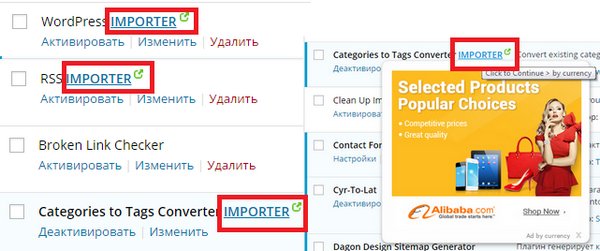
It should be understood that if you simply remove the damaged Google Chrome web browser and then install it back, nothing will change. The malicious program will remain on your personal computer and immediately infect the service files of the new browser.
Antivirus program
The most reliable means to combat viruses is antivirus. This is a special program that contains monitoring tools and an extensive database. The application regularly scans all files on a personal computer and looks for signs of infection in them, checking with samples in the database. If the virus finds it, it must be destroyed immediately.
In addition, antiviruses continuously scan all the files that you download from the Internet or from third-party media, for example, flash drives. Thus, users can protect themselves from negative impacts from the outside.

It is highly recommended to have an antivirus installed on a computer, it is highly recommended to anyone who has access to the Internet There are many different solutions on the market: powerful paid programs, free and simple products, and even online services that do not need to be installed.
If there is no antivirus on your PC, use some free solution. For example, you can download the program Avast. To do this, go to the official website of the developer at https://www.avast.com/ru-kz/index, click on the blue “Free Download” button, and then follow the instructions of the installer wizard (Windows Intall Wizard).

Hitman pro
However, it is worth remembering that the antivirus is not a panacea. Often the start page is changed by advertising scripts that users install themselves. For example, you downloaded a free utility from the directory. When installing it, they did not see the offer to install additional software, for example, the browser manager. From the point of view of the antivirus, you yourself have installed the application, which means that there should be no complaints about it.
For such cases, there is a special software that allows you to clean the computer from the "garbage". Many of these programs are free. This article discusses the Hitman Pro utility.
To use it to check and clean your operating system, you must do the following:


ADWCleaner
The ADWCleaner application has a similar principle. The download page is http://adwcleaner.ru/. Click on the “Free Download” button. You download a portable version that does not require installation.

Run ADW Cleaner, and click on the "Scan" button. Wait until the utility finds the malware, and then you need to click "Clean" to remove all the malicious scripts found.
Was the article helpful?
Caught a virus in the browser, and now constantly pops up ads? This is terribly annoying. Yes, and cure the browser from viruses is not so simple. They still need to be found, and many modern antiviruses simply do not see this infection. Actually, this is why you have pop-up windows, as well as constantly open advertising pages (for example, Volcano or other casinos).
So what to do if the browser is infected with a virus? Find and get rid of it 🙂. Especially for this below are 6 effective ways to remove a virus from the browser. And as a bonus - a couple of useful tips on how to protect your computer or laptop from re-infection.
How to understand that the browser was infected? This can be seen by the following symptoms:
Where viruses appear in the browser
Modern users very often install games, programs, extensions and do not even look at what they are putting. Just click "Next, next, ready" - and here's another ad virus that slipped unnoticed into your Windows system. As a result, pop-up windows appear, advertising pages are opened, etc.
And in 99% of cases the user is guilty. Why? Yes, because usually the browser treatment for viruses is required after:

Here you can add the absence of anti-virus on a PC or laptop. Of course, it will not protect you from all viruses, but it will still detect and delete some. And if you think with your head and manually check suspicious files with an antivirus, it will help you to avoid many problems. You can be sure of this.
How to clean your browser from viruses and ads
With the causes and symptoms of viruses figured out, now move on to the point. So, how to get rid of the ad virus in the browser? It all depends on what kind of infection you caught. However, below is a step-by-step instruction, after which you can cure the browser from various advertising viruses.
It is universal and suitable for any Internet browser - Google Chrome, Opera, Mozilla Firefox, Yandex Browser, Microsoft Edge. So all users can use it.
So, to get rid of viruses in the browser, follow these steps:
- Run a full scan of your PC or laptop antivirus.
If there is an advertisement in the browser, it must be done first. Antivirus will not help with advertising banners, but it will find viruses on the PC (and they can be in the Windows system itself).

- Check the add-ons in the browser.
Some extensions are installed by themselves. So go to the browser and check if there are any add-ons that you did not install. It is also recommended to remove those that are not in use.

- Check installed applications.
To open them, go to Start - Control Panel - Programs and Features.

Sometimes malicious modules are installed as usual software (for example, Webalta). To remove a virus that runs ads in a browser, you just need to find it and remove it from this list.
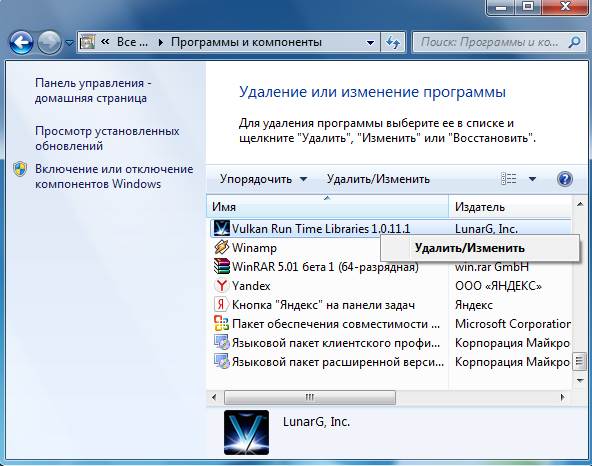
- Check browser shortcut.
If after its launch the Vulcan or another advertising site page immediately opens, then most likely the problem lies in the shortcut. Sometimes viruses prescribe in the properties of the shortcut (in the "Object" field) the address of the site, which opens when the browser starts. To solve this problem, delete the shortcut and create a new one.

- Check the hosts file.
Many viruses also edit this file. As a result, when you open a popular website, another one opens (it looks the same, and you will not notice the difference). And then there are messages asking to send SMS, pop-ups, aggressive advertising, etc. There are two ways to remove this ad virus. The first is using the AVZ antivirus tool. And the second - manually. For this:
- Go to C: \\ Windows \\ System32 \\ drivers \\ etc.
- Open the hosts file via notepad.
- Remove the extra lines. The normal hosts file should look like this:

Software to clean the browser from viruses
There are also special programs for removing viruses in the browser. They see what antiviruses have missed and help get rid of malicious adware.
Adwcleaner
The first excellent program for cleaning the browser from advertising and viruses is AdwCleaner (link to the official site).

This utility will perform a quick virus scan in the browser and will find all advertising toolbars, banners, and malicious scripts. Also able to carry out cleaning shortcuts, files and registry.
Malwarebytes
Another effective program for cleaning browsers from viruses. Quickly scan your PC or laptop and help get rid of pop-up windows and annoying ads (link to the site). There are more than enough opportunities to find the virus in the browser and delete it.

Protect your browser from advertising and viruses
And finally, as I promised, I will provide some useful tips on how to protect the browser from viruses:
- Install an antivirus on your laptop or PC. You can free. The main thing - do not forget to update it (or turn on auto-update). In half the cases, it will help you remove the virus from the browser. Or rather, to prevent infection. I recommend to read:.
- Install a program to remove advertising viruses. What antiviruses miss will be noticed by special utilities like AdwCleaner or HitmanPRO. With this combination, no infection on your PC just crawls through. And for your own peace of mind, periodically run a browser check for viruses (for example, once a month).
- Install the extension in the browser to block ads. This can be Adblock or Adguard - at your discretion. And if you want to disable advertising on your favorite site or blog (to support its owner financially), simply add this web resource to the exception.
And most importantly: think with your head! Do not download suspicious exe-files (especially if you need a movie in avi or mkv format), do not follow unknown links, do not visit questionable sites.
As they say, the best antivirus is the one that sits on the other side of the monitor. That is, the user. If you violate the above rules, then no antivirus will help you. On the Internet, you need to be extremely careful - remember this!
Instead of conclusions
That's all. Now you know what to do if there is a virus in the browser, as well as a lot of ways to remove it. But it is better to avoid infection. And then no pop-ups, advertising tabs and banners will not bother you.
Hello, dear reader! Today I would like to touch on the problem when advertising pops up in Google Chrome. Whatever page is opened, here it is! Even that I installed in the browser does not help. And when you start it, chrome all the time opens some left pages, instead of my homepage. And this infection is observed in any browser installed on your computer (in Opera, in Firefox, Yandex). And the most interesting thing is that the antivirus does not see anything suspicious. So understand advertising in the google chrome browser virus or not?
Began to understand, look for a solution to the problem on the Internet and learned a lot of interesting things.
Remove annoying ads in browsers
So, what happens during the "infection" of the browser: the substitution of the main browser shortcut for a shortcut with redirection to unwanted pages or software embedding advertisements on the pages.
Most likely, you or someone else who works at your computer, installed the program. And it may have been installed, which is responsible for displaying ads.
First, you need to remember which programs have recently been installed on the computer. Check if Awesomehp, Babylon, CodecDefault, Conduit, Download Vkontakte, DownloadHelper, exe, iWebar, MiPony, Mobogenie, OffersWizard, Pirrit Suggestor, Podoweb, Search Protect, Sense (AdsBySenses), ShopperPro, Super Fast Download, Webalta are among them. , Websocial, YouTube Accelerator, Amigo, Download VKontakte. If you find something from the list safely remove.
Secondly, check all the extensions in your browsers and disable them. Perhaps some of them may be the cause of unwanted pages.
Thirdly, we check browser launch shortcuts. Call the properties of the browser launch shortcut and look at the end of the link. It should be like this: ... \\ Google \\ Chrome \\ Application \\ chrome.exe
If at the end instead of the name the Internet address is added or the current address is changed, for example, to this ... \\ Google \\ Chrome \\ Application \\ chrome.url
This is a clear sign of redirection. Remove this shortcut.
If these actions did not help you, then you can try one of the programs to remove the adware virus.
Well, two utilities will cope with this problem: AdwCleaner and Malwarebytes. You need to check your computer with both programs.
Adwcleanercan be downloaded at https://toolslib.net/downloads/viewdownload/1-adwcleaner/
The utility will quickly scan the system and remove all unwanted and malicious scripts and applications.
Malwarebytescan be downloaded at https://ru.malwarebytes.com/

Super utility. Quickly remove all the garbage from the system. For a full computer check, a free version is enough. And advertising in Google Chrome will be removed. Recommend!
And, finally, I suggest watching the video from Yevgeny Serov with detailed instructions for removing ads from browsers in various ways.
How to get rid of advertising in the video browser
Friends, did this information help you? Tell us about your experience in the comments and do not forget to share with friends on social networks, buttons below.
P.S. I have been using it for years. antivirus NOD32 and completely satisfied with his work.
If you, like many users, are faced with the fact that you have advertising pops up in the browser or new browser windows are opening with ads, and on all sites - including where it was not there, then I can say that you are not alone in this problem, and I, in turn, will try to help and tell you how to remove advertising.
This kind of pop-up ads appear in the browser Yandex, Google Chrome, some - in the Opera. The signs are the same: when you click anywhere on any site, a pop-up window appears with ads, and on those sites where you could see banner ads before, they are replaced by ads with offers to get rich and other questionable content. Another behavior is the spontaneous opening of new browser windows, even when you did not launch it.
If you see the same thing in your home, then you have a malicious program (AdWare), a browser extension, and possibly something else on your computer. It may also be that you have already come across advices to install AdBlock, but as I understand it, the advice did not help (moreover, it could do much harm, I will also write about it). Let's start to correct the situation.
Quick navigation instructions

How to remove ads in the browser automatically
To begin with, in order not to go deep into the wilds (and we will do this later, if this method does not help), you should try using special software tools for removing AdWare, in our case - “virus in the browser”.
Due to the fact that extensions and programs that cause pop-up windows, are not in the literal sense of the word viruses, antiviruses "do not see them." However, there are special tools for removing potentially unwanted programs that do a good job of it.
Before you use the methods described below to automatically remove annoying ads from your browser using the programs below, I recommend trying out the free AdwCleaner utility, which does not require installation on a computer. More information about the utility and where to download it: (opens in a new tab).
Use Malwarebytes Antimalware to get rid of the problem.
Malwarebytes Antimalware is a free tool for removing malware, including Adware, that causes advertisements to appear in Google Chrome, Yandex browsers and other programs.

Remove Ads with Hitman Pro
The Adware and Malware Hitman Pro search utility perfectly finds most unwanted things that have settled on your computer and deletes them. The program is paid, but you can use it for free during the first 30 days, and that will be enough for us.
You can download the program from the official site http://surfright.nl/en/ (link to download at the bottom of the page). After launching, select “I am going to scan the system only once”, in order not to install the program, after that the automatic scanning of the system for malware will start.

Viruses showing ads were found.
Upon completion of the scan, you will be able to remove malicious programs from your computer (you will need to activate the program for free), which cause advertising to pop up. After that, restart the computer and see if the problem has been solved.
If, after removing ads in the browser, he began to write that he could not connect to the proxy server
After you managed to get rid of ads in the browser automatically or manually, you may encounter the fact that the pages and sites have stopped opening, and the browser reports that an error has occurred while connecting to the proxy server.
In this case, open the Windows control panel, switch the view to “Icons” if you have “Categories” and open “Internet Options” or “Internet Options”. In the properties, go to the "Connections" tab and click the "Network Settings" button.

Enable automatic detection of parameters and remove the use of a proxy server for local connections. .
How to get rid of advertising in the browser manually
If you have reached this point, then the methods described above did not help to remove ads or pop-up browser windows with advertising sites. Let's try to fix it manually.
The appearance of advertising is caused either by processes (running programs that you don’t see) on your computer, or by extensions in Yandex, Google Chrome, Opera browsers (as a rule, but there are more options). At the same time, very often the user does not even know that he has installed something dangerous - such extensions and applications can be installed covertly, along with other necessary programs.
Task Scheduler
Before proceeding to the next steps, pay attention to the new behavior of advertising in browsers, which became relevant in late 2016 - early 2017: launch of browser windows with ads (even when the browser is not running), which occurs regularly, and programs for automatic removal of malicious Software does not fix the problem. This happens due to the fact that the virus prescribes the task in the Windows Task Scheduler, which produces the launch of advertising. To remedy the situation, you need to find and delete this task from the scheduler:
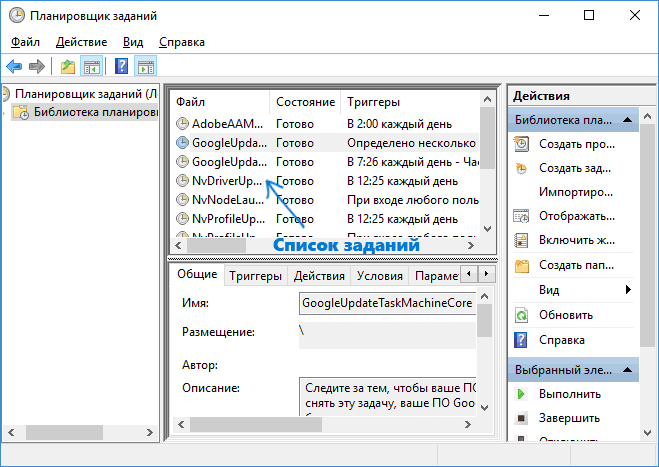
Remove browser extensions from Adware
In addition to programs or "viruses" on the computer itself, advertising in the browser may appear as a result of the work of the installed extensions. And today, expansion with AdWare is one of the most common causes of the problem. Go to the list of extensions of your browser:
- In Google Chrome - settings button - tools - extensions
- In the Yandex Browser - the settings button - in addition - tools - extensions
Turn off all dubious extensions by removing the appropriate mark. Experimentally, you can also determine which of the installed extensions causes the appearance of advertising and delete it.
Update 2017:according to the comments on the article, I came to the conclusion that this step is often skipped, or not adequately performed, while it is the main reason for the appearance of advertising in the browser. Therefore, I suggest a slightly different course of action (more preferable): disable all without exception extensions in the browser (even with which you trust for all 100) and, if it worked, turn on one at a time until you identify the malicious one.

Remove programs that cause advertising
Below I will list the most popular names for “programs” that cause this behavior of browsers, and then tell you where they can be found. So, what names should pay attention to:
- Pirrit Suggestor, pirritdesktop.exe (and all others with the word Pirrit)
- Search Protect, Browser Protect (and also look at all programs and extensions containing the word Search and Protect in the name, except SearchIndexer is a Windows service, you don’t need to touch it.)
- Conduit, Awesomehp and Babylon
- Websocial and Webalta
- Mobogenie
- CodecDefaultKernel.exe
- RSTUpdater.exe
When detecting on a computer, all these things are best removed. If you suspect some other process, try searching the Internet: if many people are looking for how to get rid of it, then you can also add it to this list.
And now about deleting - first go to the Windows Control Panel - Programs and Features and see if any of the above are in the list of installed. If there is, delete and restart the computer.

As a rule, such removal does not help to get rid of Adware completely, and they rarely appear in the list of installed programs. The next step is to open the task manager and in Windows 7 go to the “Processes” tab, and in Windows 10 and 8 - the “Details” tab. Click the "Display processes for all users." Look for the files with the specified names in the list of running processes. Update 2017: to search for hazardous processes you can use.

Try to right-click on the suspicious process and complete it. Most likely, after that, it will immediately start up again (and if it does not start, check your browser to see if the advertisement disappeared and if there was an error connecting to the proxy server).
So, if the process that causes the appearance of an advertisement is found, but it cannot be completed, click on it with the right mouse button and select the item “Open file location”. Remember where this file is located.

Press the Win key (Windows logo key) + R and enter msconfig, then click "OK". On the "Download" tab, put "Safe Mode" and click OK, restart the computer.

After entering the safe mode, go to the control panel - folder settings and turn on the display of hidden and system files, then go to the folder where the suspicious file was located and delete all its contents. Run again msconfig, check if there is something superfluous on the “Startup” tab, remove the unnecessary. Remove the download in safe mode and restart the computer. After that, view the extensions in your browser.
Additionally, it makes sense to check running Windows services and find references to the malicious process in the Windows registry (search by file name).
If after deleting the files of the malicious program, the browser began to show an error related to the proxy server - the solution was described above.
Changes made by the virus in the file hosts for advertising substitution
Among other things, Adware, because of which advertising appeared in the browser, makes changes in the hosts file, which can be determined by multiple entries with google addresses and others.

Changes in the hosts file, causing the appearance of advertising
In order to fix the hosts file, launch the notepad as administrator, select the file - open in the menu, specify to display all the files and go to Windows \\ System32 \\ drivers \\ etc \\and open the hosts file. Delete all lines below the last one starting with the grid, then save the file.
Adblock browser extension extension to block ads
The first thing users try when unwanted ads appear is to install the Adblock extension. However, in the fight against Adware and pop-up windows, he is not a special assistant - he blocks the "full-time" advertising on the site, and not the one that is caused by malware on the computer.

Moreover, be careful when installing AdBlock - there are many extensions for the Google Chrome and Yandex browser with this name, and, as far as I know, some of them themselves cause pop-up windows. I recommend using just AdBlock and Adblock Plus (they can be easily distinguished from other extensions by the number of reviews in the Chrome store).
Additional Information
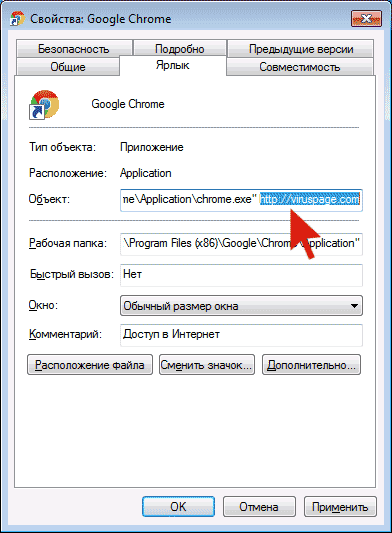
In the future, be careful when installing programs and extensions, use to download official sources verified. If the problem remains unsolved, describe the symptoms in the comments, I will try to help.
Video instruction - how to get rid of ads in pop-up windows
I hope the instruction was useful and allowed me to fix the problem. If not, describe your situation in the comments. Perhaps I can help you.
Today we will talk with you about how to clean your browser from viruses. Yes, and from advertising too. After all, these two components are the most annoying and terrible for your computer. So, let's start to study our topic.
Where do they come from?
But before clearing the browser of viruses and advertisements, let's talk with you about where a different infection can come from in the system. Of course, from the Internet! But are there any more specific places where you can pick up Trojans?
If you are sure that the virus is “sitting” exactly in your means of entering the world wide web, then, of course, you can safely transfer all the information to the media and take it to fix the problem. If there is a possibility of infection penetrating deeply into the system, then it is best to somehow divide the files into "important" and "not very." After that, consider whether the Trojans could get to not particularly important data. Not? Then again, all boldly throw on the carrier. Let's think about how to clean the browser from viruses. 
Antivirus program
Where to start? Perhaps with checking your operating system. After all, it may be that everything is in order with the browser - Trojans and malicious files are located in the computer, in the system files.
In order to answer the question of how to clean your browser from viruses and advertisements, you need a very good antivirus program. For example, Dr.Web or Nod32. In addition, you will need to update the virus database - this is best done every day. What's next? Scan the system.
In order to answer the question of how to clean your browser from viruses (Yandex, Chrome, Mozilla, Opera, and so on), you will have to perform a deep check. It usually takes from 15 minutes to several hours. Depending on the "clutter" of the system. So have patience. The process is completed, what next? Cure all found infected files. Does not work? Then remove them with antivirus software. Now you can move on. 
Getting rid of programs
Are you thinking how to clean the browser from viruses? Have you had to deal with such a thing as spam? Then do not forget to get rid of all programs that may be suspicious.
The thing is that a variety of viruses that "settle" in browsers, as a rule, install a whole bunch of diverse content, mostly useless, and even without your knowledge. So you should go to the control panel. From there, using the function to get rid of everything that was installed on the computer. After that, you can think further about how to clean your browser from viruses. "Opera", "Mozilla", "Chrome", "Yandex" - spam doesn’t care where it’s settled. So if you have several working browsers, you will have to work a little on the following steps. 
Registry
We have forgotten one more stage, which is worth doing before “sweating” over our ideas. Of course, this is nothing like cleaning the registry. Why do this? In order not to leave any files in the computer that can only relate to our today's infection. So if you are thinking about how to clean your browser from viruses and advertisements, then do not forget about this important step.
The first thing you need to get into the registry. To do this, press the combination + R. Next in the window that opens, type "regedit" and click "execute". A window has opened in which we will now work further. What to do?
On the left you will see a huge variety of folders with long names. You can, of course, climb on them in search of malicious files, but better not worth it. Preferred to use the search. Visit the "Explorer" in which you can find the appropriate menu item. Write in the search engine the name of your spam (it’s about the site or advertising that bothers you) and wait for the scan to pass. Something found? Right-click on the lines one by one and select "delete". Is done. Now you can figure out how to clean the browser from viruses (Chrome, Mozilla, Opera, Yandex, and so on) further. 
Programs
Now move on to more interesting tricks. It is not always possible to find the answer to the question of how to clean the browser from viruses, using only the system features. Sometimes it is better to use third-party helpers. Since we are thinking about all the tricks that can help to cope with the problem, then, of course, it is worth thinking which “prog” is best used for our purposes.
